View data details in a table
In the process of building YIDA applications, you may encounter the following problems.
- In the warehouse communication system, how can I quickly view the details of the current data in the purchase details table when analyzing the purchase order data in the report?
- In the task communication system, how can I quickly view the details of the current data in the task details table when analyzing the director's business data?
Prerequisites
This tutorial uses some basic functions of YIDA. You can first learn about the following functions.
Effect
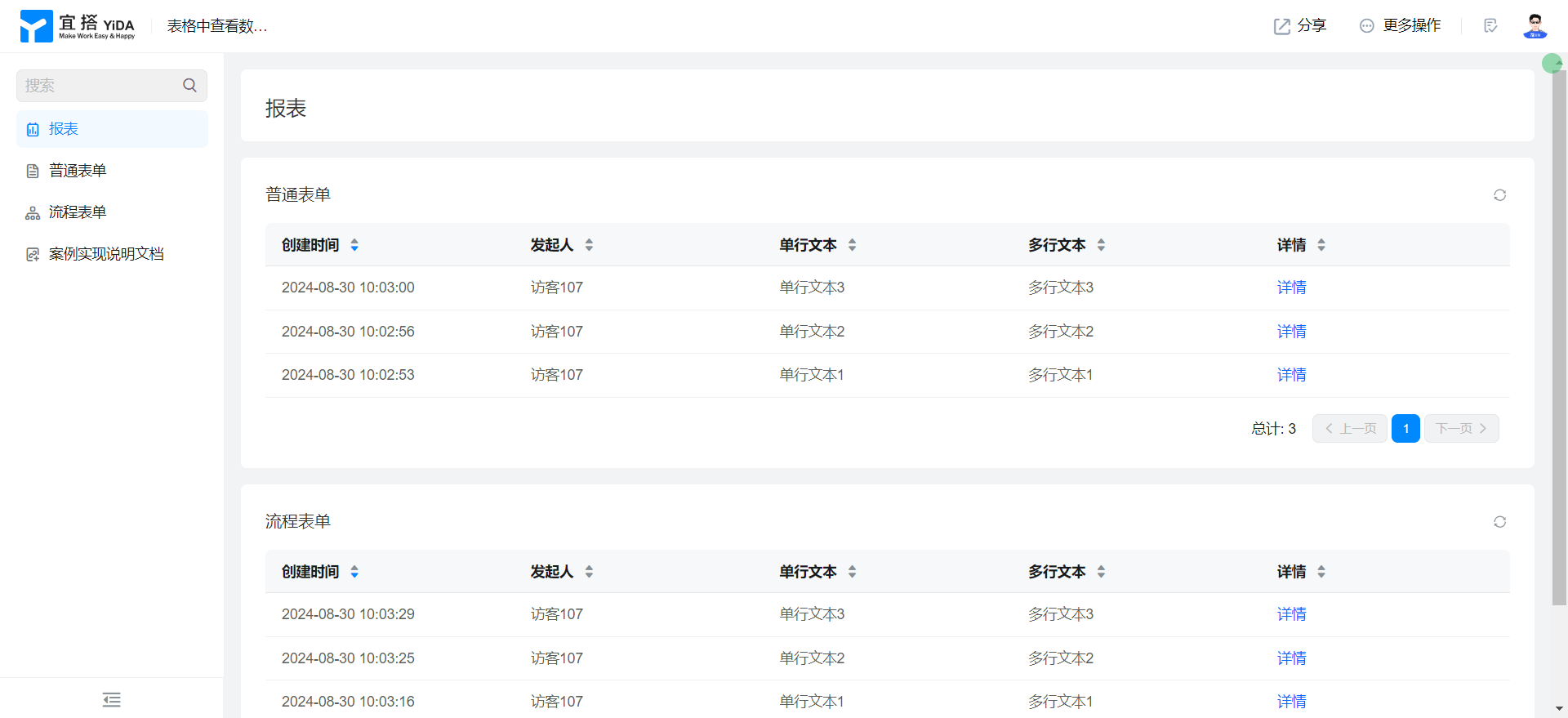
Click details.
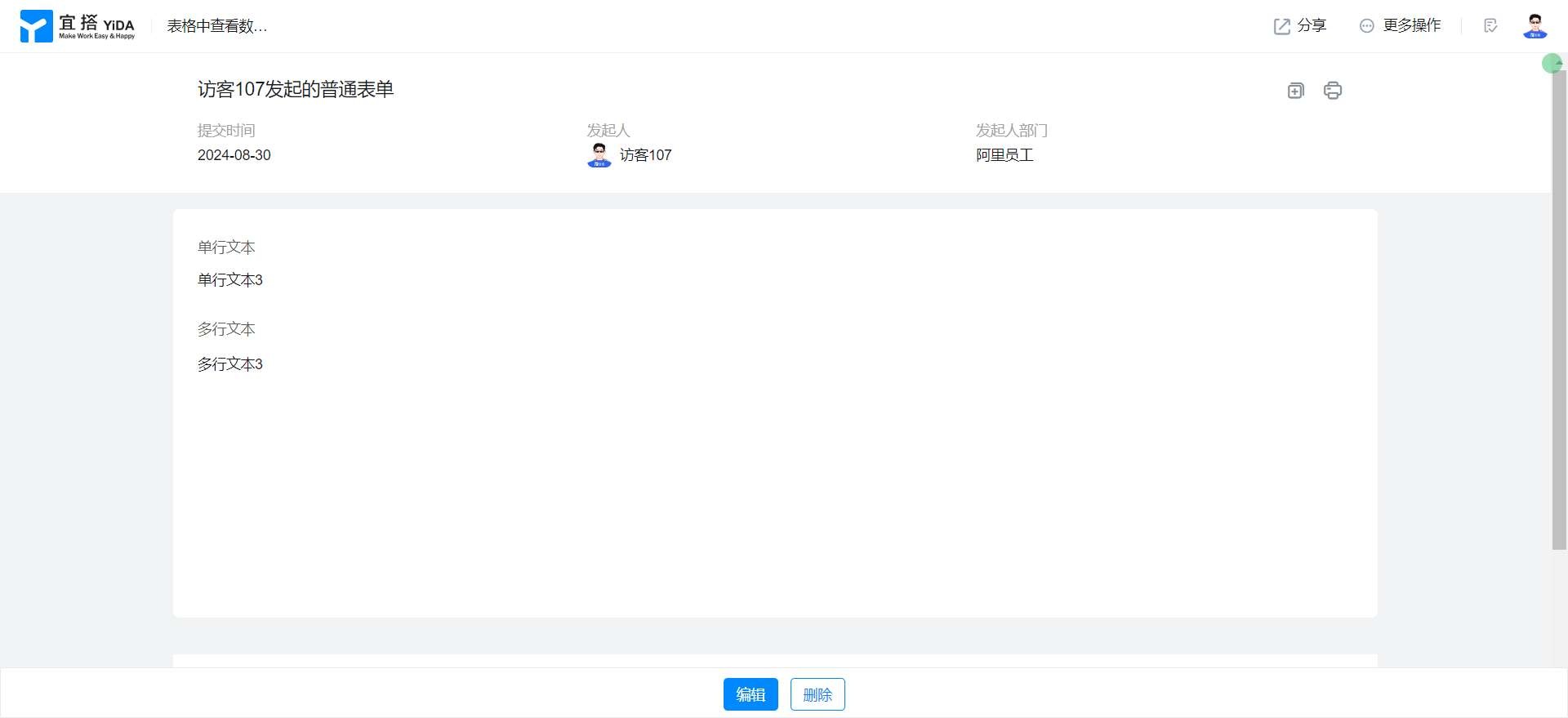
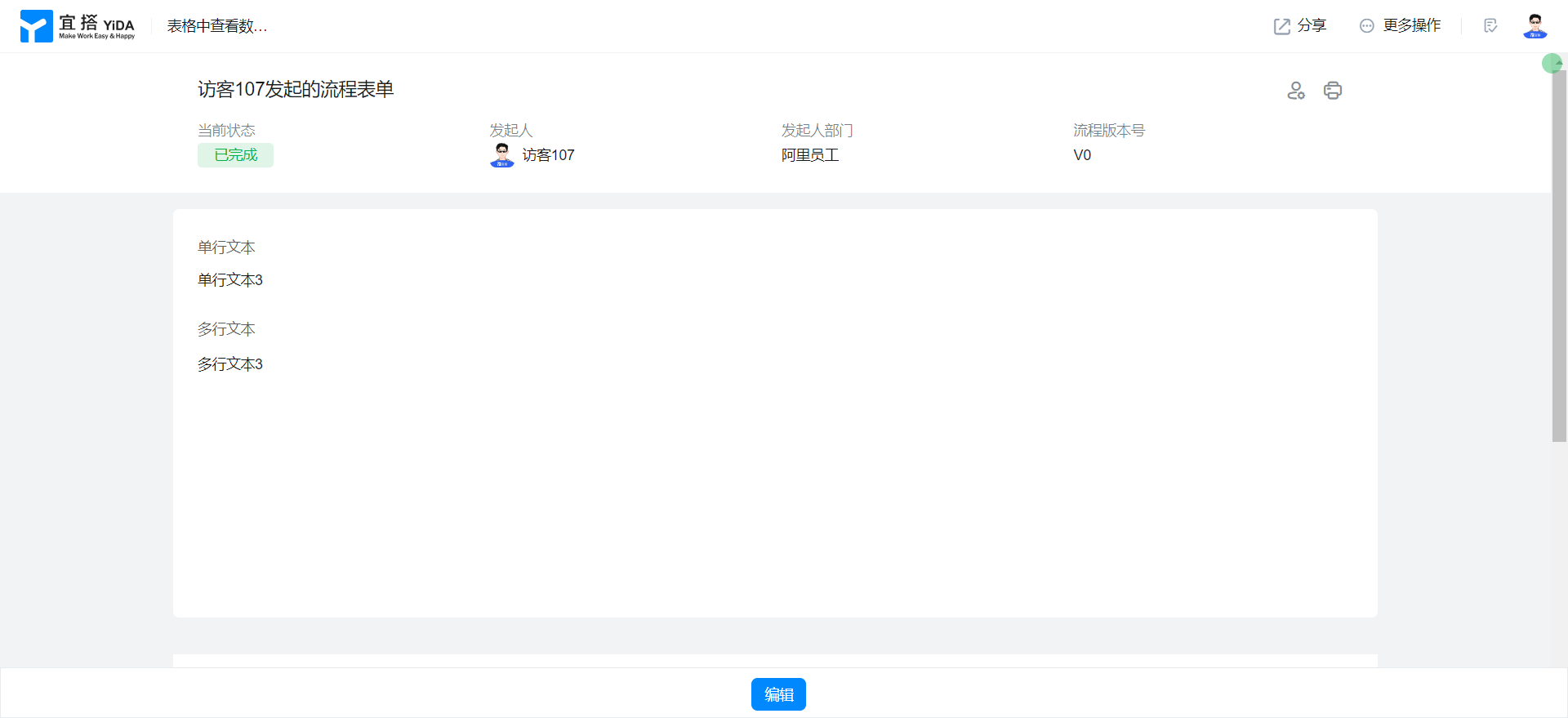
Implementation steps
Create a normal form page
Create a common form page. For more information, seeCommon form.
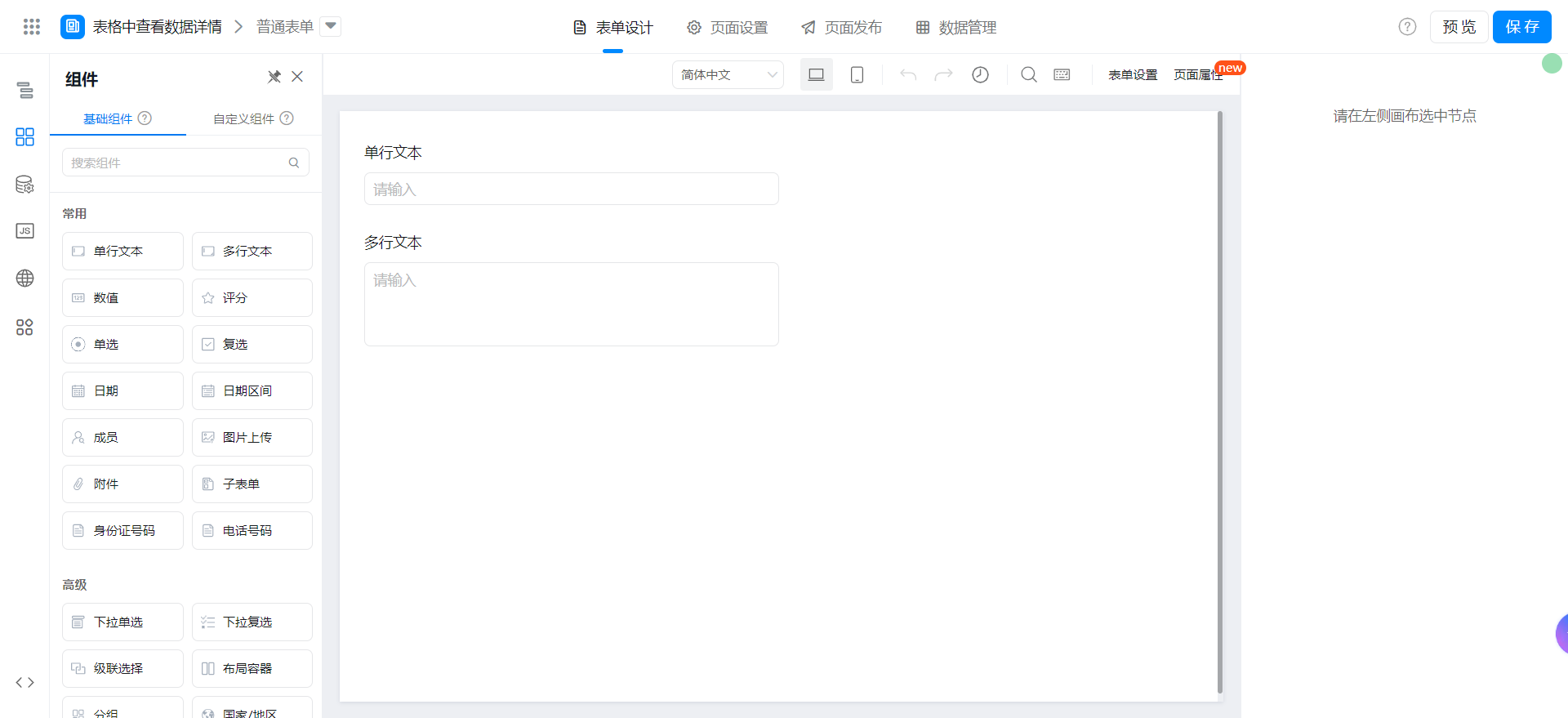
Drag the following components into the canvas area.
- Single line text: Named as single-line text
- Multi-line text: name multiple lines of text
Create flow sheet page
Create a flow sheet page. For more information, seeFlow chart.
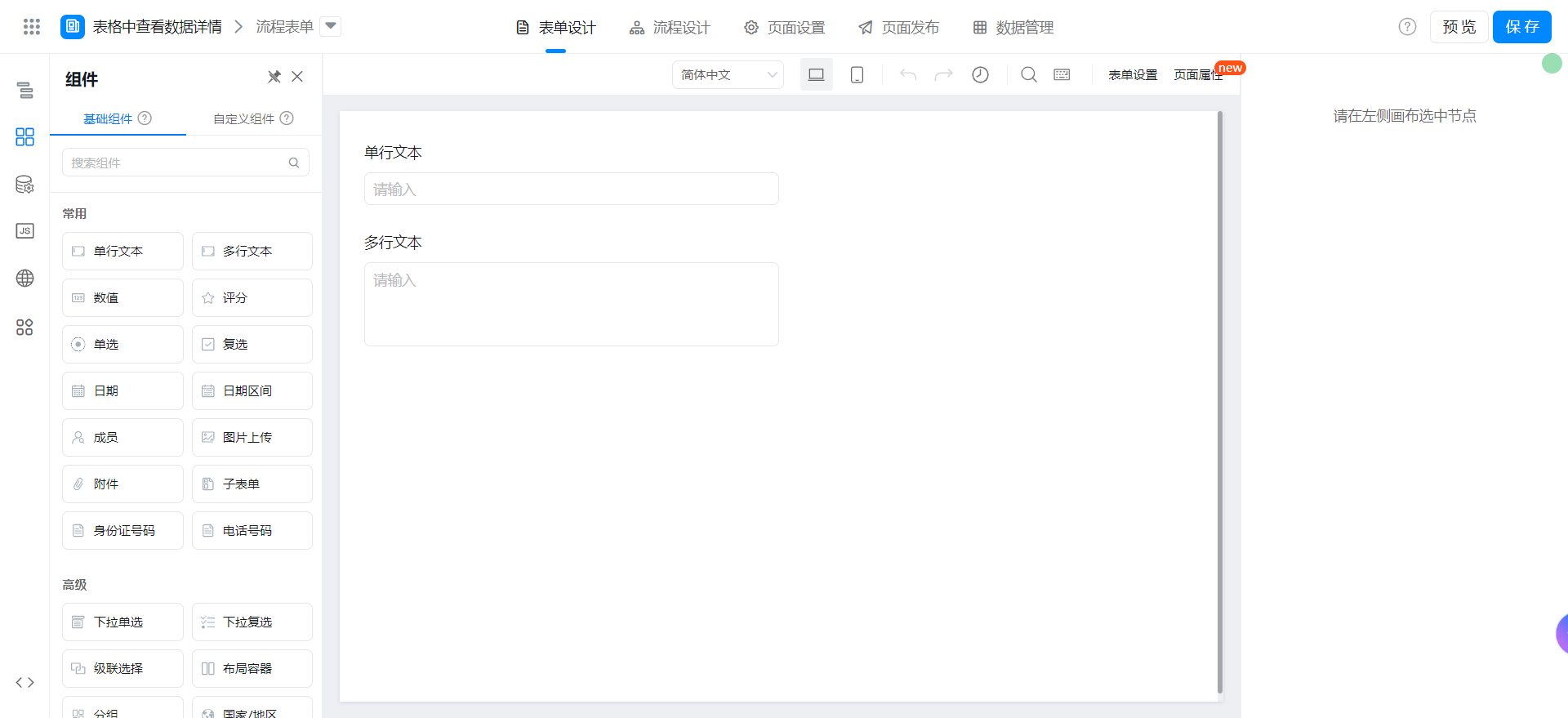
Drag the following components into the canvas area.
- Single line text: Named as single-line text
- Multi-line text: name multiple lines of text
Create report page
Create report page. For more information, seeCreate a report.
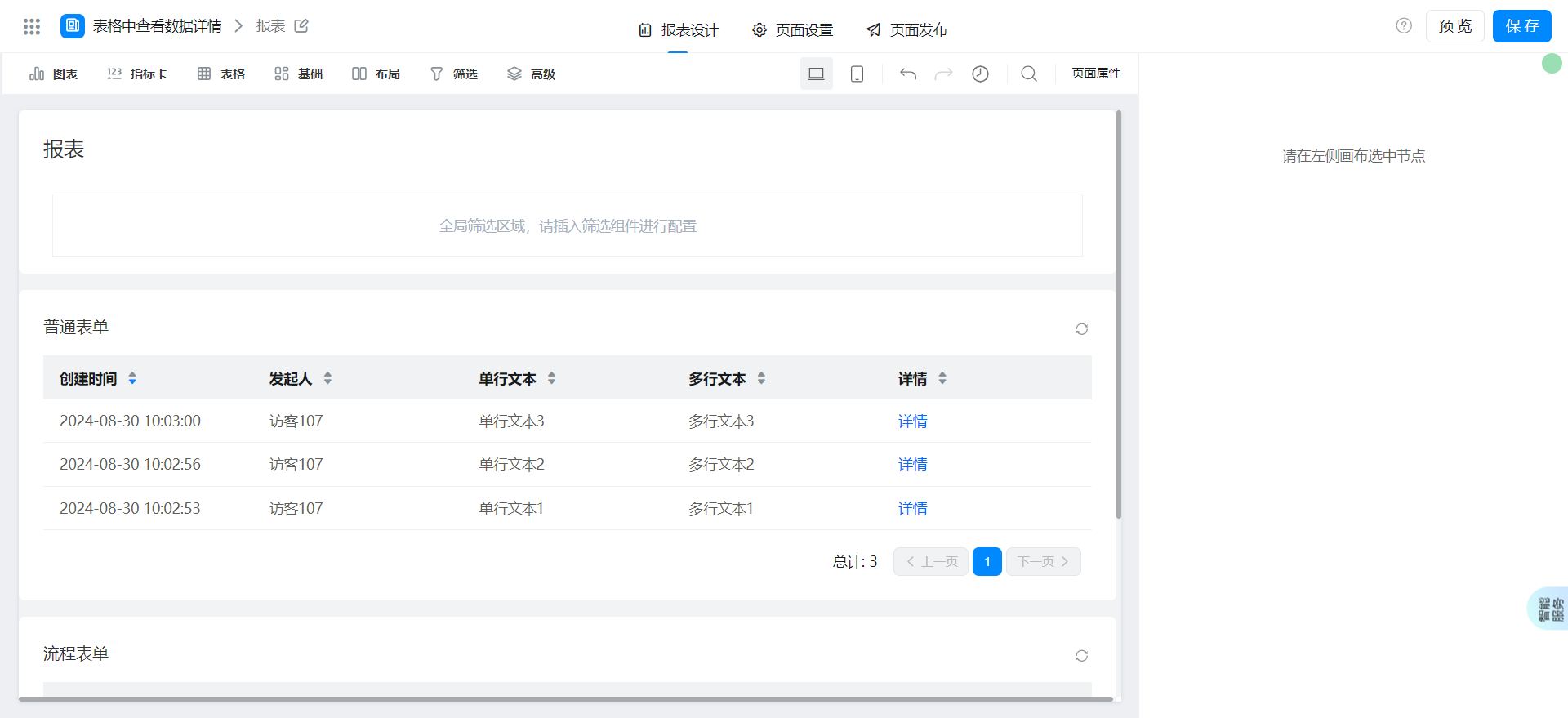
Drag the following components into the canvas area.
- Basic table: named normal form
- Basic table: named flow chart
Configure reports page
Select a dataset and configure the table columns.
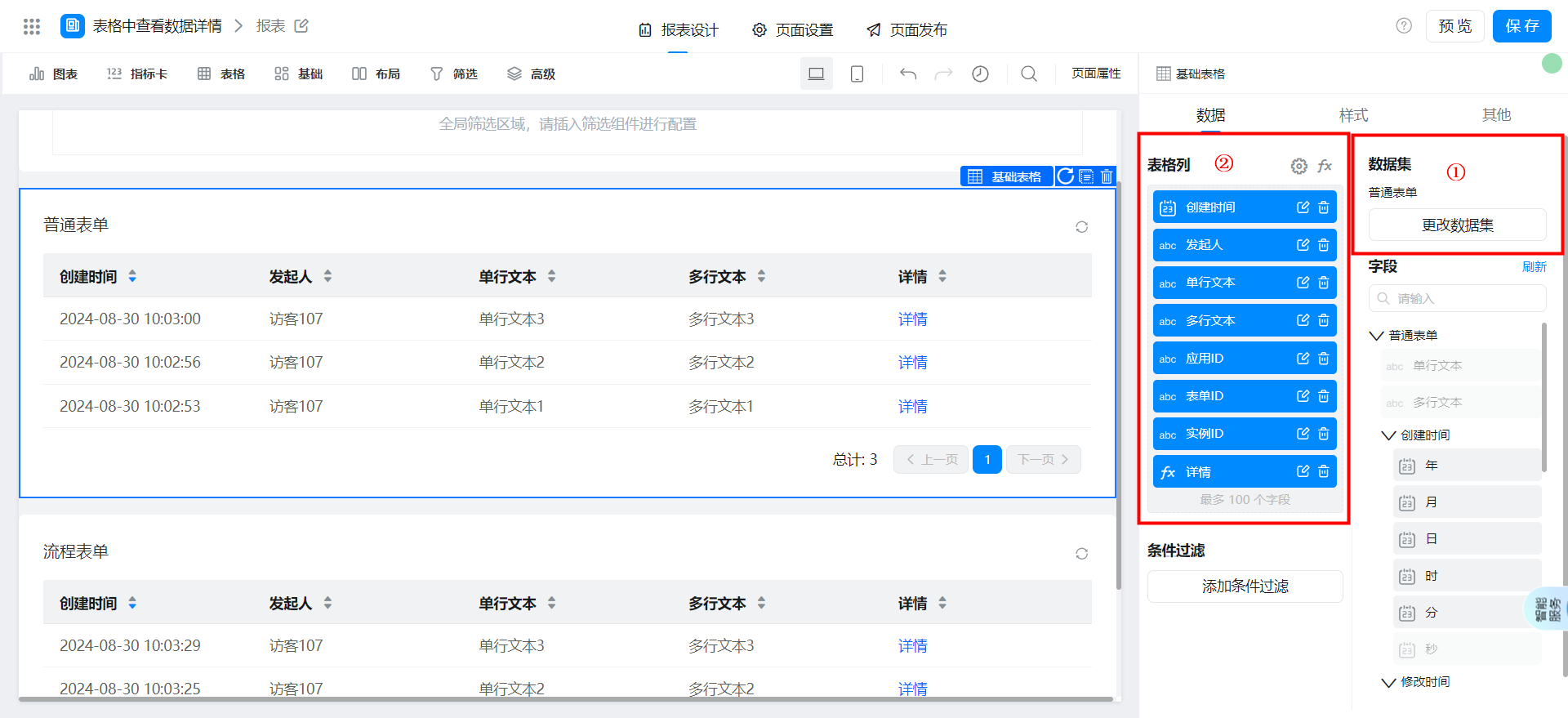
Application ID,Form ID,Instance IDFields must be added to table columns and all are set.Column hiding.
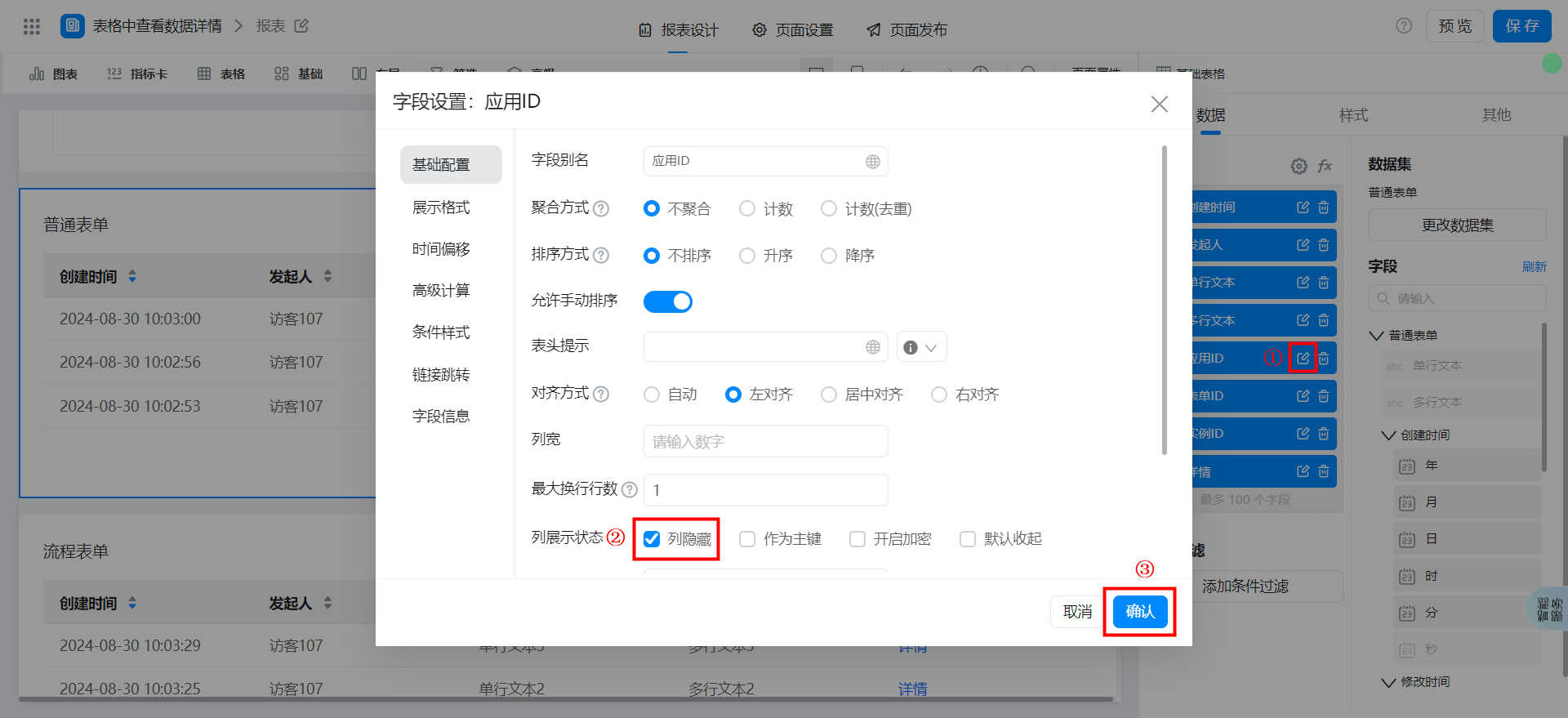
Flow chart table configuration method is the same as above.
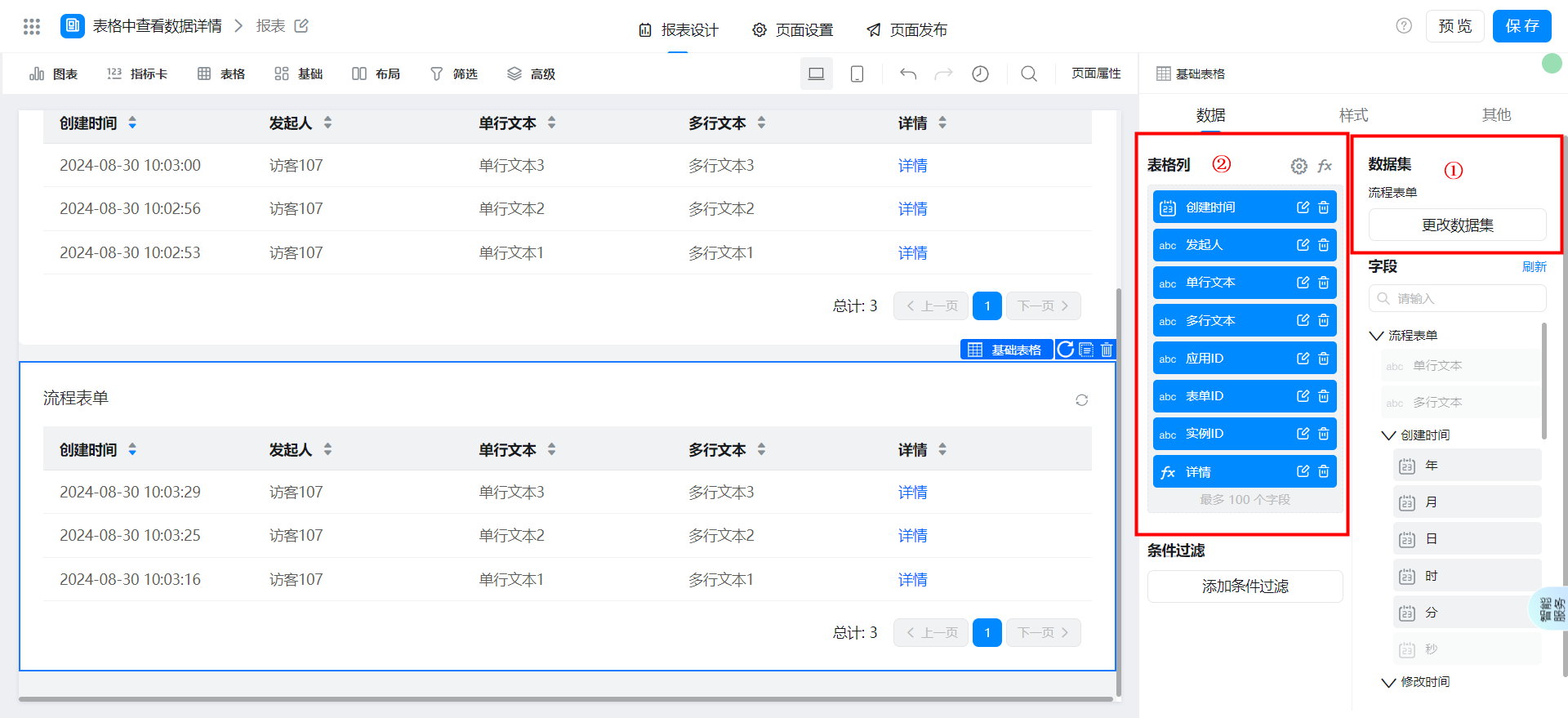
Add detailed formula fields
Click Add formula field.
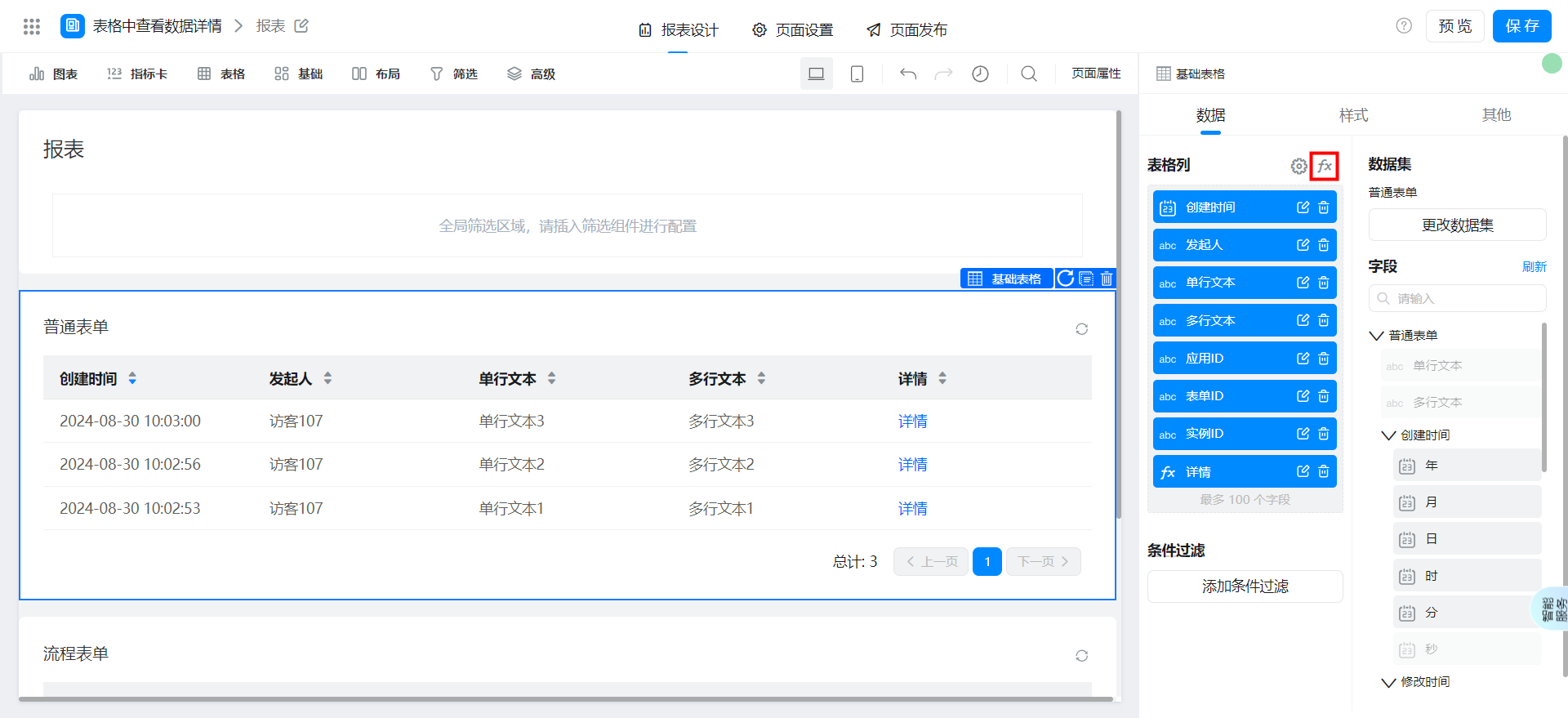
Set the custom field content and confirm.
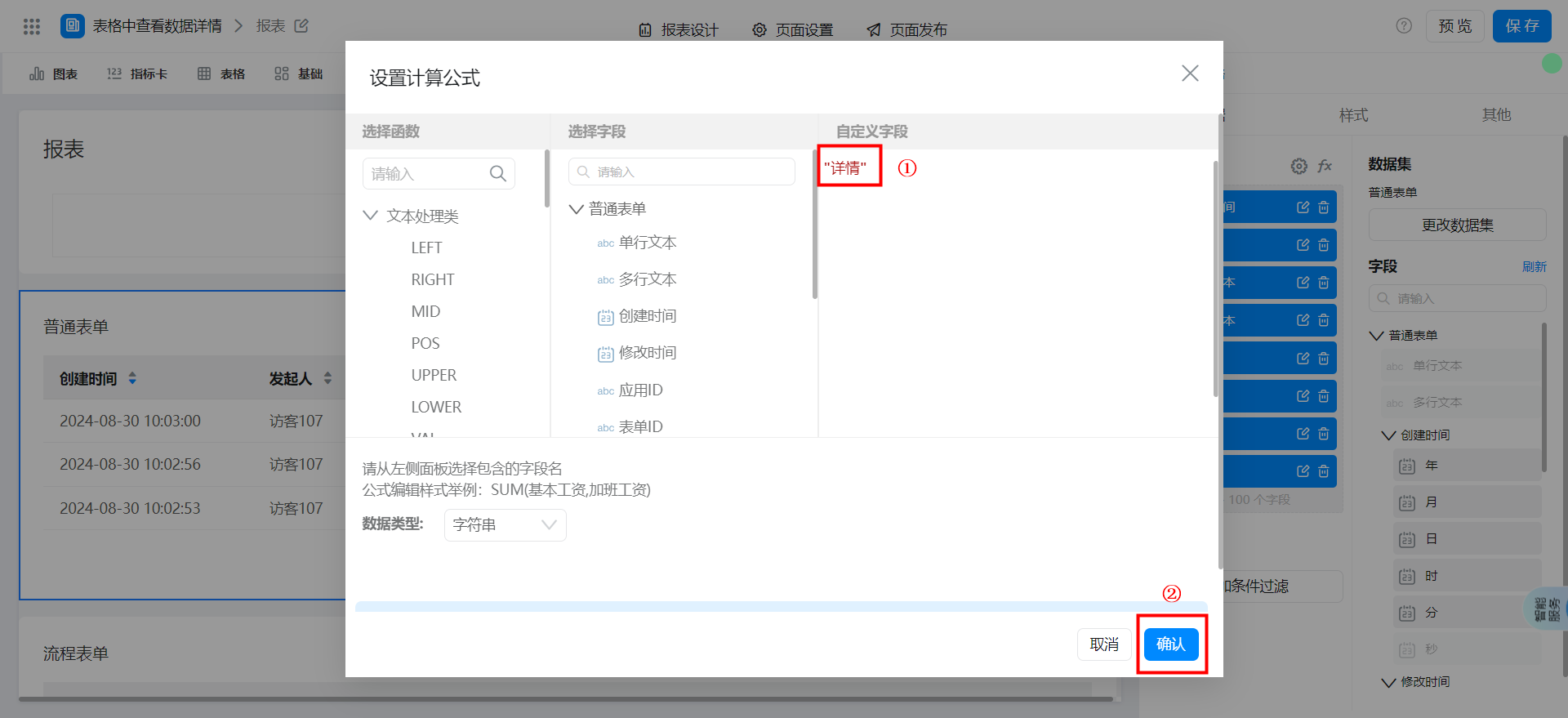
Edit the field alias and confirm.
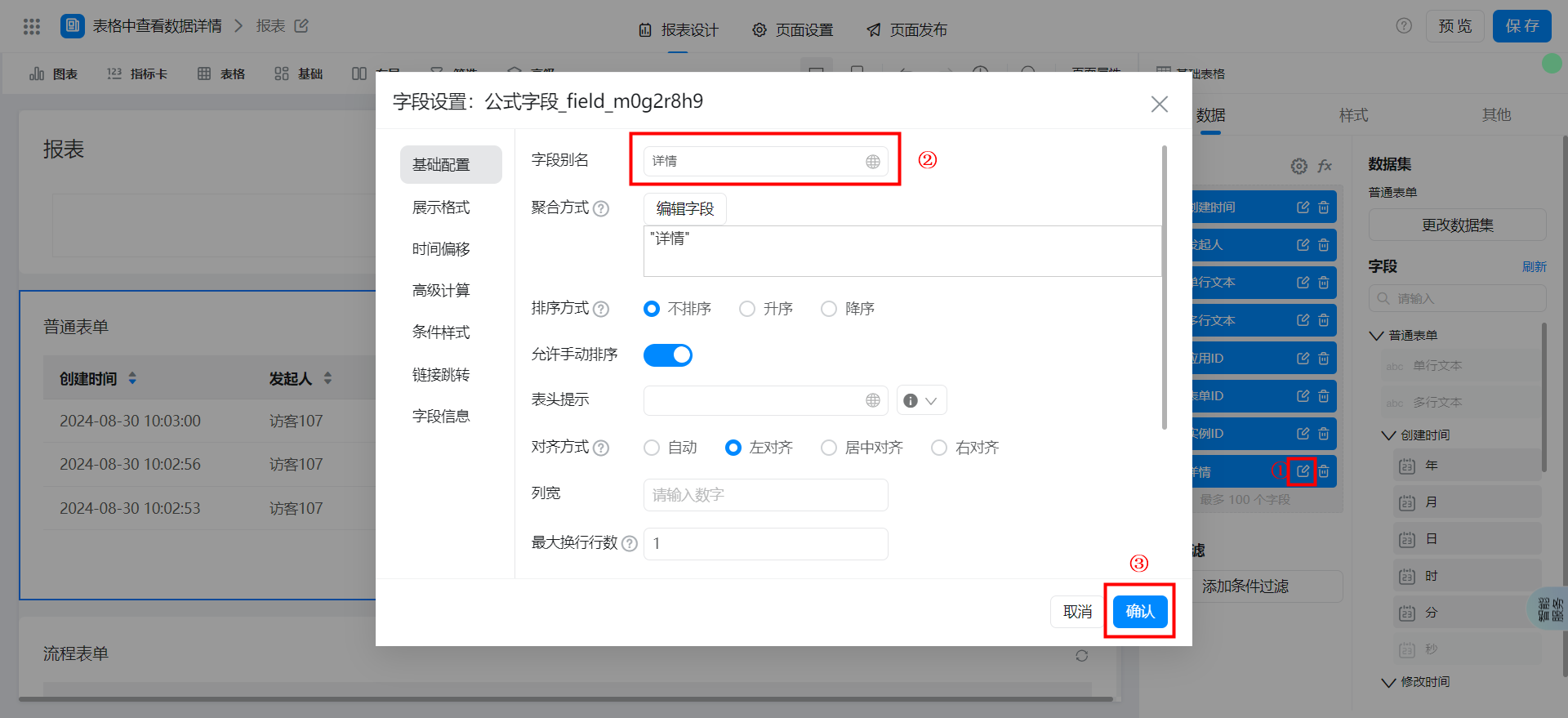
Add link jump and confirm.
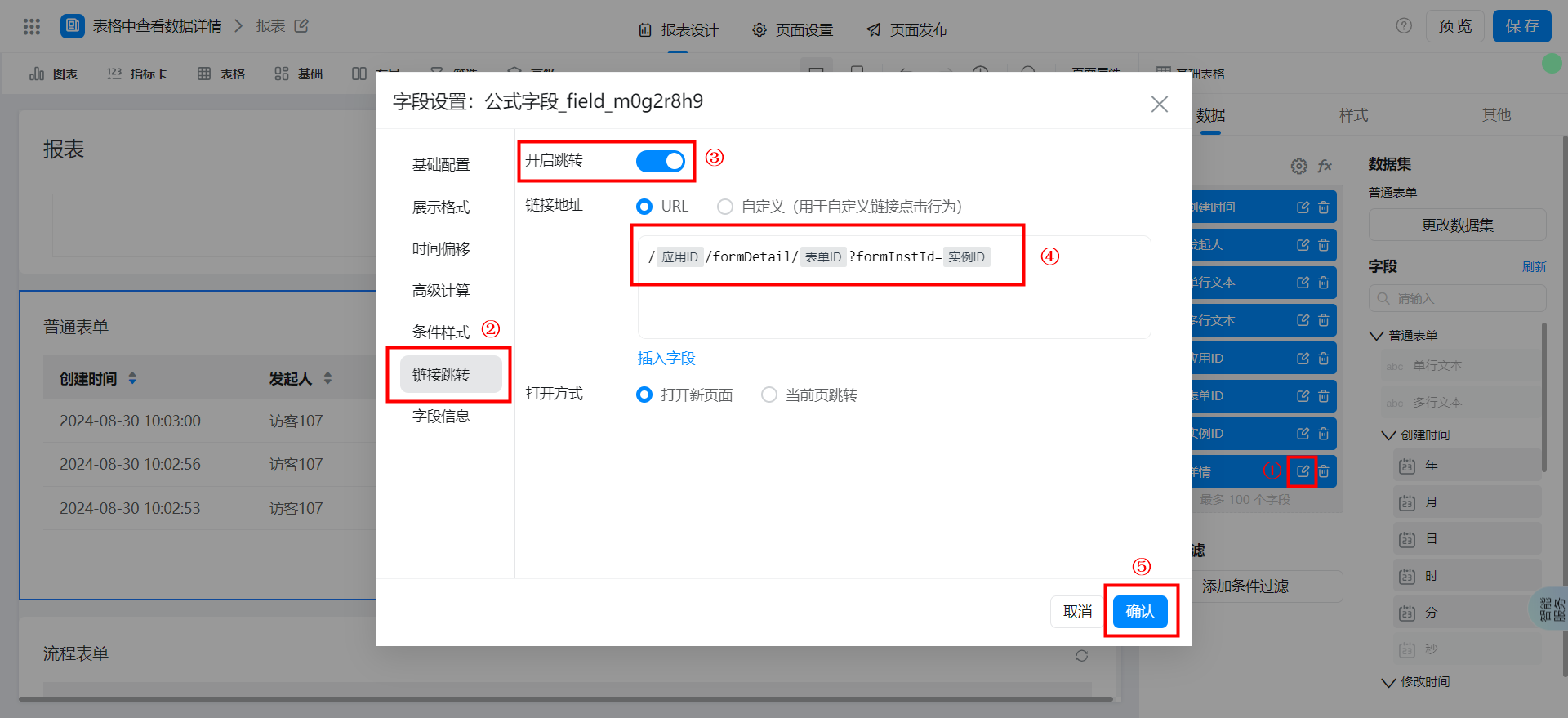
Flow chart table configuration method is the same as above.
Link address format
When the dataset is a normal form.
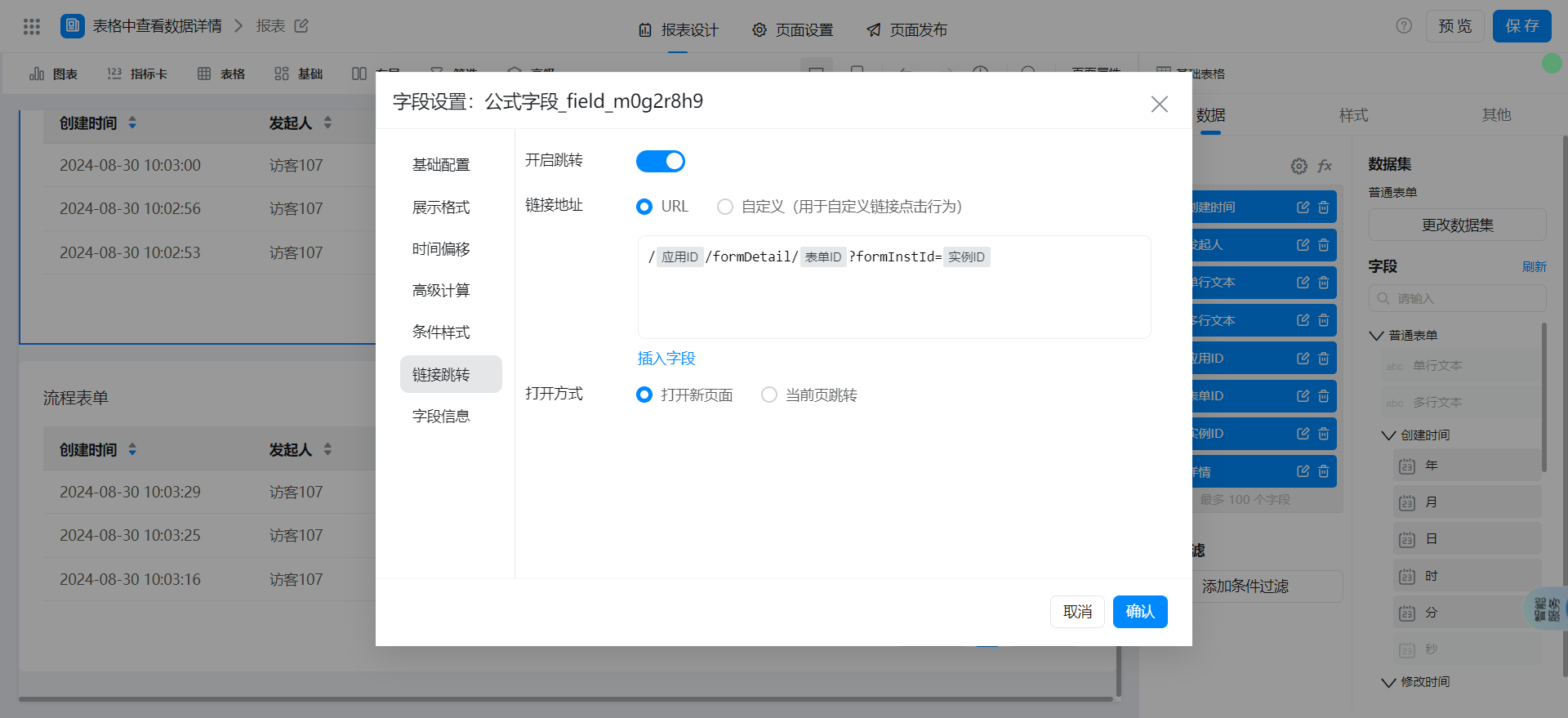
/应用ID/formDetail/表单ID?formInstId=实例ID
When the dataset is flow chart.
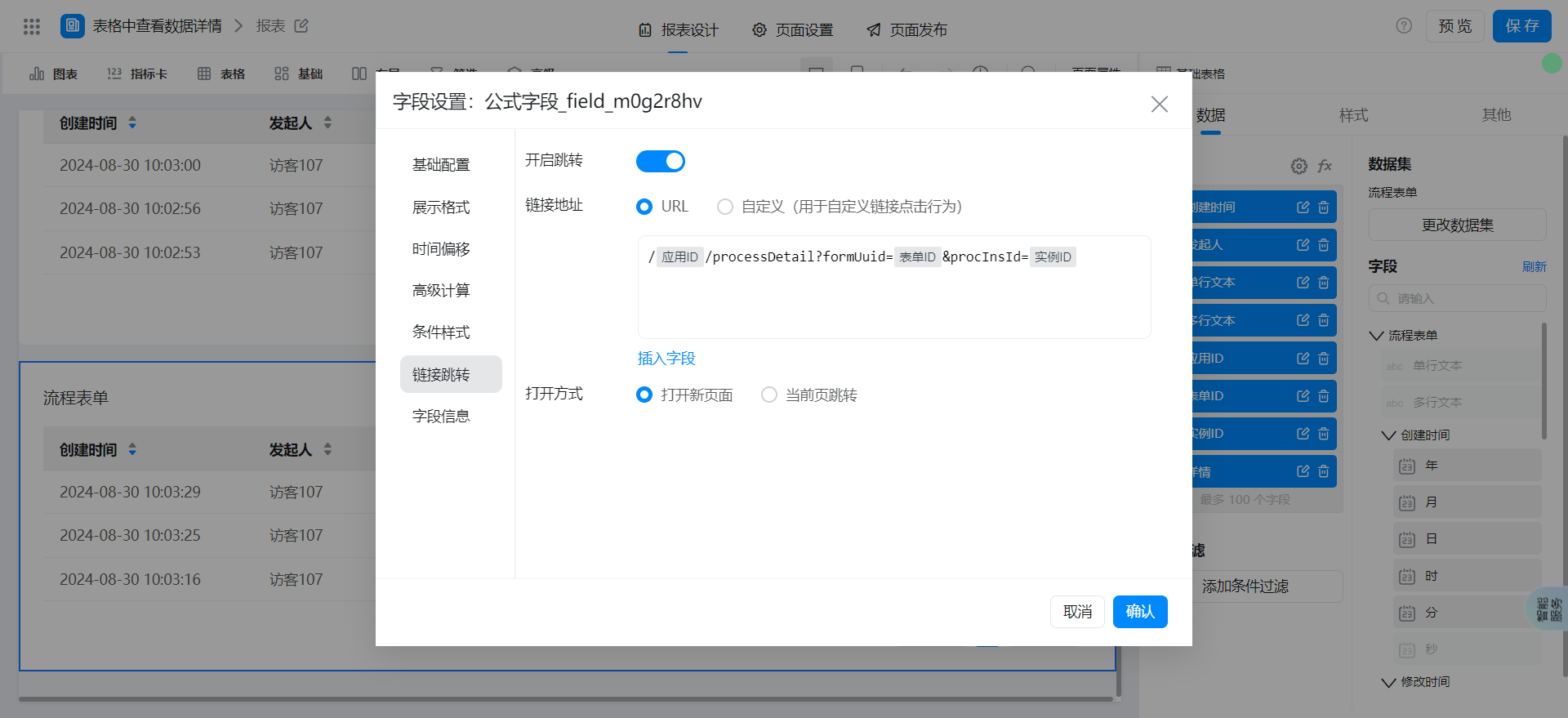
/应用ID/processDetail?formUuid=表单ID&procInsId=实例ID