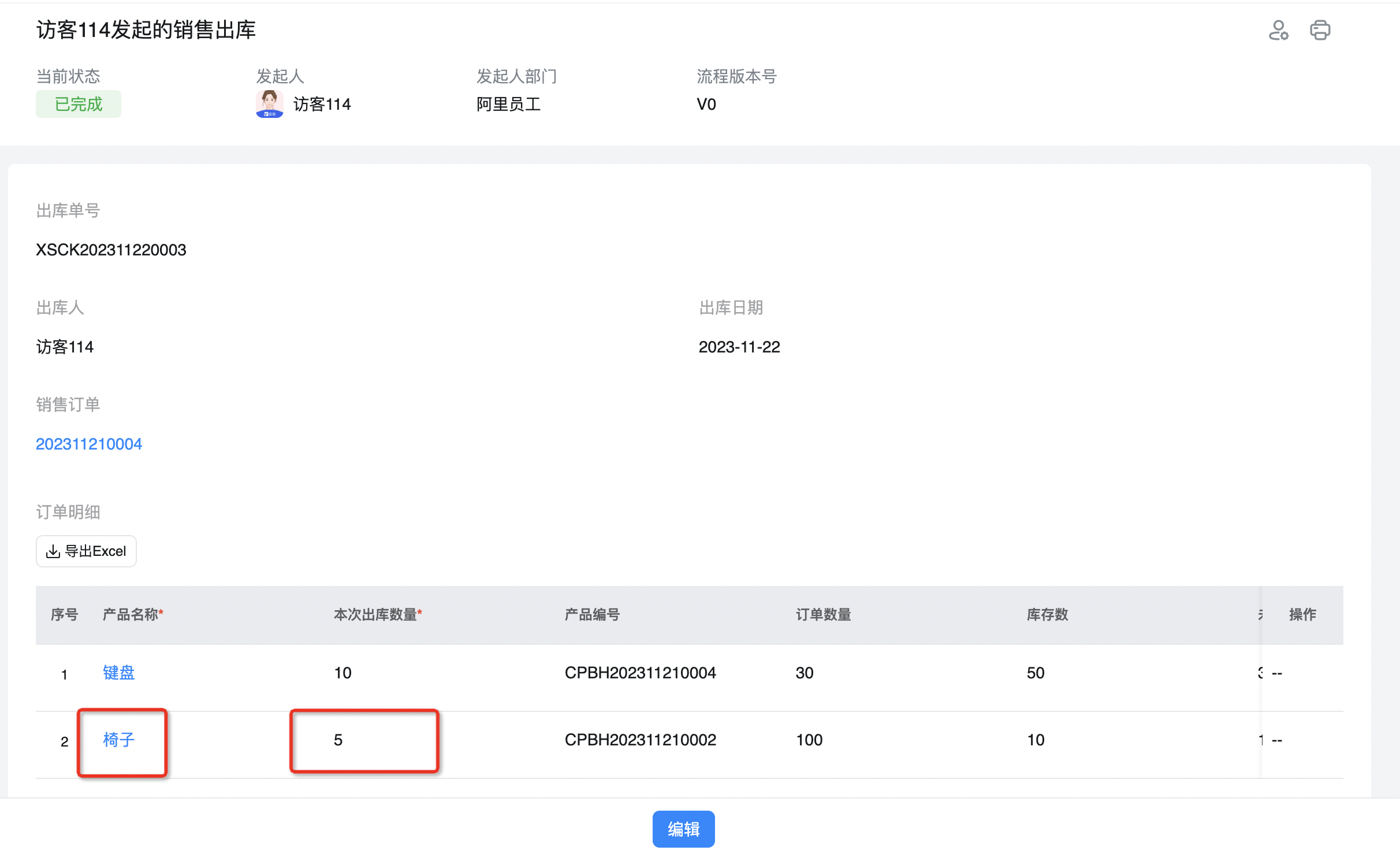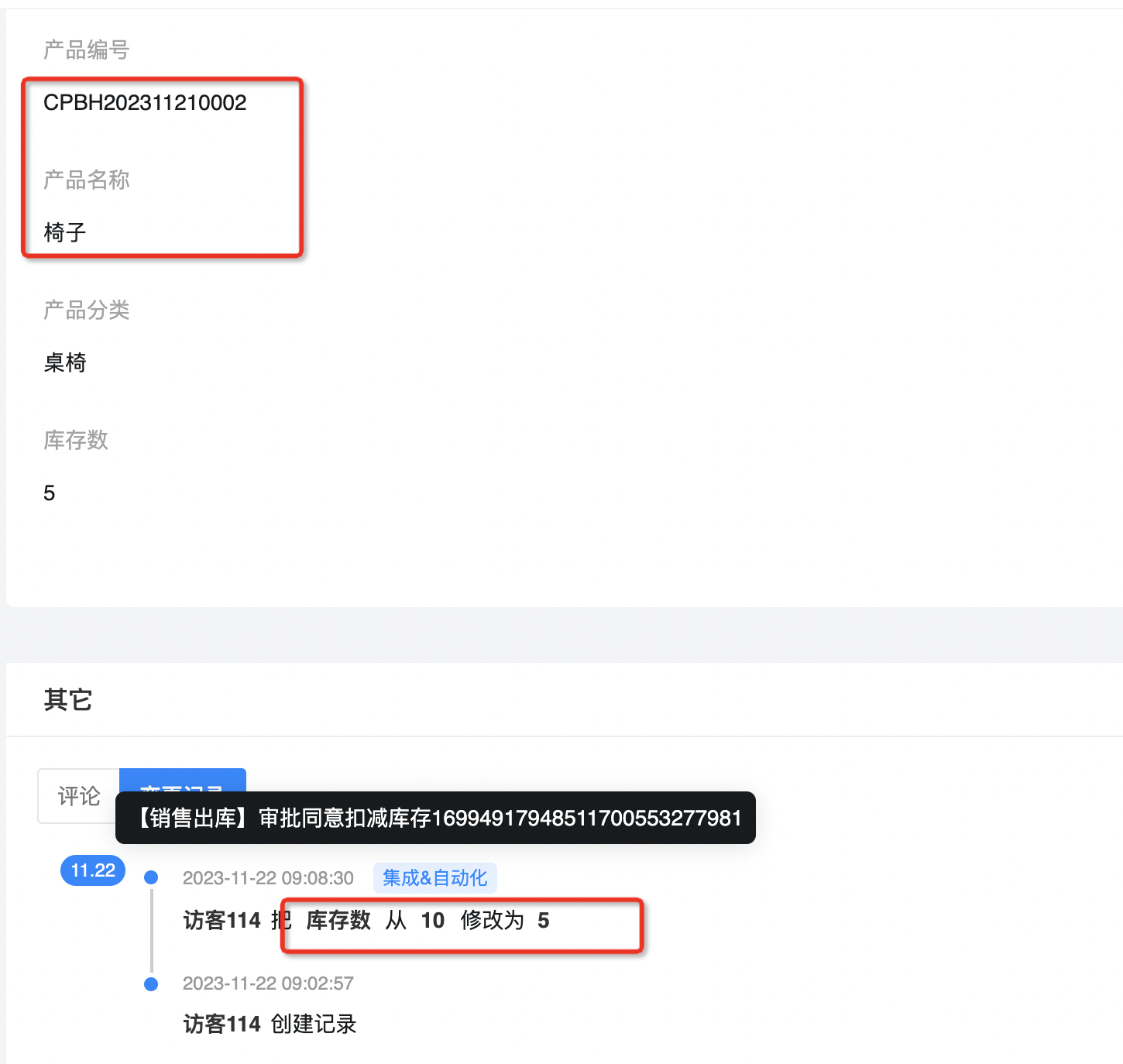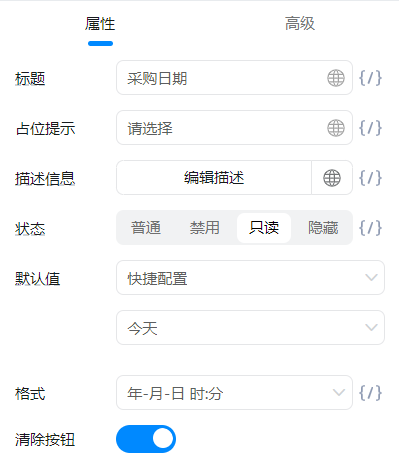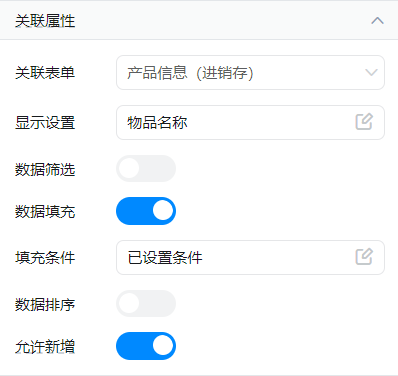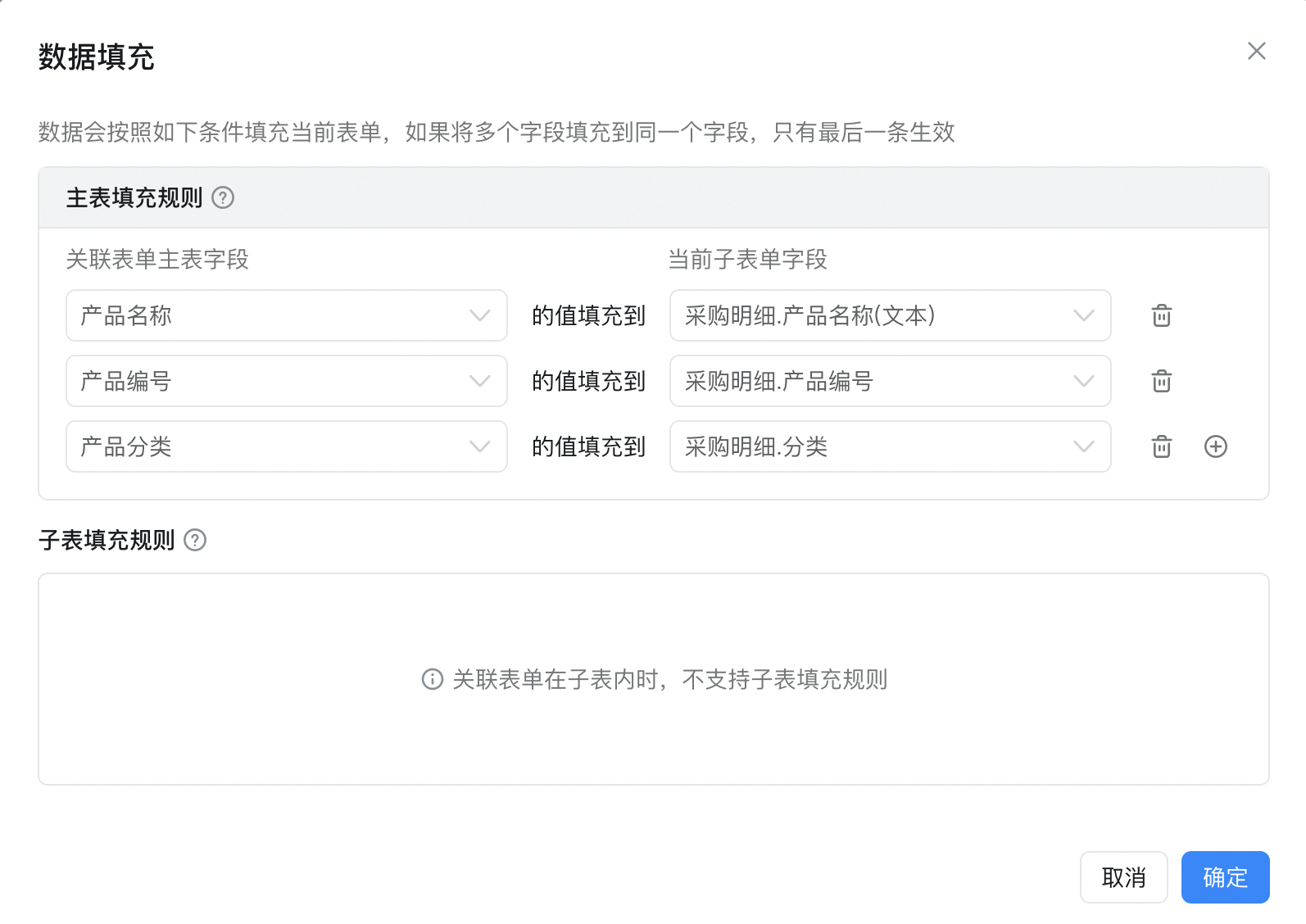How to implement batch inbound and outbound storage in form
1. Usage scenarios
This document introduces the scenario of purchasing batch warehousing and selling batch outbound in combination with the function of filling sub-forms with multiple selected sub-forms of associated forms.
2. Implement functions
2.1. Page Field configuration
2.1.1. Product information (common form)
Record product information for use in conjunction with [inventory statement], [purchase order], and [sales order].
2.1.1.1. Main fields
- Product No. (serial number)
- Product Name (single line of text)
- Item classification (drop-down single choice)
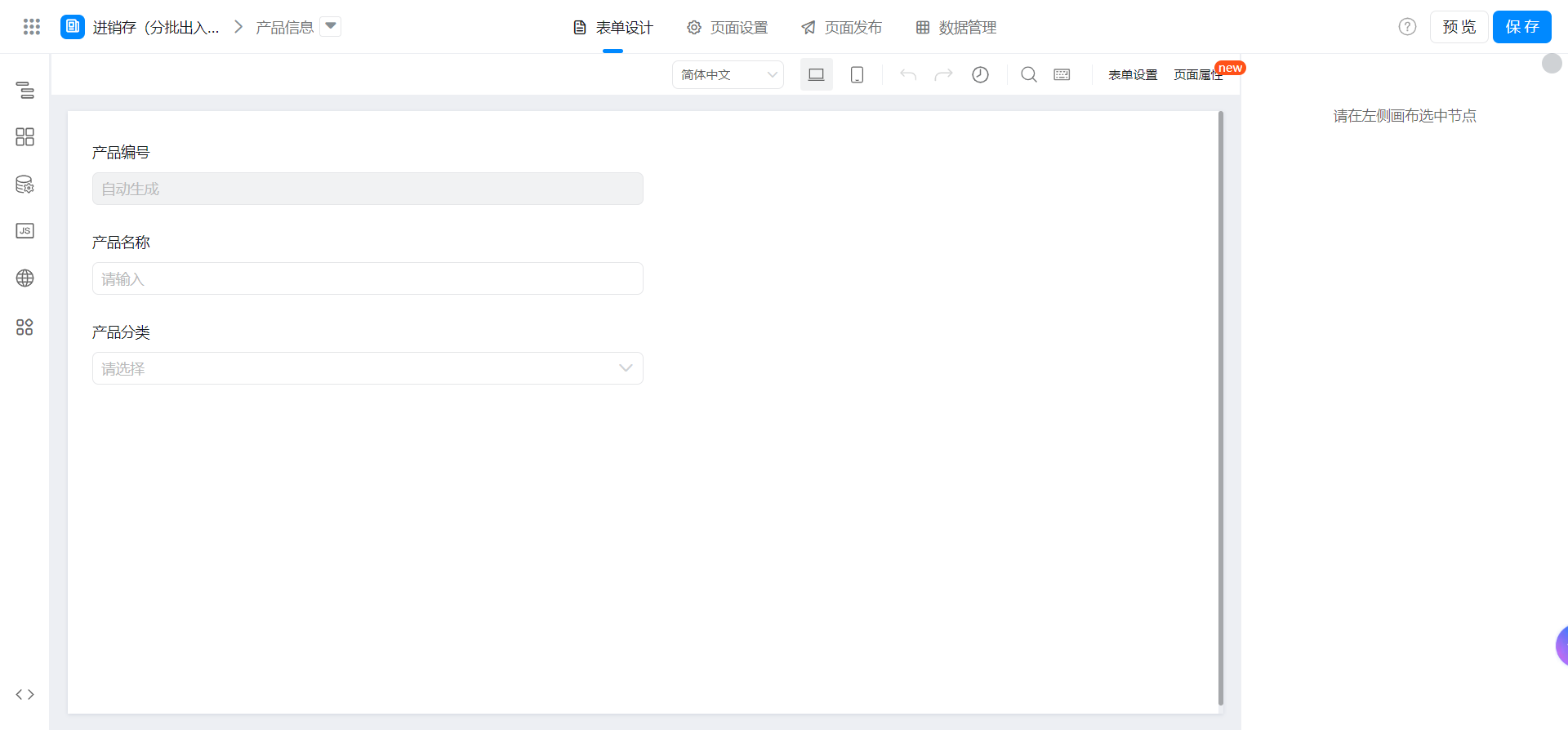
2.1.2. Inventory statement (normal form)
Record the inventory information of the product.
2.1.2.1. Main fields
- Product Number (single line text)
- Product Name (single line of text)
- Product Classification (single line text)
- Inventory Count (value)
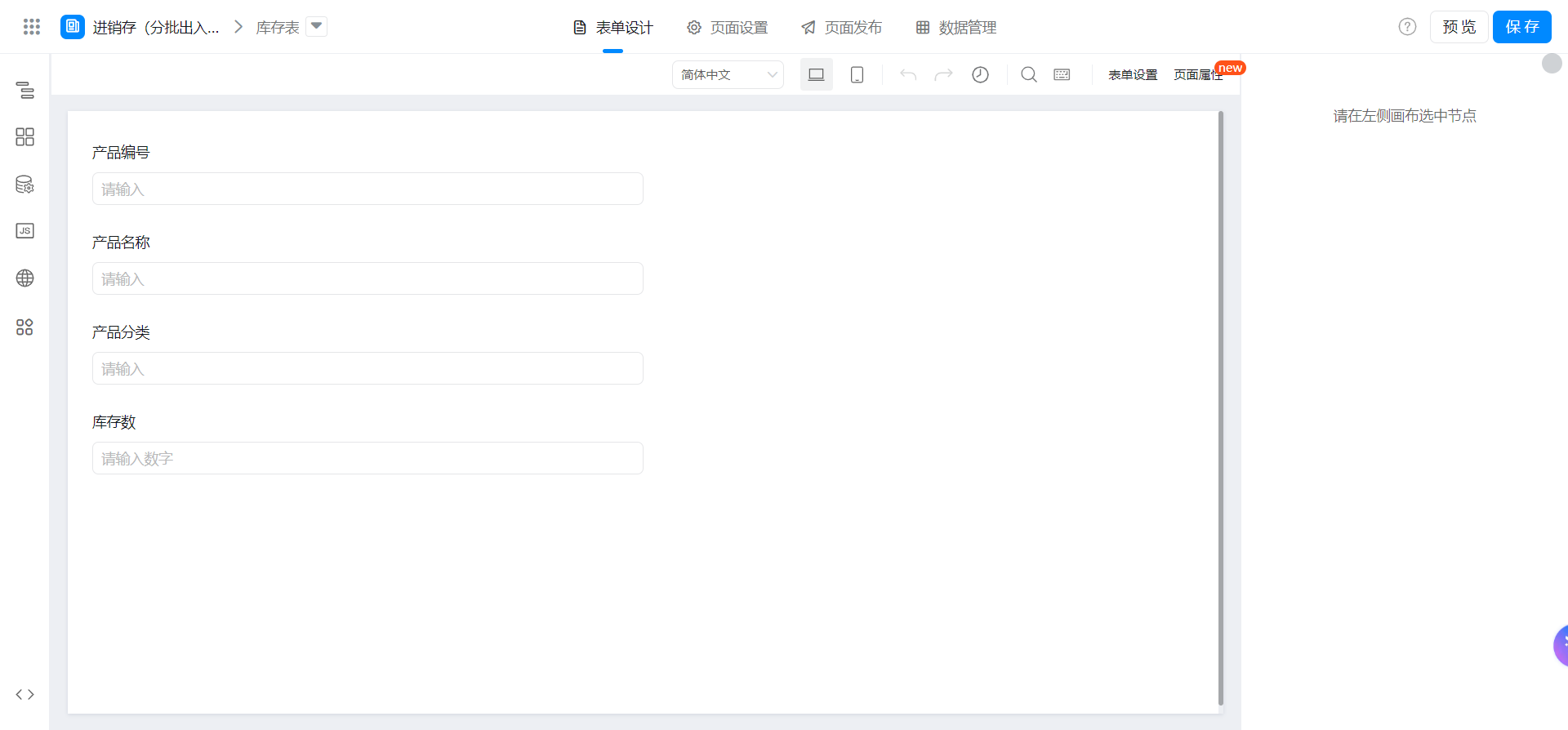
2.1.3. Purchase Order (flow chart)
When purchasing and warehousing is required, you can first create a purchase order for use by purchasing and warehousing.
2.1.3.1. Main fields
- Purchase order number (serial number)
- Purchase Date (date component, quick configuration-today)
- Purchaser (member, quick configuration-current login)
- The total number of items that have not been put into storage (value, formula Edit-SUM (purchase details. Total price)
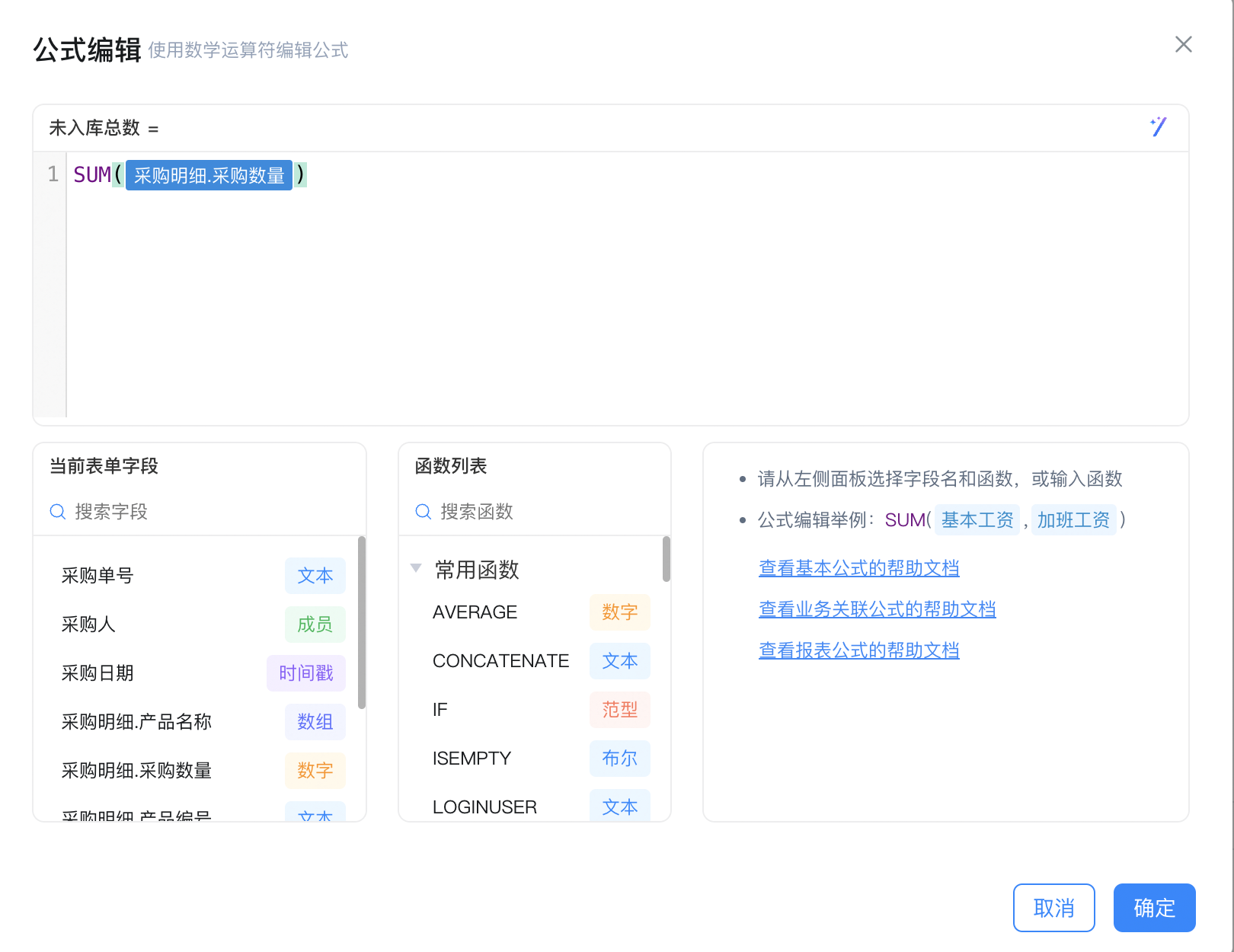
- Purchase details (subform)
- Product Number (single line text)
- Product Name (associated form, associated with [product information])
- Purchase quantity (value)
- Category (single line text)
- Not public int count (numeric value, formula Edit)
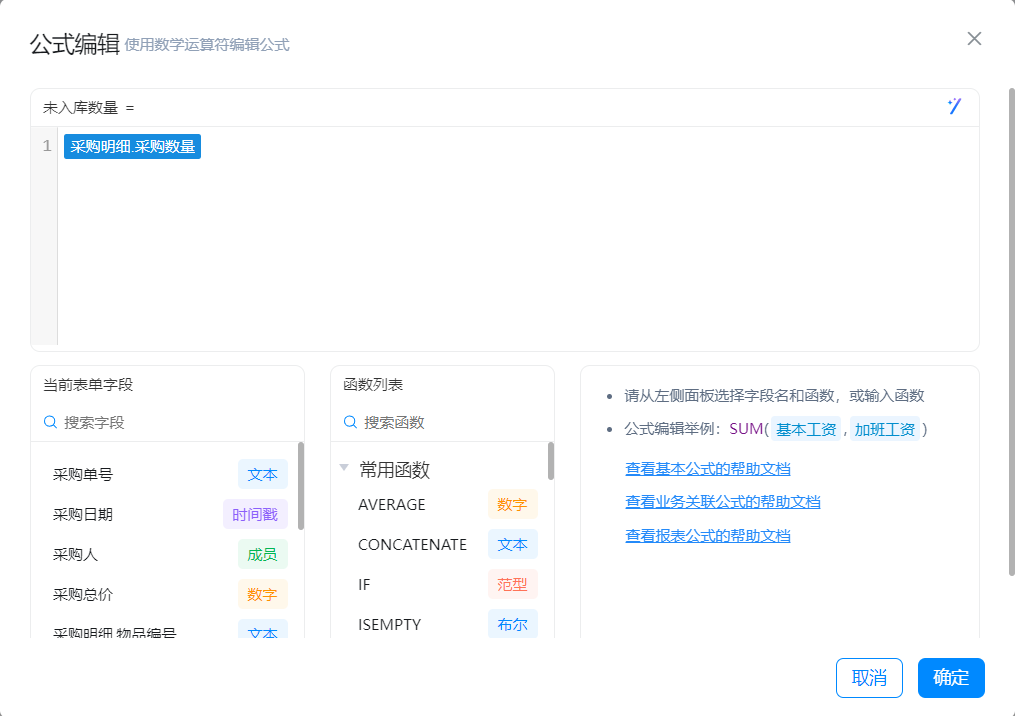

2.1.4. Purchase and warehousing (flow chart)
You can select purchase order and purchase details under purchase order. After the process ends, update the purchase details to [inventory statement].
- Receipt number (serial number)
- Purchase Order (associated form, associated with [Purchase Order])
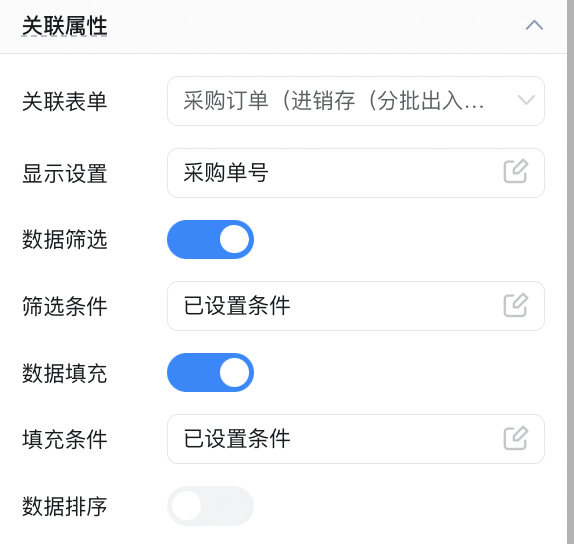
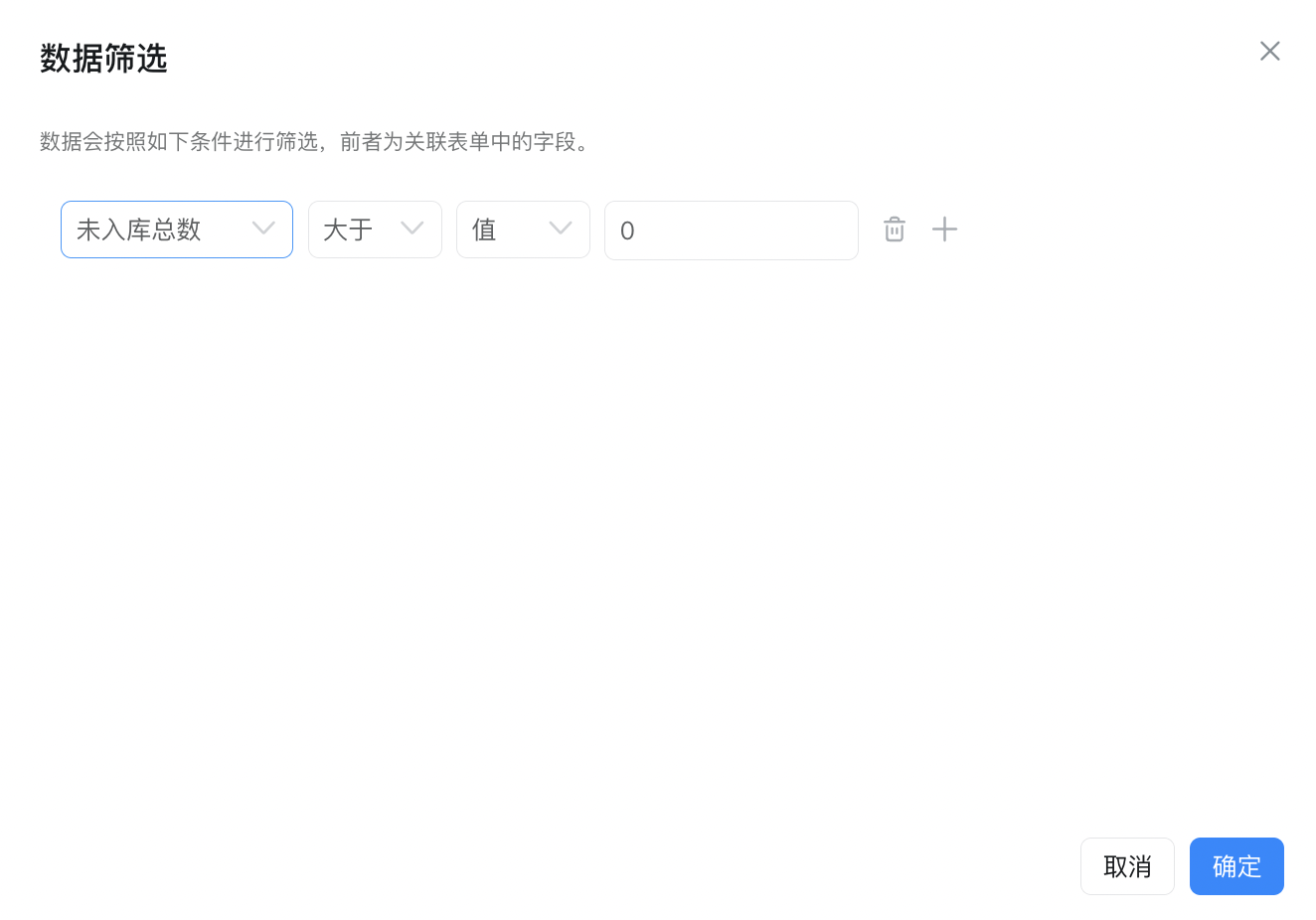
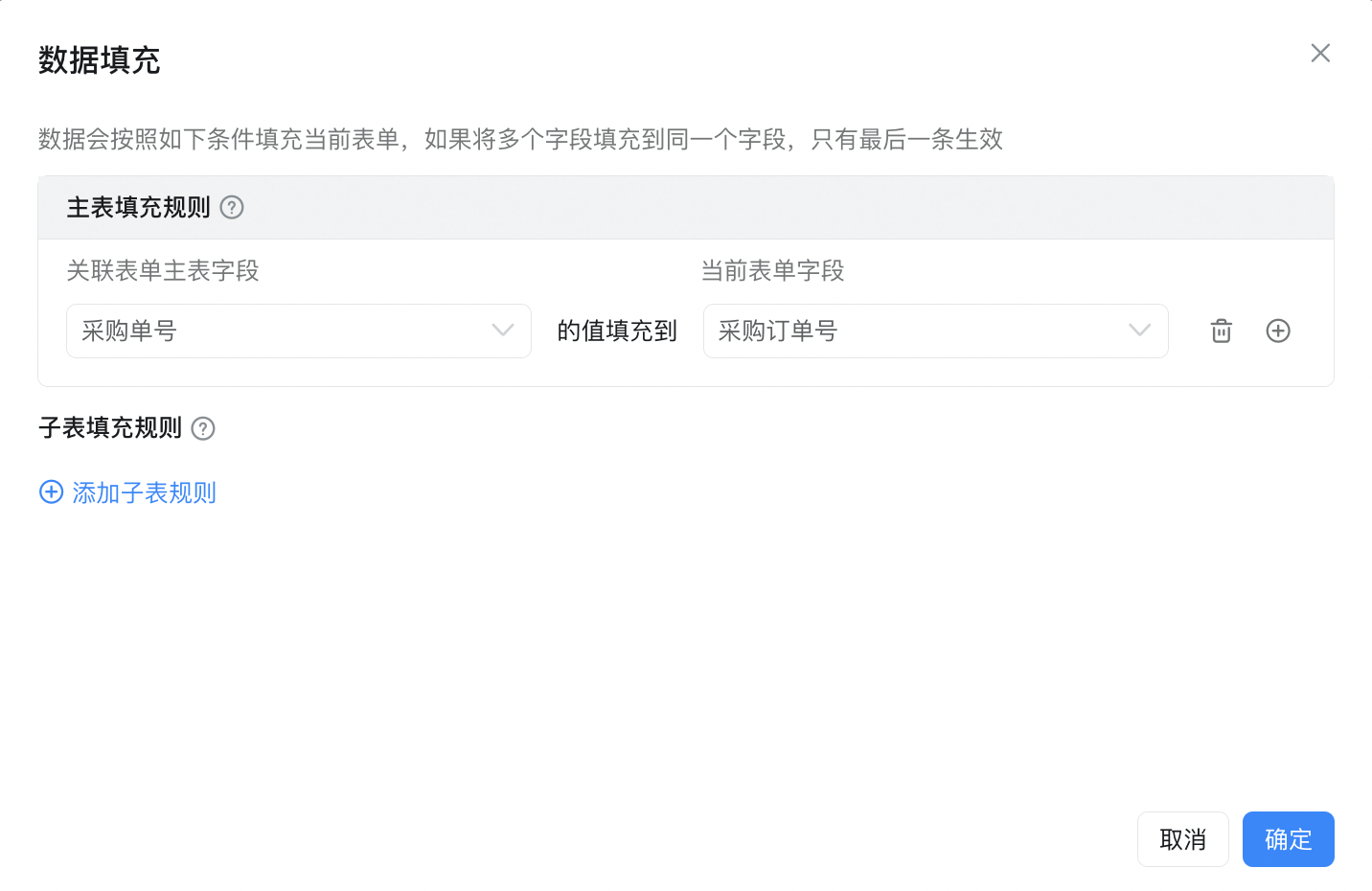
- Inbound person (member component, quick configuration-current logon person)
- Warehousing date (date component, quick configuration-today)
- Inbound details (subform)
- Product Name (associated form, associated with purchase details in purchase order)
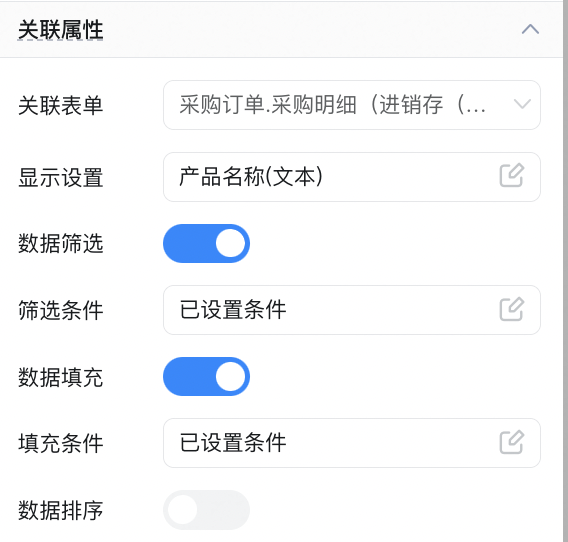
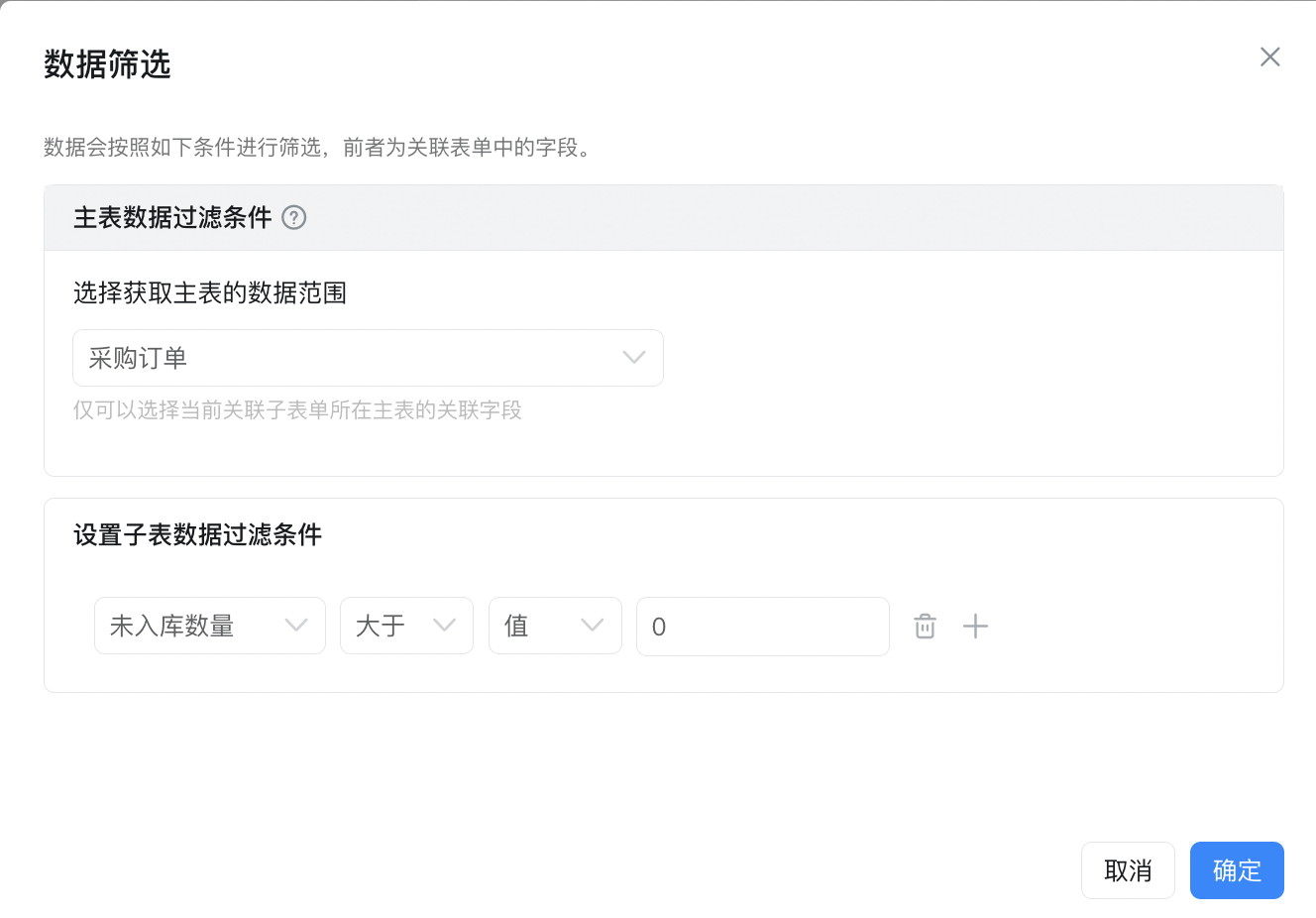
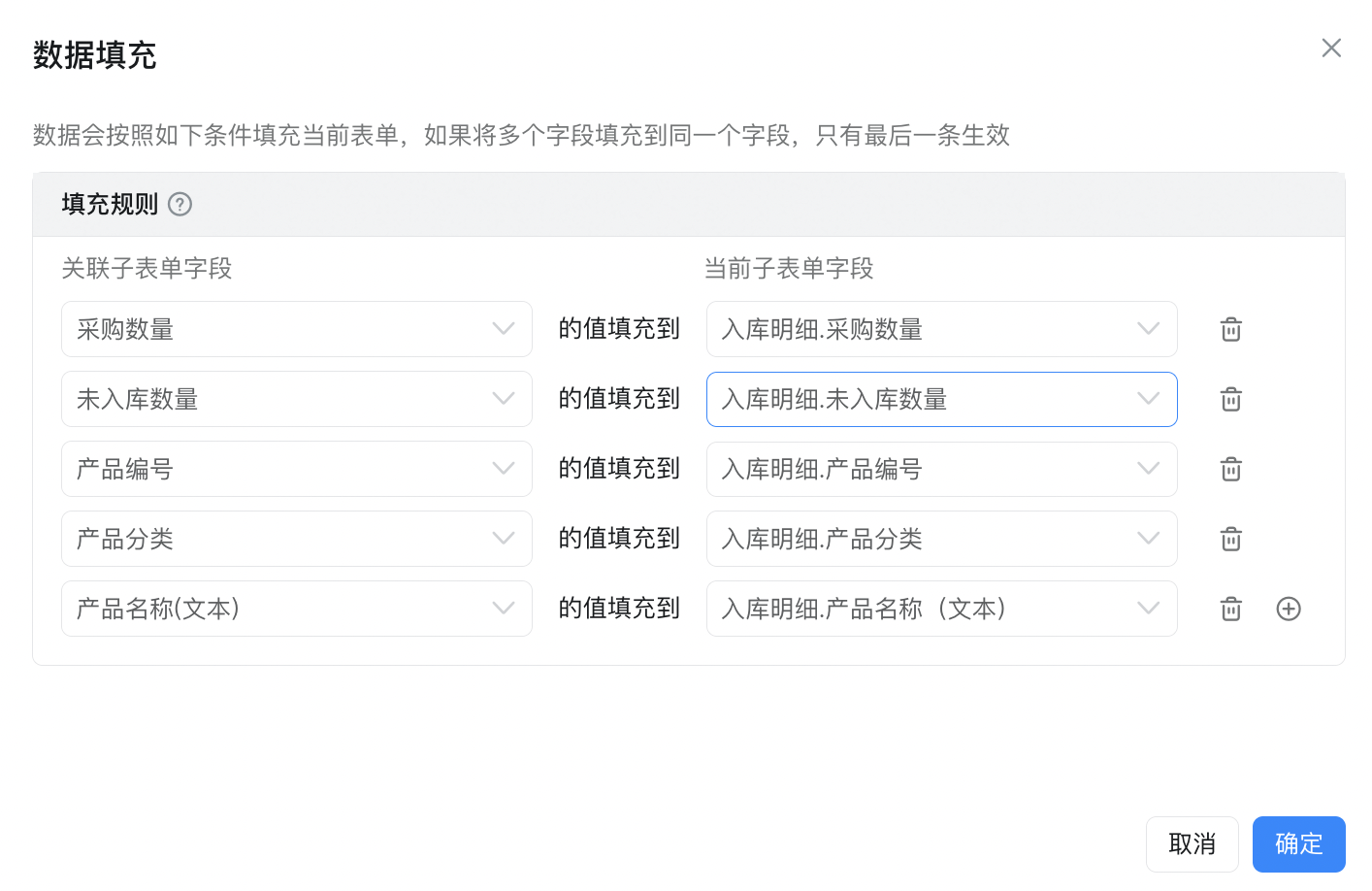
- This time public int count (value)
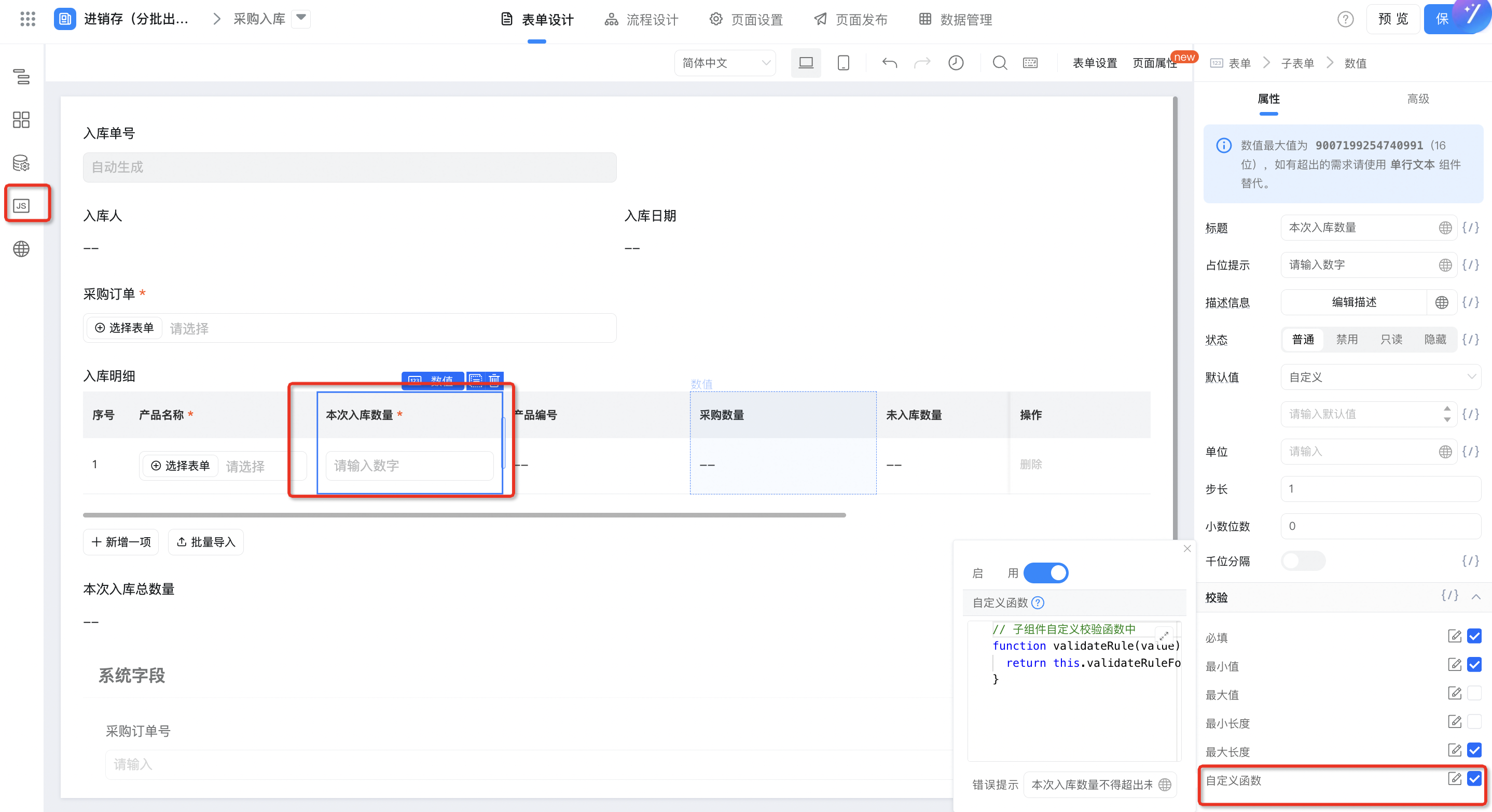
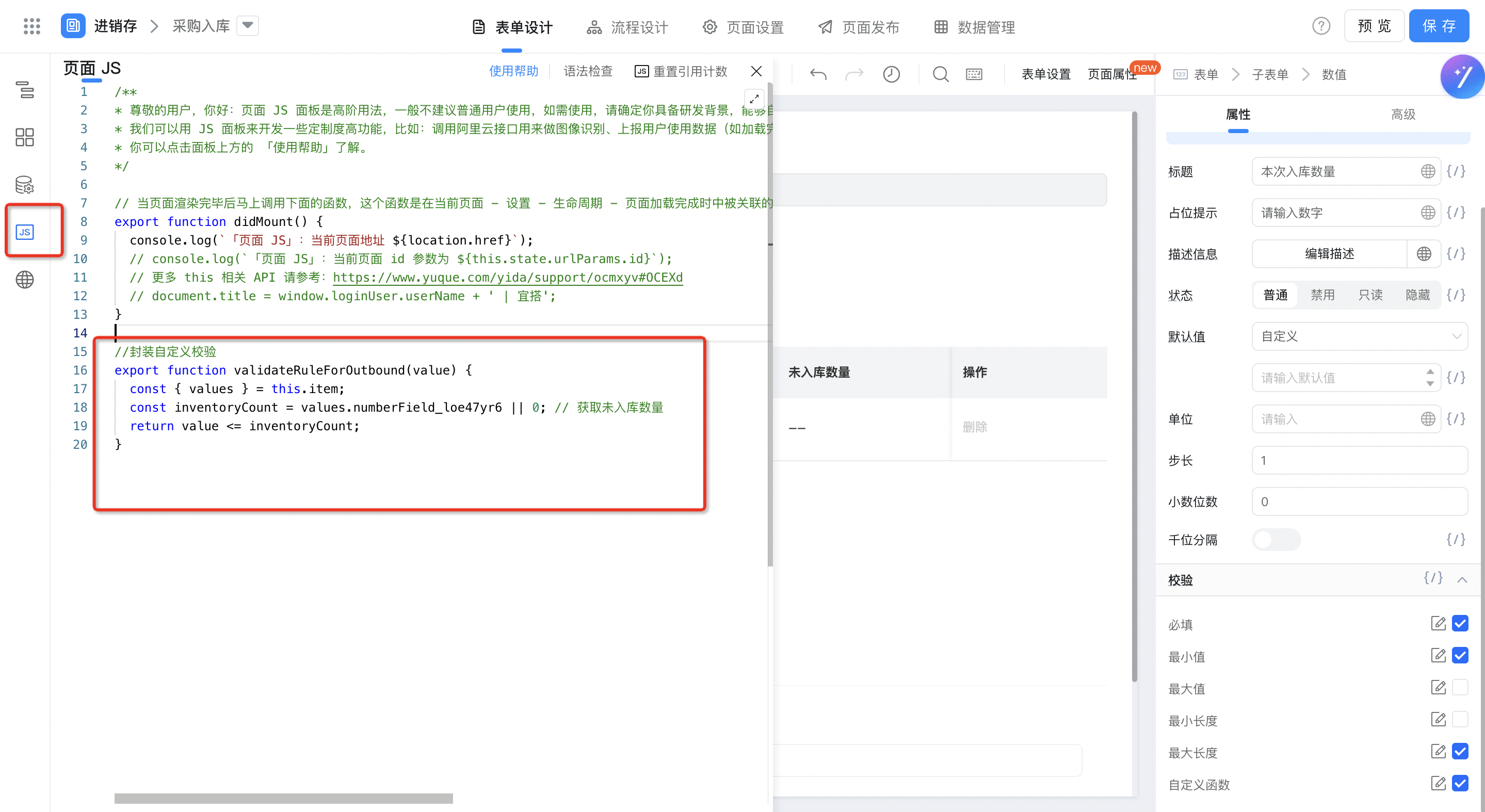
// 子组件自定义校验函数
export function validateRuleForOutbound(value) {
const { values } = this.item;
const inventoryCount = values.未出库数量唯一标识 || 0; // 获取未入库数量
return value <= inventoryCount;
}
function validateRule(value) {
return this.validateRuleForOutbound(value);
}
- Product Number (single line text)
- Purchase quantity (value)
- Not public int count (numeric value)
- Purchase order number (single line text)
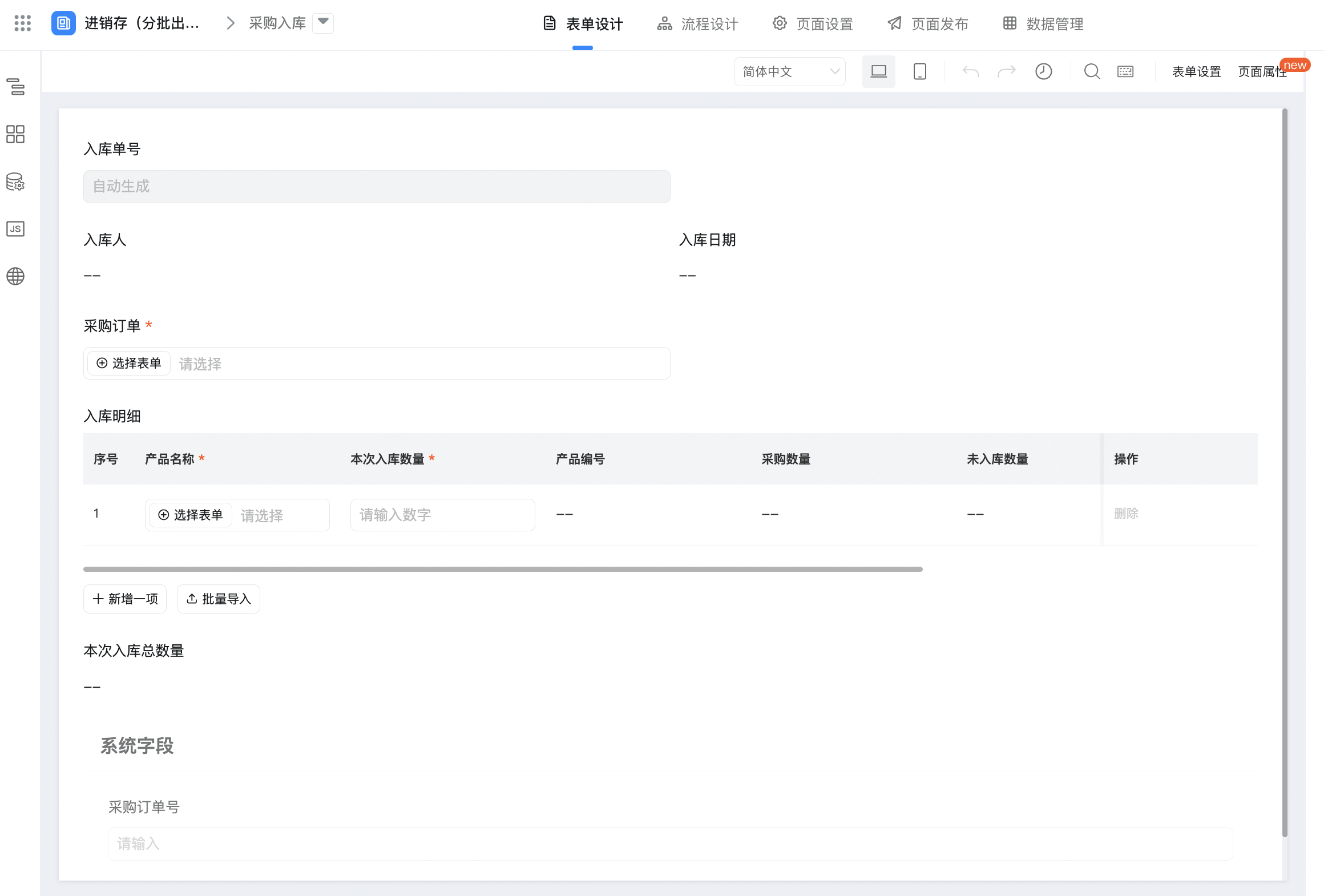
2.1.5. Sales Order (flow chart)
When you need to sell out of the warehouse, you can create a sales order for the sales out of the warehouse.
- Sales order number (serial number)
- Operator (member, shortcut configuration-current login)
- Sales Date (date, quick configuration-today)
- Order details (subform)
- Product Name (associated form, associated with [product information])
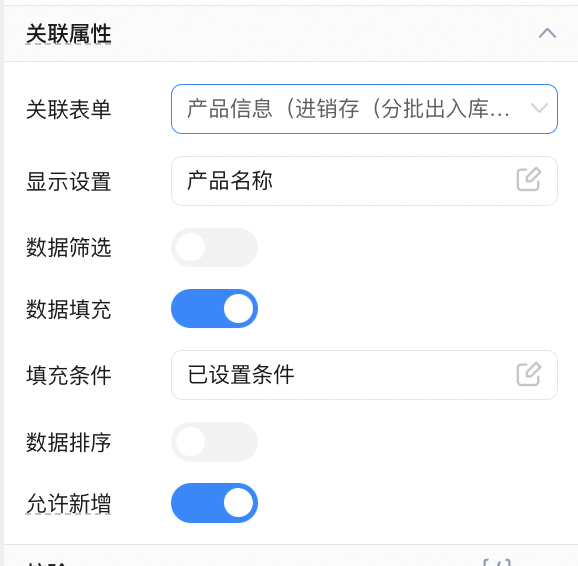
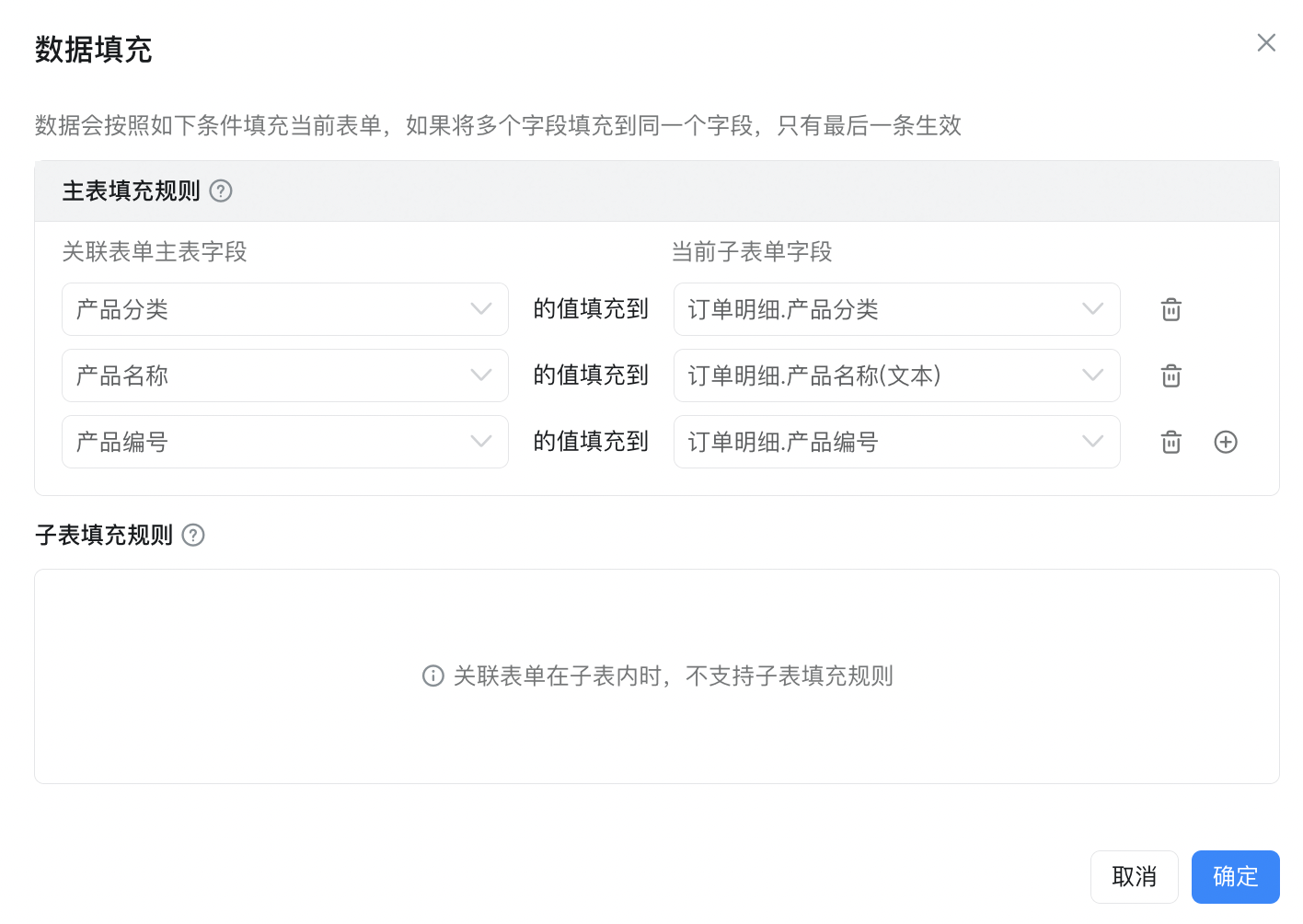
- Sales quantity (value)
- Product Number (single line text)
- Product Classification (single line text)
- Total number of non-outbound data (numeric value, formula editing)
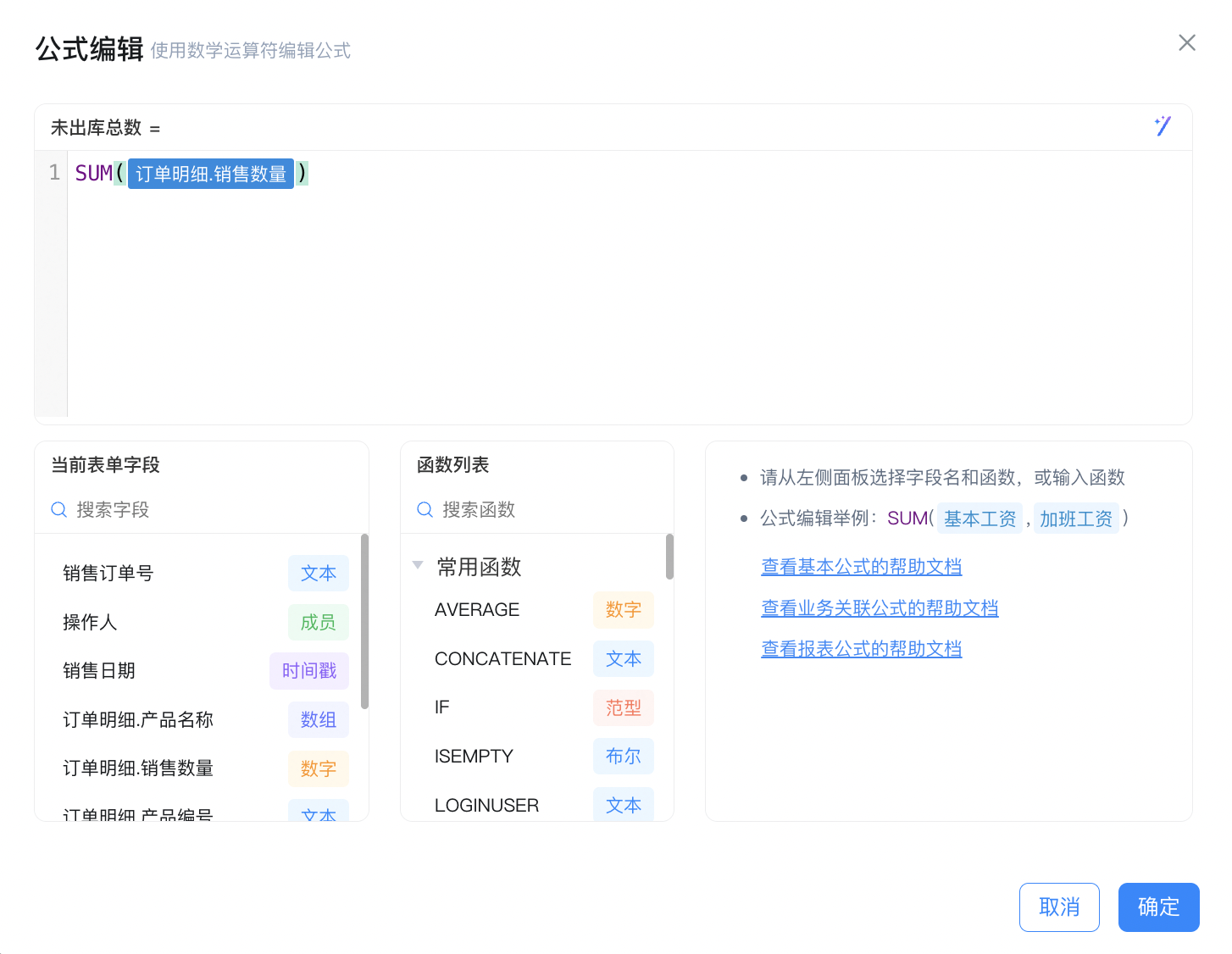
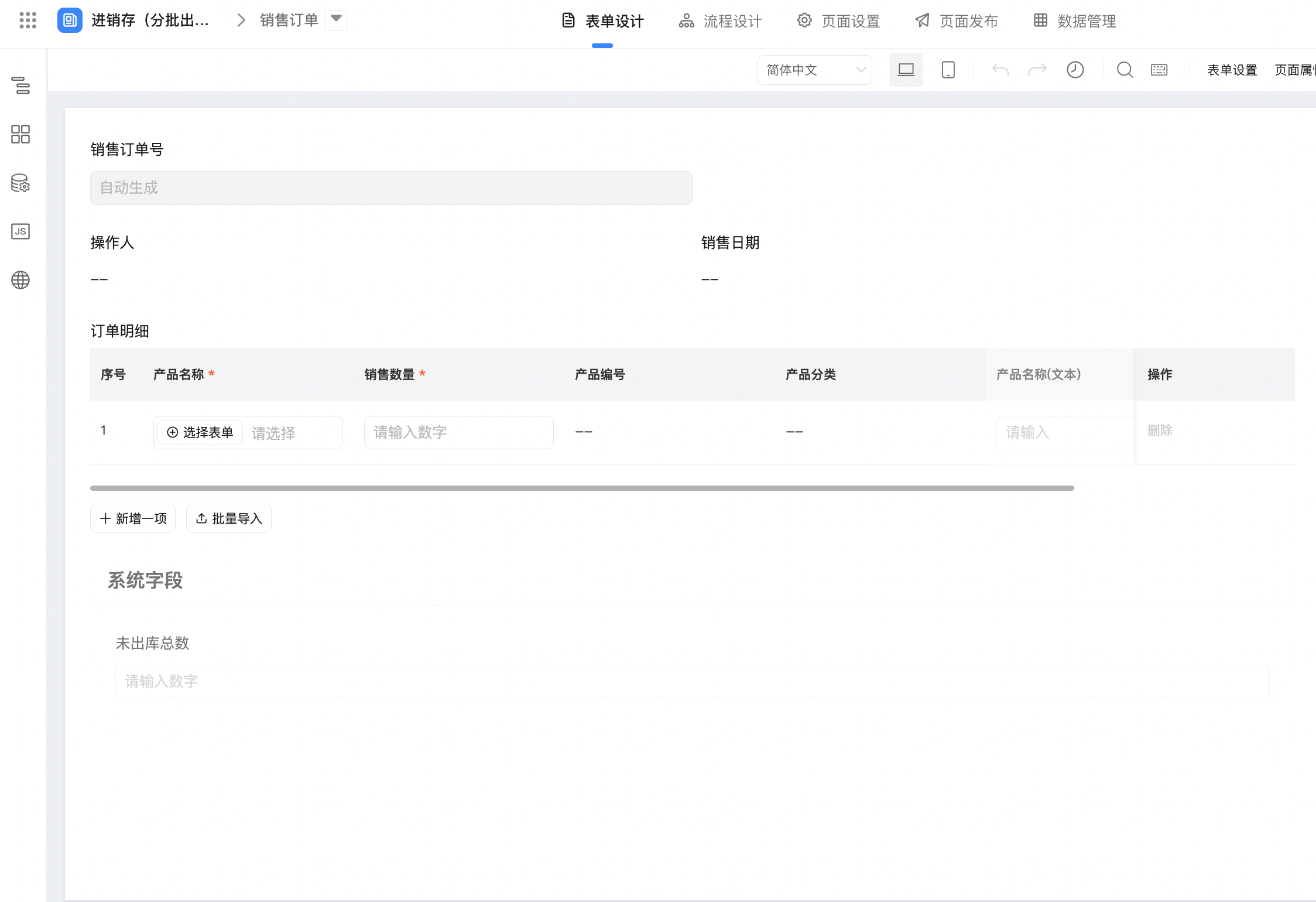
2.1.6. Sales outbound (flow chart)
You can select the sales order that has been created and the order details under the sales order. After the process ends, update the sales details to inventory statement.
- No. Delivery order (serial number)
- Outbound person (member, quick configuration-current logon person)
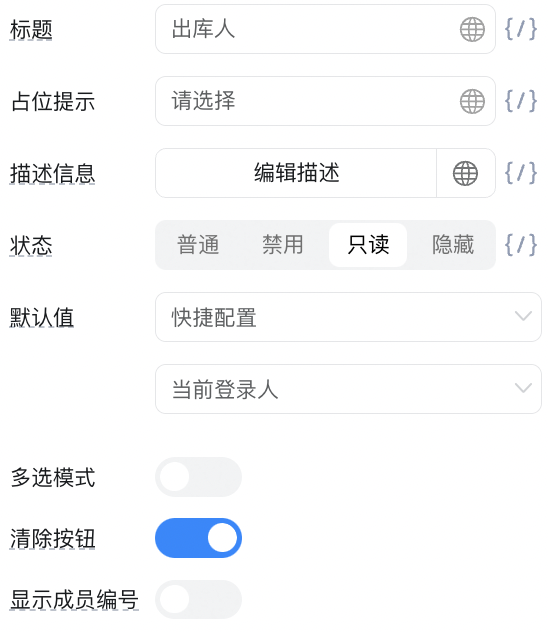
- Outbound date (date, quick configuration-today)
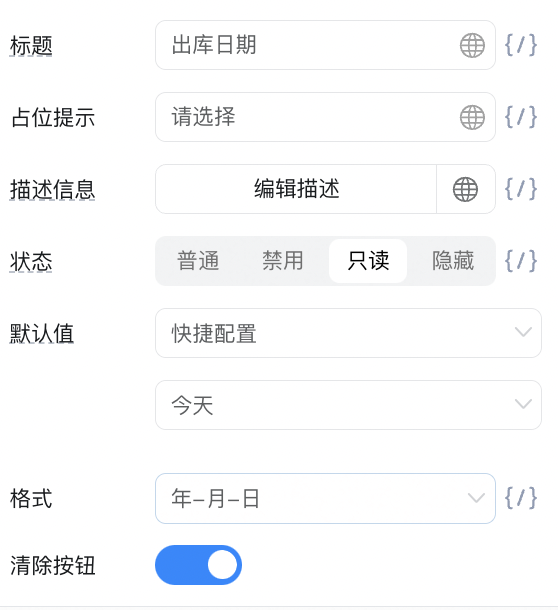
- Sales Order (associated form, associated with [sales order])
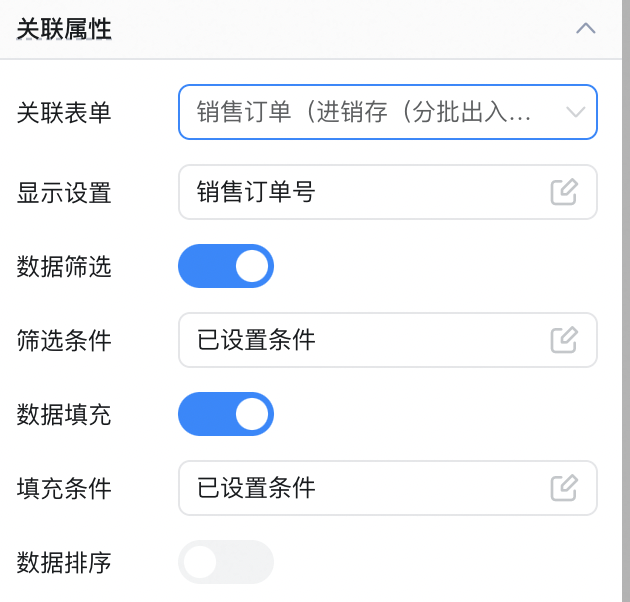
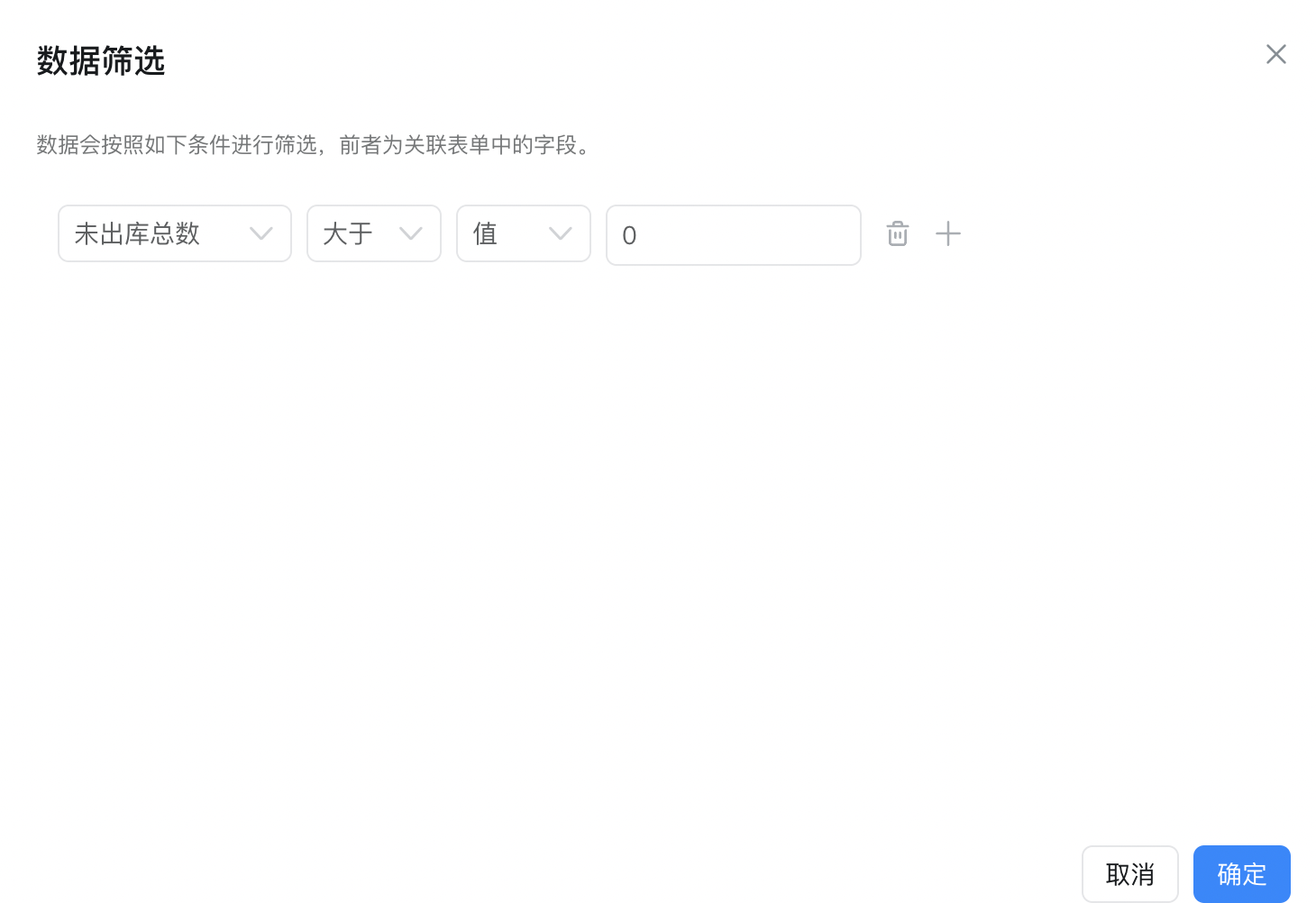
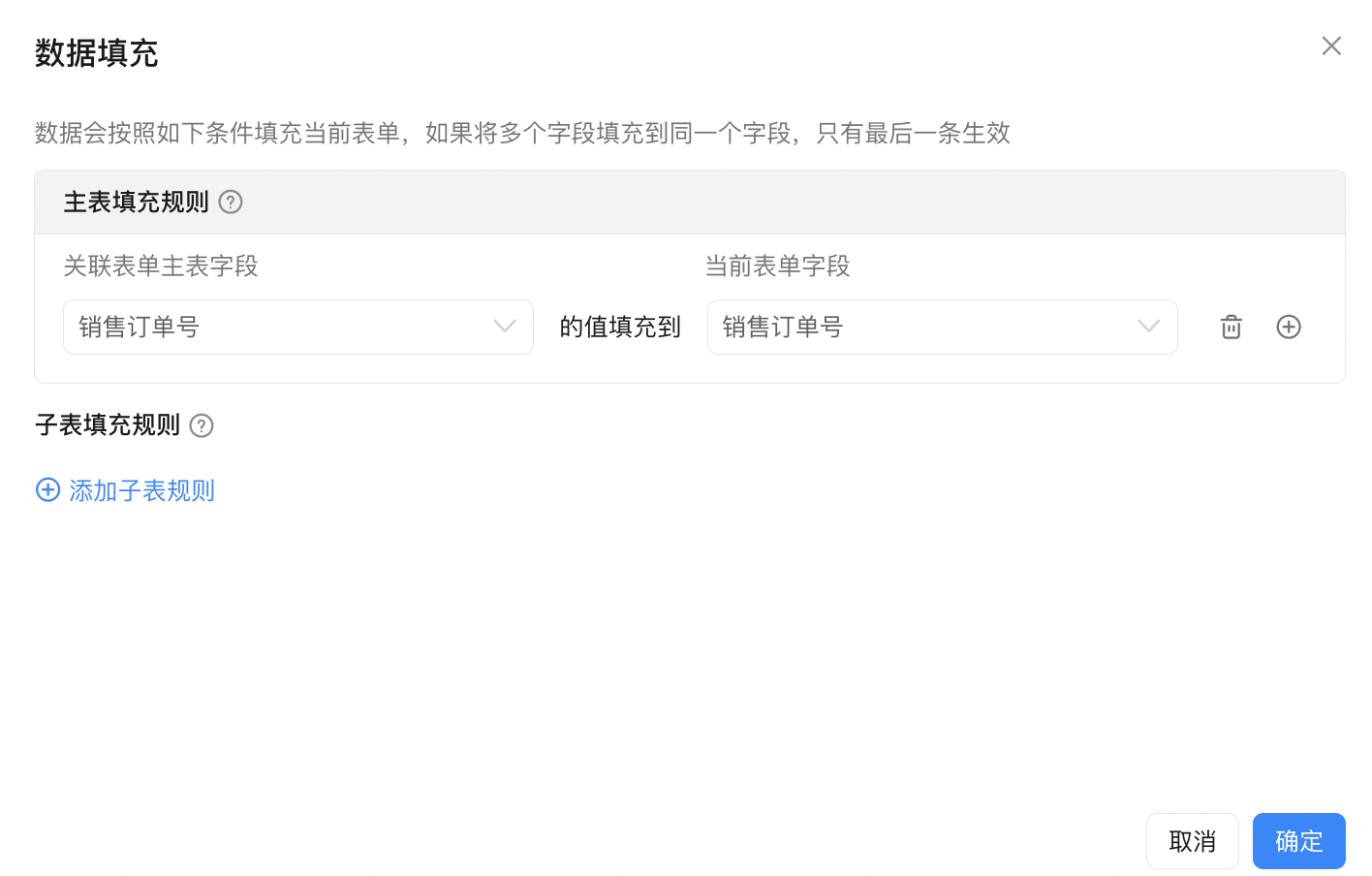
- Order details (subform)
- Product Name (associated form, associated with order details in sales order)
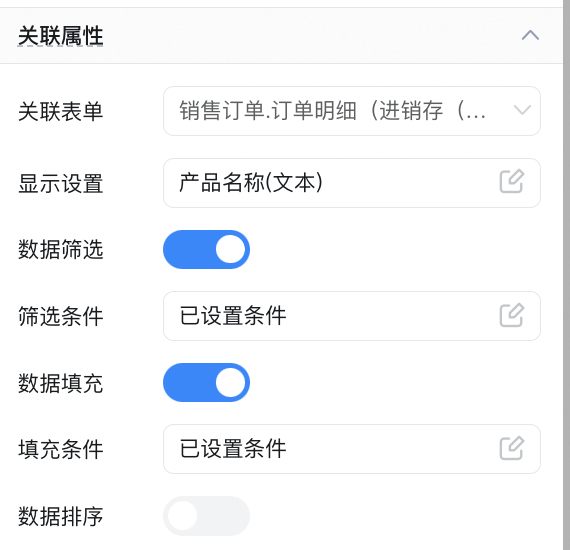
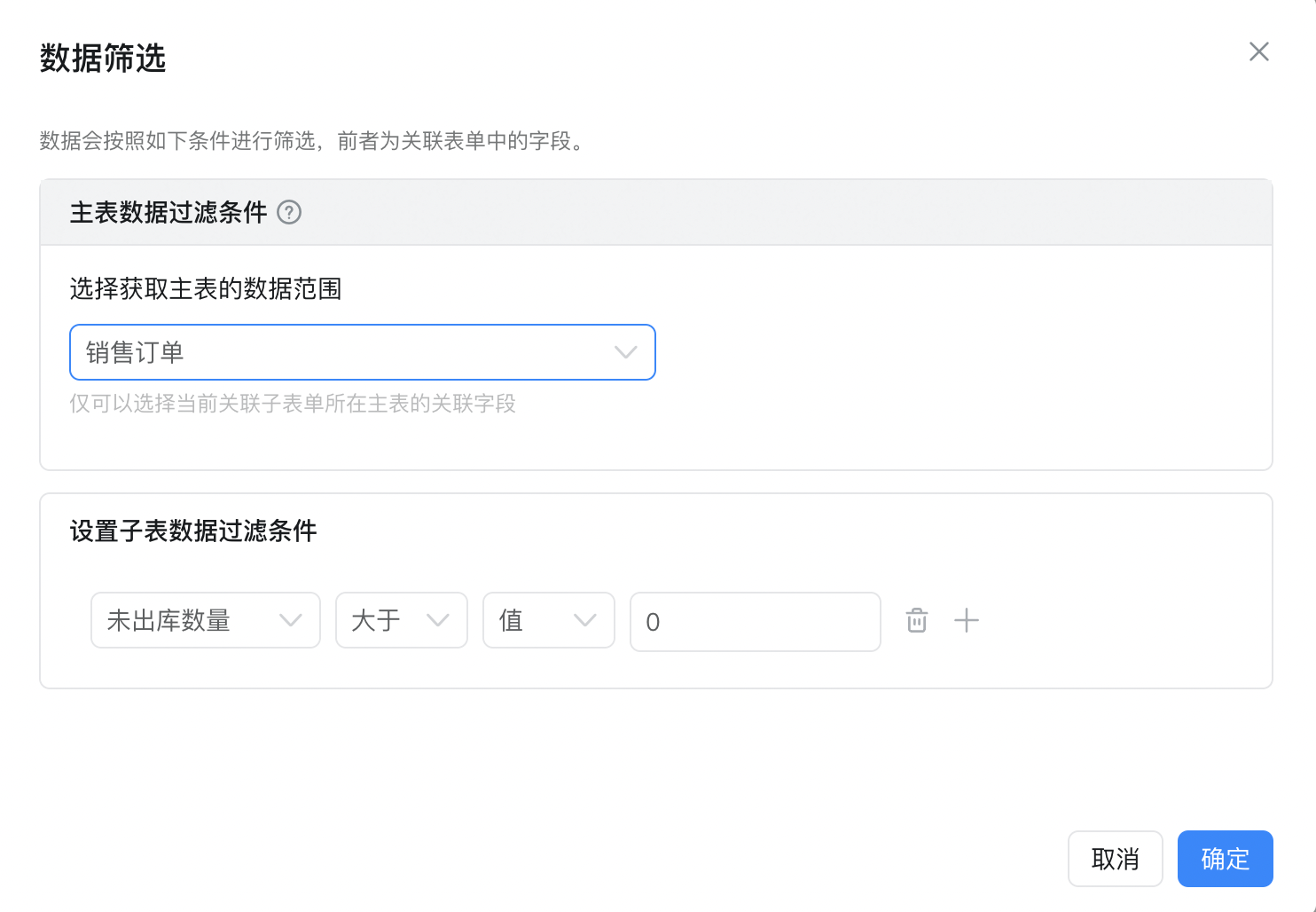
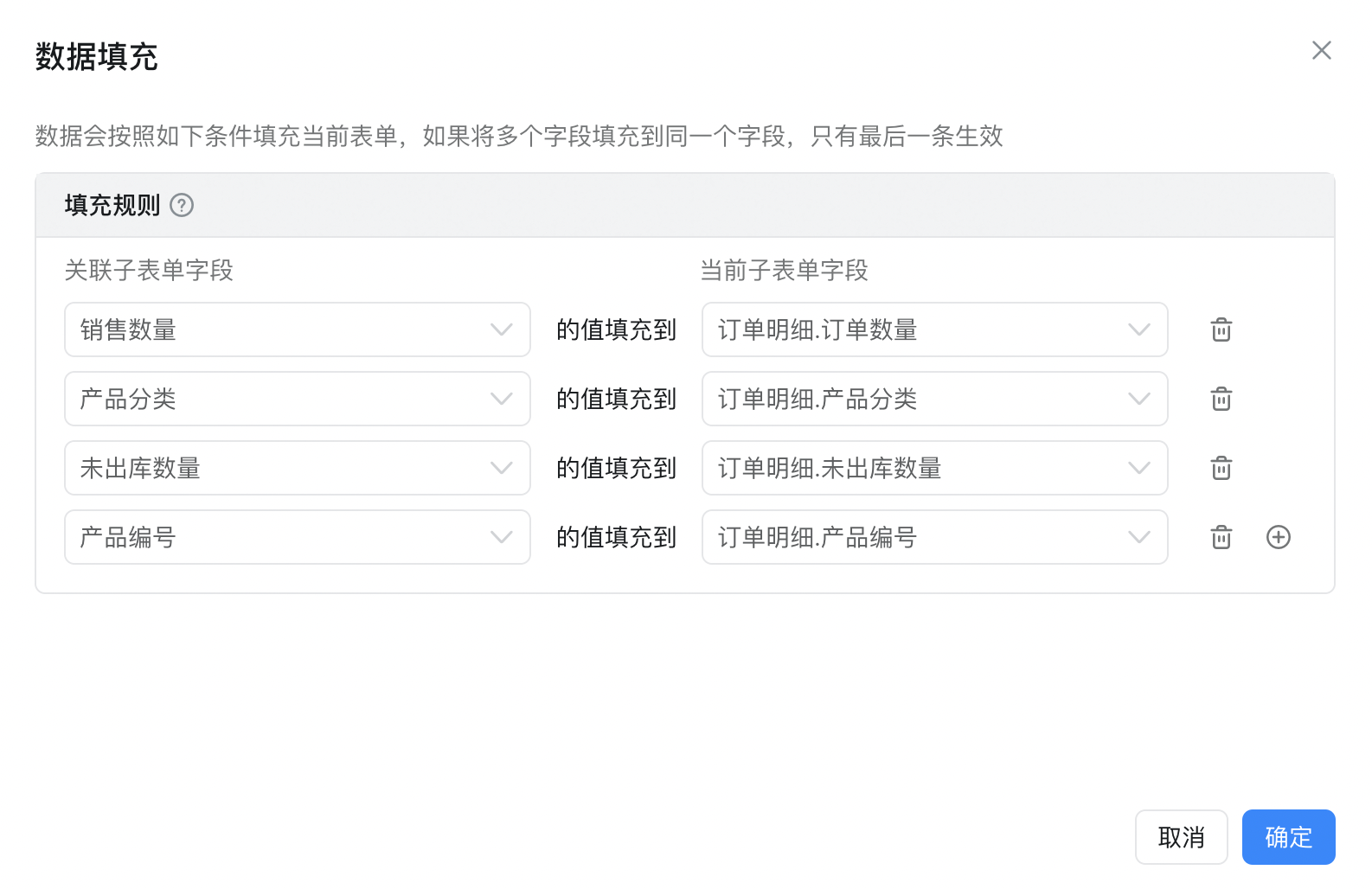
- Number of outbound databases (value, add verification rules)
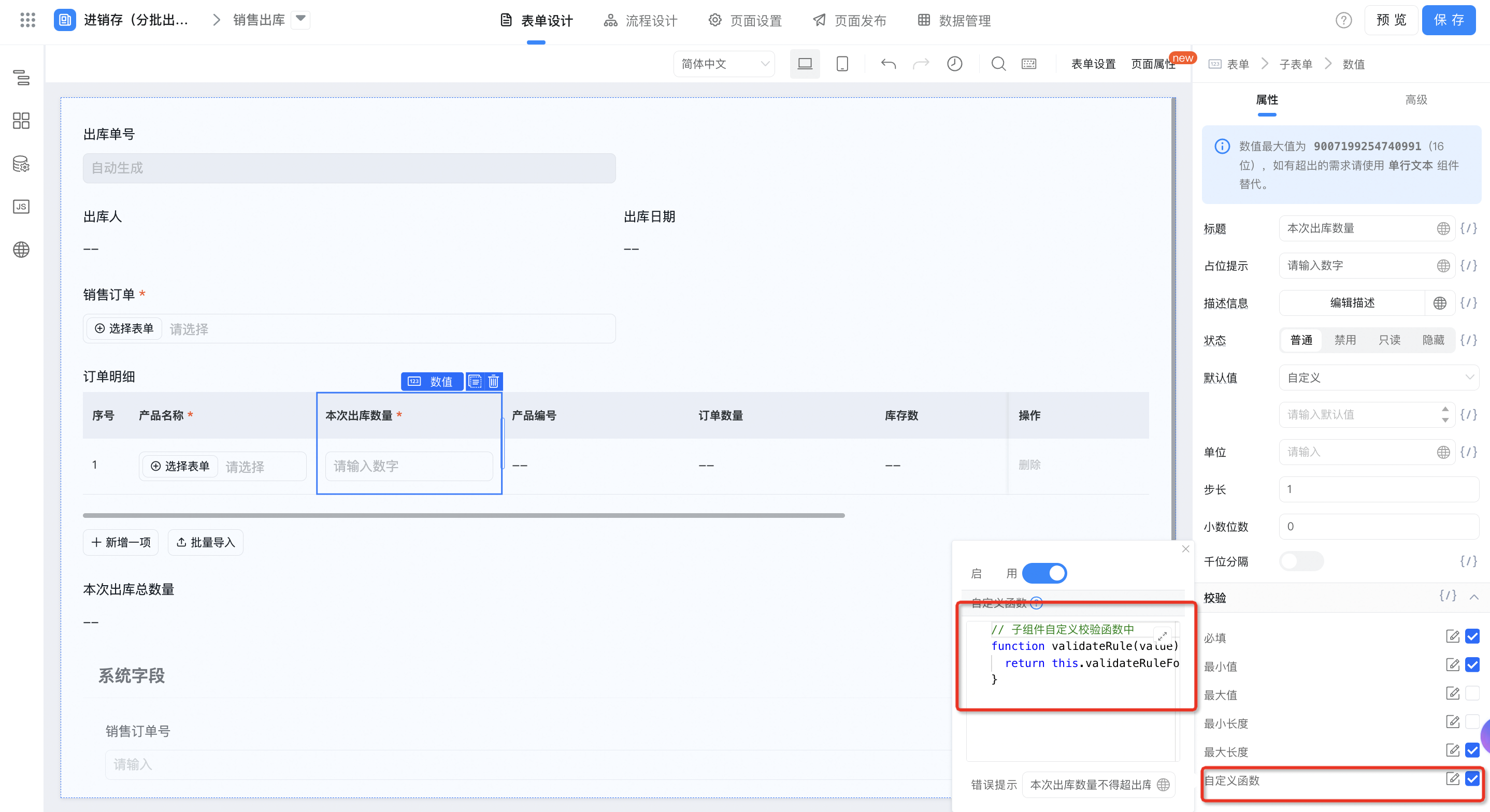
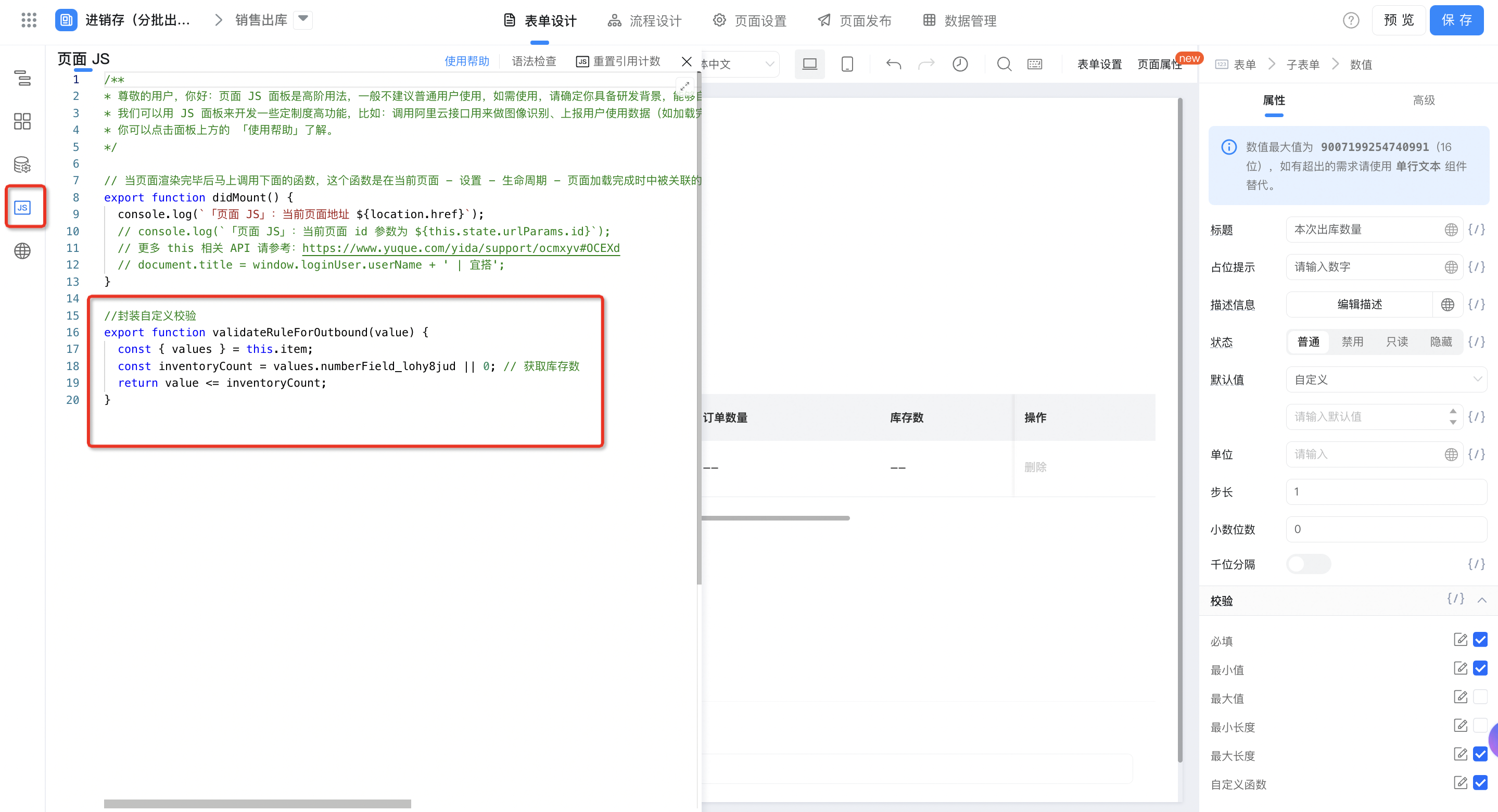
//封装自定义校验
export function validateRuleForOutbound(value) {
const { values } = this.item;
const inventoryCount = values.库存数唯一标识 || 0; // 获取库存数
return value <= inventoryCount;
}
function validateRule(value) {
return this.validateRuleForOutbound(value);
}
- Product Number (single line text)
- Order quantity (value)
- Inventory Count (value, data linkage [inventory statement])
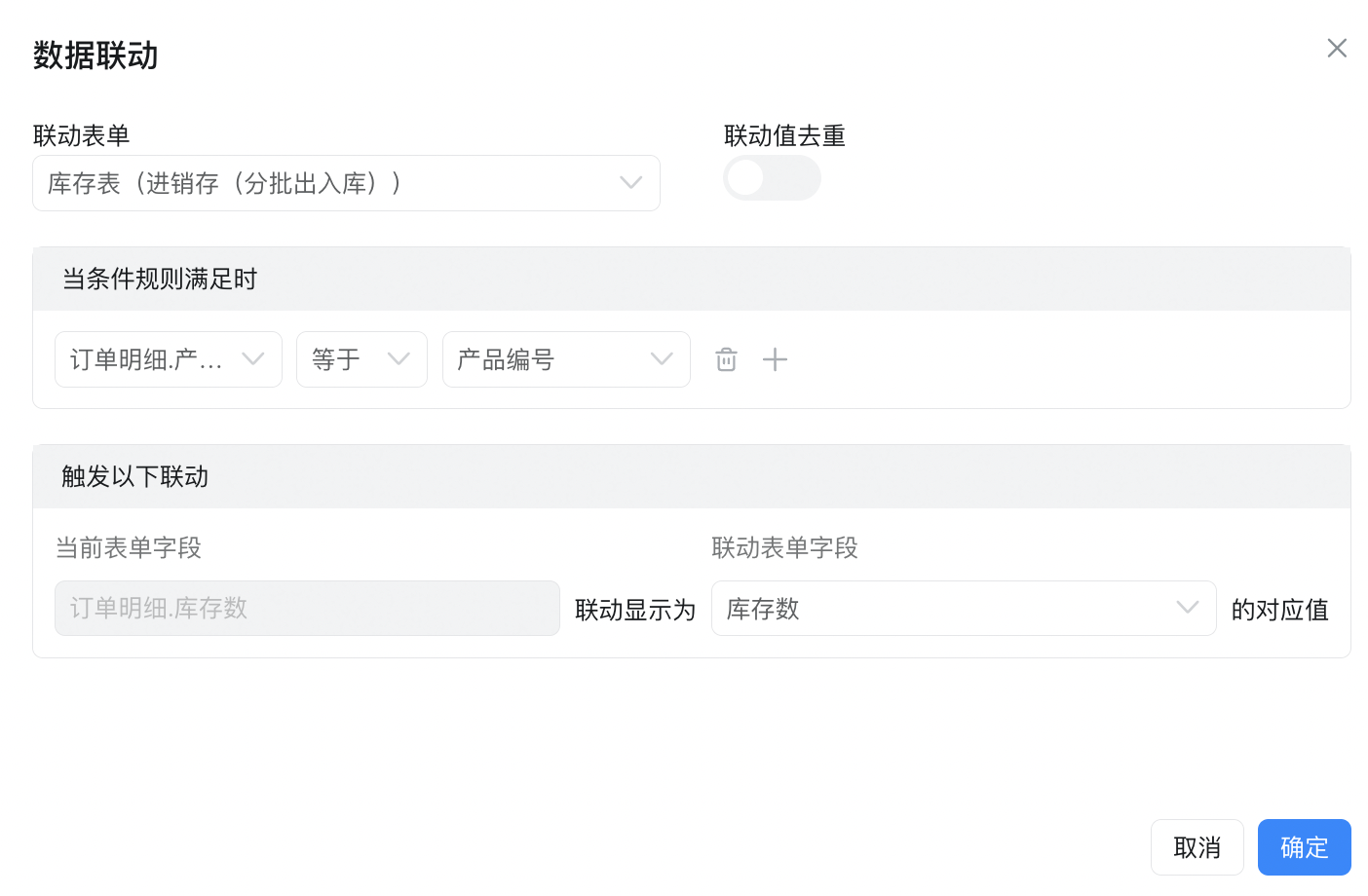
- Unoutbound quantity (value)
- Product Classification (single line text)
- Total outbound quantity (numeric value, formula editing)
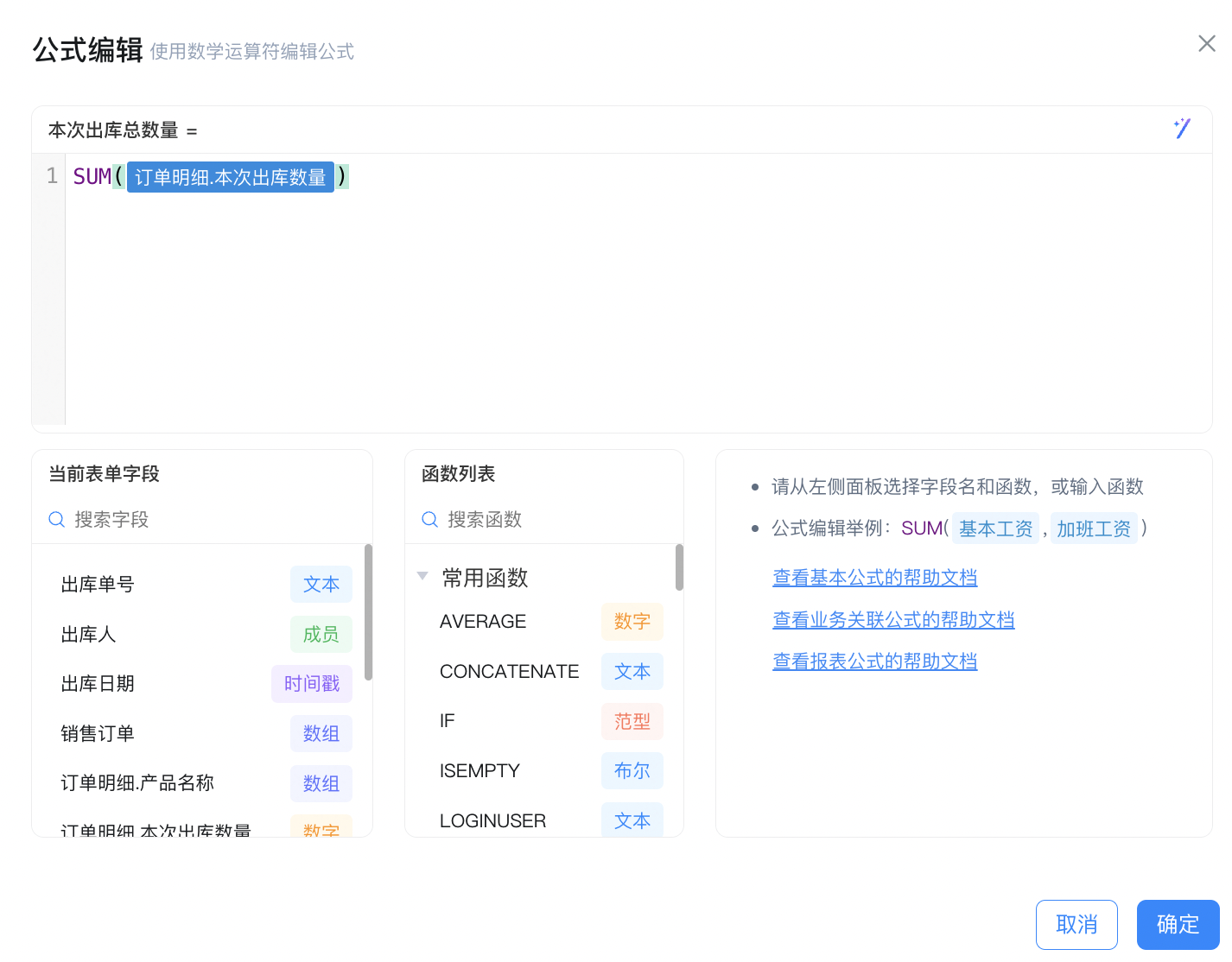
- Sales order number (single line text)
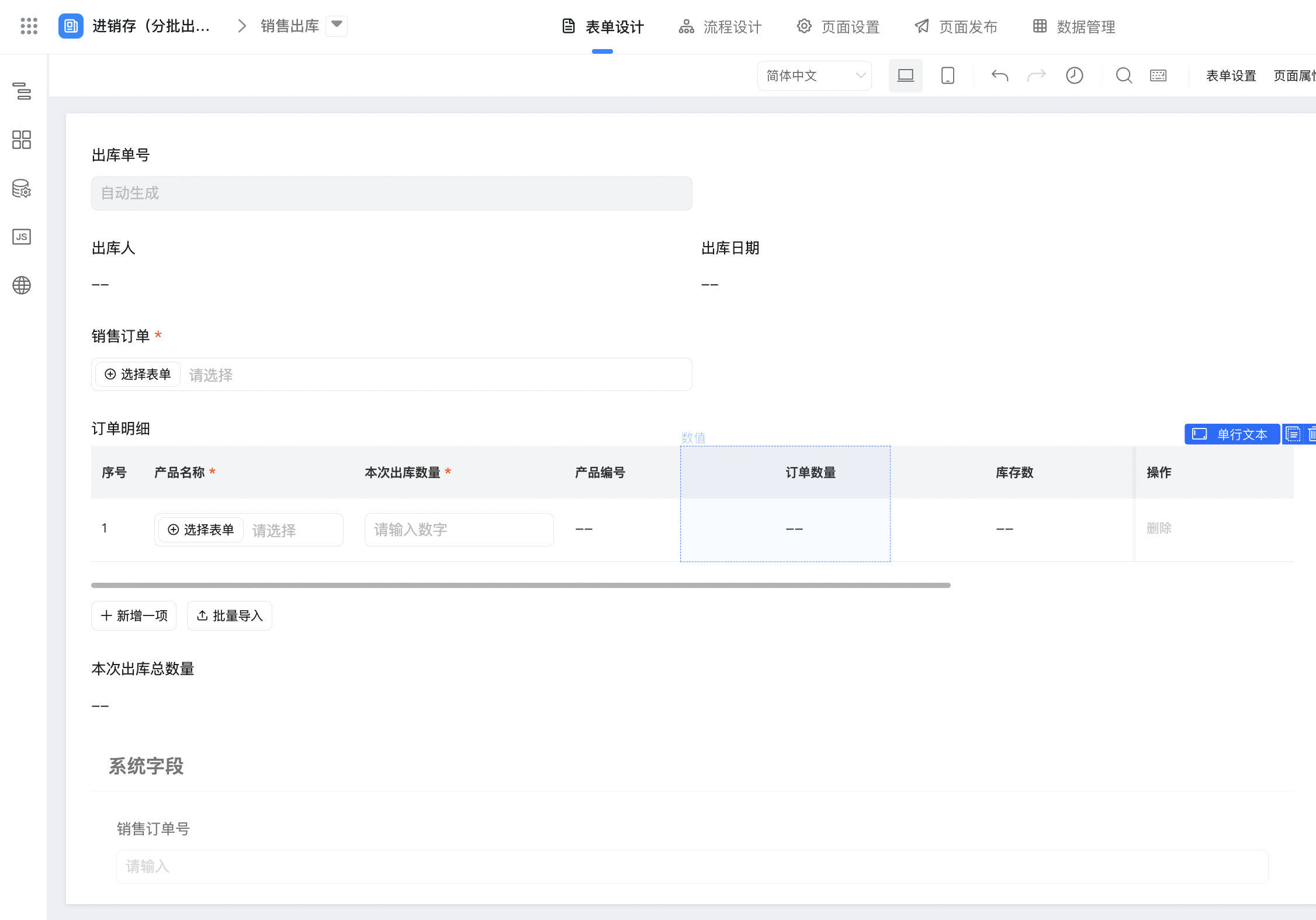
2.2. Main function configuration of the page
2.2.1. Purchasing and warehousing
2.2.1.1. Process initiated deduction of purchase order quantity
Configure the integration automation created by purchase warehousing to automatically deduct the total number of items that are not stored in the purchase order. This prevents the items of the same order from being stored repeatedly.
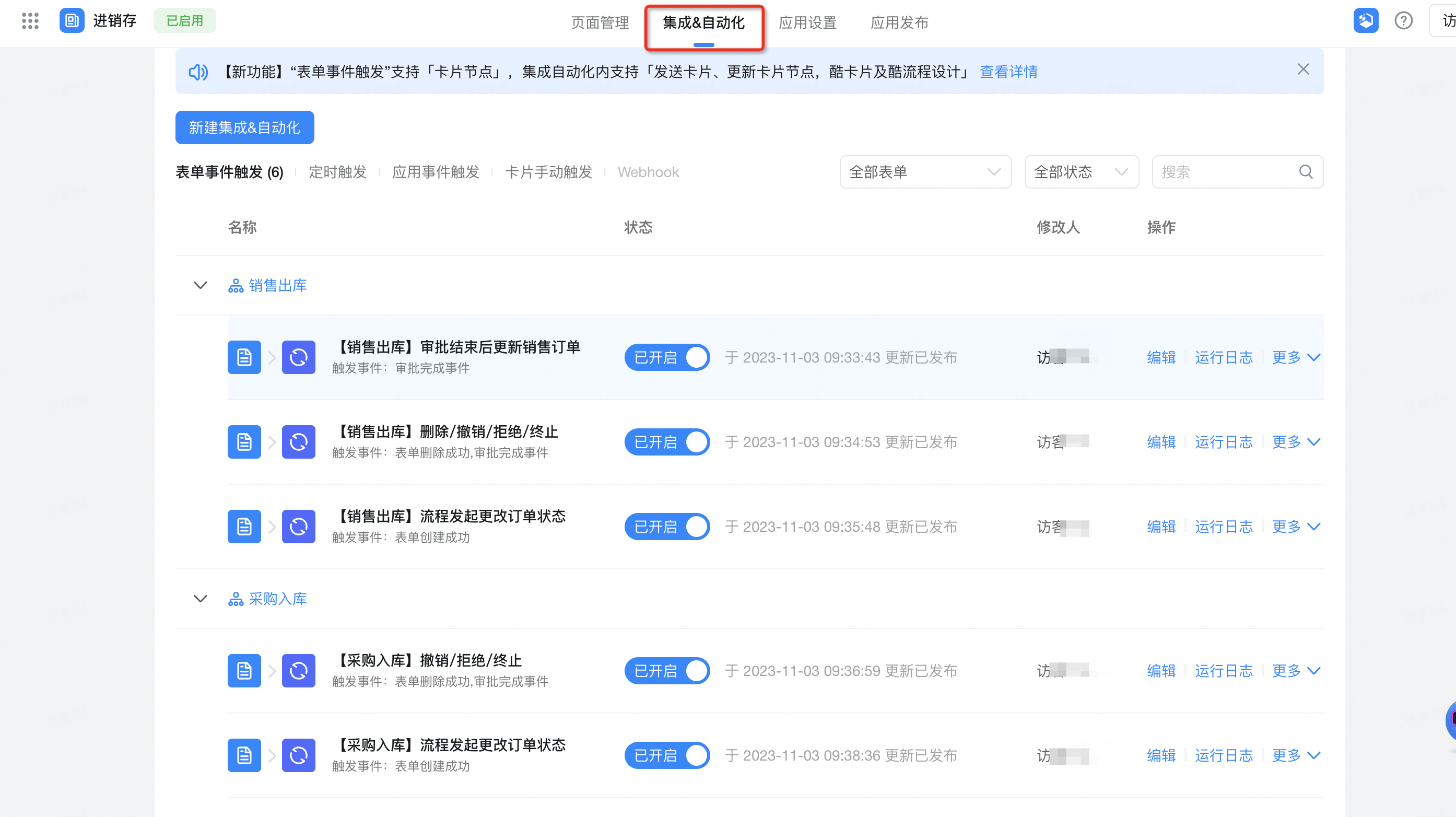
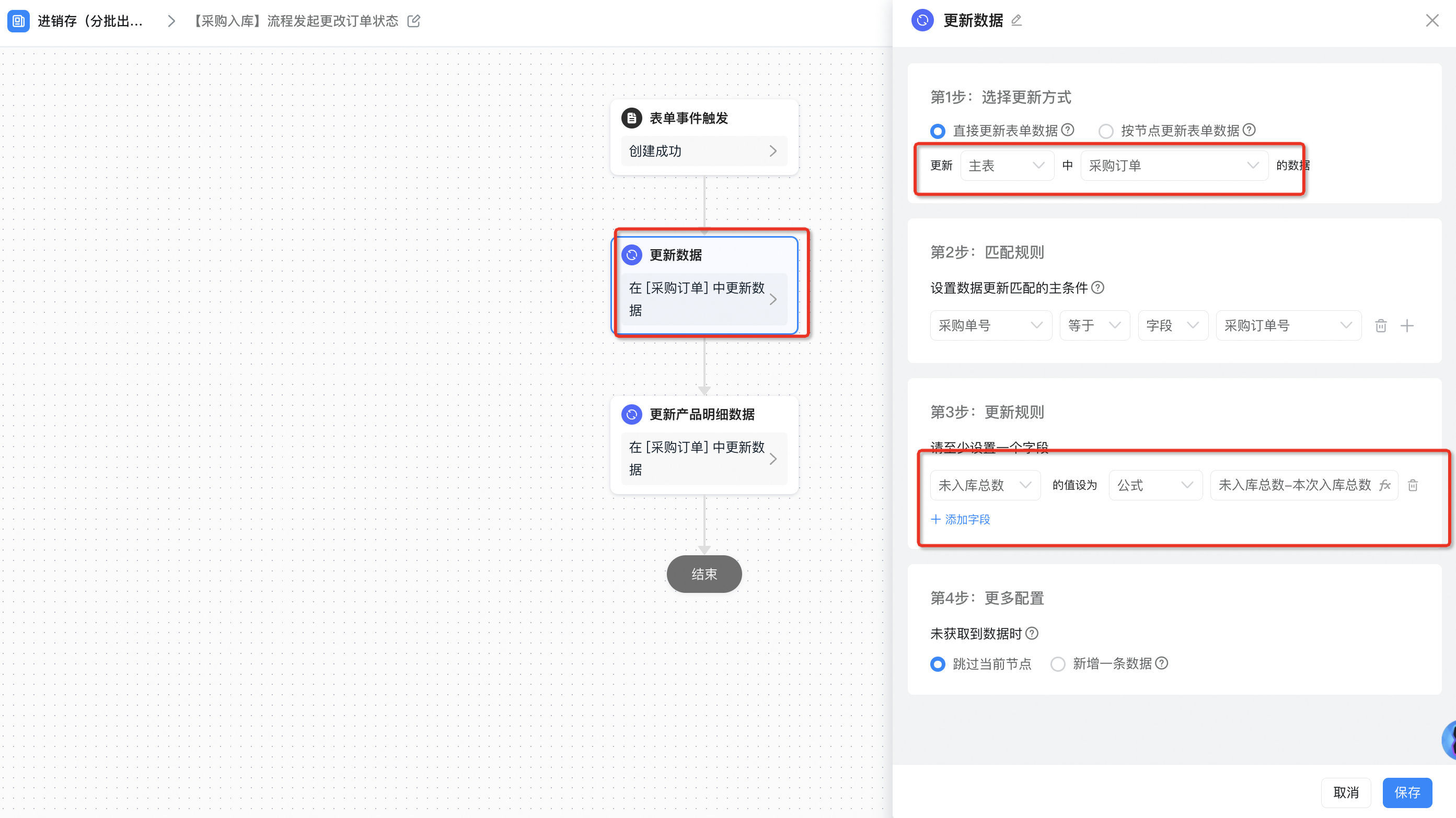
The following figure shows the formula for the total number of unstored data:
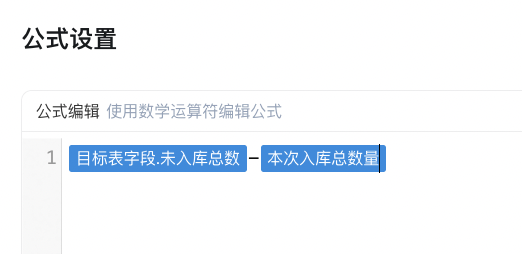
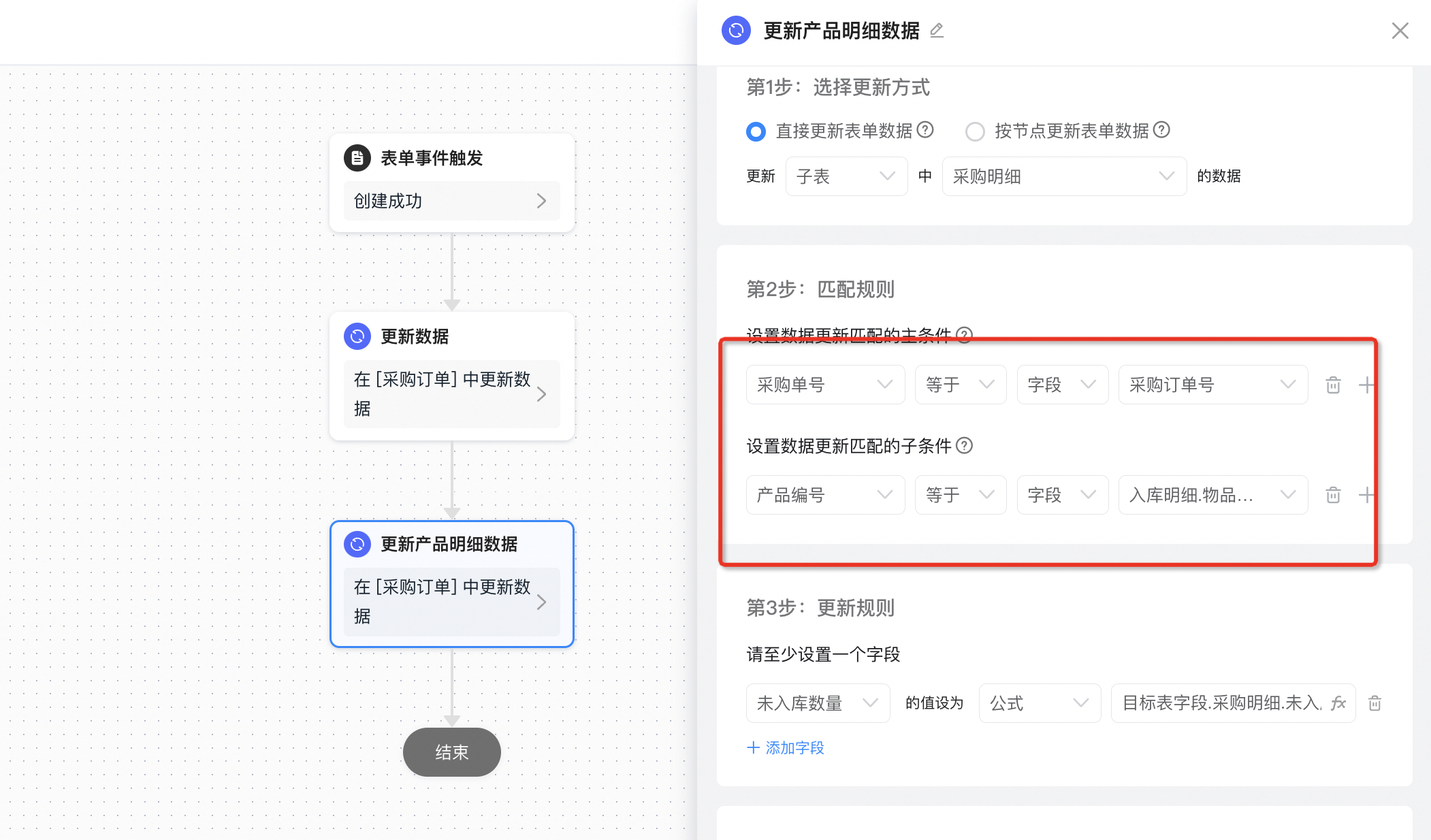
The formula configuration of "not public int count" is shown in the following figure:
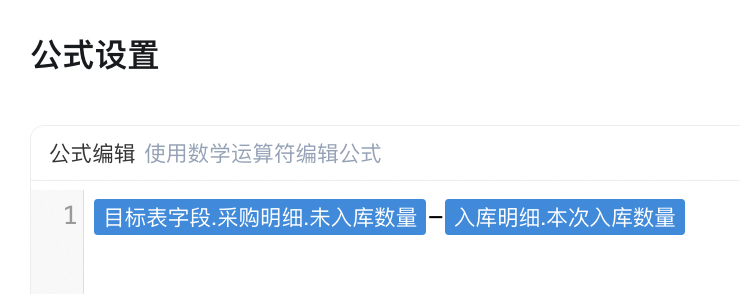
2.2.1.2. Process deletion/revocation/rejection/termination, return order quantity
Configure integration automation for deletion, revocation, rejection, and termination of [purchase order]. If the process ends abnormally, the total number of unstored items in [purchase order] will be automatically returned.
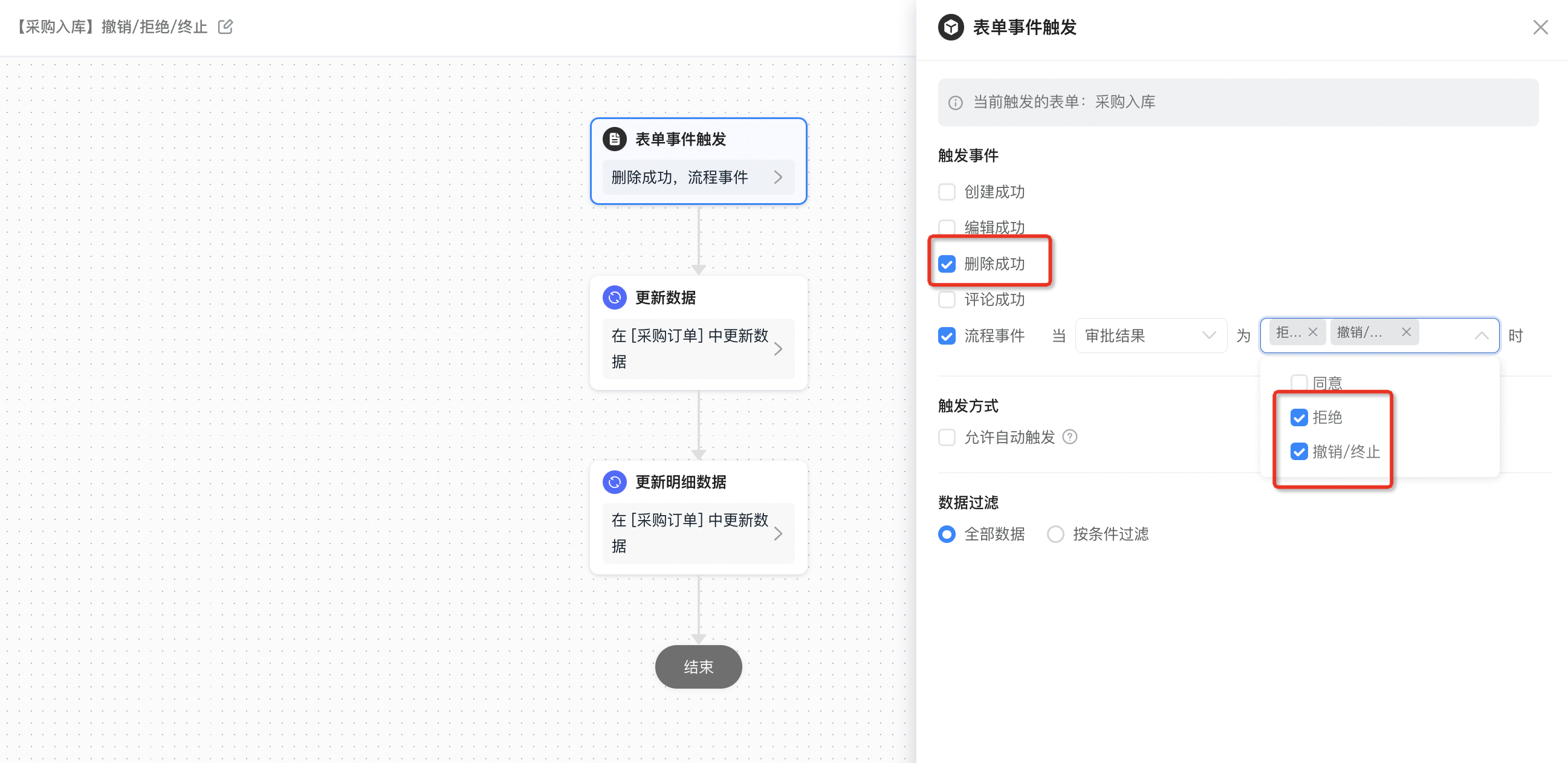
Update the total number of unchecked purchase orders.
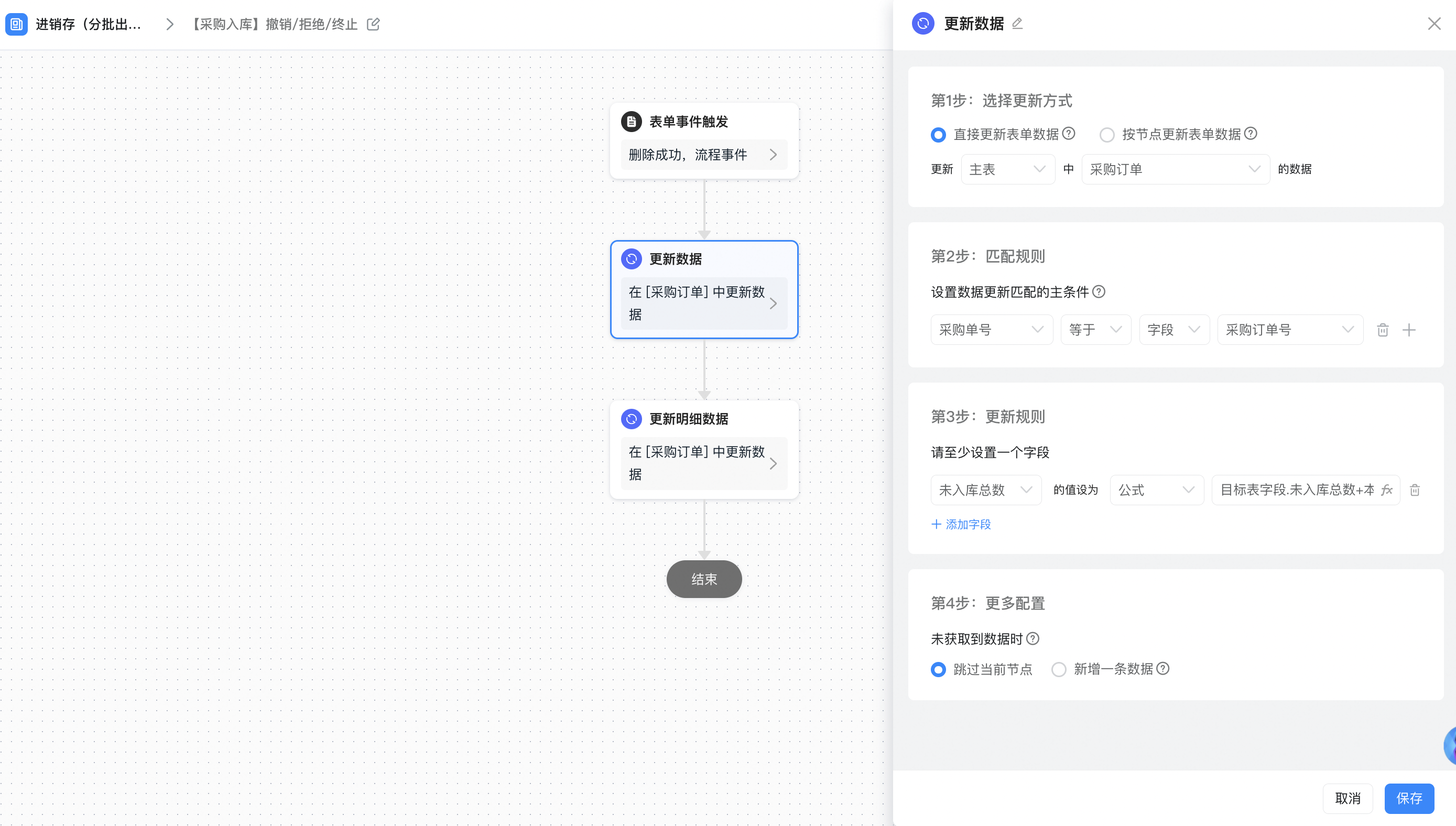
The following figure shows the formula configuration of the total number not stored in the database:
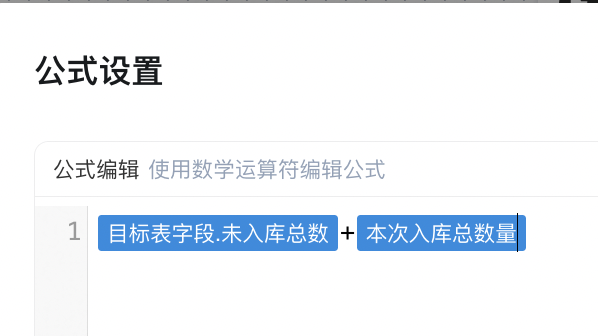
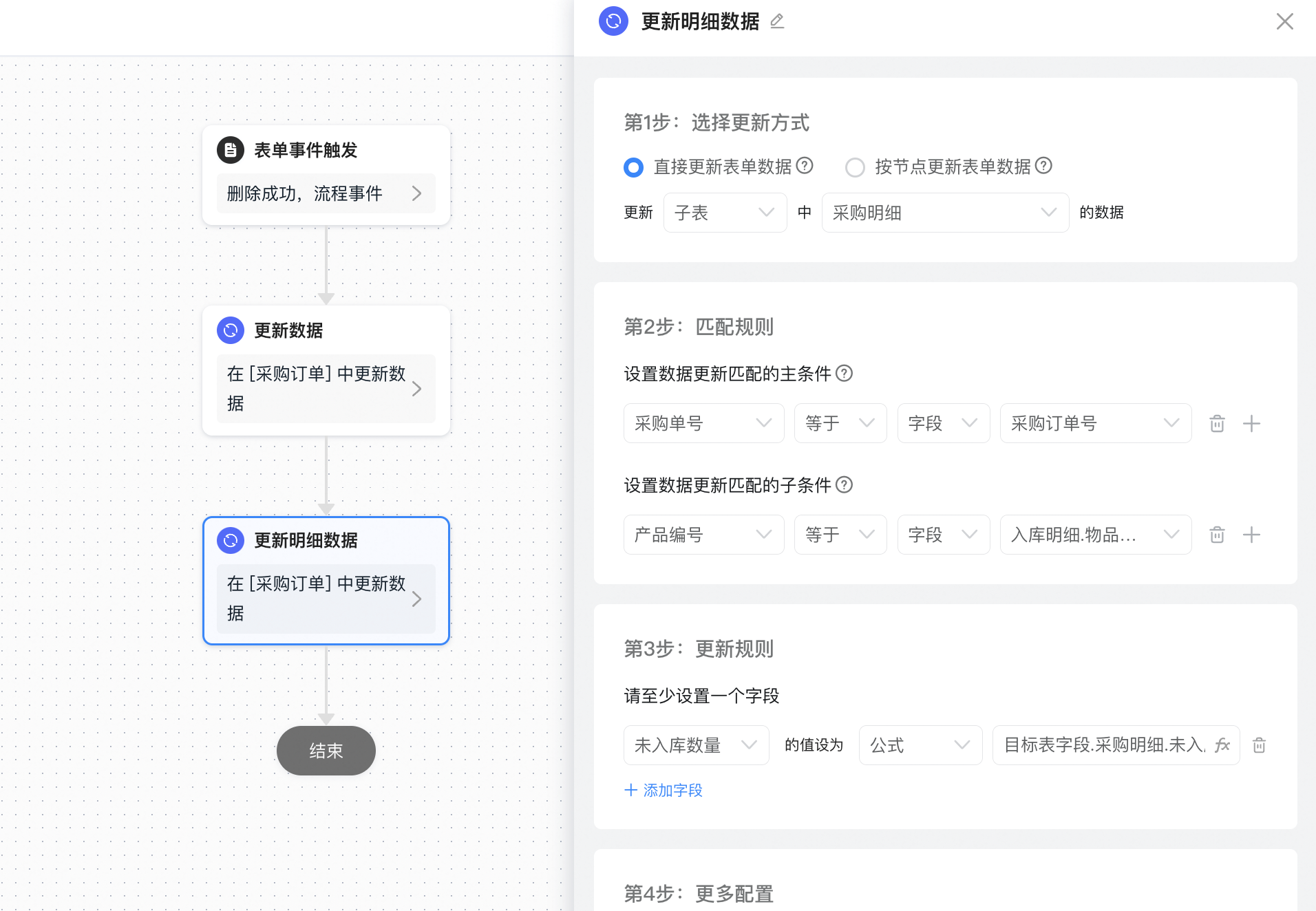
The formula configuration of "not public int count" is shown in the following figure:
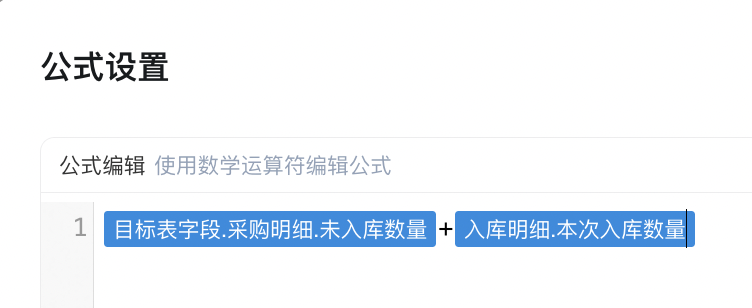
2.2.1.3. Process approval passed, accumulated inventory
Configure integration automation approved by [purchase warehousing] to automatically accumulate inventory in [inventory statement]
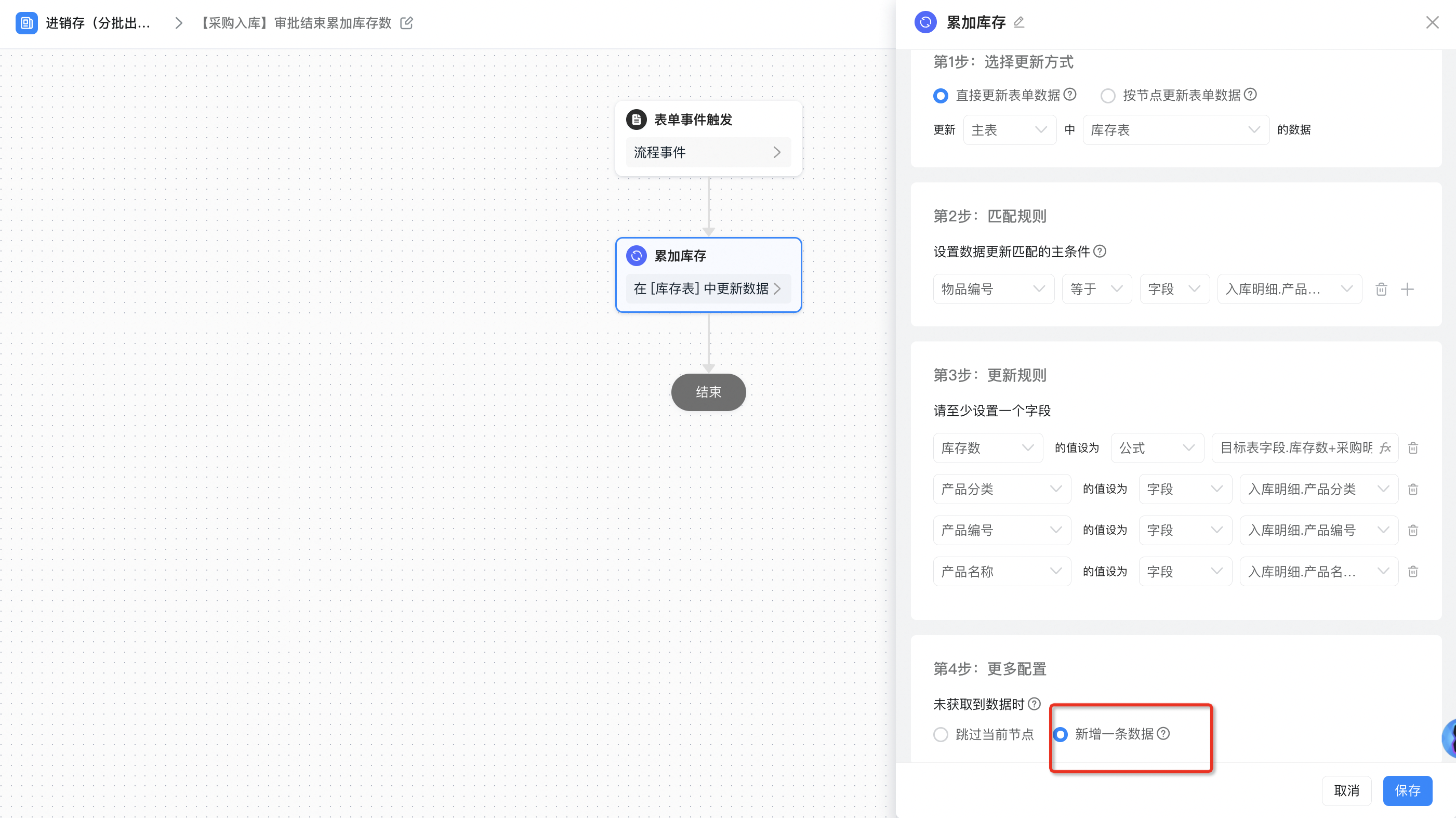
The formula configuration of inventory count is shown in the following figure:
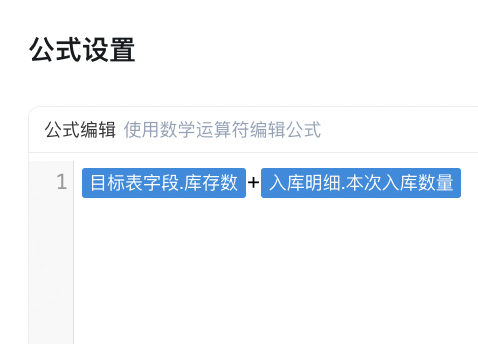
2.2.2. Sales outbound
2.2.2.1. Initiate a process to deduct the number of sales orders.
Configure the integration automation created by sales outbound to automatically deduct the total number of items that have not been shipped out of sales orders. This avoids repeated outbound of items in the same order.
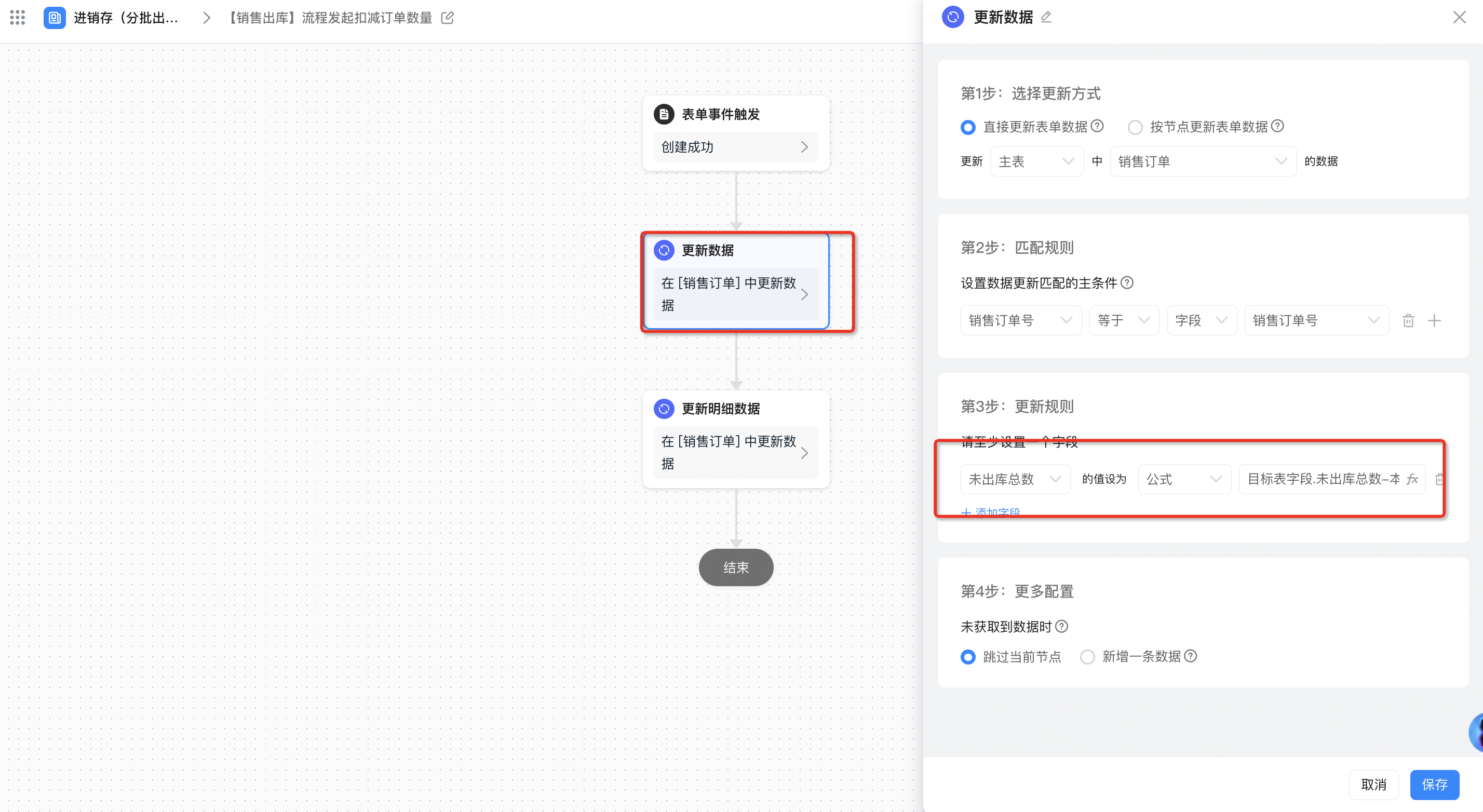
The following figure shows the formula configuration of the total number of undelivered databases:
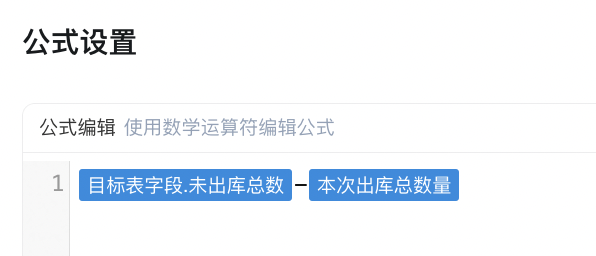
Update the data in the [sales order] details;
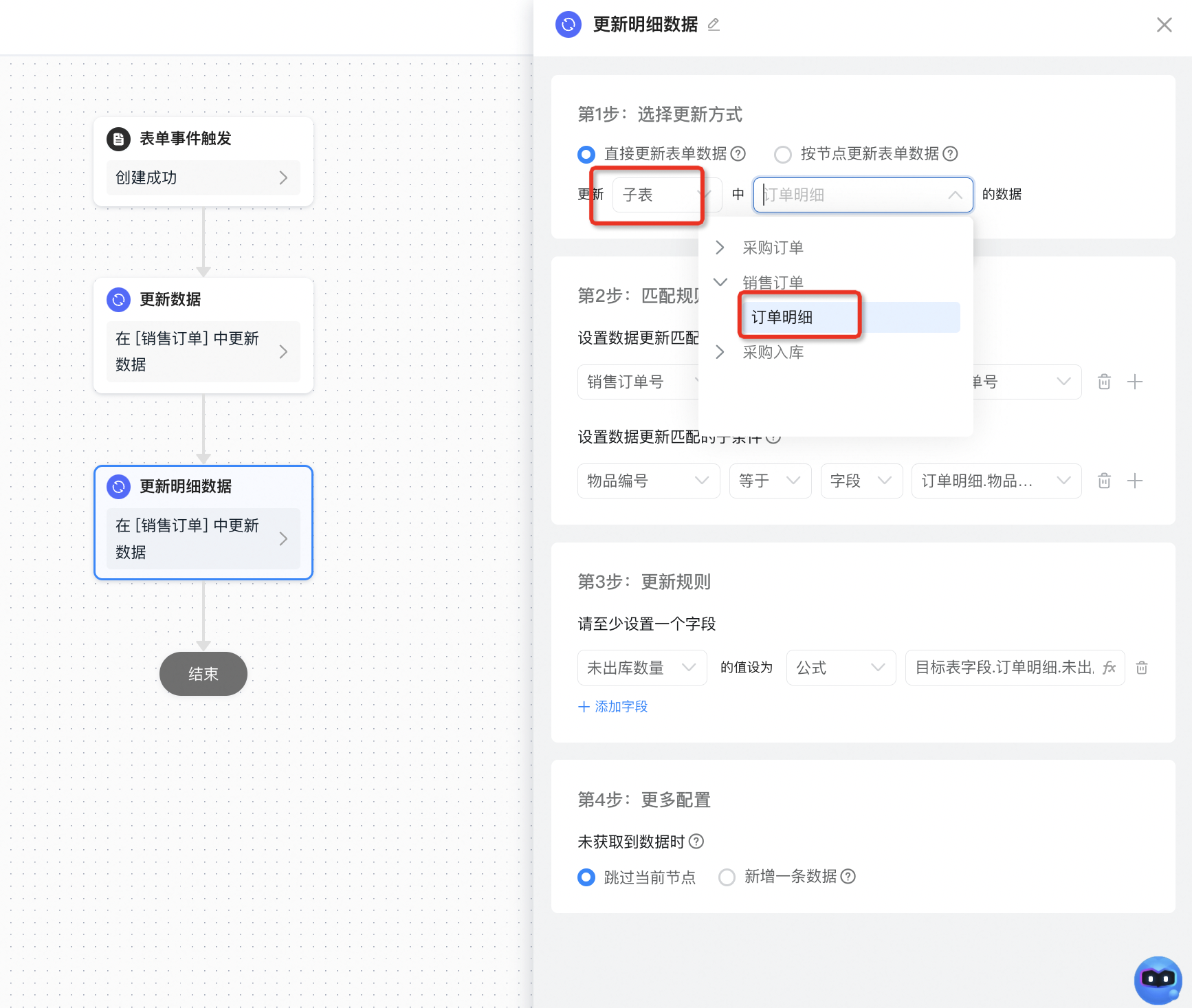
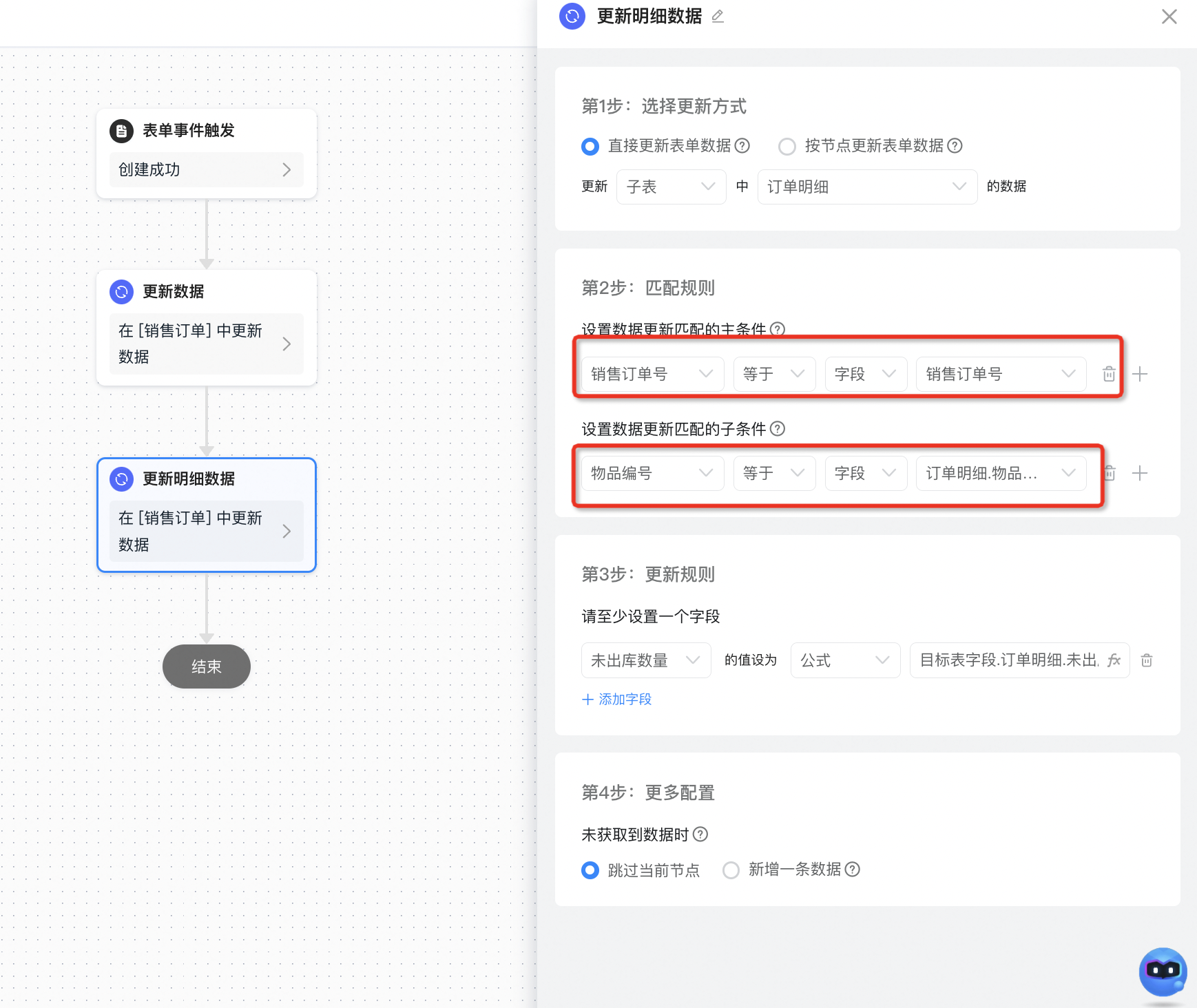
The following figure shows the formula configuration of the number of unoutbound data:
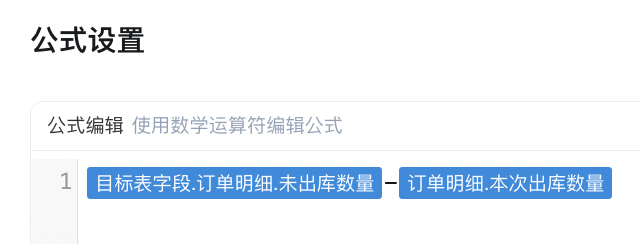
2.2.2.2. Process deletion/revocation/rejection/termination, return order quantity
Configure the integration automation of [sales outbound] delete/revoke/reject/terminate, and automatically return the total number of unoutbound [sales orders] after the process ends abnormally.
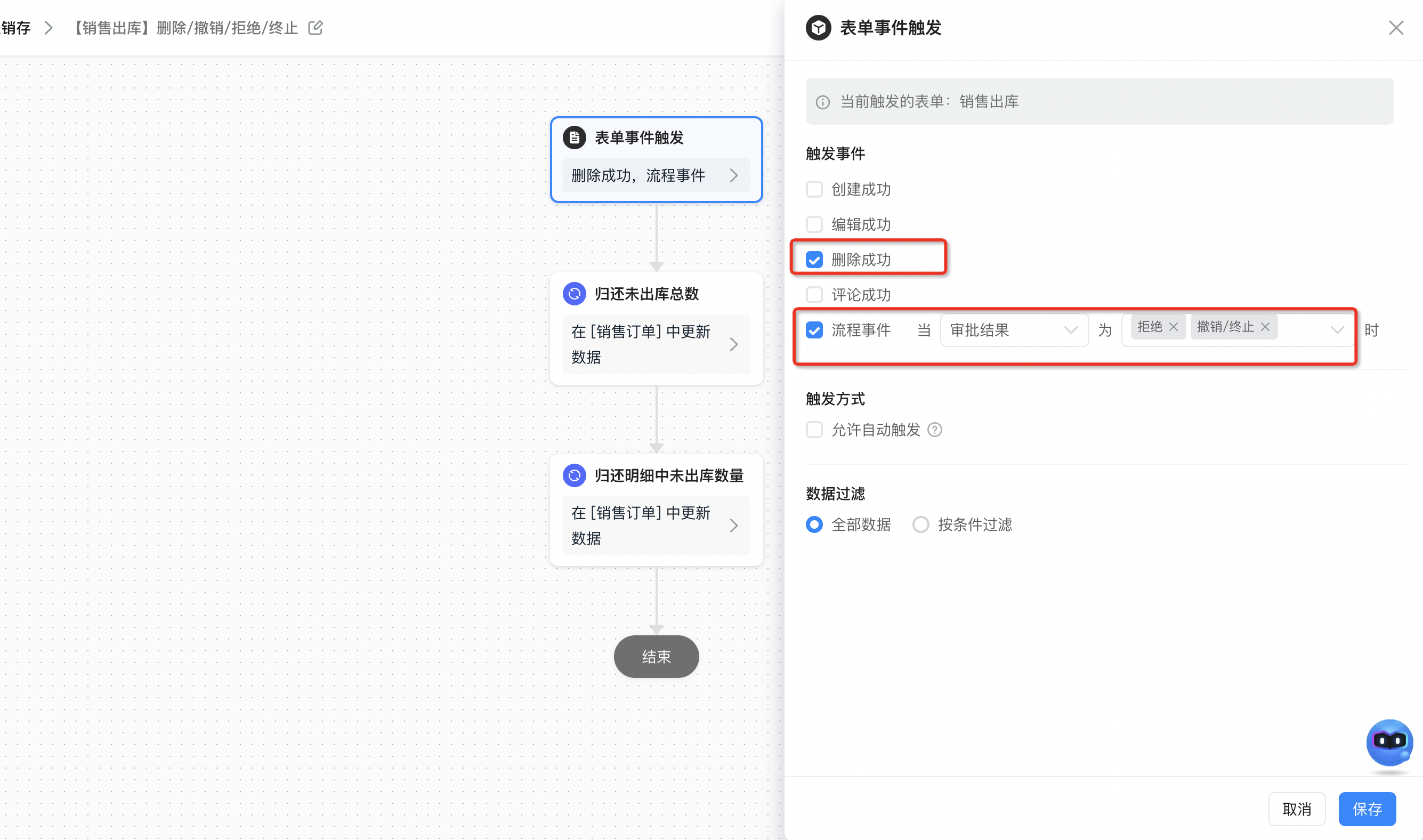
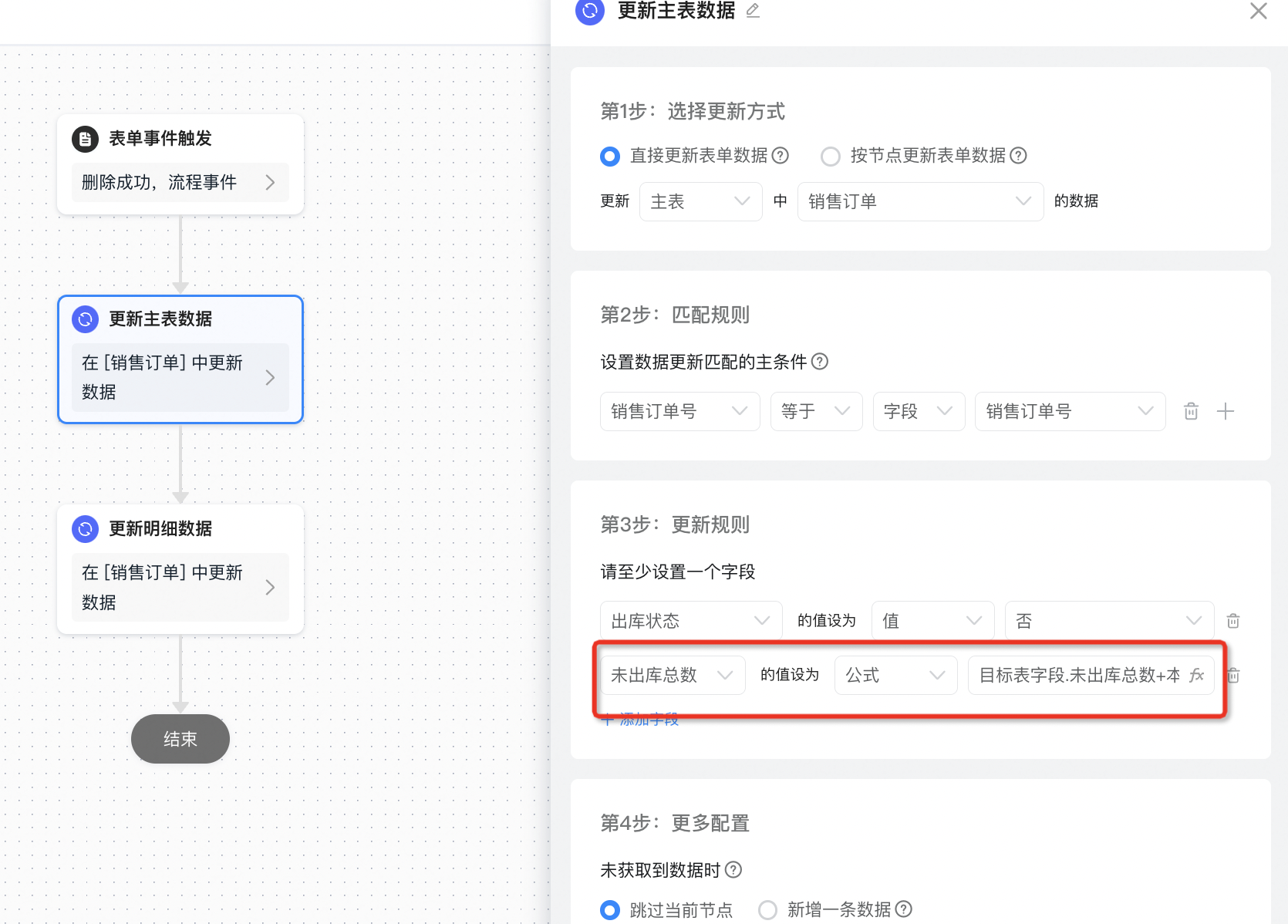
The following figure shows the formula configuration of the total number of undelivered databases:
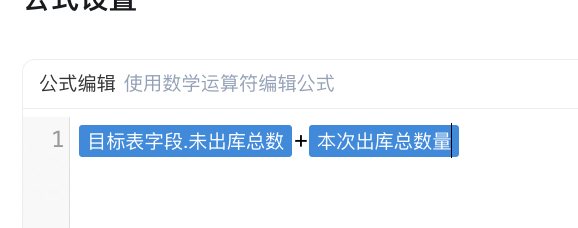
Update the sales order details (return the undelivered quantity)
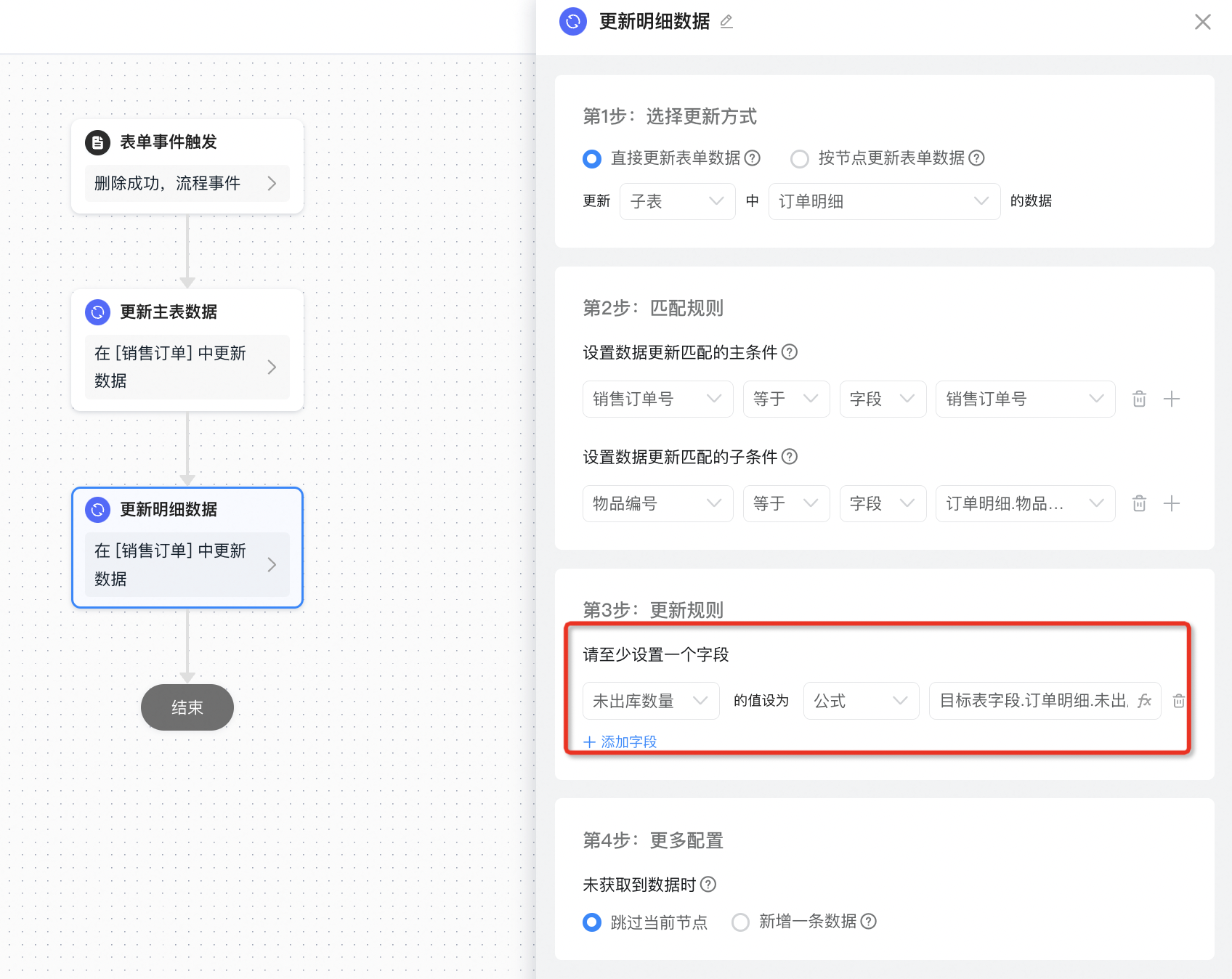
The following figure shows the formula configuration of the number of unoutbound data:
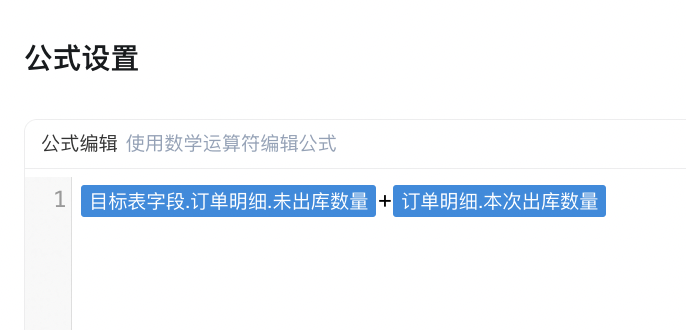
2.2.2.3. Approved, inventory reduction quantity
Configure the integration automation approved by [sales outbound] to automatically deduct [inventory statement] inventory.
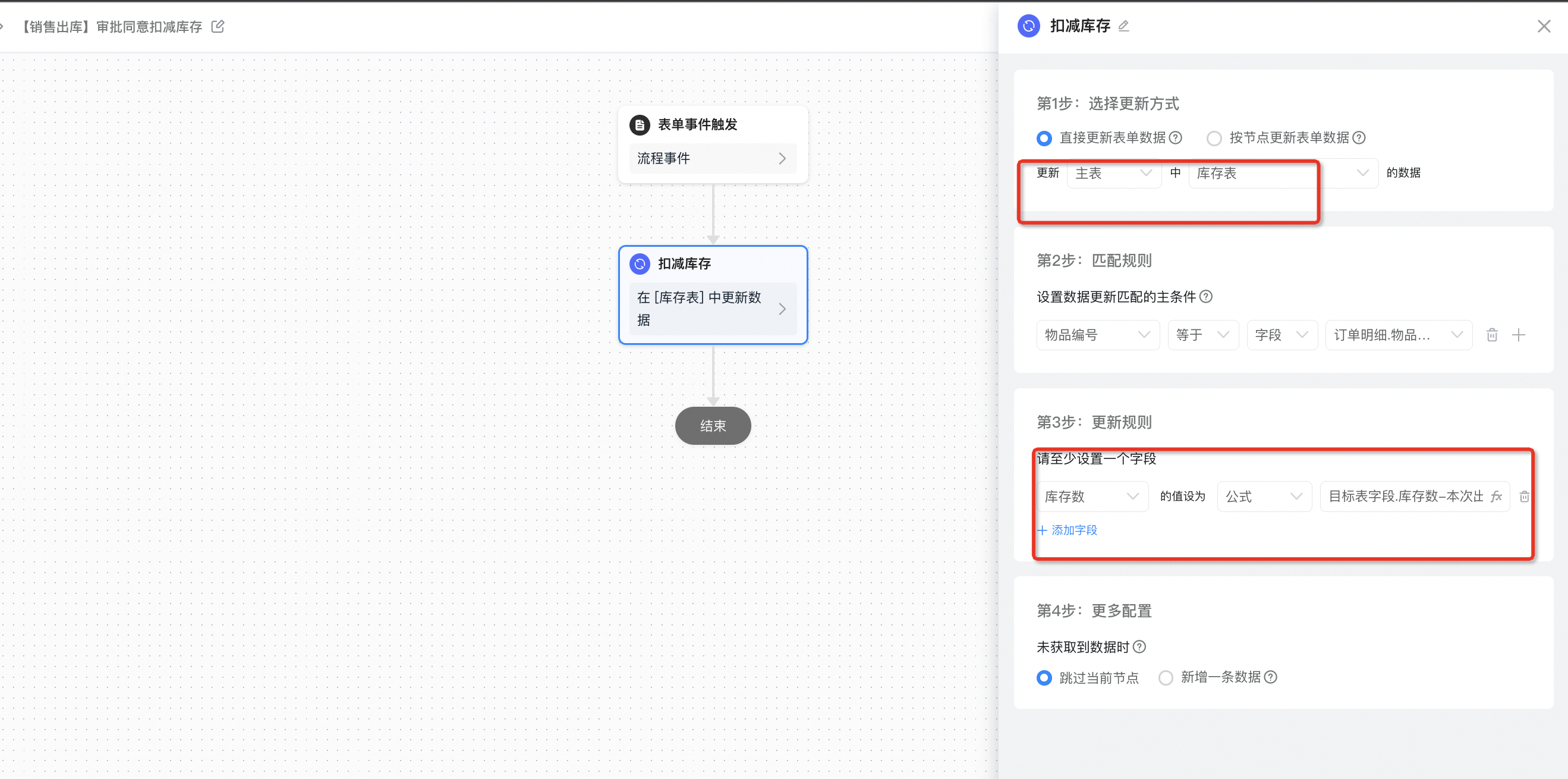
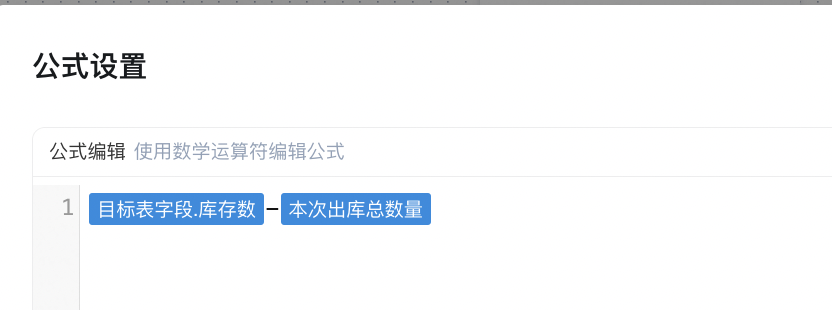
3. Effect
3.1. Purchasing and warehousing
[Purchase Order] Select item data from [product information] and enter purchase details
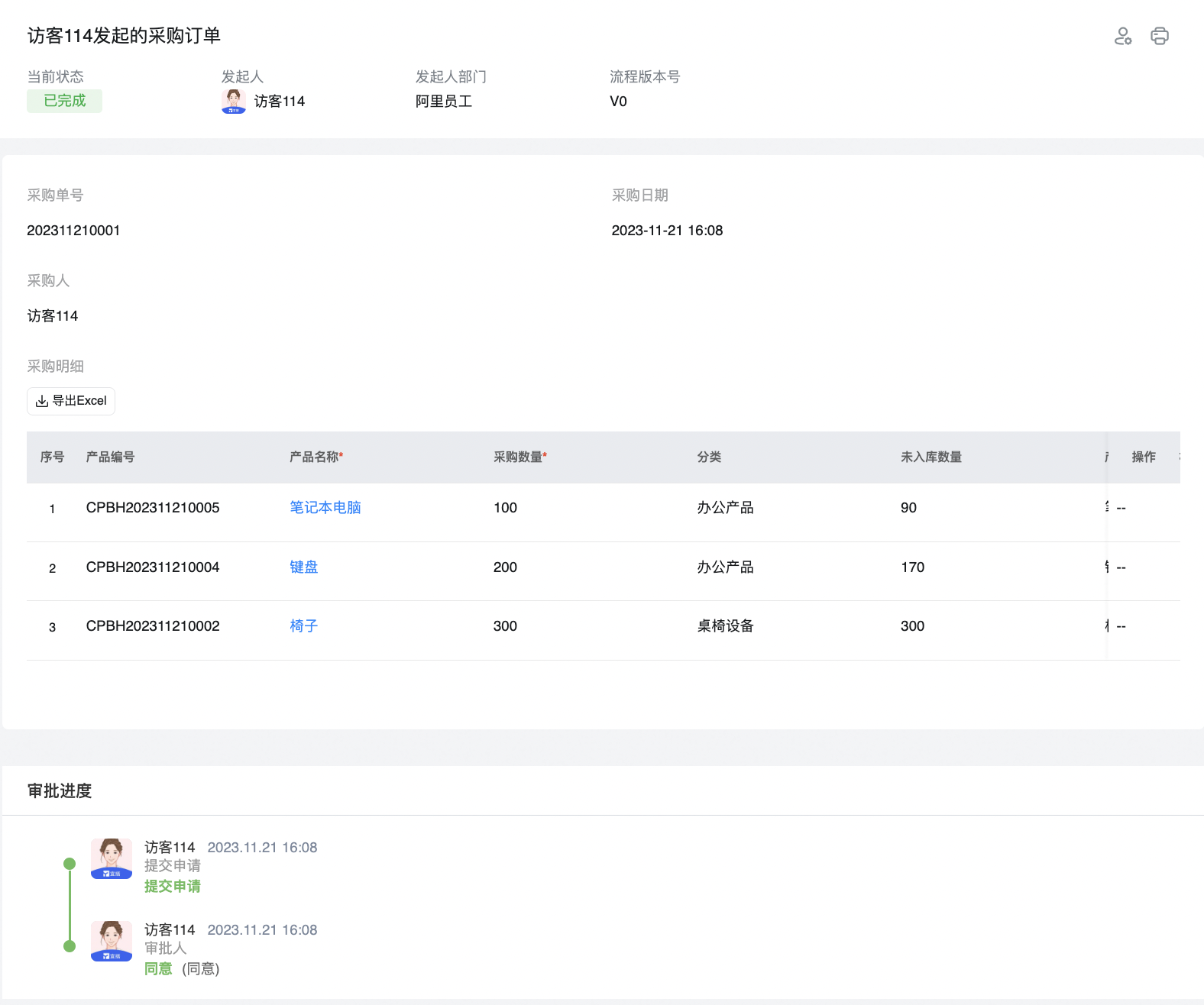
[Purchase warehousing] submit the warehousing details, select items that are not public int count> 0 in batches according to the purchase order, and verify this public int count
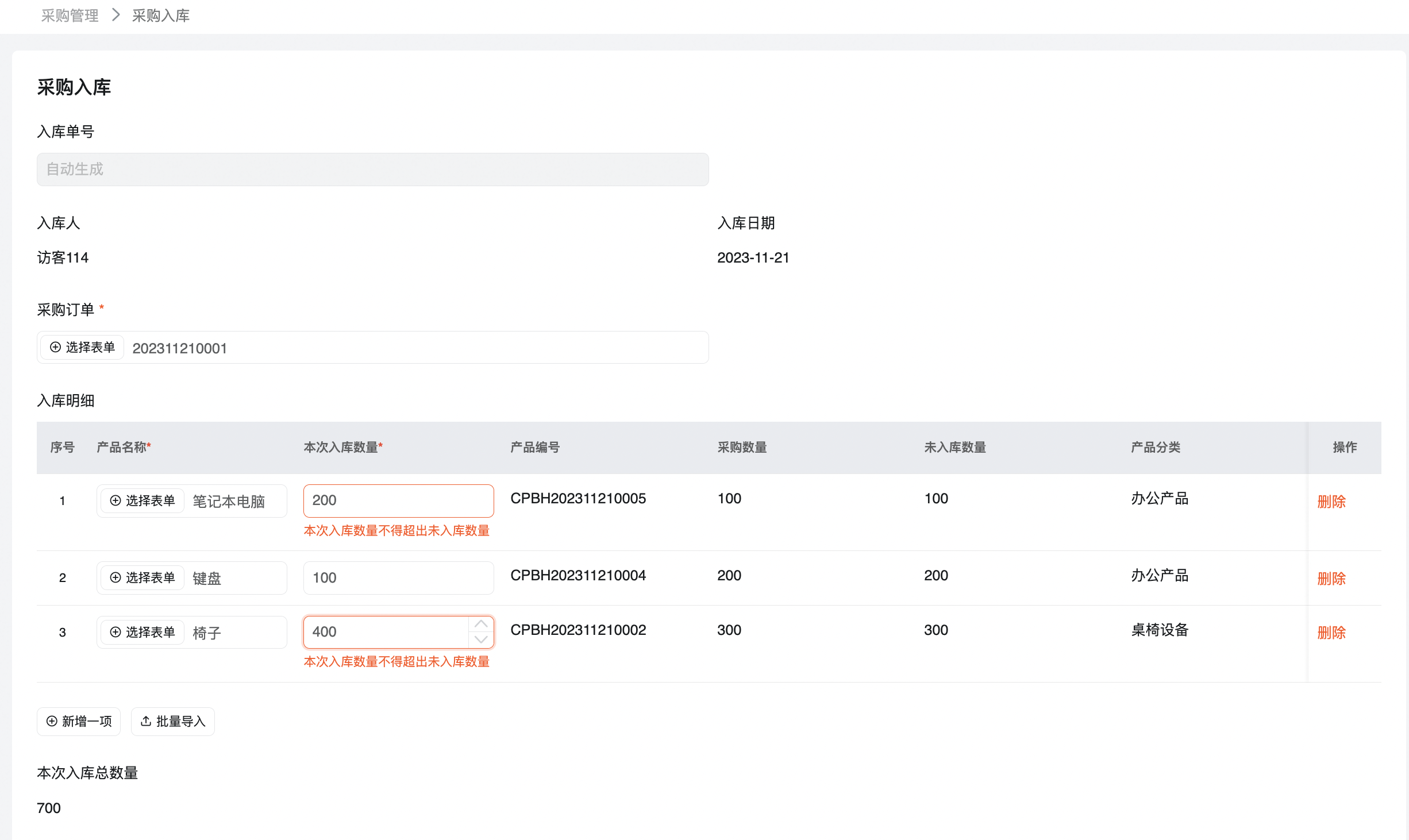
You can also click "select form" to select multiple items in batches and automatically fill in the warehousing details.
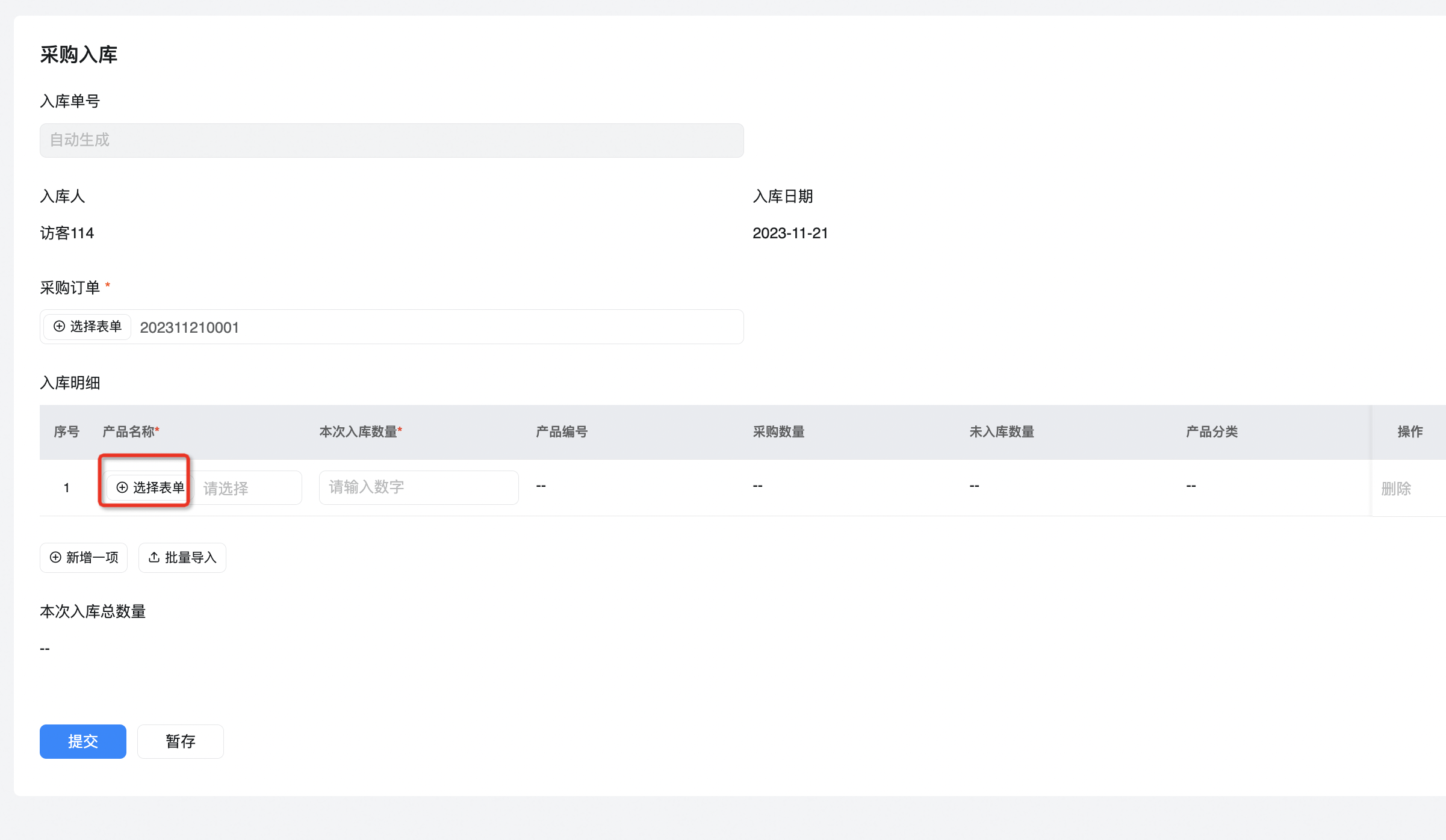
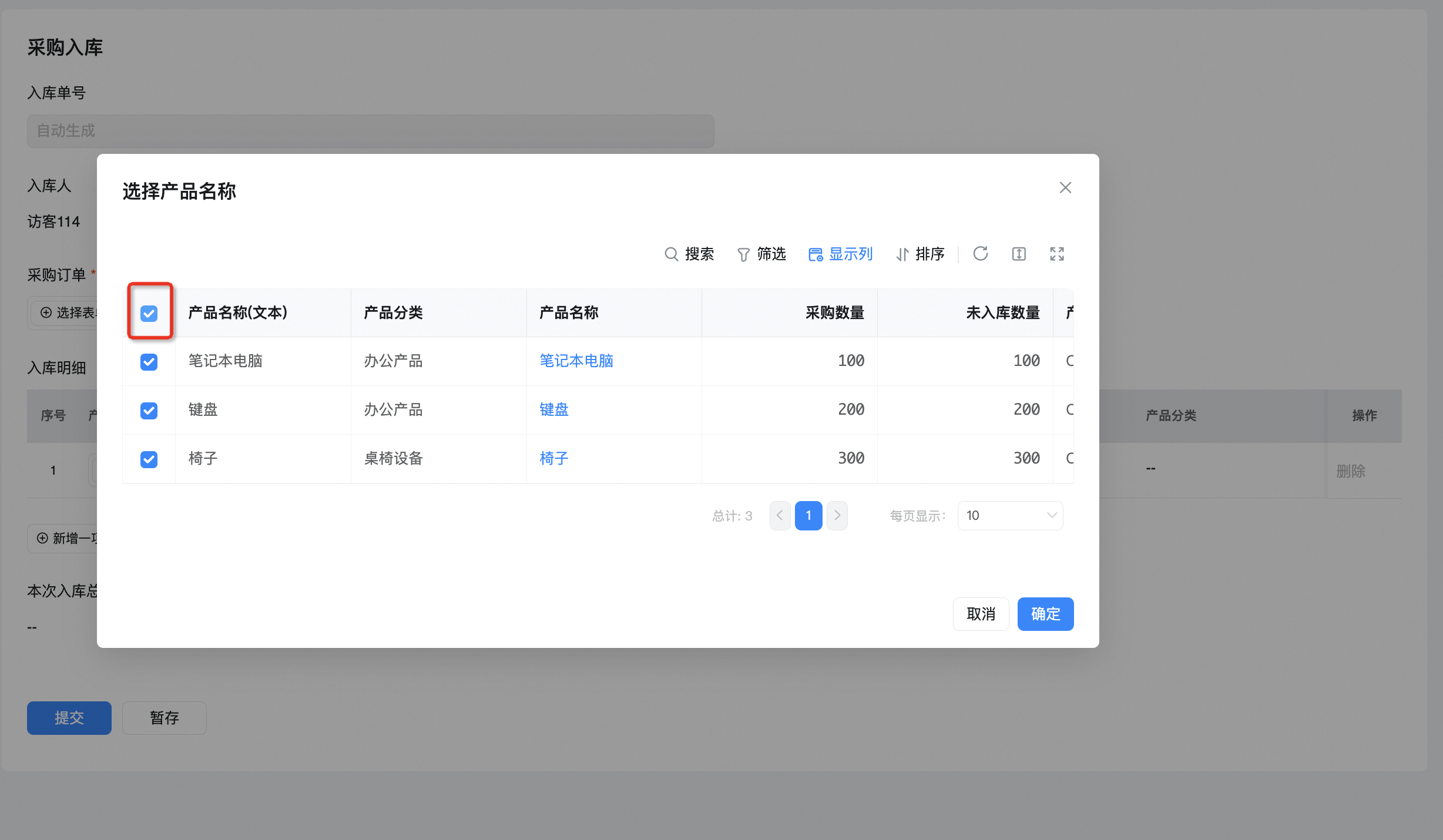
After the approval is completed, the non-public int count items in the [Purchase Order] details are automatically updated, and the [inventory statement] quantity is accumulated.
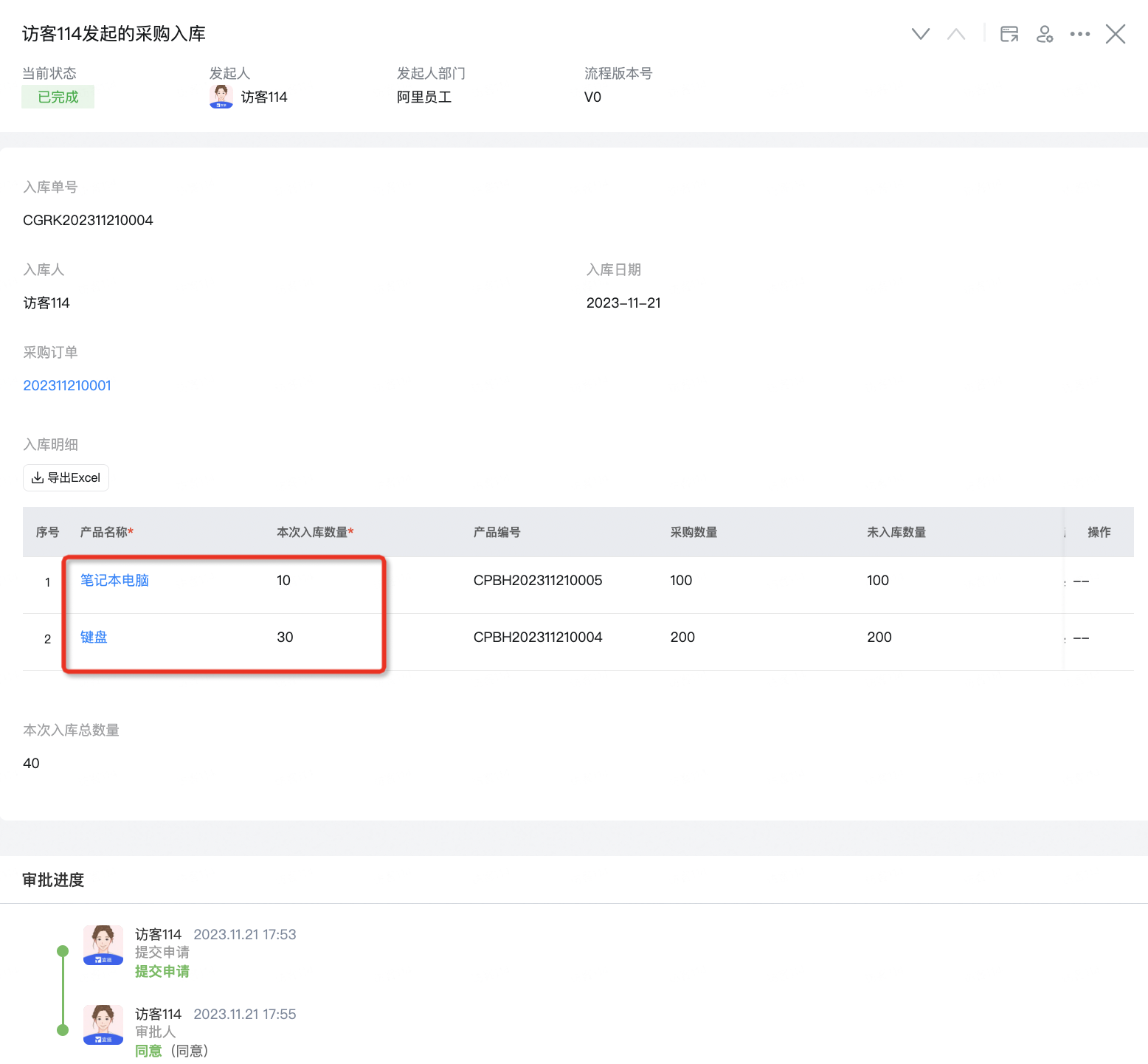
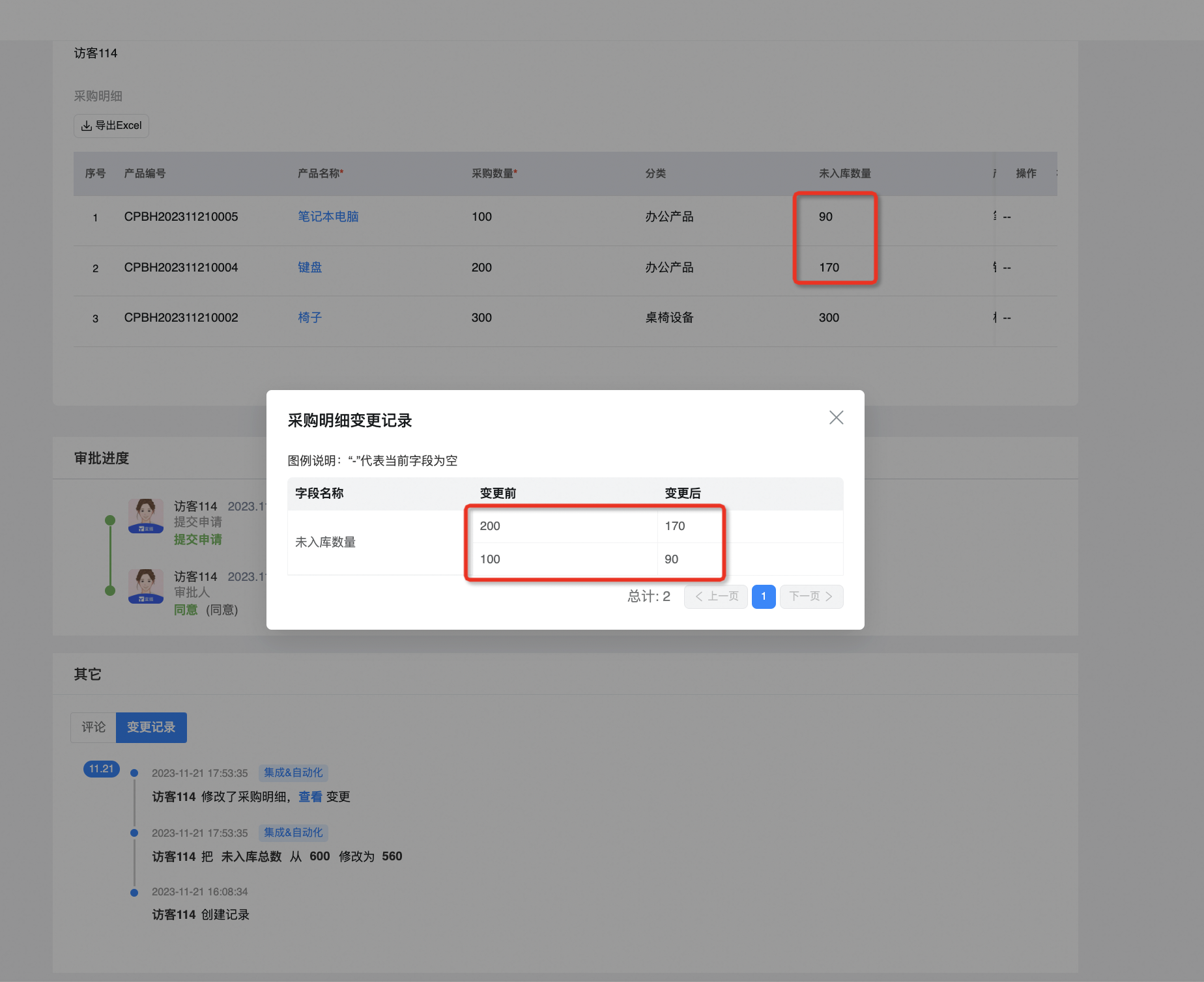
Accumulate [inventory statement]]
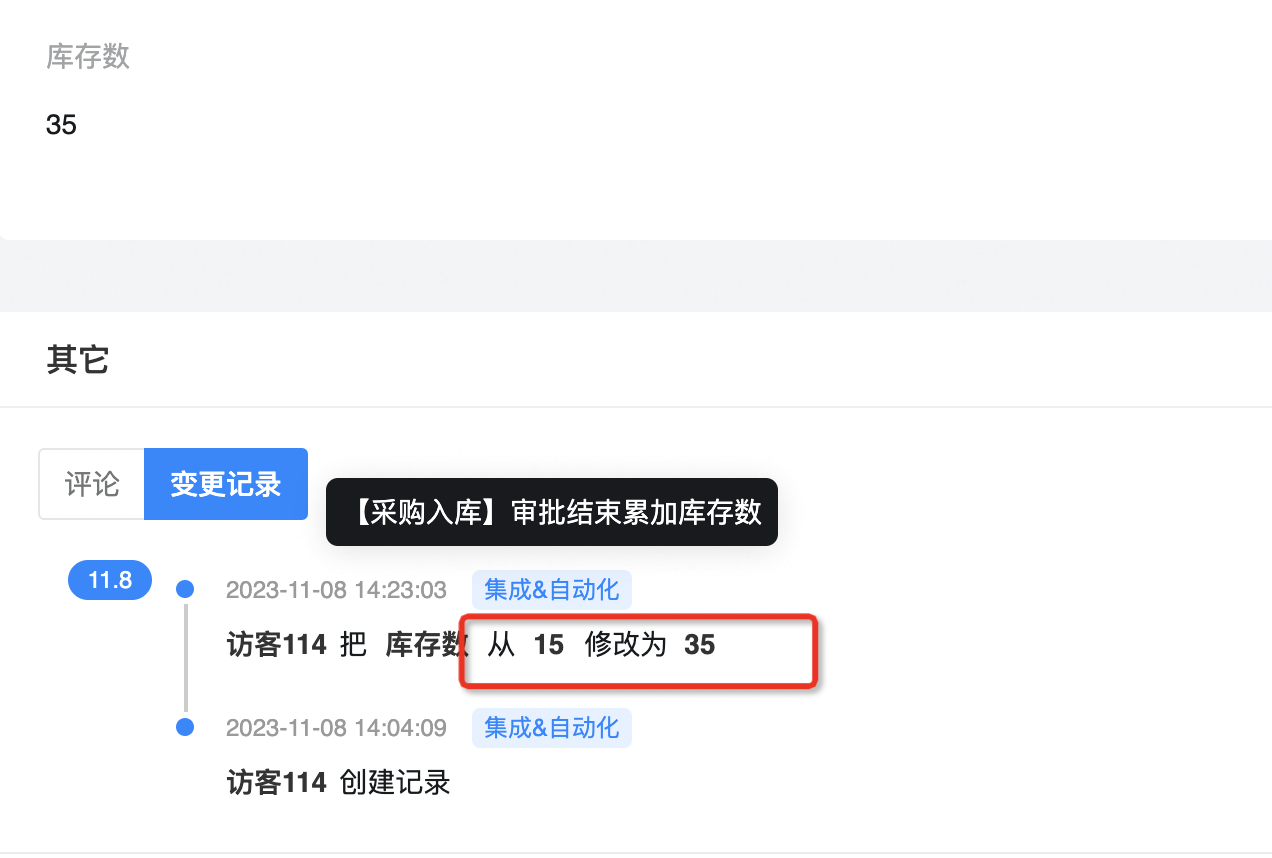
You can only select items that are not public int count> 0 when submitting [purchase and storage] again.
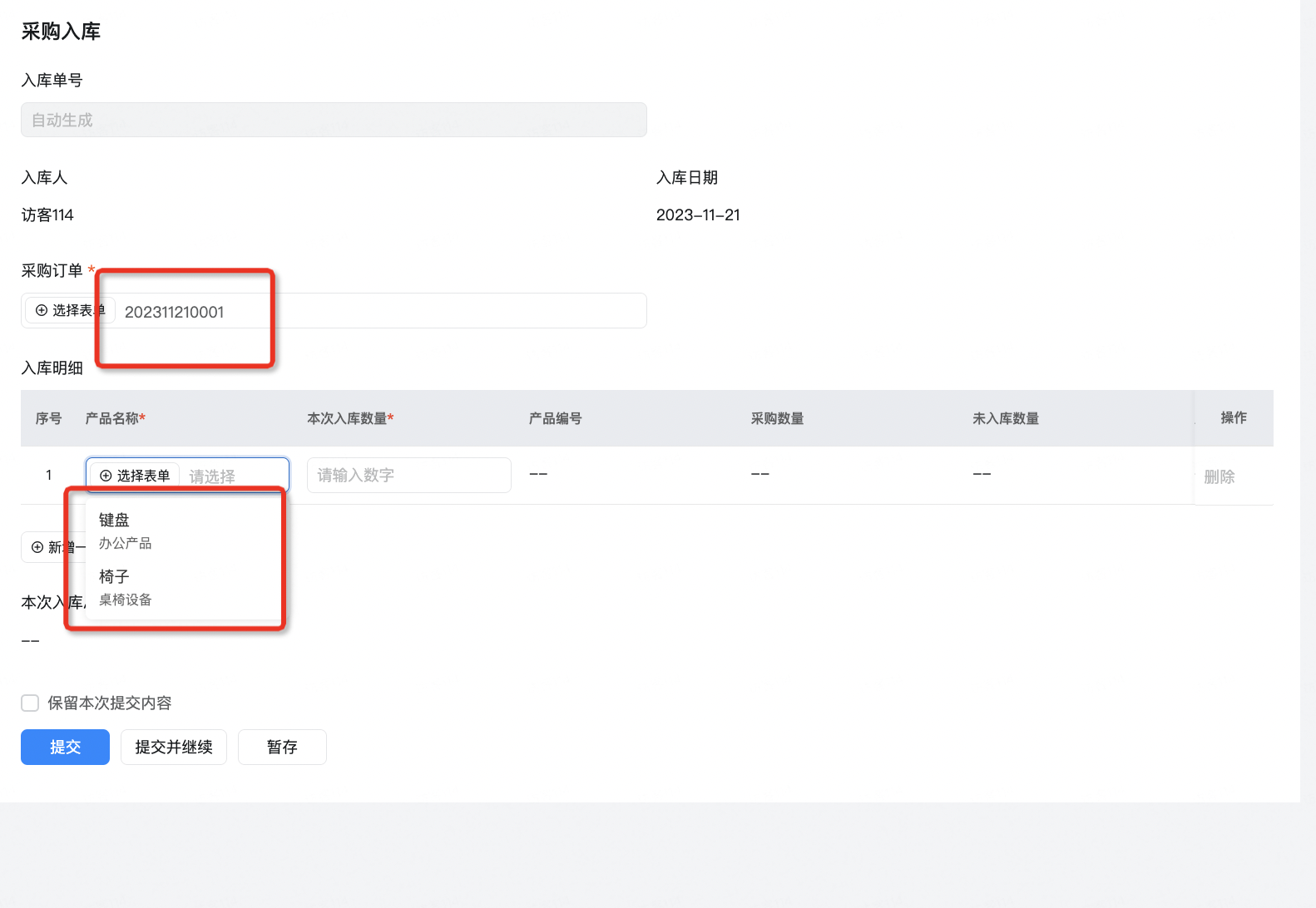
3.2. Sales outbound
[Sales order] select items from [product information] and enter order details.
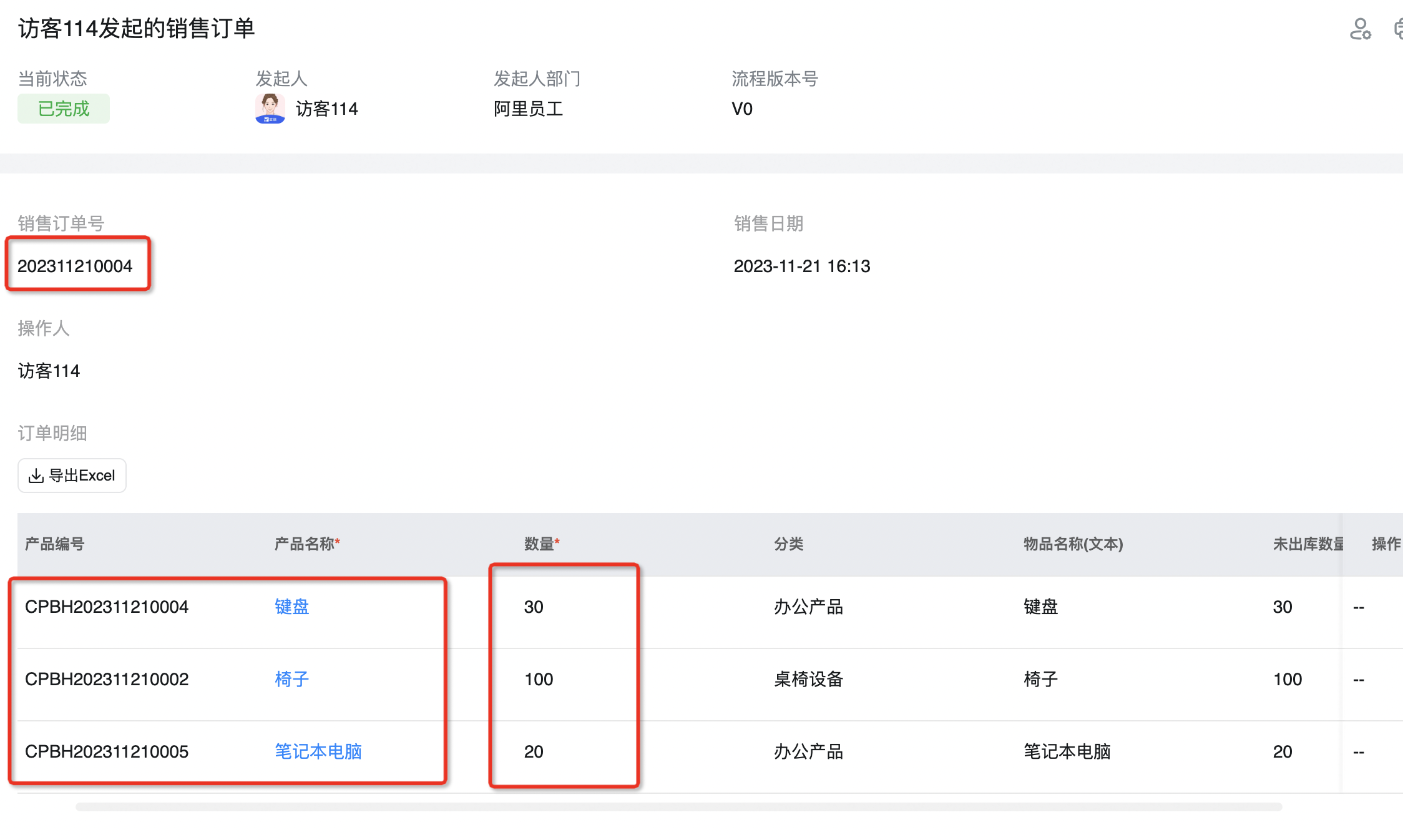
[Sales outbound] submit outbound details, select items with no outbound quantity> 0 in batches according to the sales order, and check the outbound quantity for this time. The inventory quantity must not be exceeded.
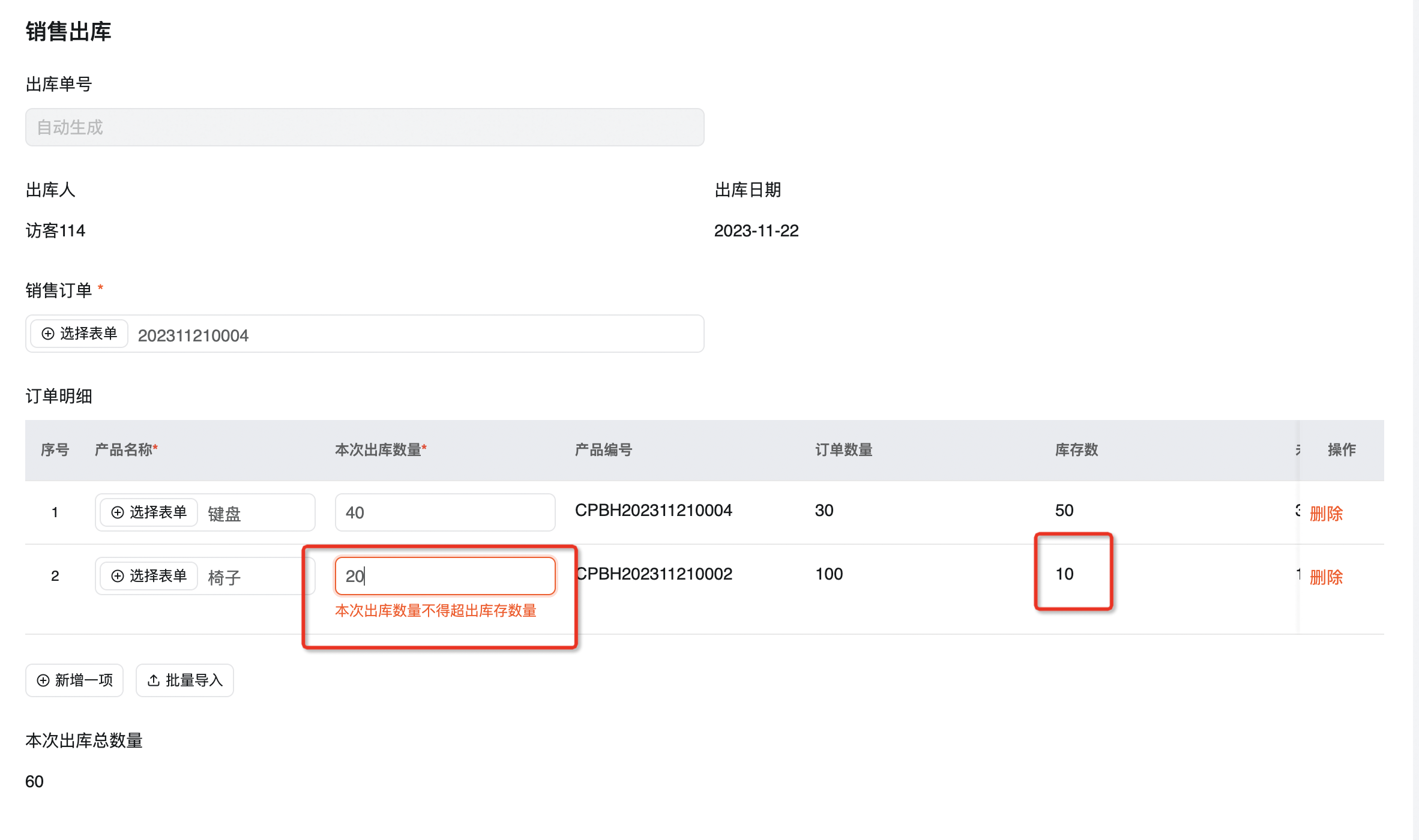
[Sales outbound] approved, automatically inventory reduction.