How to Use view charts
1. Usage scenarios
In actual scenarios, we often need to summarize and analyze the data of multiple forms. For example, after employees update and submit their personal addresses and emergency contact information, we need to summarize the data into the personal information table, and we can use it at this time. View chartTo achieve.
2. Simulation scenario
The following is a pieceEmployee Personal Information TableAndEmployee emergency contact information form
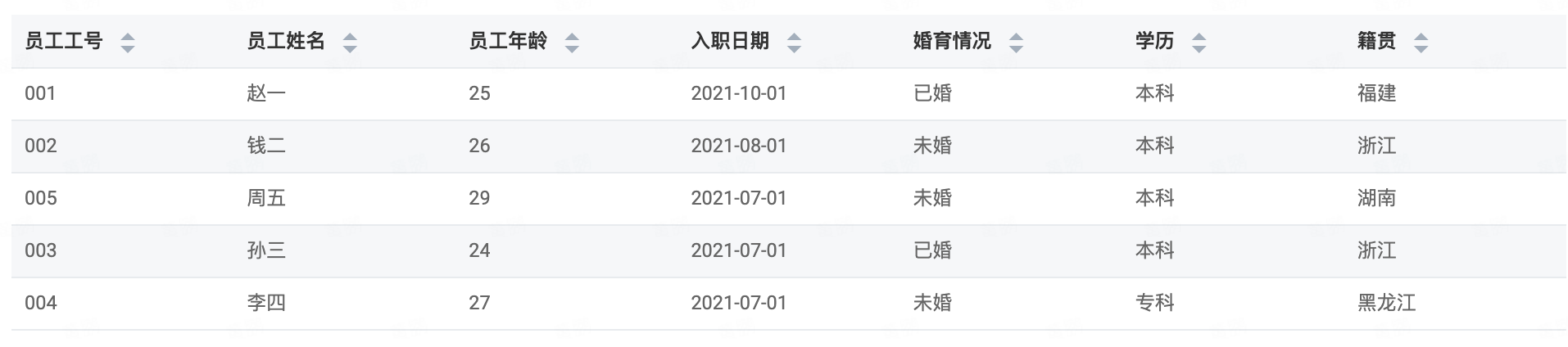
Employee Personal Information Table

Employee emergency contact information form
We needEmergency contact information of employeesSummarizeEmployee Personal Information Table, get oneEmployee details chart.

Employee details chart
2.1 Create a View chart
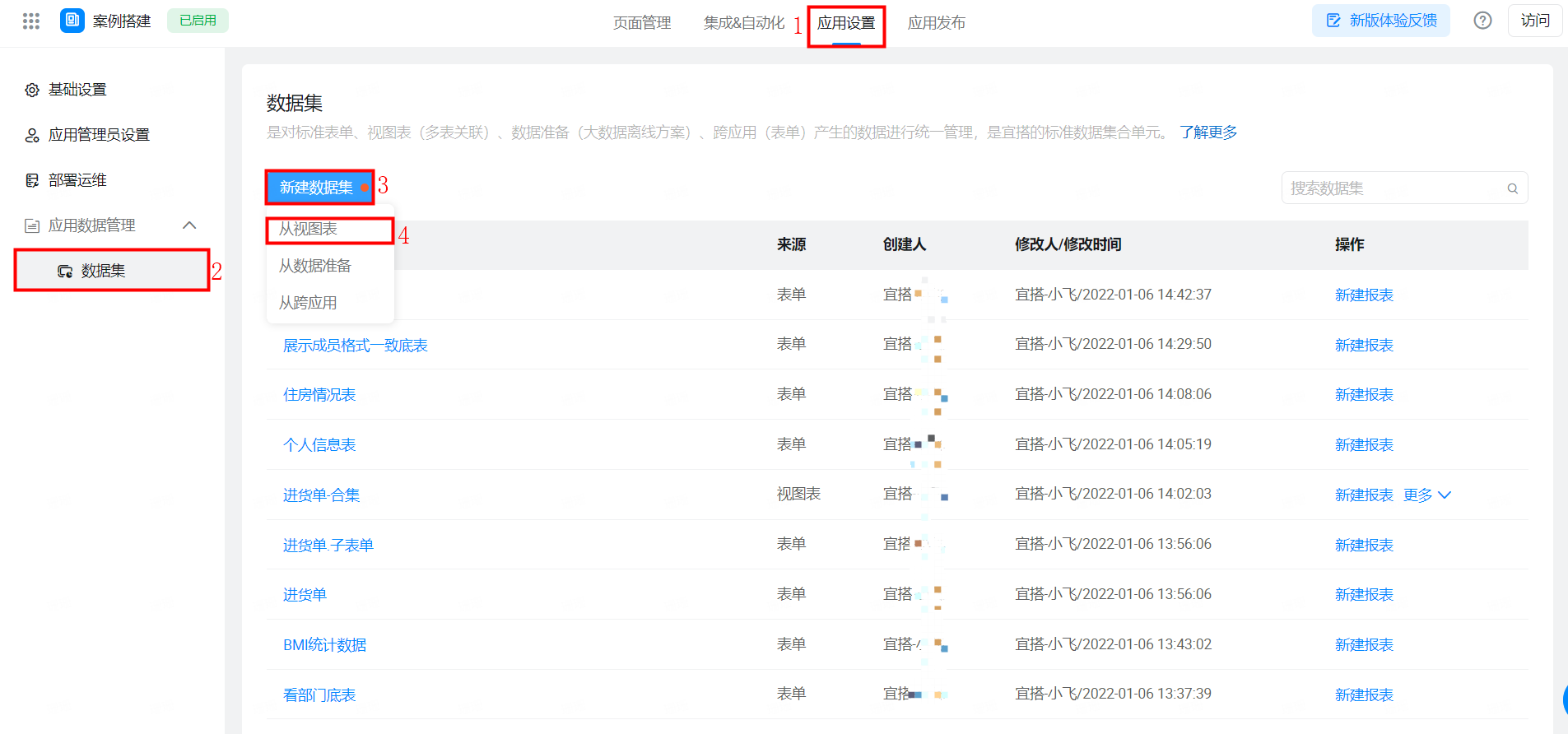
Create a View chart
2.2 configure datasets
Here we need to summarize multiple forms, so selectMulti-table data
Main data table:Employee Personal Information Table
Associated Data table:Employee emergency contact information form
Association type:Left Association
Association: based on aCommon FieldsAssociate. In this scenario, you can selectEmployee NameOrEmployee ID
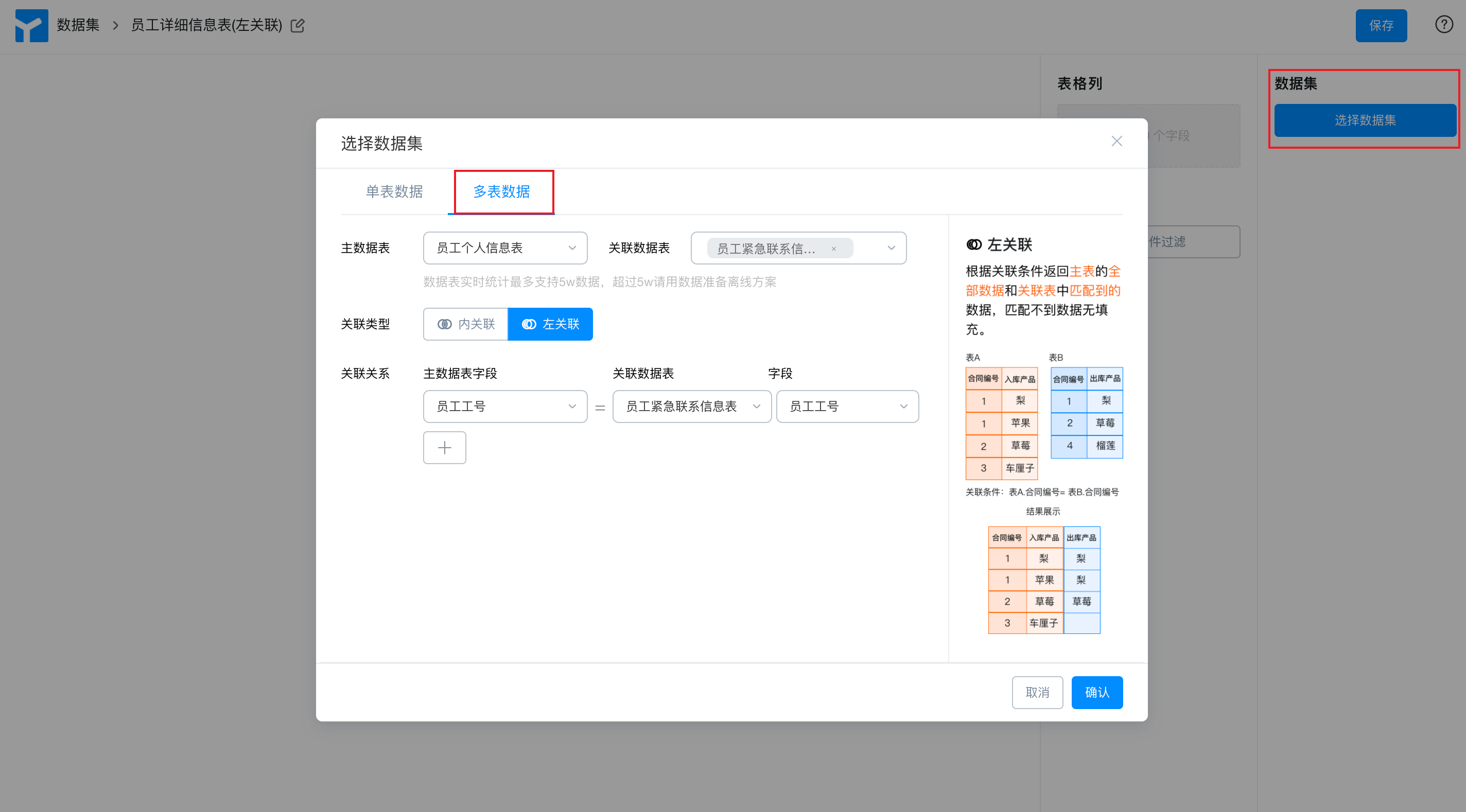
Configure multi-table data
2.3 Select Association type
2.3.1 left Association (applicable to situations where the information of the main table needs to be displayed even if the association is not satisfied)
Returns all data of the primary table and the associated table is satisfied.AssociationData
Here we judge according to the employee number,Emergency contact information formThere is no information about job numbers 002 and 004, but accordingLeft Association, we will returnMain tableTherefore, the information of 002 and 004 is still displayed in the view table,Associated tableThe information that does not match is empty, so the emergency contact number and current address information of 002 and 004 employees are empty.
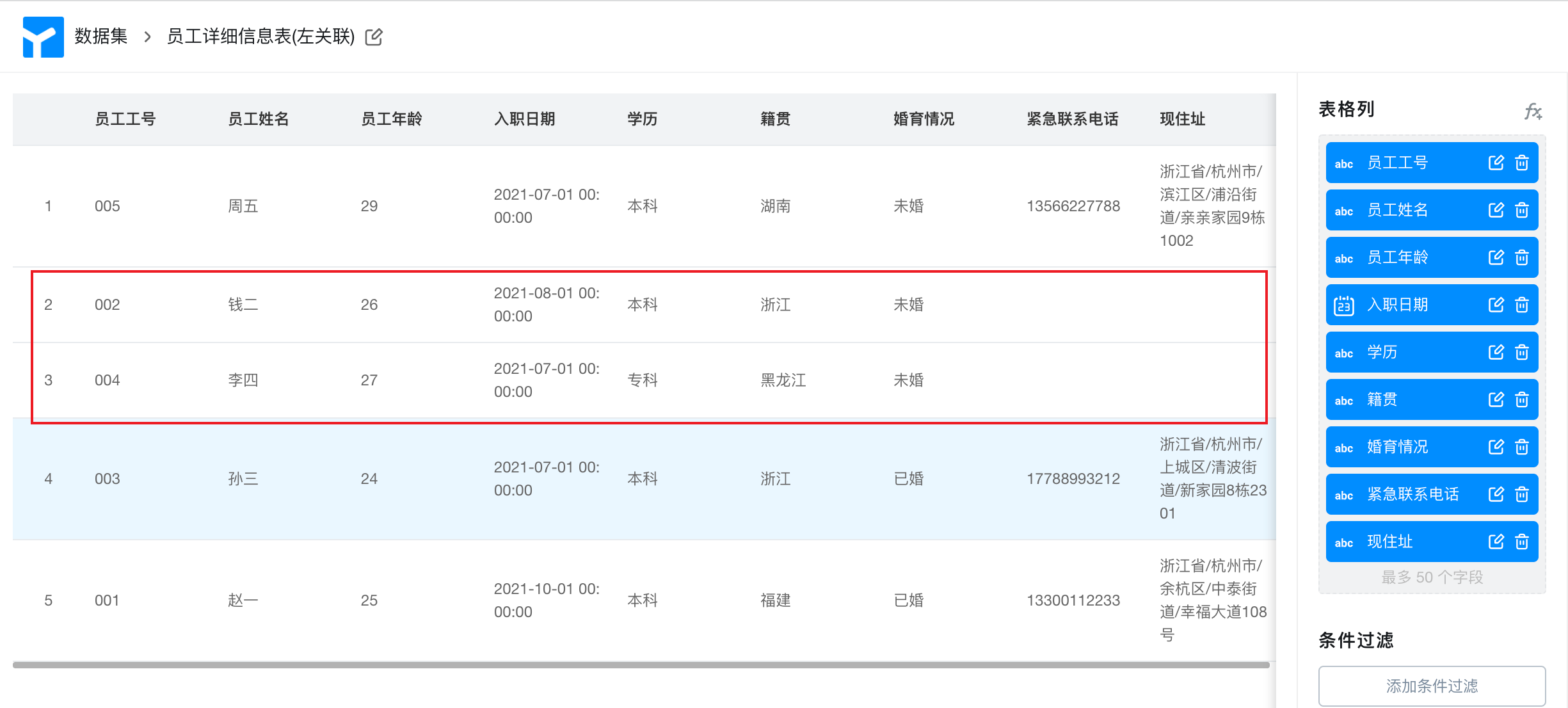
View chart (left correlation)
2.3.2 Association (applicable to cases where only data information that meets the association relationship needs to be displayed)
Based on the association conditions, only the primary table and the associated table are returned.AssociationData
In this scenarioEmergency contact information formThere is no information about job numbers 002 and 004 in, accordingInternal AssociationOnly the employee number information exists in both forms, which can be understood as intersection based on Associated fields.
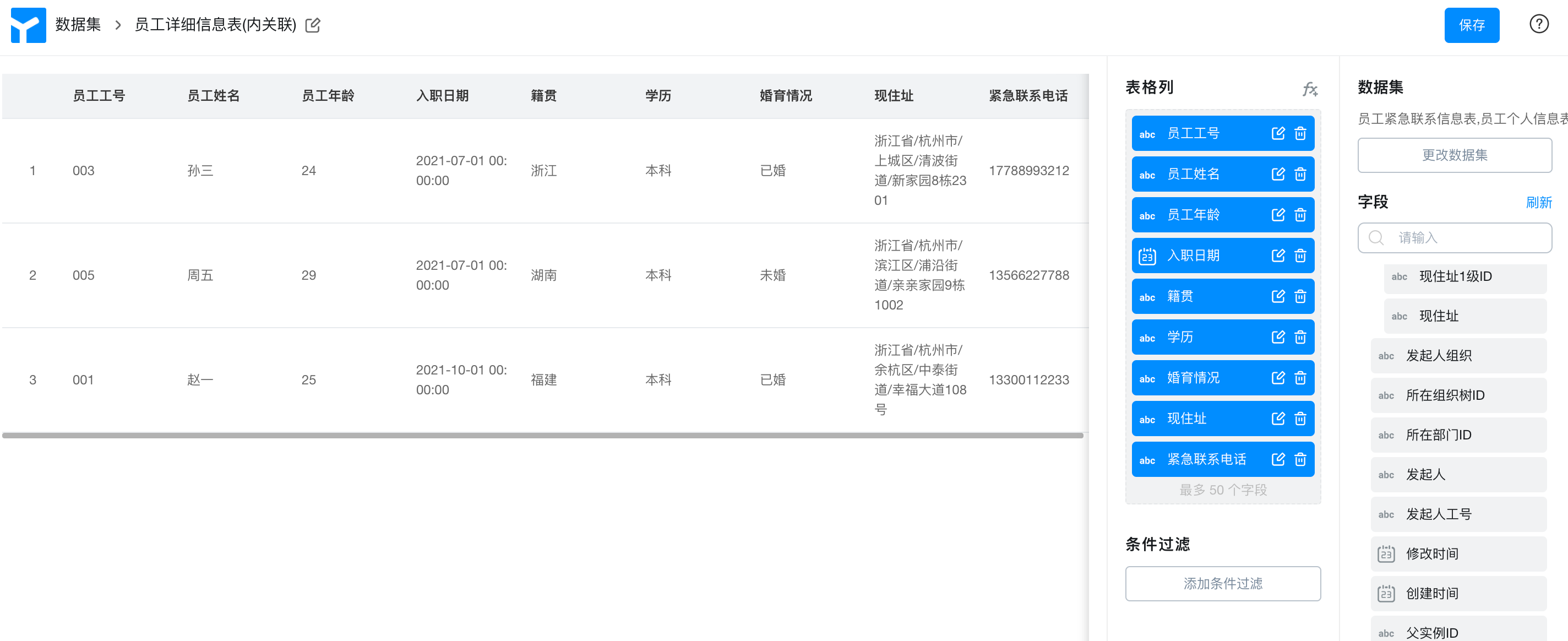
View chart (internal Association)
Whether to use a left or internal Association depends on the actual scenario. For example, in this scenario, the employee's data cannot be lost because the emergency contact information table does not have the employee's address contact information. Therefore, we need to use left Association to implement this.
2.4 drag the fields to be displayed in the table
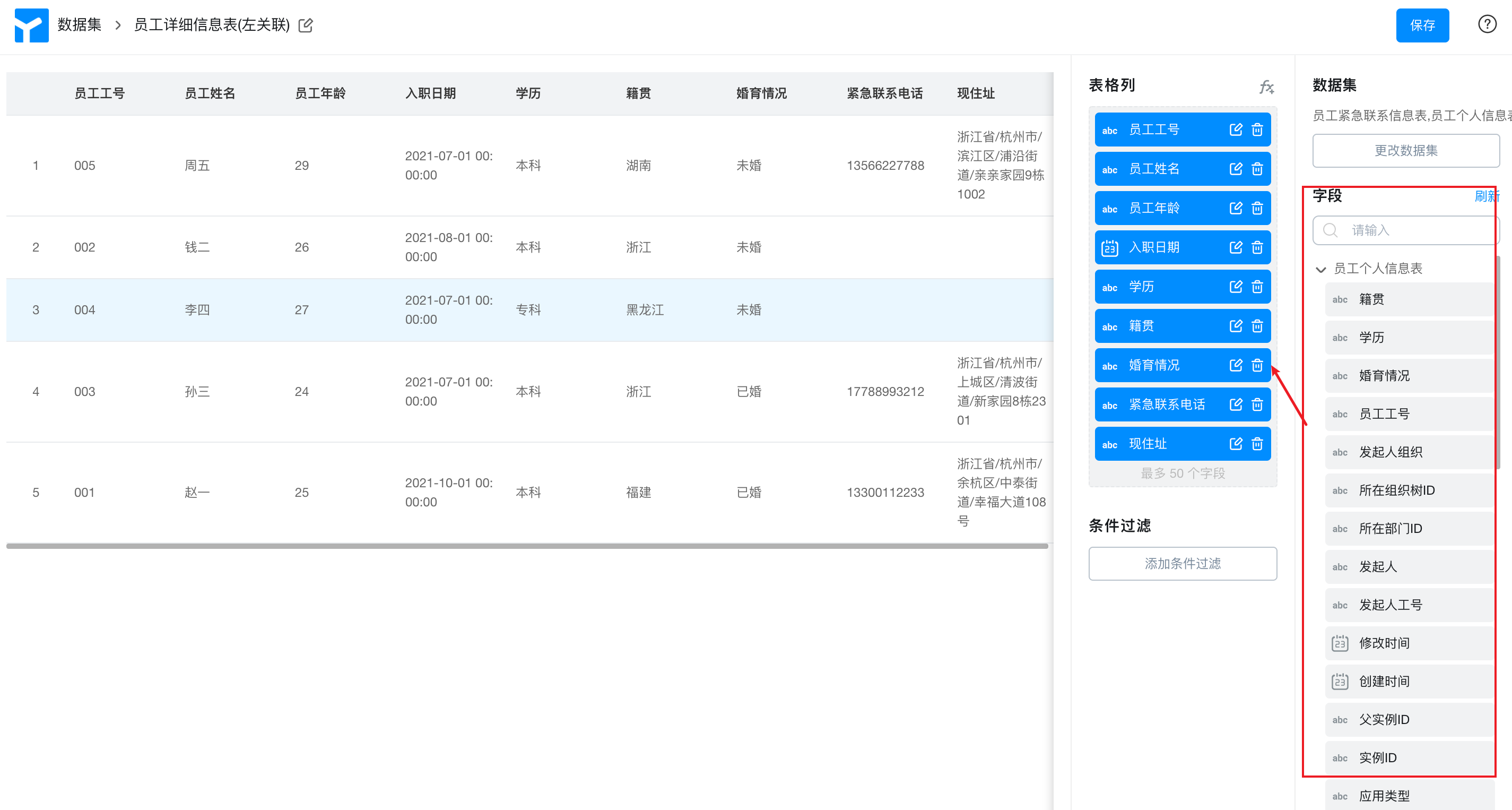
Drag the display field
2.5 Use charts in reports
On the reports page, select the new view chart as the dataset.
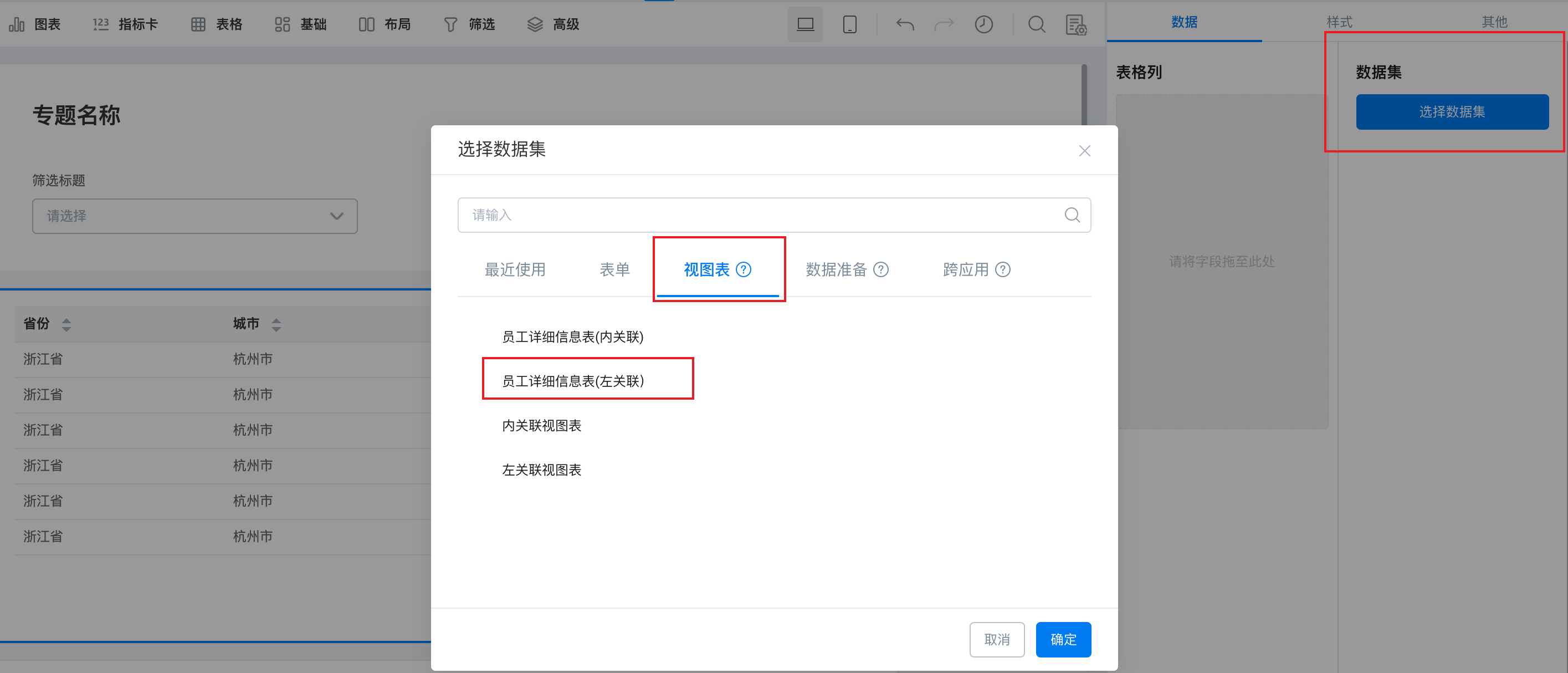
Select View chart as Dataset
Drag the fields to be displayed to the table column
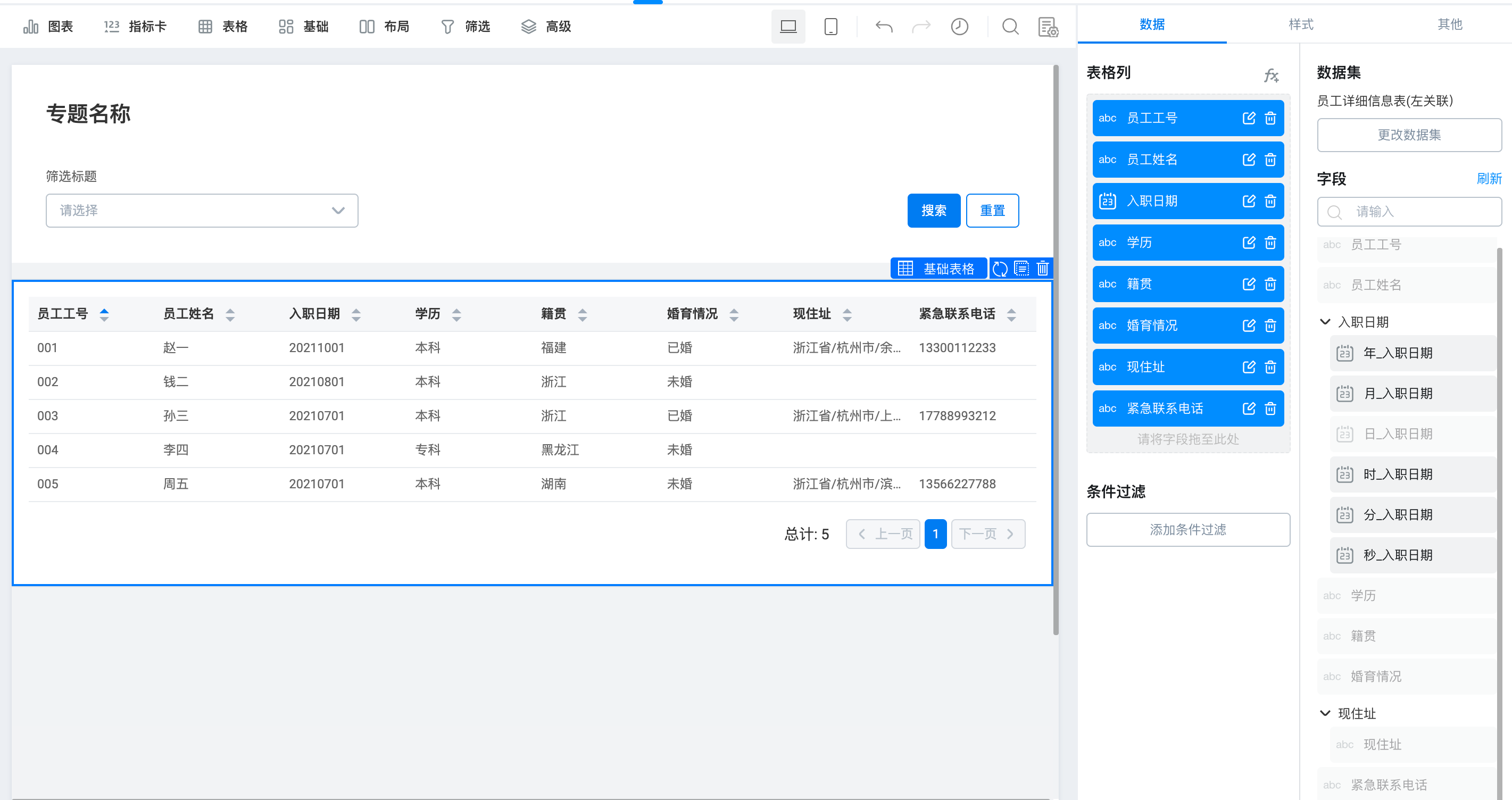
Drag field information
3. Effect display
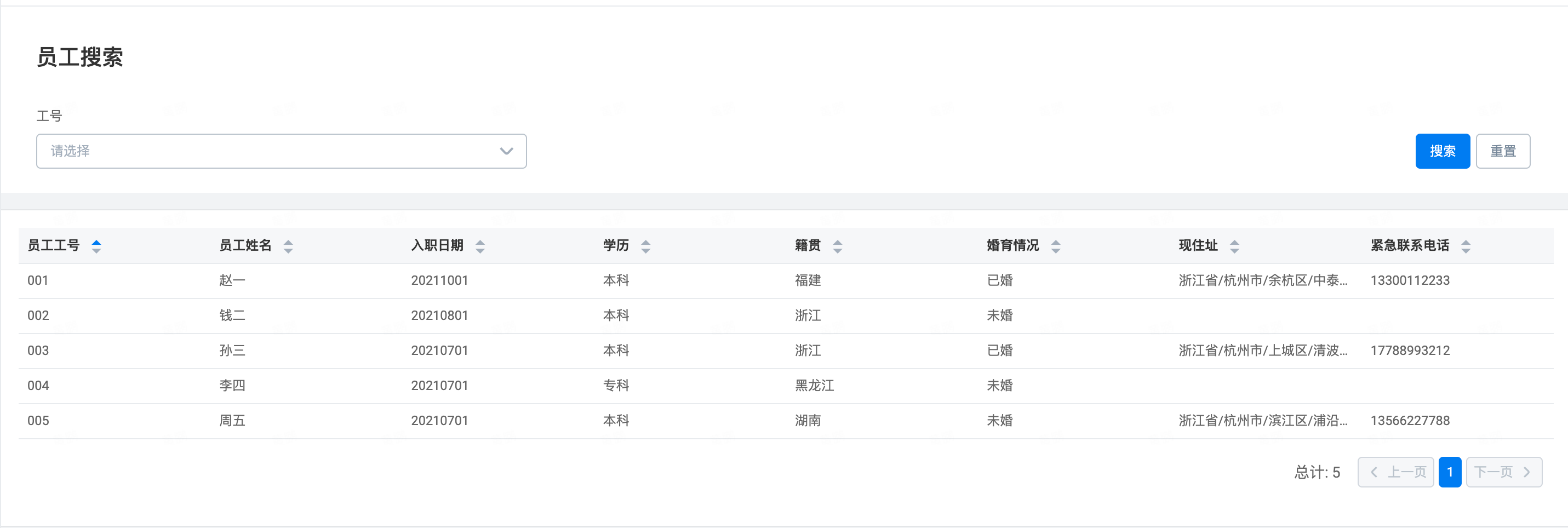
Final effect
4. Others
Create a custom calculated field
For example, accordingEntry dateTo calculate employeesDays of entry, accordingDays of entryCan be implementedAnnual leave timeCalculation, etc.
Click fx> Edit formula
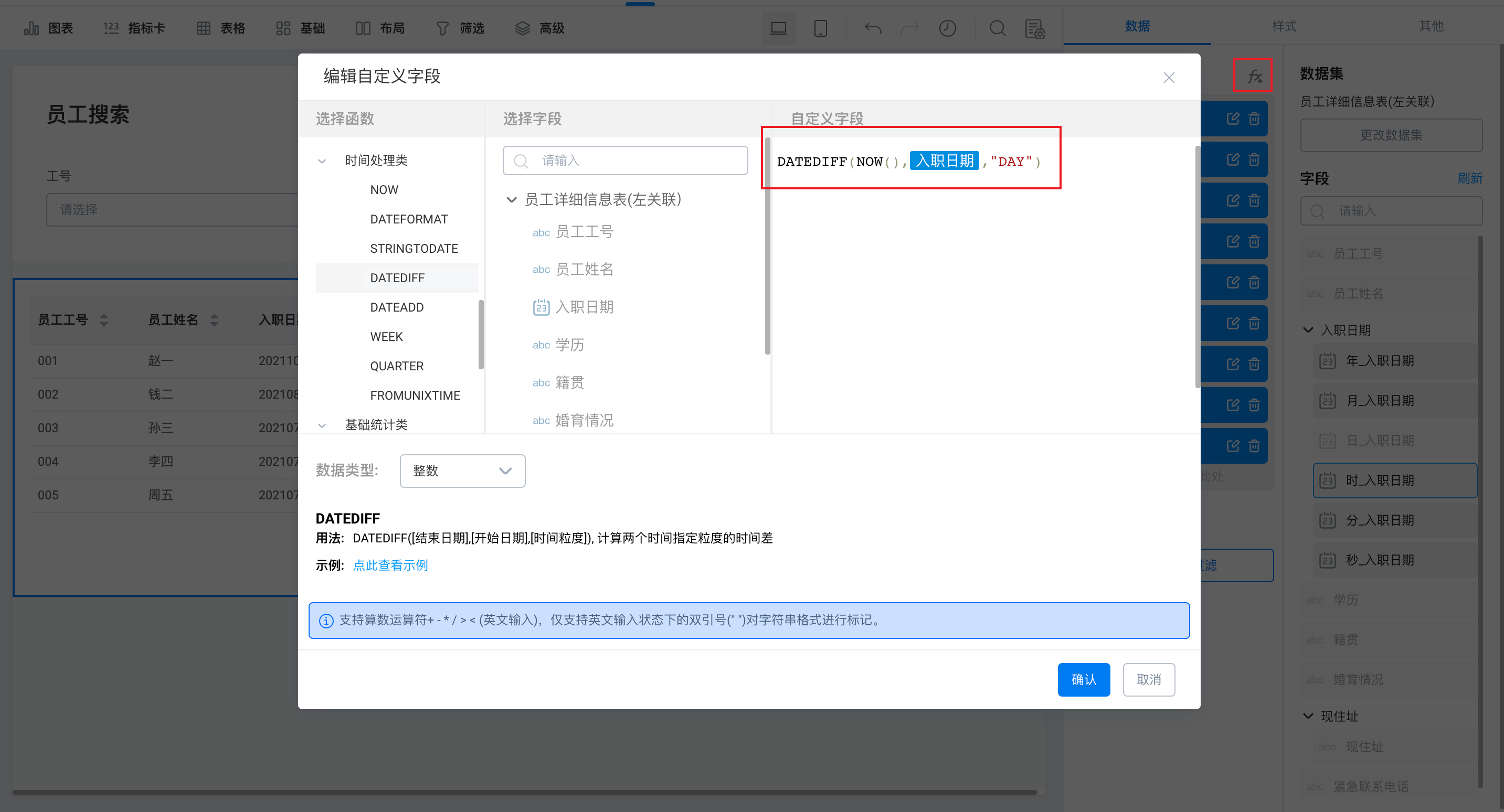
Edit custom fields
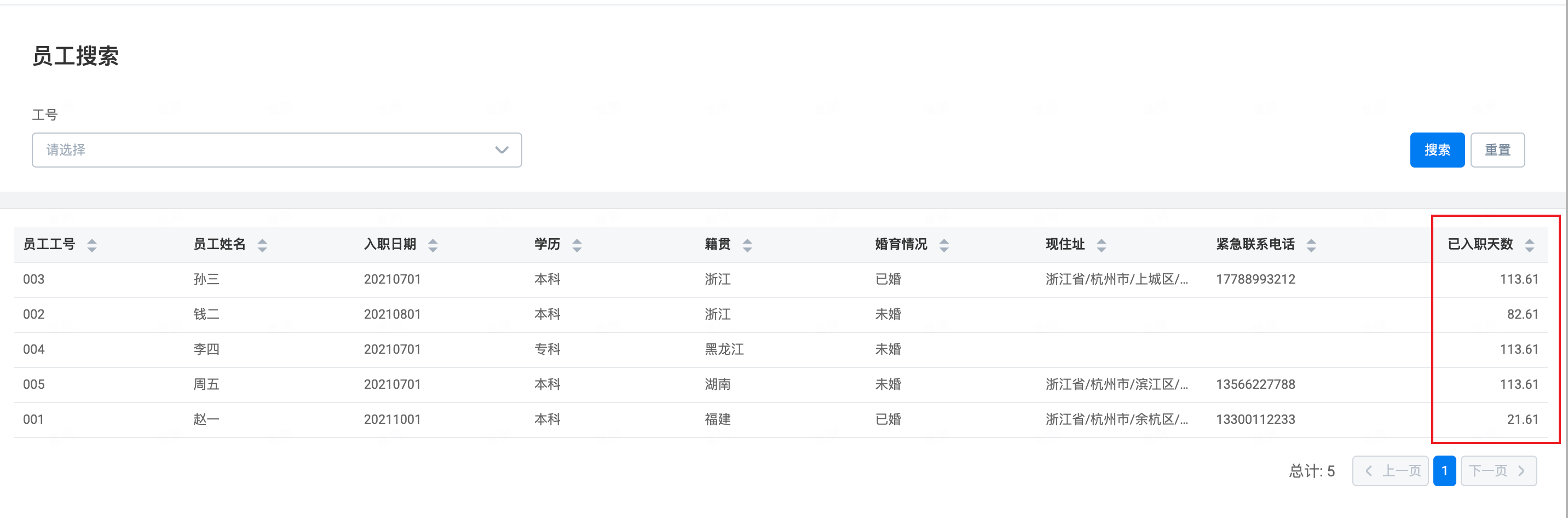
Days of entry
YIDA in order to better optimize the content and quality of YIDA user manual, it takes you 3-5 minutes to fill in the document feedback questionnaire. The document feedback questionnaire is submitted anonymously, and the questionnaire information is only used for YIDA document experience feedback collection. Thank you for your support for YIDA!
-------------------- Welcome to follow US--------------------
