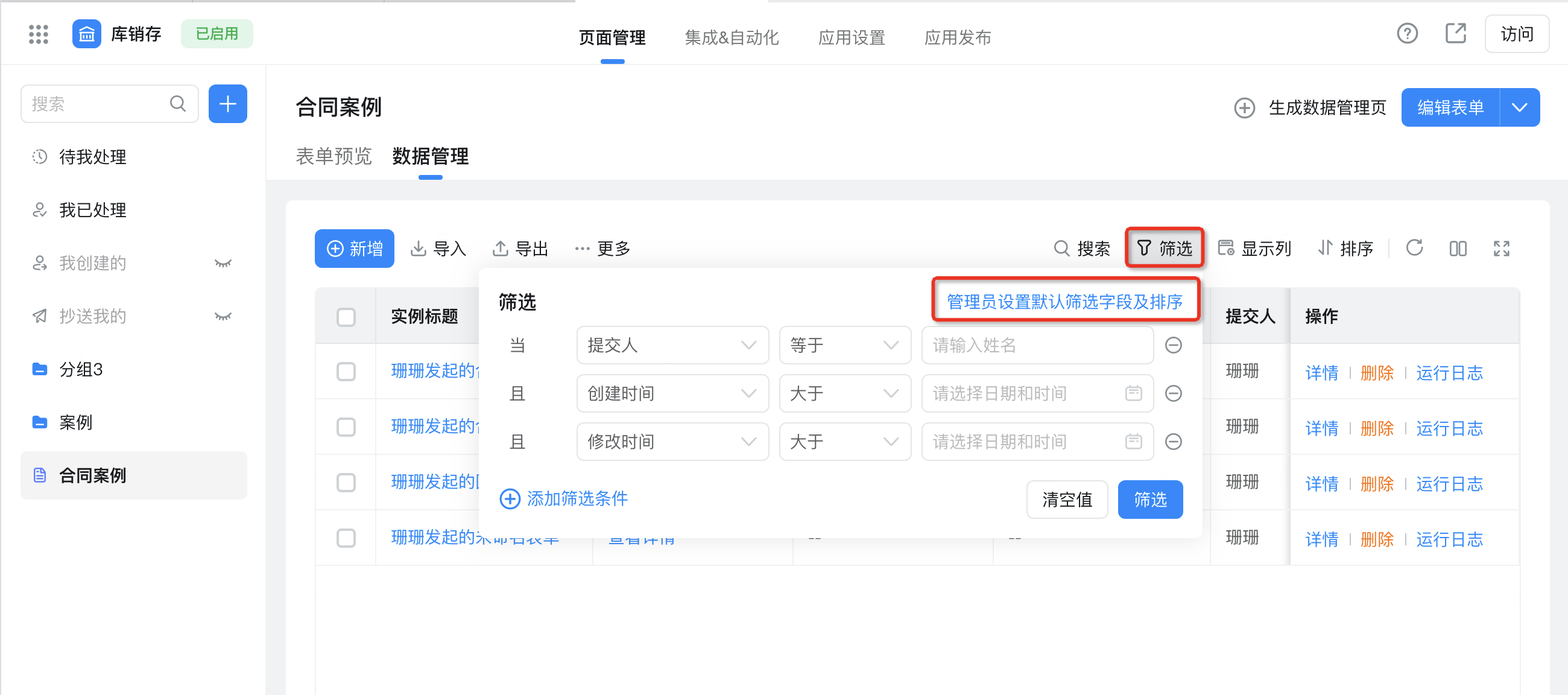Data management
The paid version of the data management page supports searching for 3W pieces of data.(The free version only supports searching 5,000 items, pay attention to viewUpgrade prerequisites), if you exceed the page, an error will be reported. You can use the filter component to narrow down the filter range.
1. Display the data management page
The data management page displays all submitted data, import/import records, export/export records, modify records, download files/download file records, print/print records, add, more operations (modify data, delete), search, filter, set display columns, sort, refresh, and full screen.
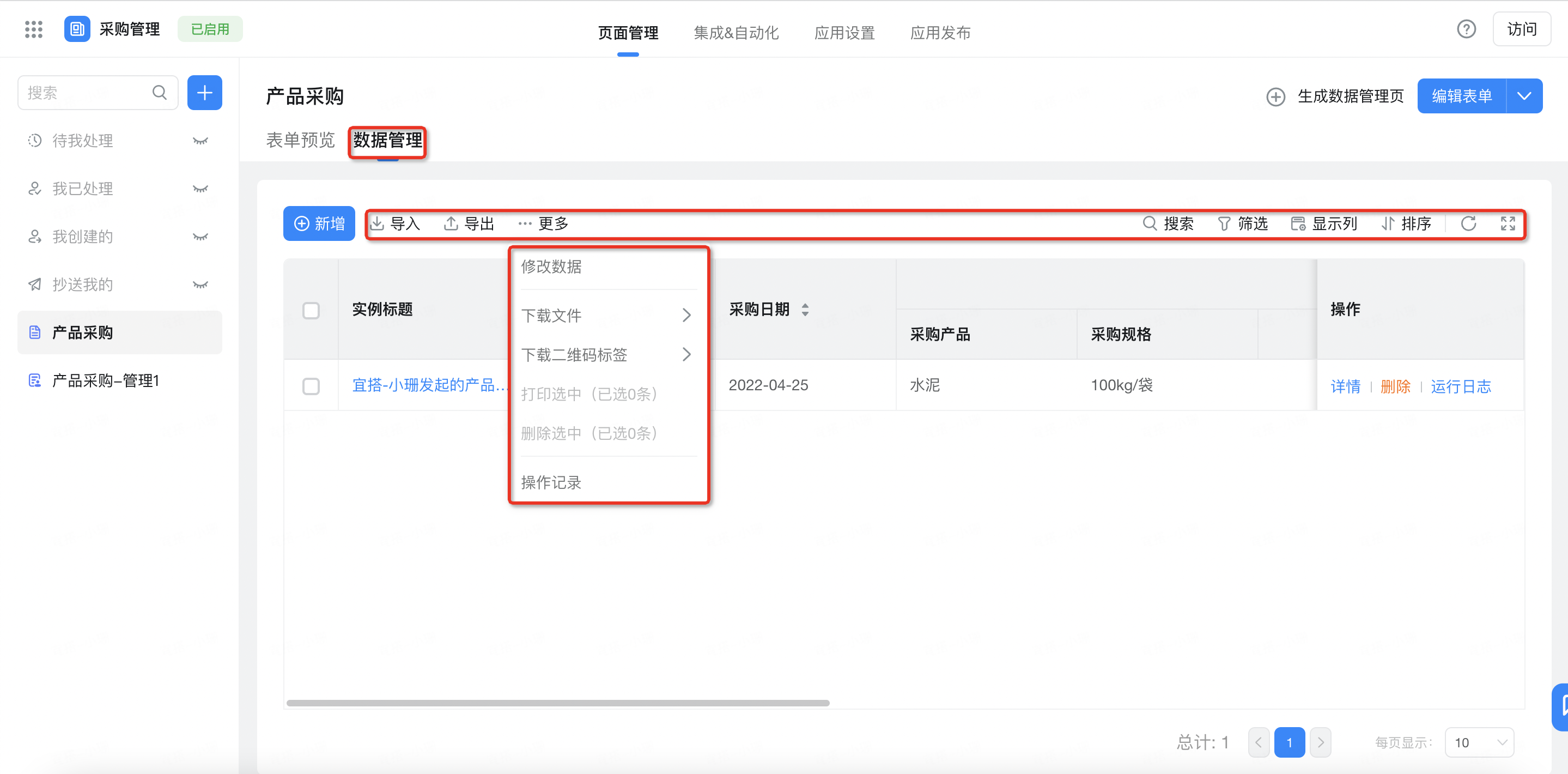
2. Function introduction
Path: my application> Click an application> form/Flow Chart> Data Management
Function | Function |
Export the data that meets the query criteria and download it to Excel. You can view the records of historical export data in the export records. | |
Submit form data in batches to help sponsors quickly submit multiple form data. You can view the import history data in the import record. | |
You can select a number of data to download files and view the history of downloaded files in the download file records. Instructions If the attachment is too large, batch download will be subcontracted to download, 200m/File | |
Batch modification is located in the data management section of the form and is only available to administrators. You can view the modified data after the modified data record is modified. | |
Batch deletion is located in the data management section of the form and is only available to administrators. | |
Generate a print file based on the print template for the selected data and support packaging and downloading. You can also view historical print records. | |
In the case of a large number of data, you can customize sorting based on a field in descending or ascending order. The components that support sorting are: single-line text, multiple-line text, numeric value, single selection, score, and date. | |
Select set filter criteria for different fields to filter and view data | |
Select different fields to set the display content of data viewing. | |
Import data to quickly update and view |
2.1 Data details
2.1.1 copy
Common forms provide the function of quickly copying detailed data. You can directly enter the data details page without separate configuration. Flow chart needs to be enabled at the basic settings.Replication process Button.
Note:
- This feature is not supported for 1.0 or 2.0 applications;
- All versions YIDA are available;
- Field data is not copied when the form field is set to hidden, disabled, or read-only.
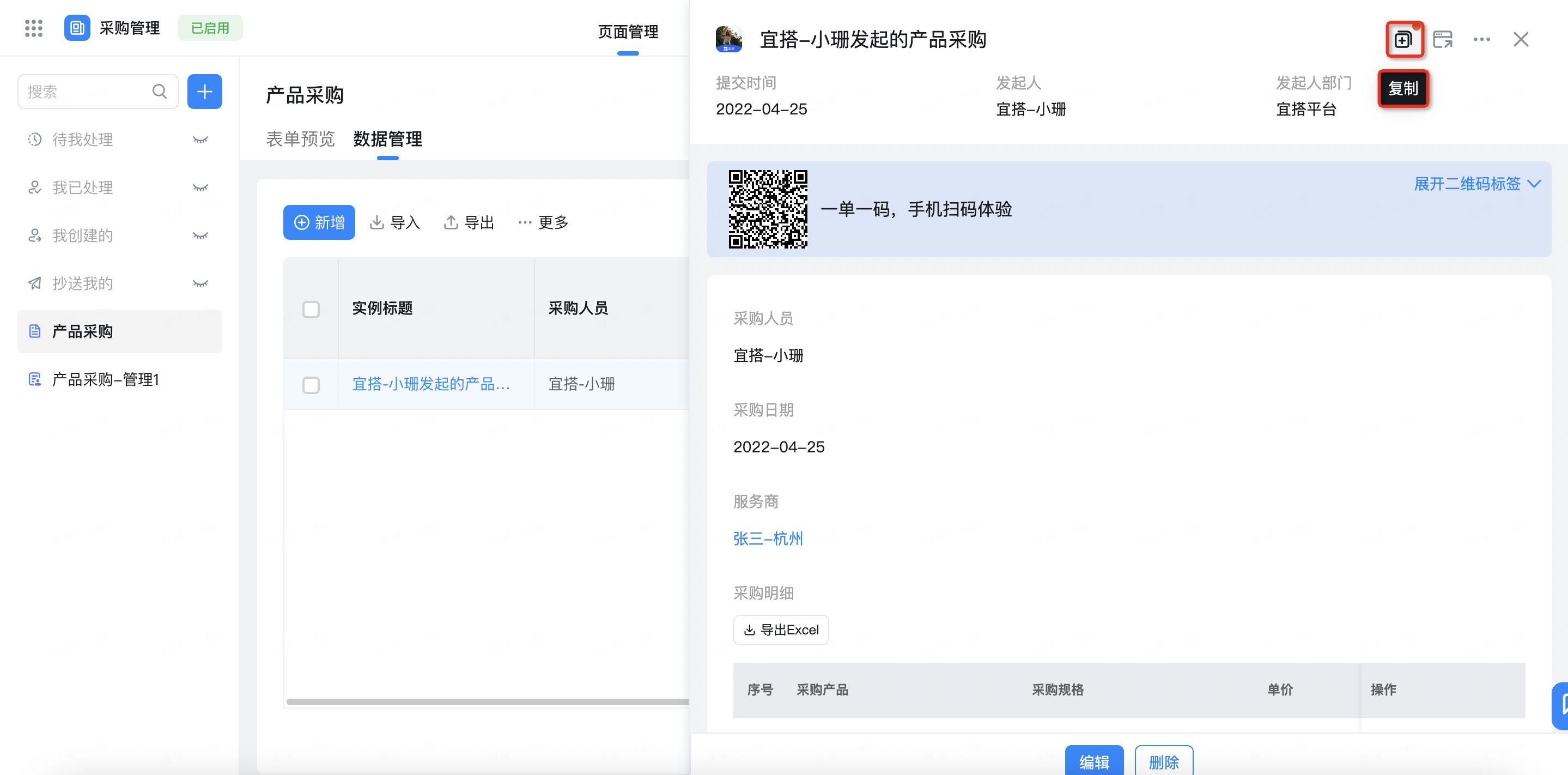
2.1.2 New page
On the data management page, click a small window to display the data. If you want to display only the details of the data on the entire page, click the new page, as shown in the following figure:
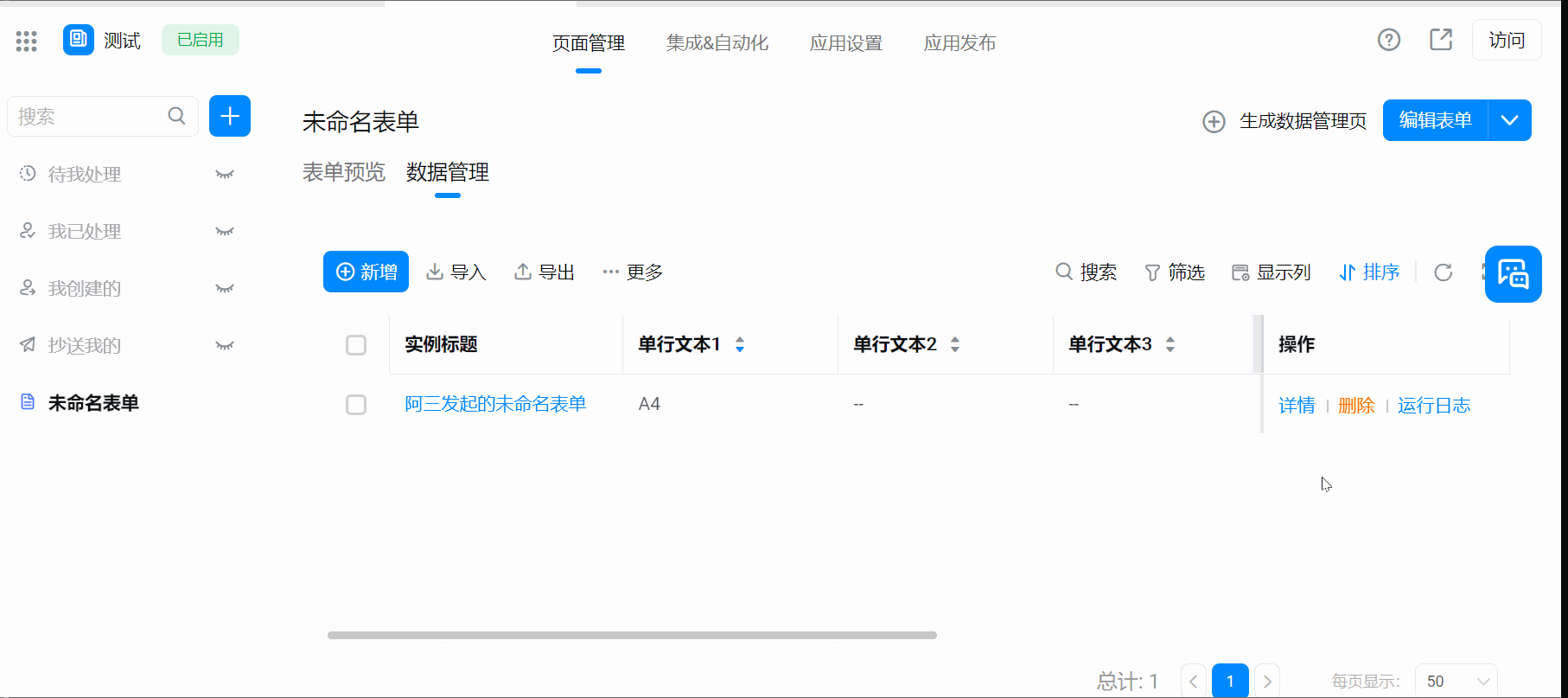
3. FAQ
3.1 Why is it prompted that you have no permission to access the page after clicking the Copy button?
Check whether the form submission status permission Group has configured your account to allow data submission.
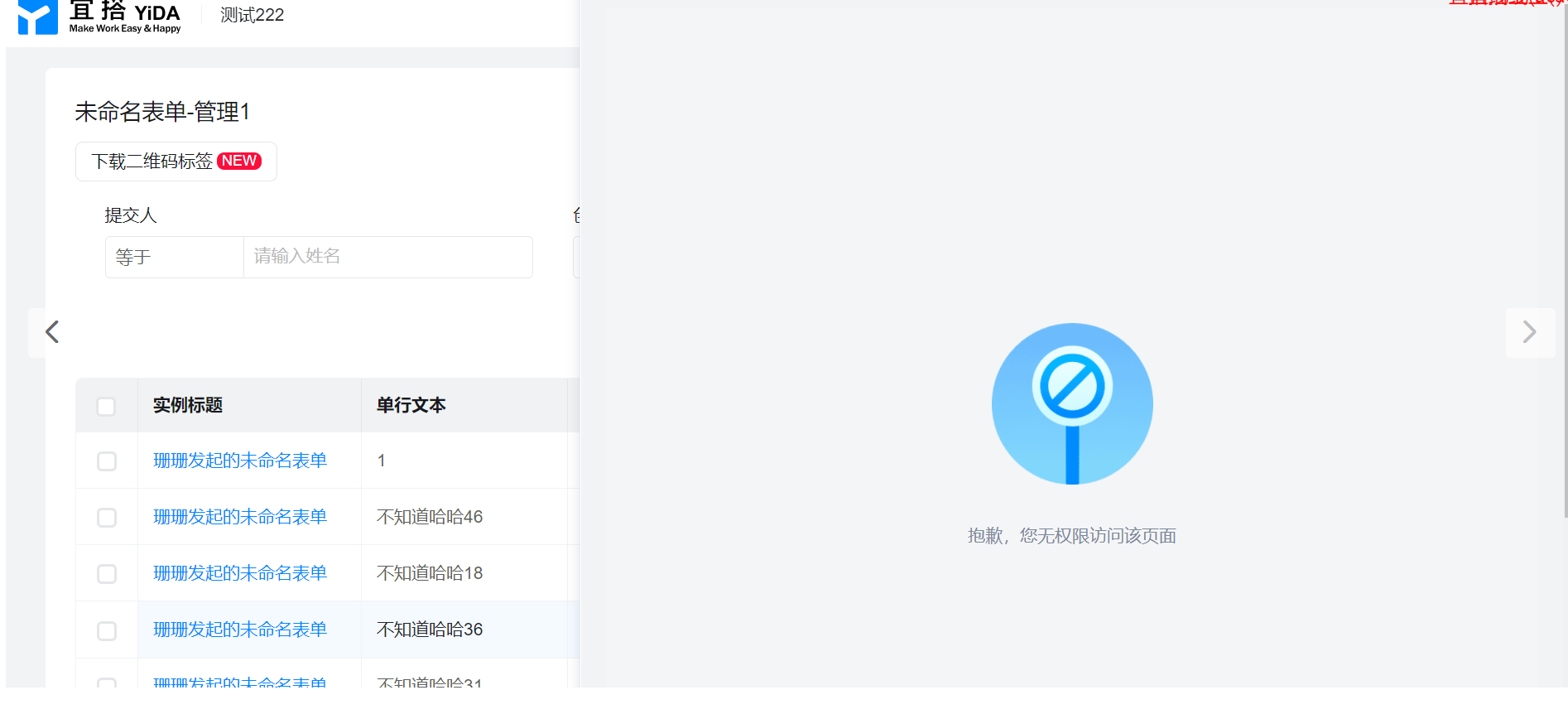
3.2 why can I expand subforms on some form data management pages?
The new storage expands the subform component by default. The old storage does not load by default, so the expand subform button is retained.

3.3 Why are global search results inaccurate?
If the global search function is used when the current application belongs to the old storage, the search results will be inaccurate, and the search capabilities will be upgraded.Please click here to view.
Note: The form data management page has the expand subform button as the old storage application.
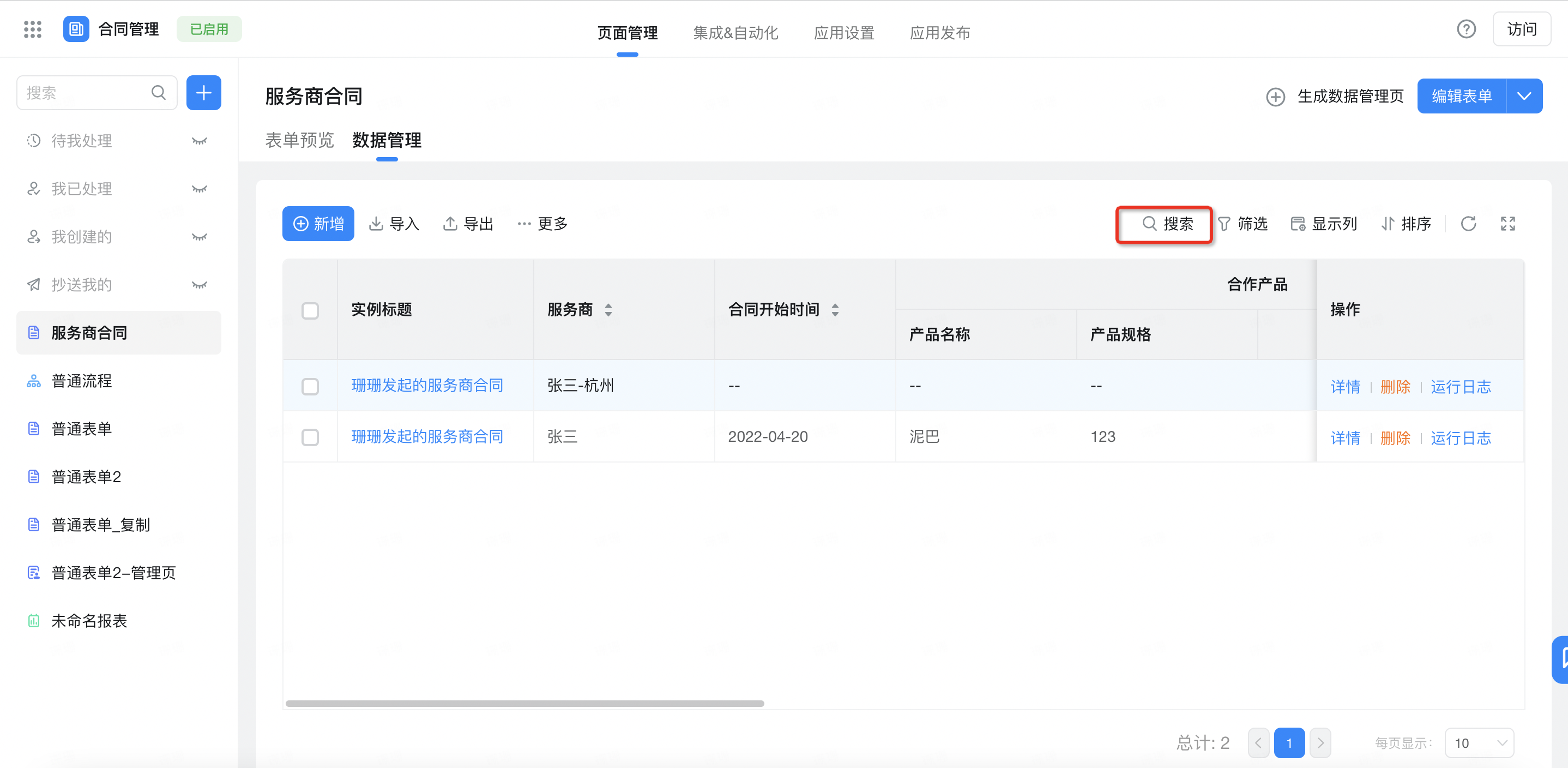
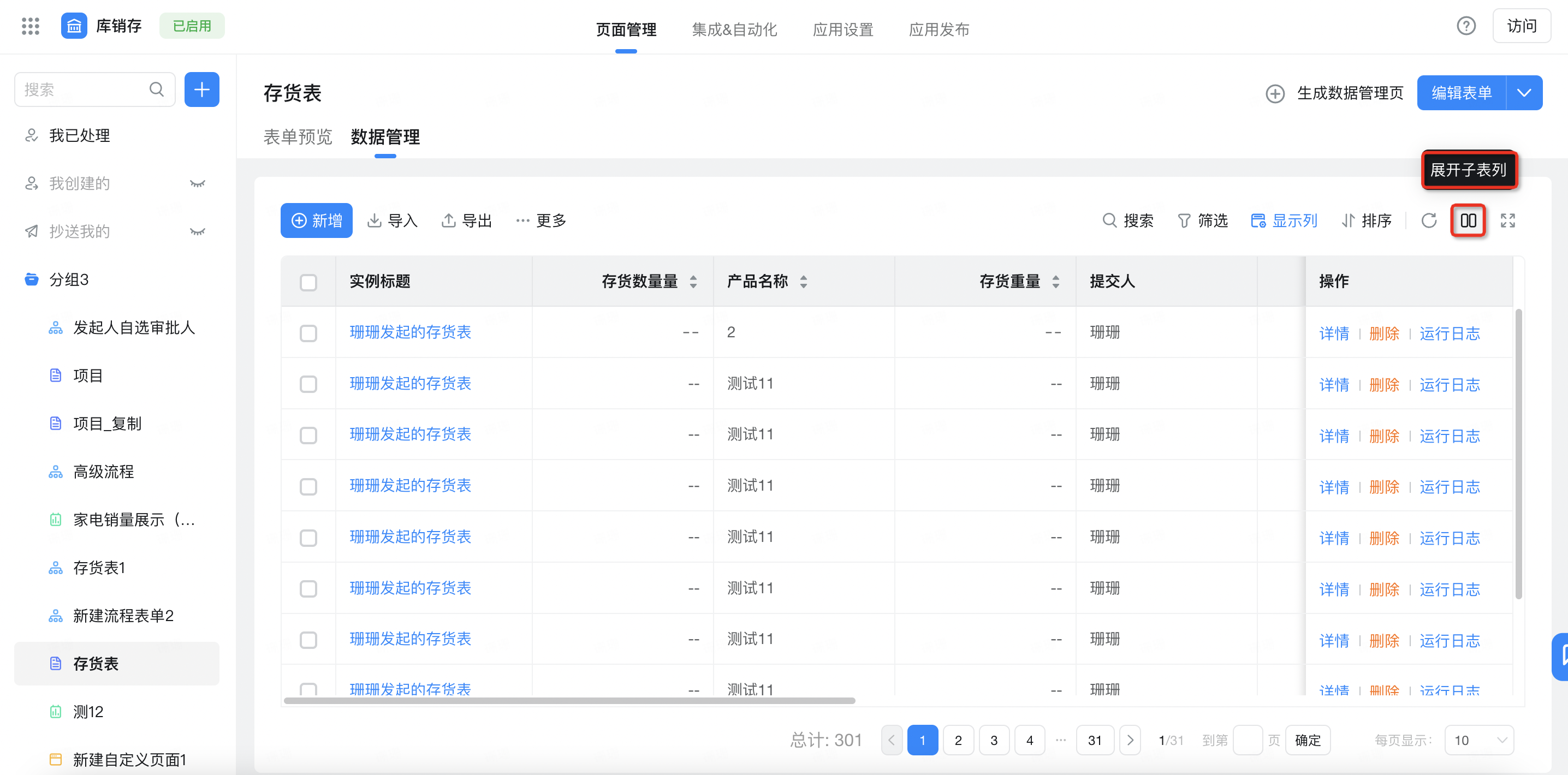
3.4 Why do some application forms have no administrators to set default filter fields and sorting?
The new storage application cancels the limit of participating in the search field. By default, all added filter fields are searchable fields. Therefore, the application form with this button belongs to the old storage application.