Industry controls (education)
According to the scenario requirements of enterprises in Education Edition YIDA, YIDA provides the following nine educational components to connect the basic data and YIDA of the education industry. Through the form of educational components, this makes YIDA applications naturally have the ability to interconnect with basic data of education.
DingTalk the industry type of the organization belongs to the education industry. All versions of the YIDA Free Edition, light edition, and Professional Edition are available. If organizations other than the education industry type do not support the use.
View the path of the industry type:Master Administrator (creator)In [mobile phone DingTalk]> [address book]> [management]> the bottom of the interface [other]> [more]> [industry]]
1. Usage scenarios
Component name | Scenario |
School selection | It can be used for application scenarios that require school selection in K12 business, and is used in many application scenarios at the Education Bureau. |
Campus selection | It can be used for application scenarios where campus needs to be selected in K12 campus. |
Select Subjects | It can be used for application scenarios where subject selection is required in K12 campus, such as subject interest class registration. |
Selection section | It can be used for application scenarios where learning segments need to be selected in K12 campus. |
Selected School Year | Can be used for application scenarios in K12 campus where academic year selection is required. |
Semester selection | Can be used for application scenarios requiring semester selection in K12 campus |
Grade selection | Can be used in K12 campus to select grade application scenarios |
Class selection | Can be used in K12 campus to select class application scenarios, such as class moral education evaluation scenarios |
Select students | It can be used in K12 campus to select student application scenarios, such as student evaluation scenarios. |
2. Optional range
Component name | Optional range |
School selection | Associated organizations:Can choose multiple schools Non-associated organizations:Other schools cannot be selected. Education Bureau: Select all schools Current School organization: you can only choose your own school |
Select students | Master/sub-Administrator: all student information Head teacher/teacher: all student information Parents:Student information associated with home-school connection News |
Class selection | Master/sub-Administrator: all classes Head teacher/teacher: all classes |
3. Support functions
Module | Support function range | Screenshot example |
Permission management | Set data filtering conditions based on form content Custom permission fields | 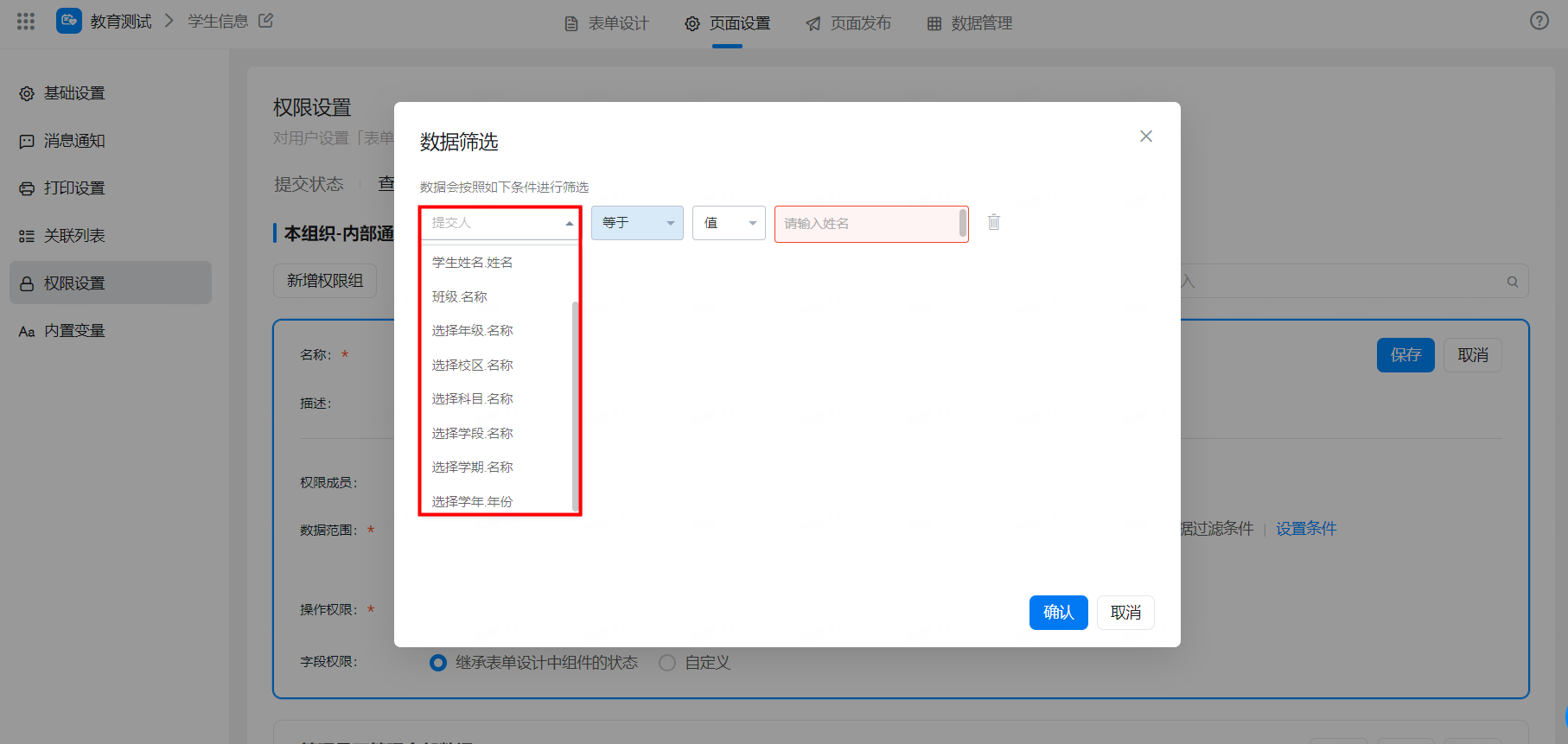 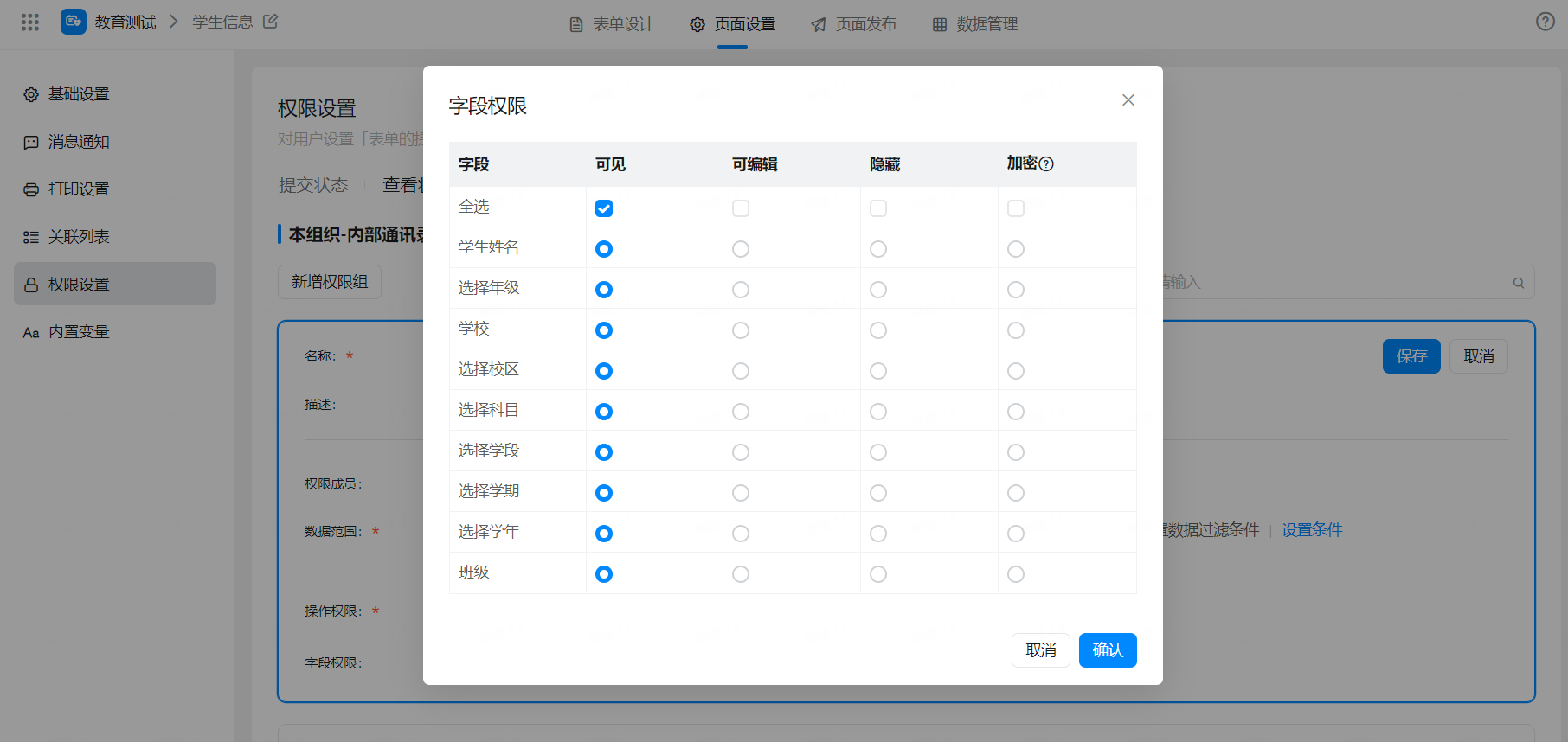 |
Data Management page | Set display columns Association list-custom columns List/associated form List Display Subform display Sort Filter Add filter criteria> not participating in the search field | 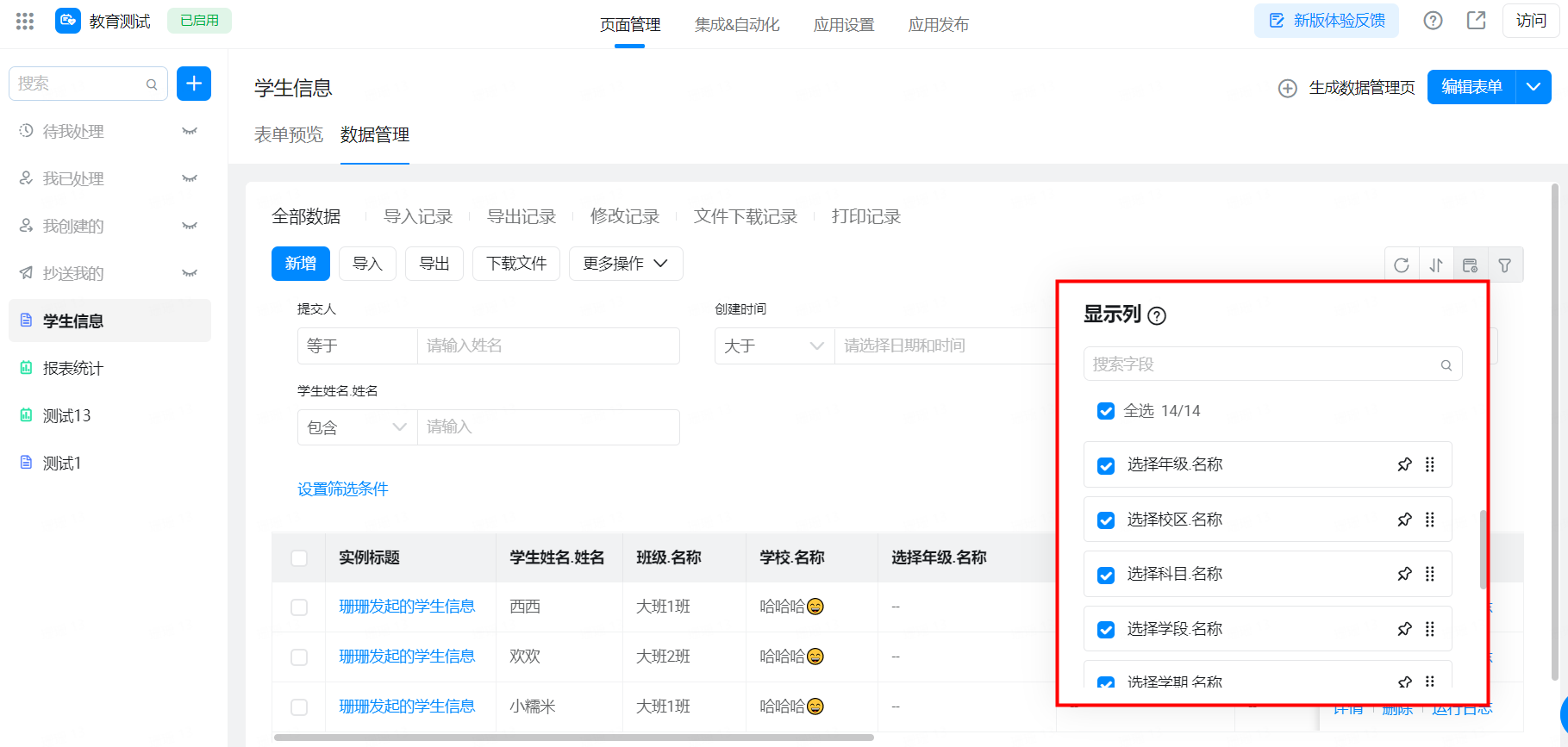 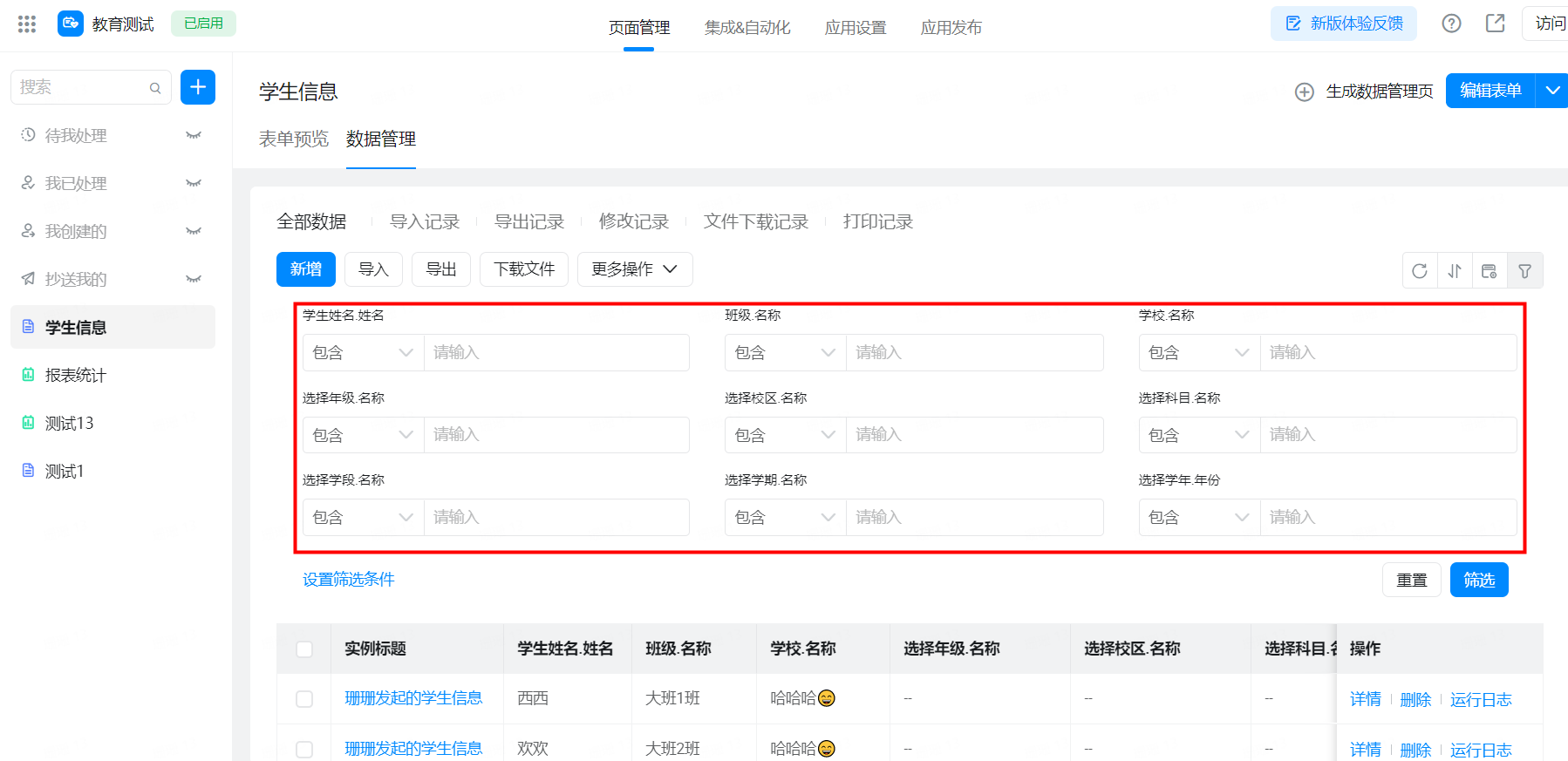 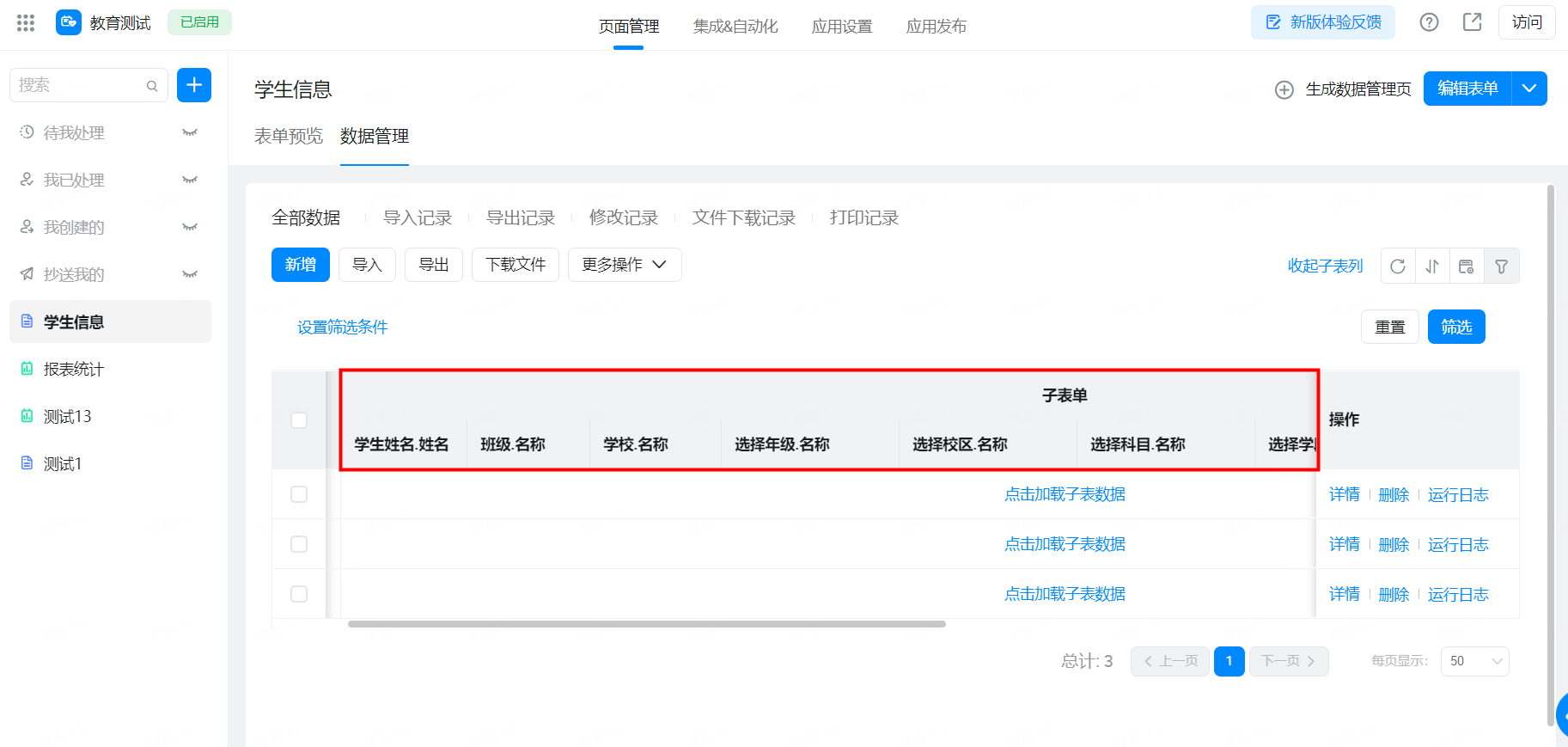 |
Print Template name settings Print pdf content design | 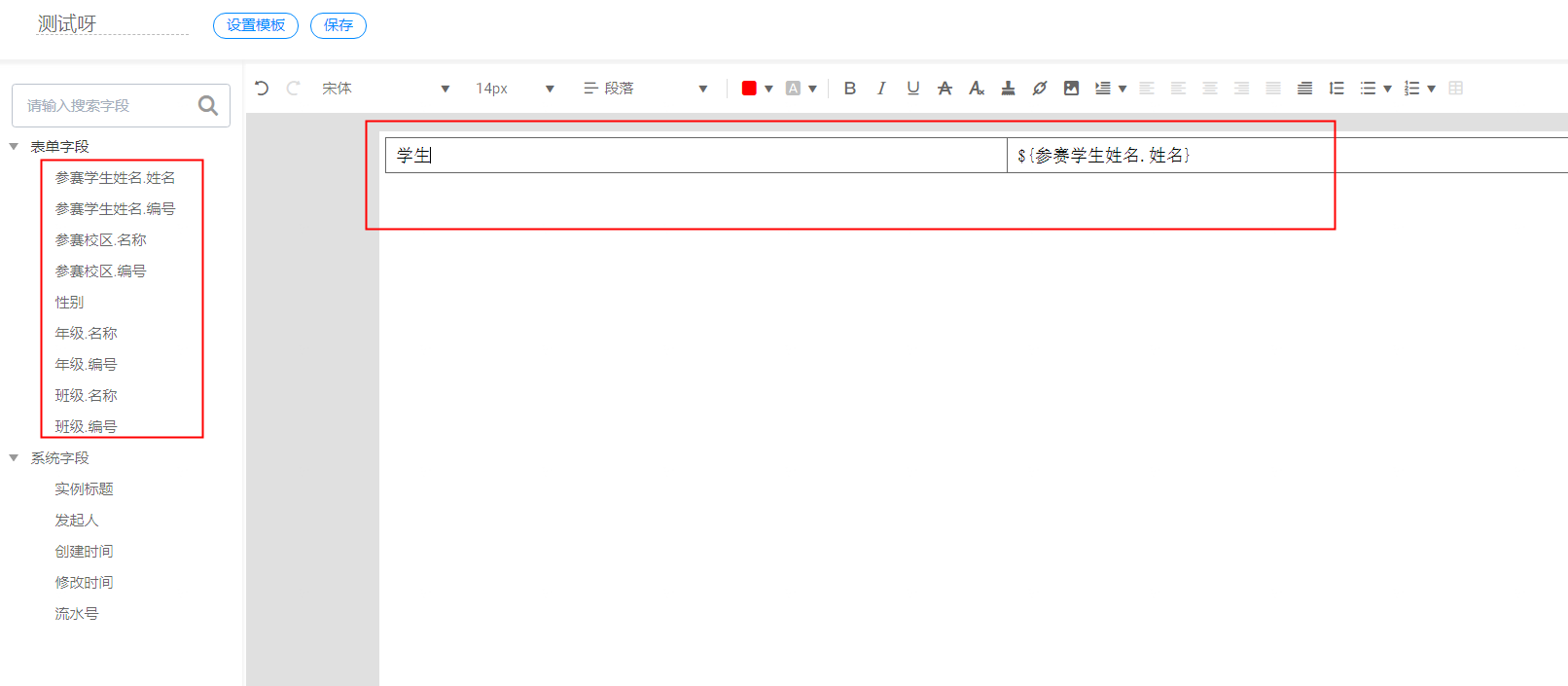 | |
Form design | Form Designer-default formula | 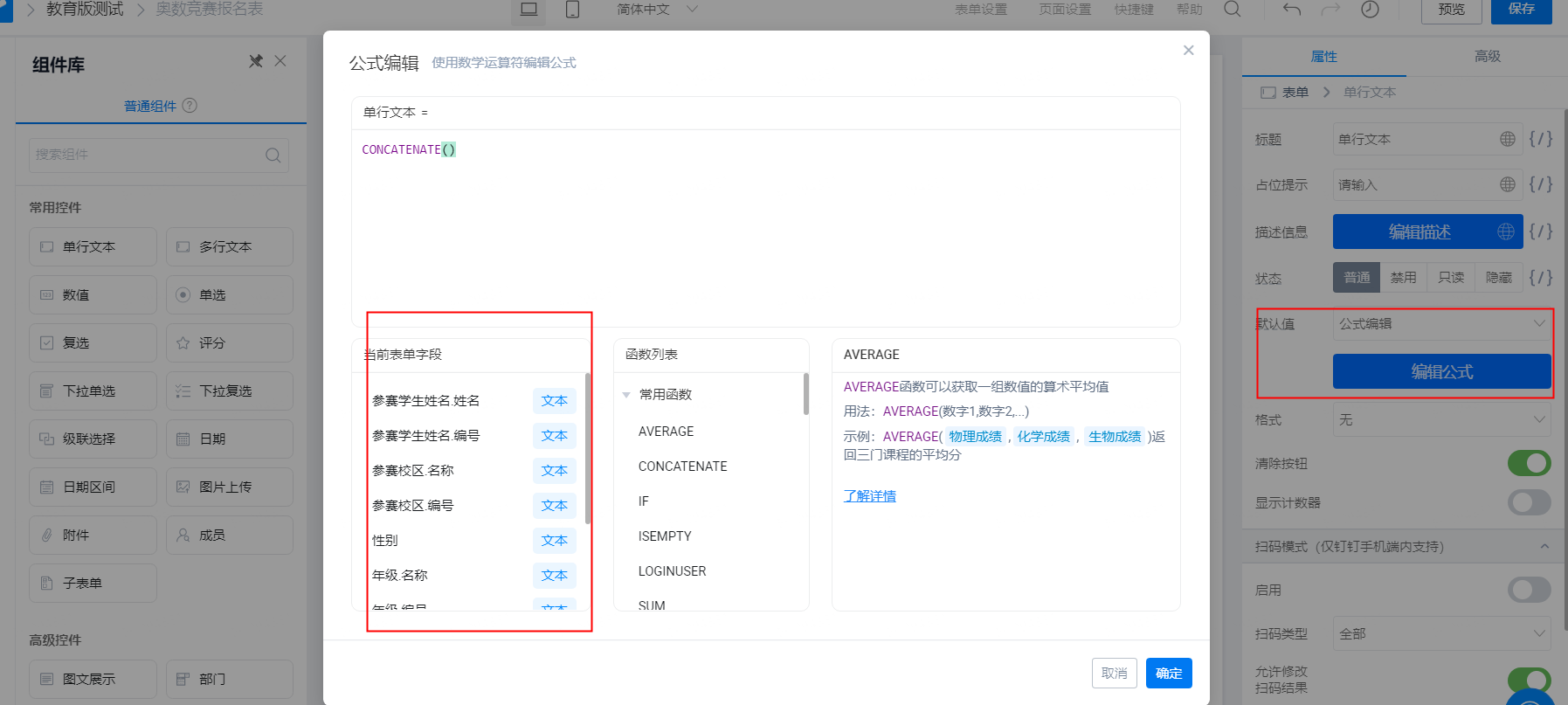 |
Form Designer-data linkage Only supported as a deduplication field | 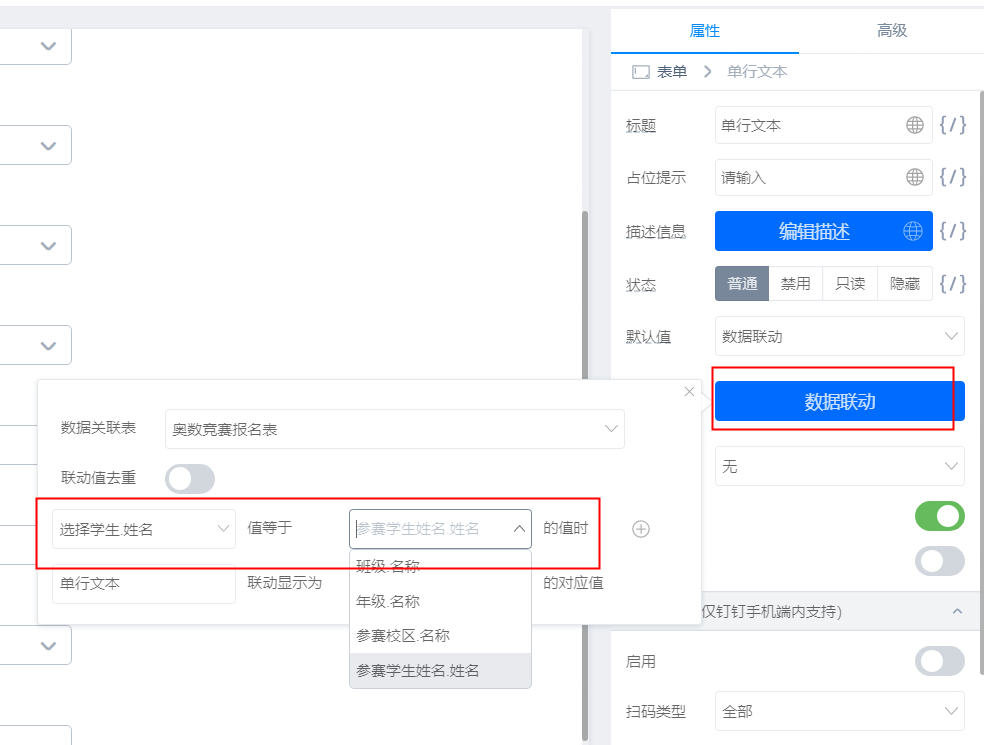 | |
Form Designer-associate other form data (form data selection) Associating other form data can only be assigned to a single line of text for association. | 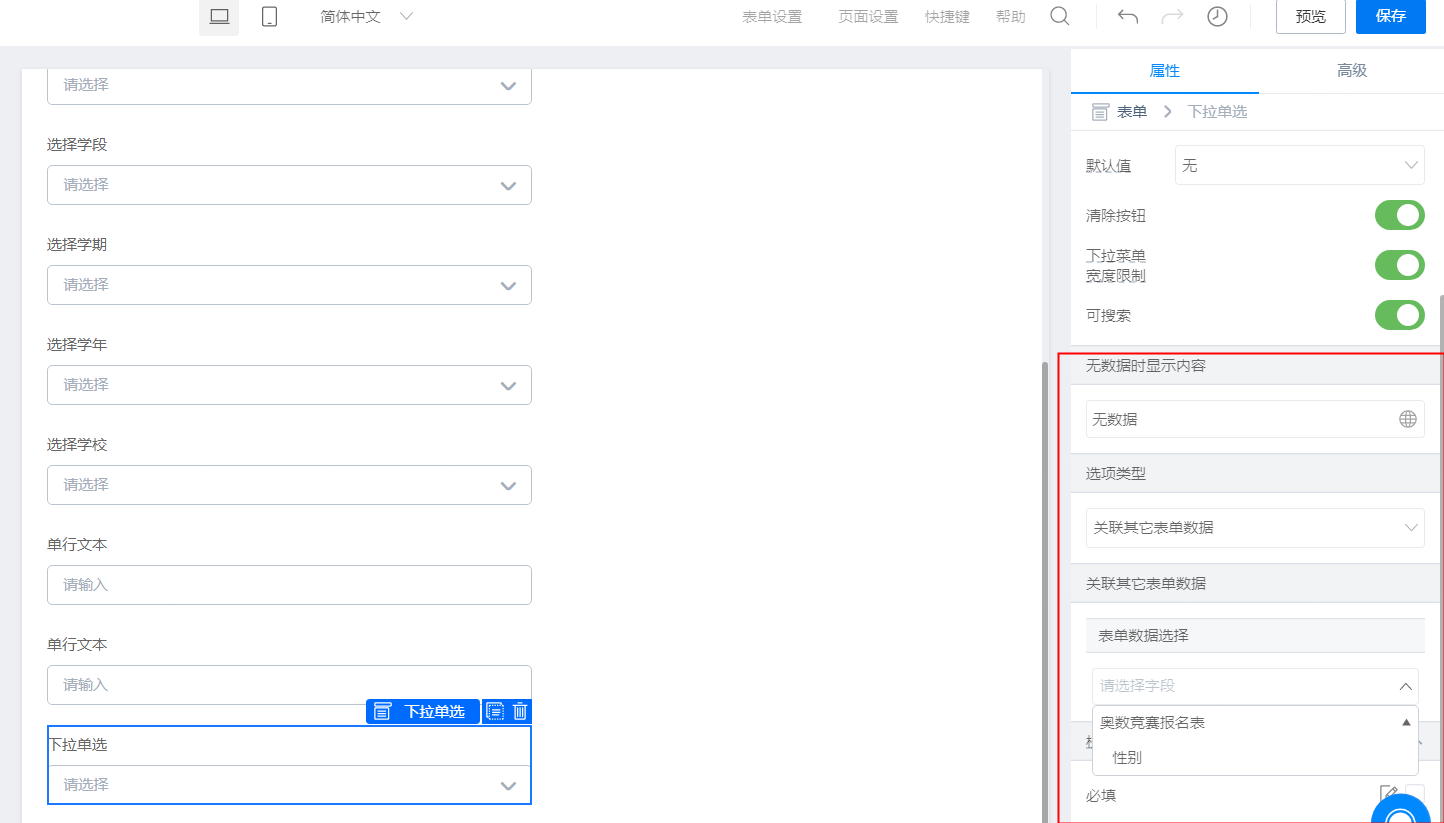 | |
Form Designer-associate form Display Settings Only secondary information is supported. | 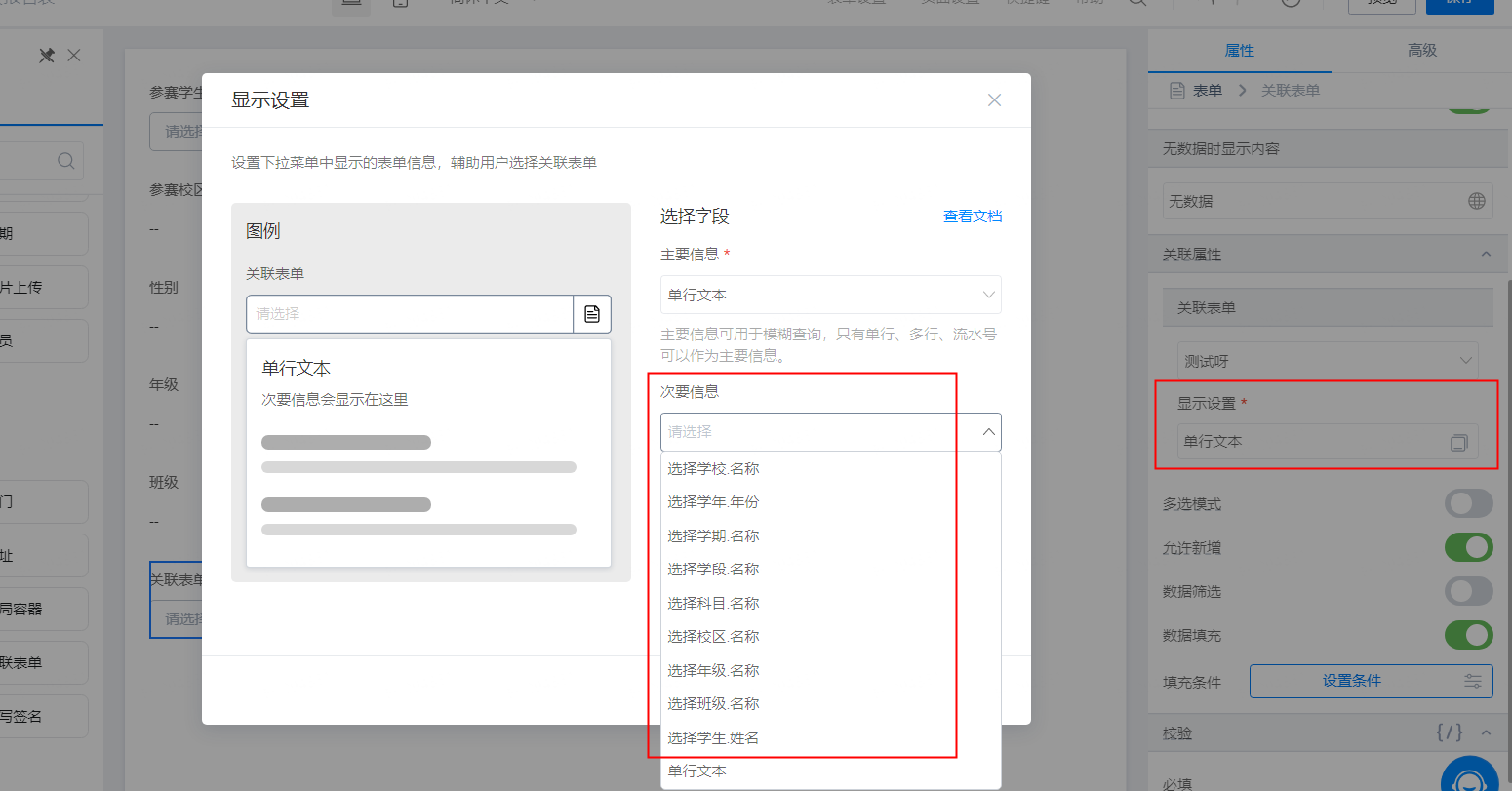 | |
Form Designer-associated form component padding | 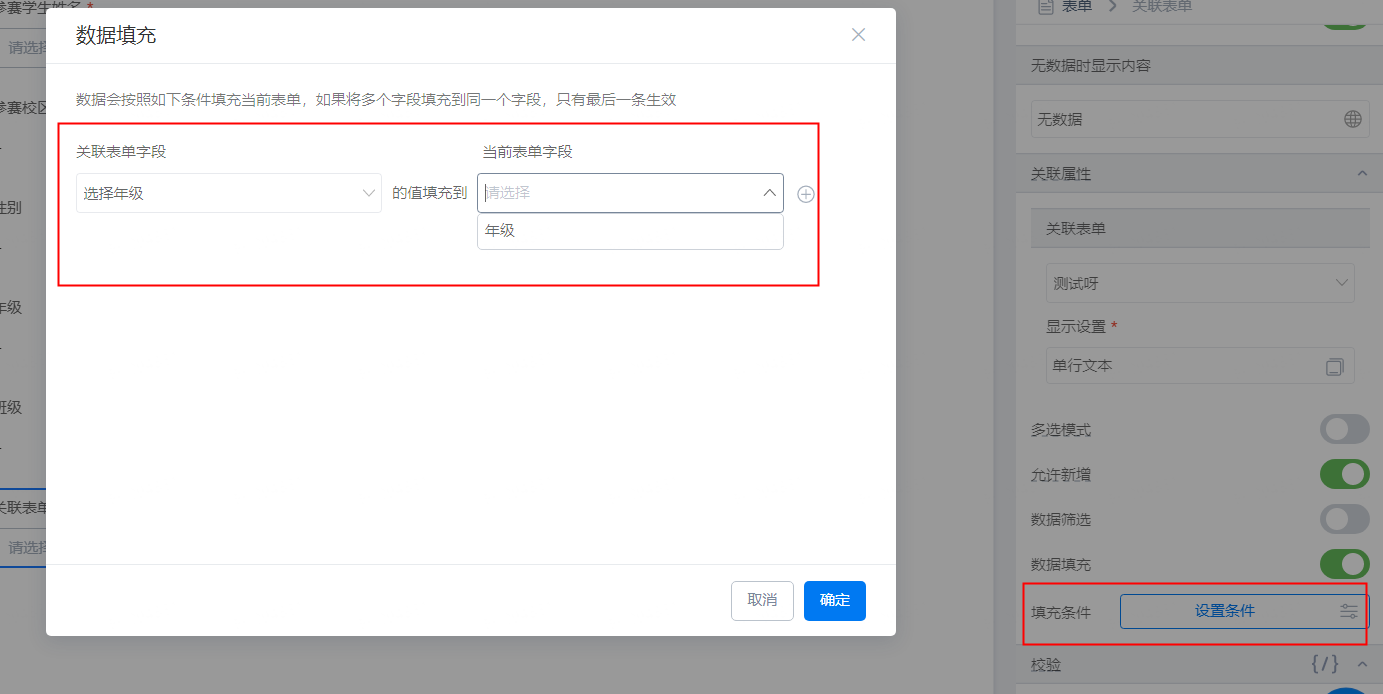 | |
Form Designer-associate form filter conditions | 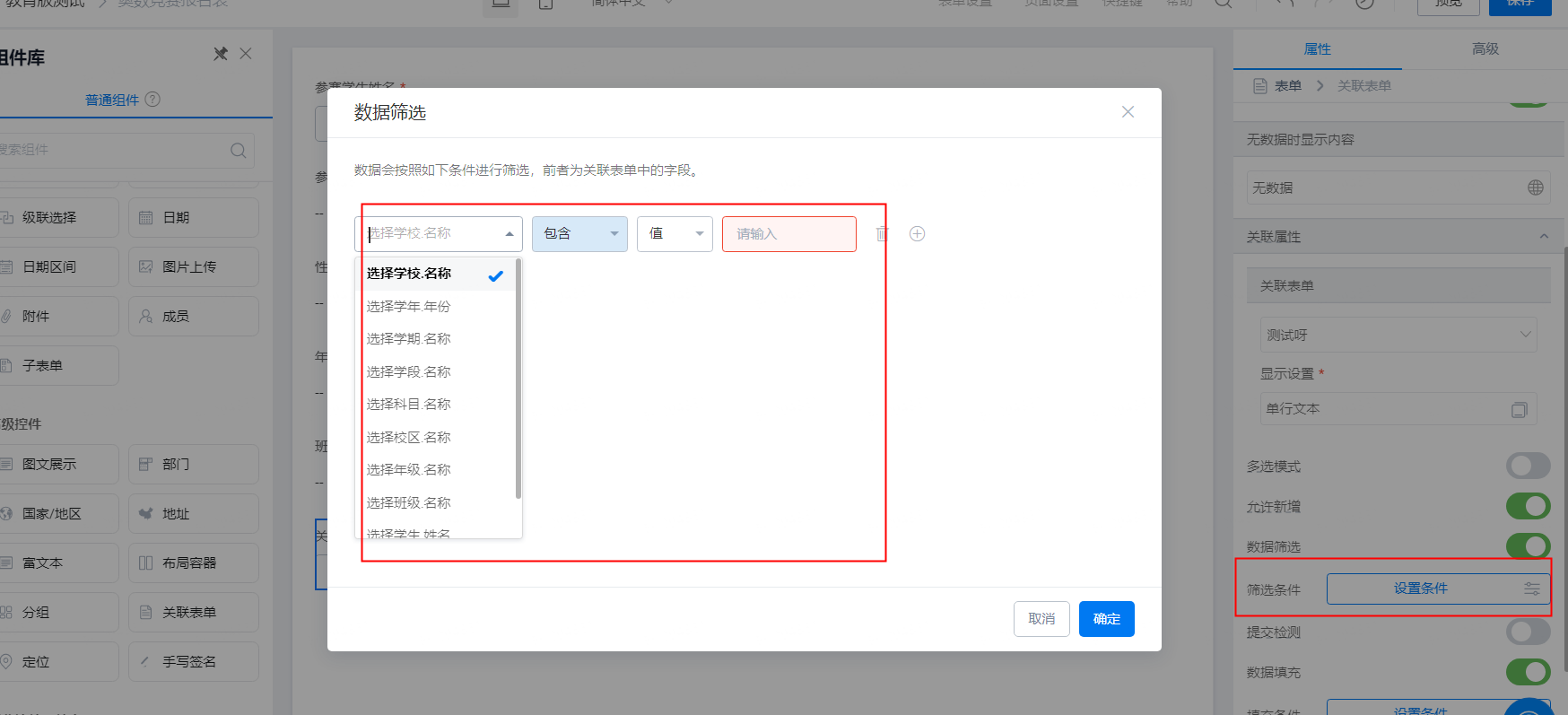 | |
Form Designer-associate options | 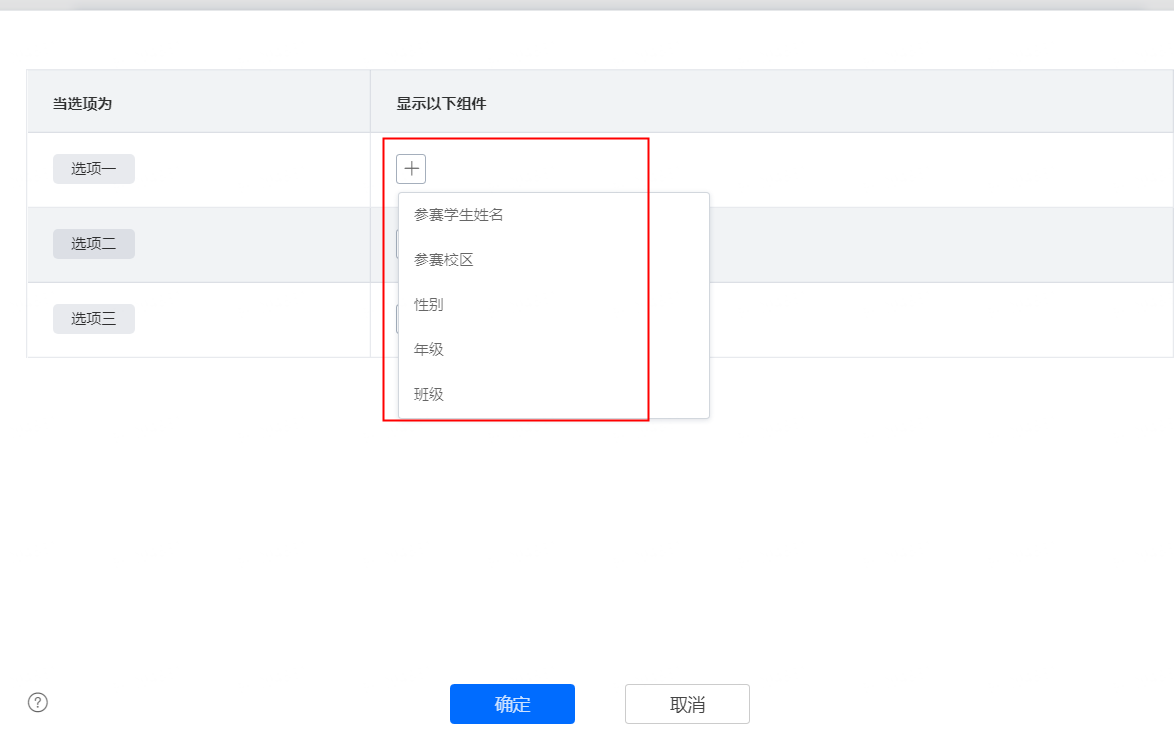 | |
Form Settings> form verification> Formula verification | 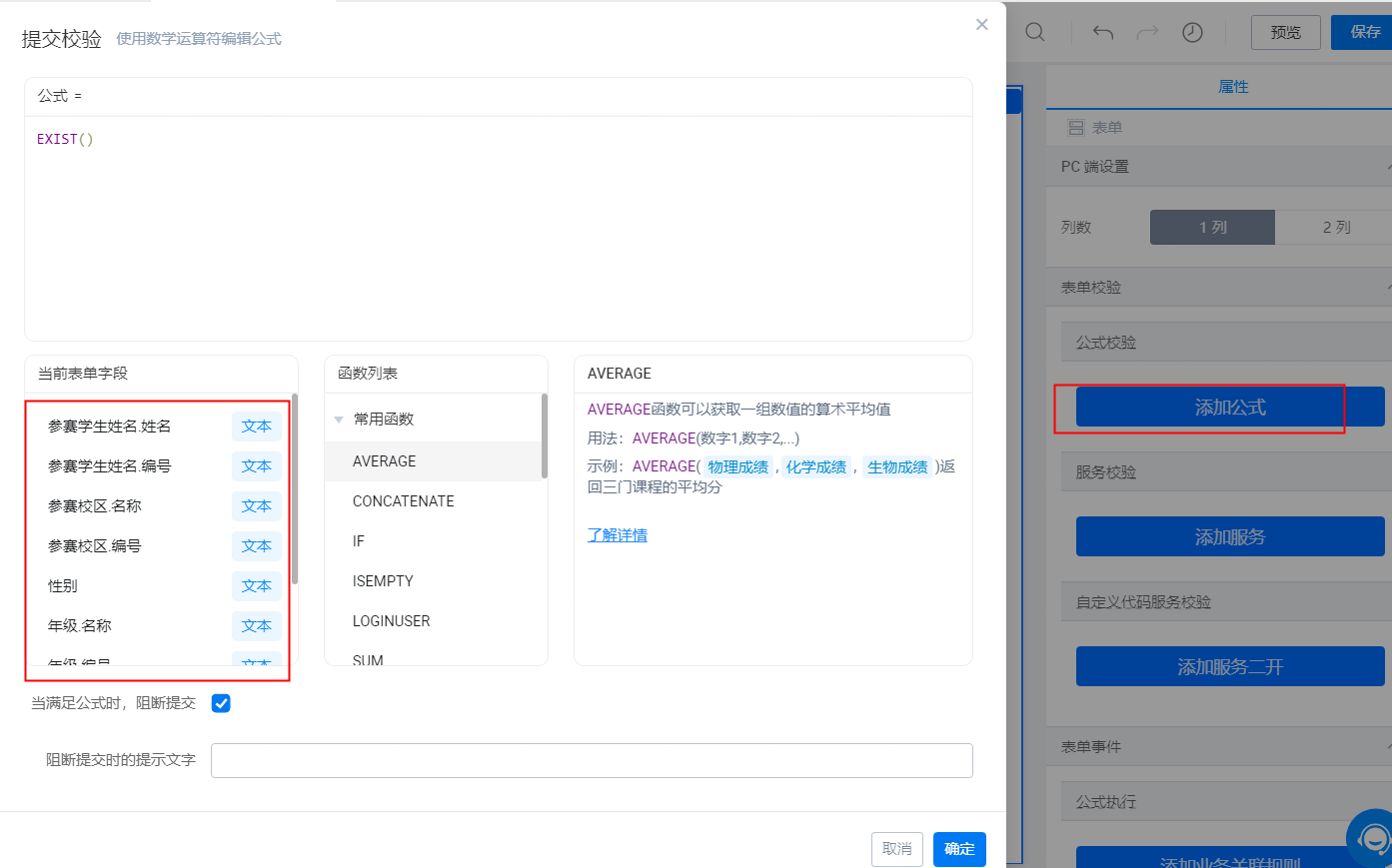 | |
Message notification | Message template variable replacement Notify by member/student (notify parents) Note: If the message notification is selected to be notified by the component on the page, whether the common component is a person or not will be displayed in a drop-down manner. If it is not a common component, it will determine whether there is a data source for display. | 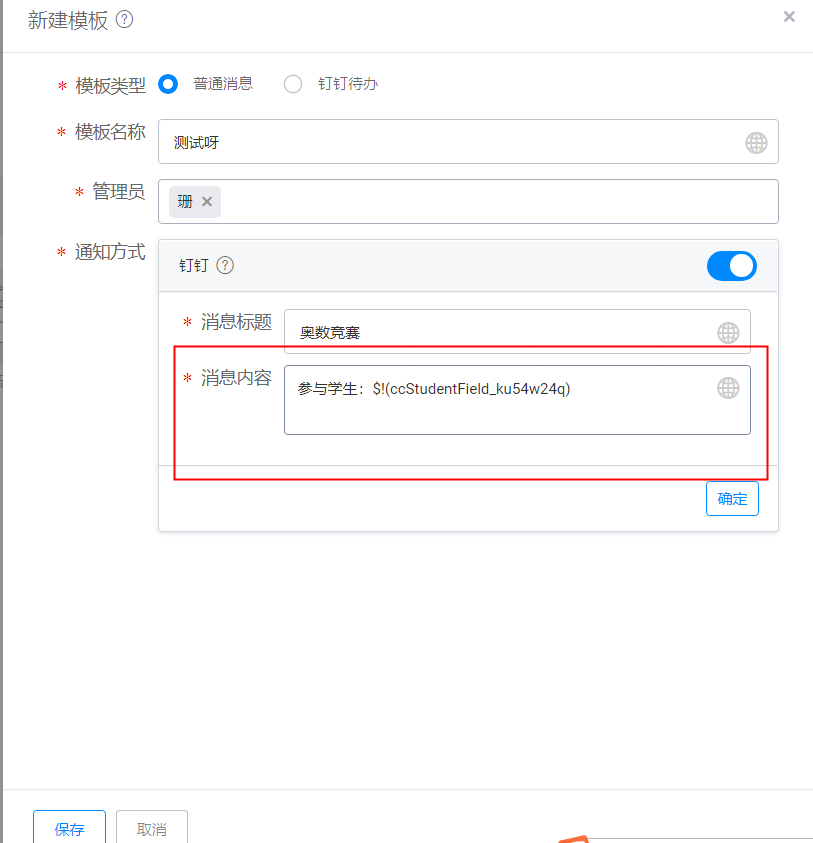  |
Page settings | Jump link settings | 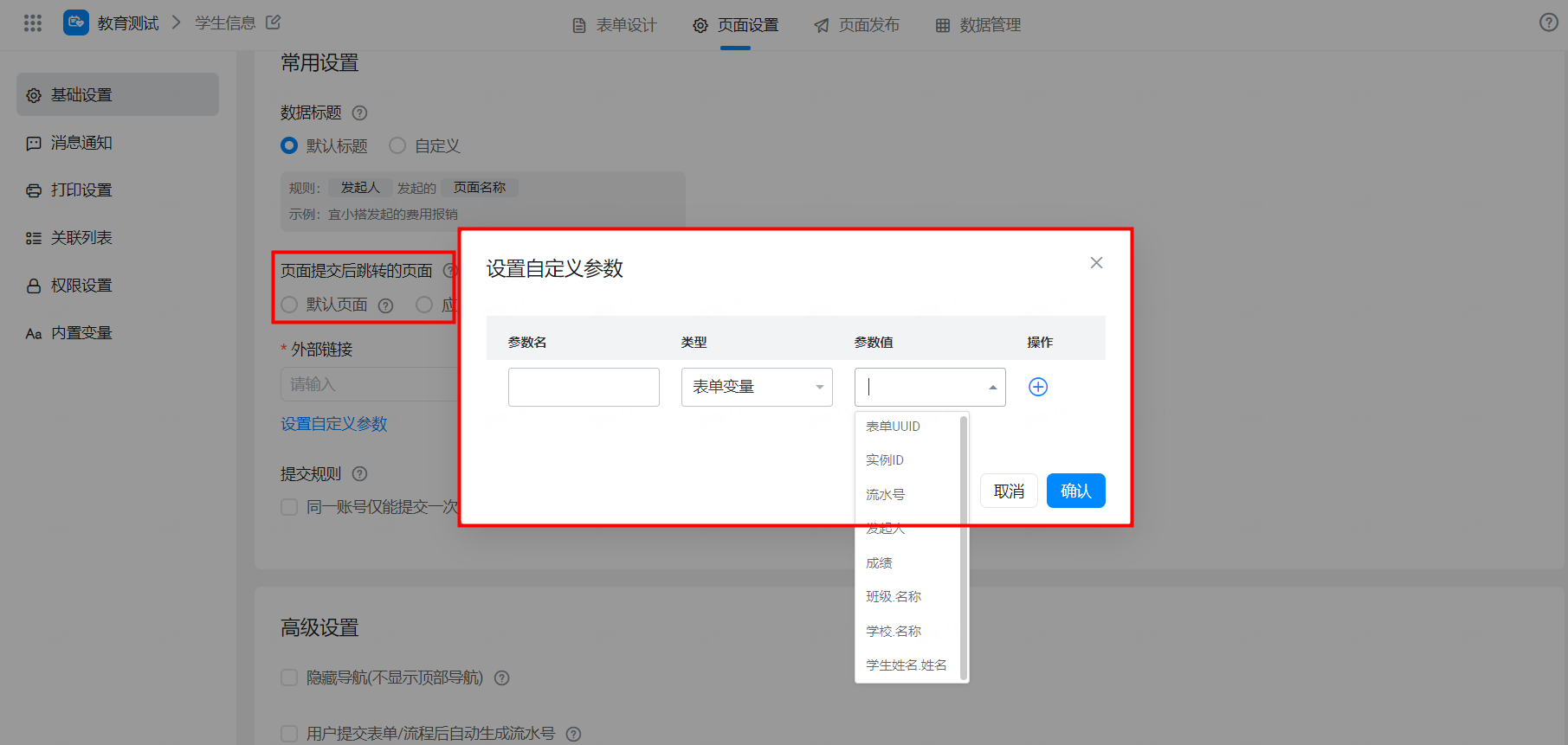 |
Report | CurrentlyNew normal form/flow chartDirect adaptation support,Historical form dataTo display data directly on the report side, do the following:
There are two ways to push education components to reports:
Note: Data preparation is VIP version (education version YIDA is VIP version) to experience Example scenario: University Olympic mathematics competition results (1) create a common form to enter students' scores, use components such as students, classes, schools, and values on the form, and enter corresponding students' scores; (2) create reports to display performance statistics in the following two ways
| Create a form and enter data  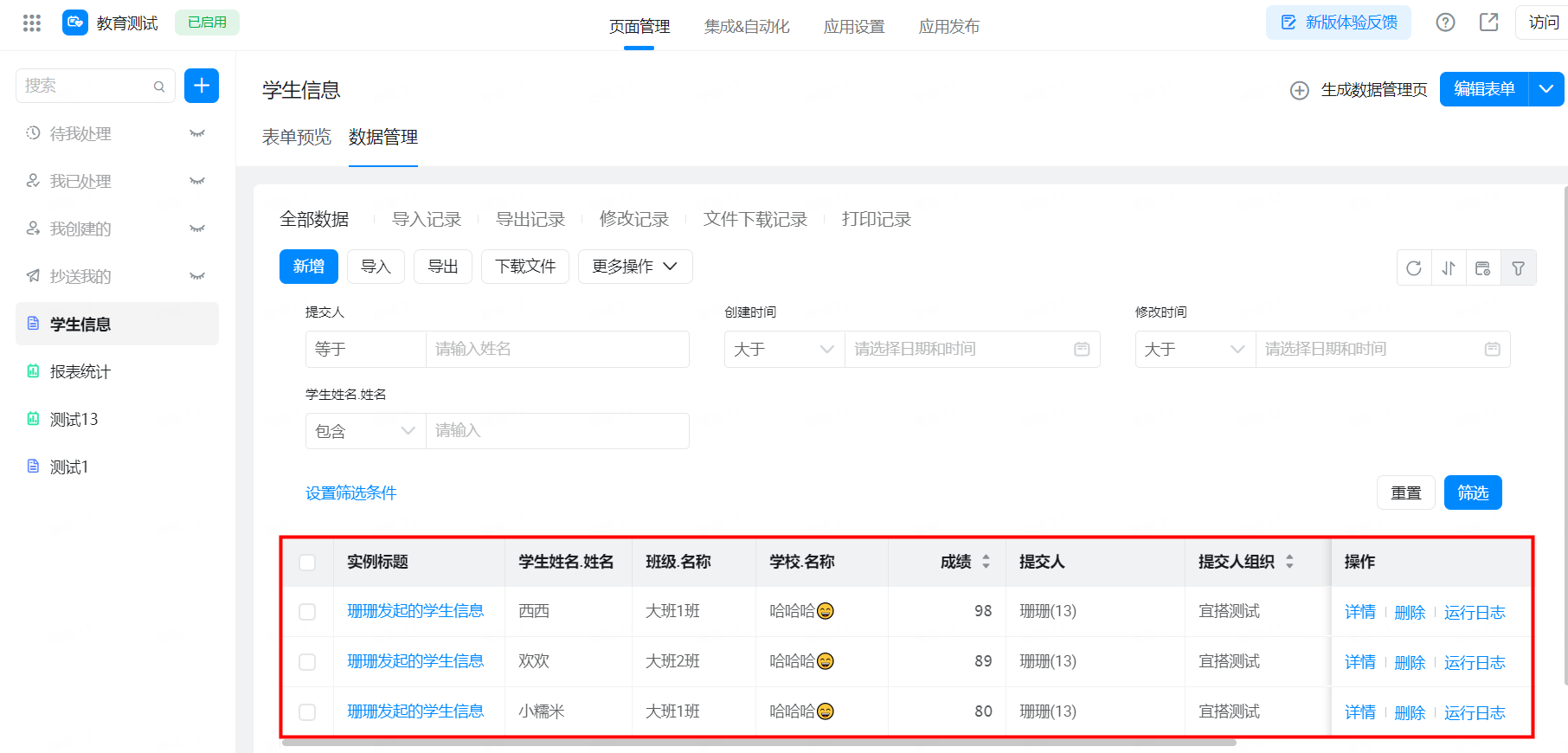 Display the fields in the main table Configuration path: Create report> report Editing page> select data display component> configure dataset> Select Display Data Field 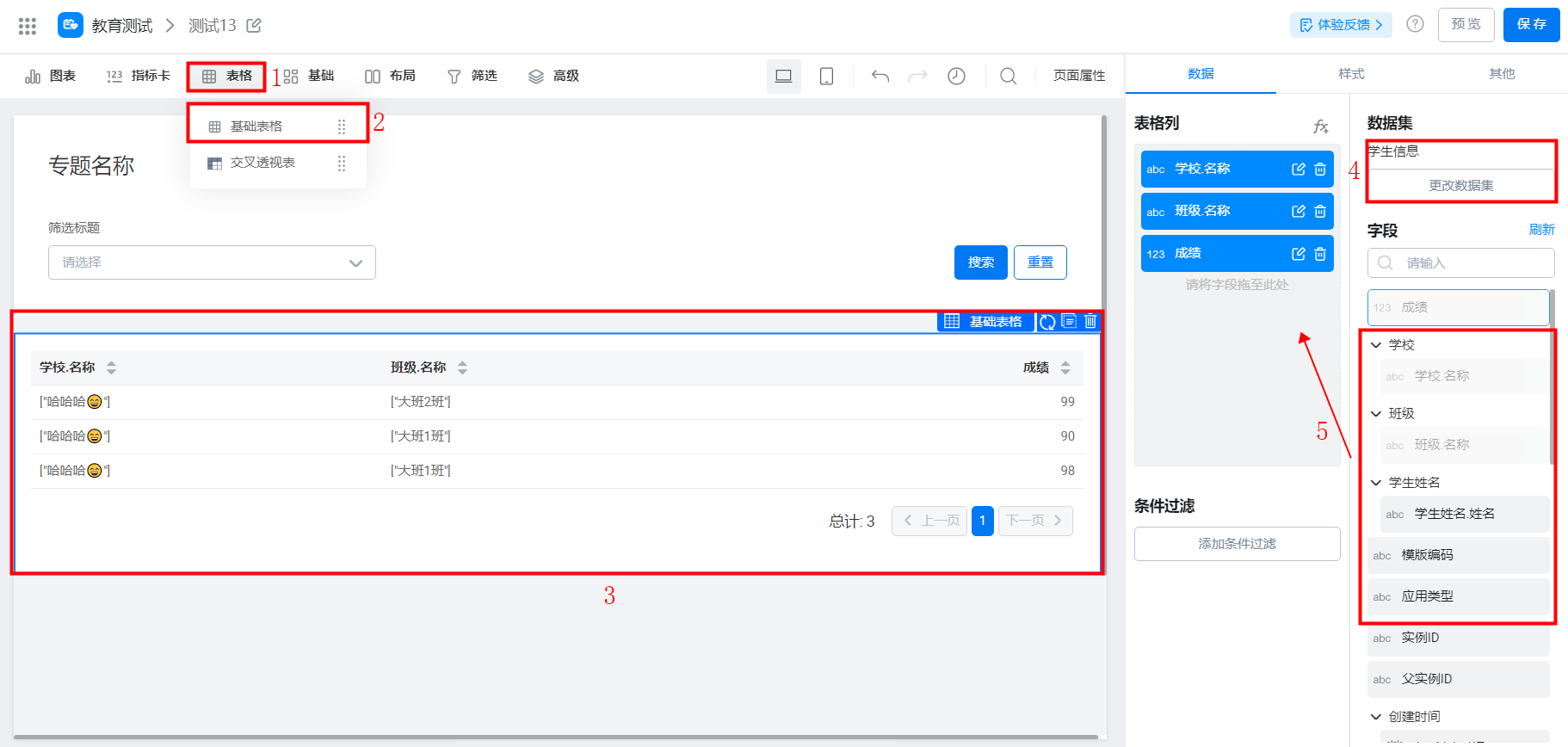 Independent data presentation Configuration path: Enter the application and create a visual chart/data preparation first. For more information, seeView chart document,Data Preparation document 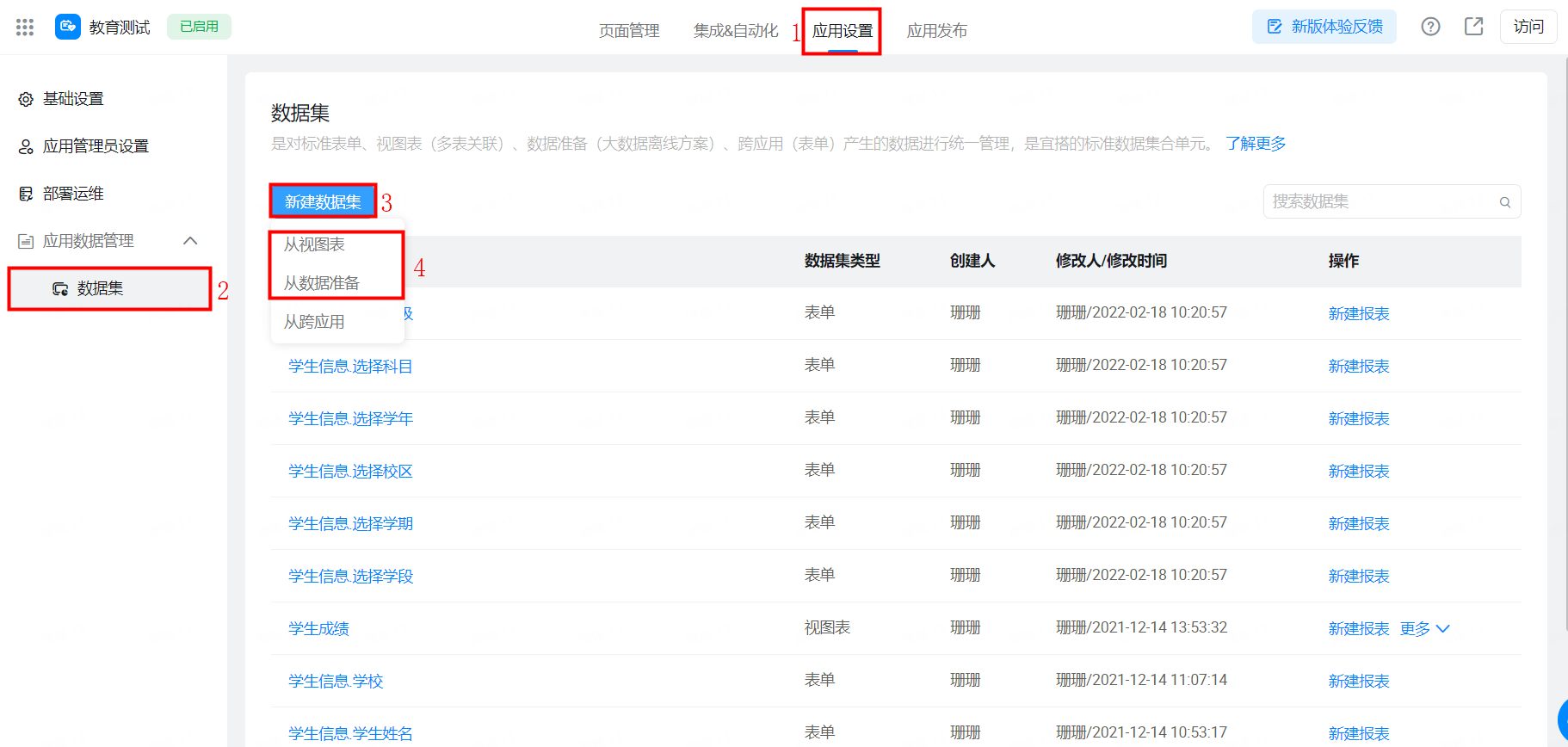 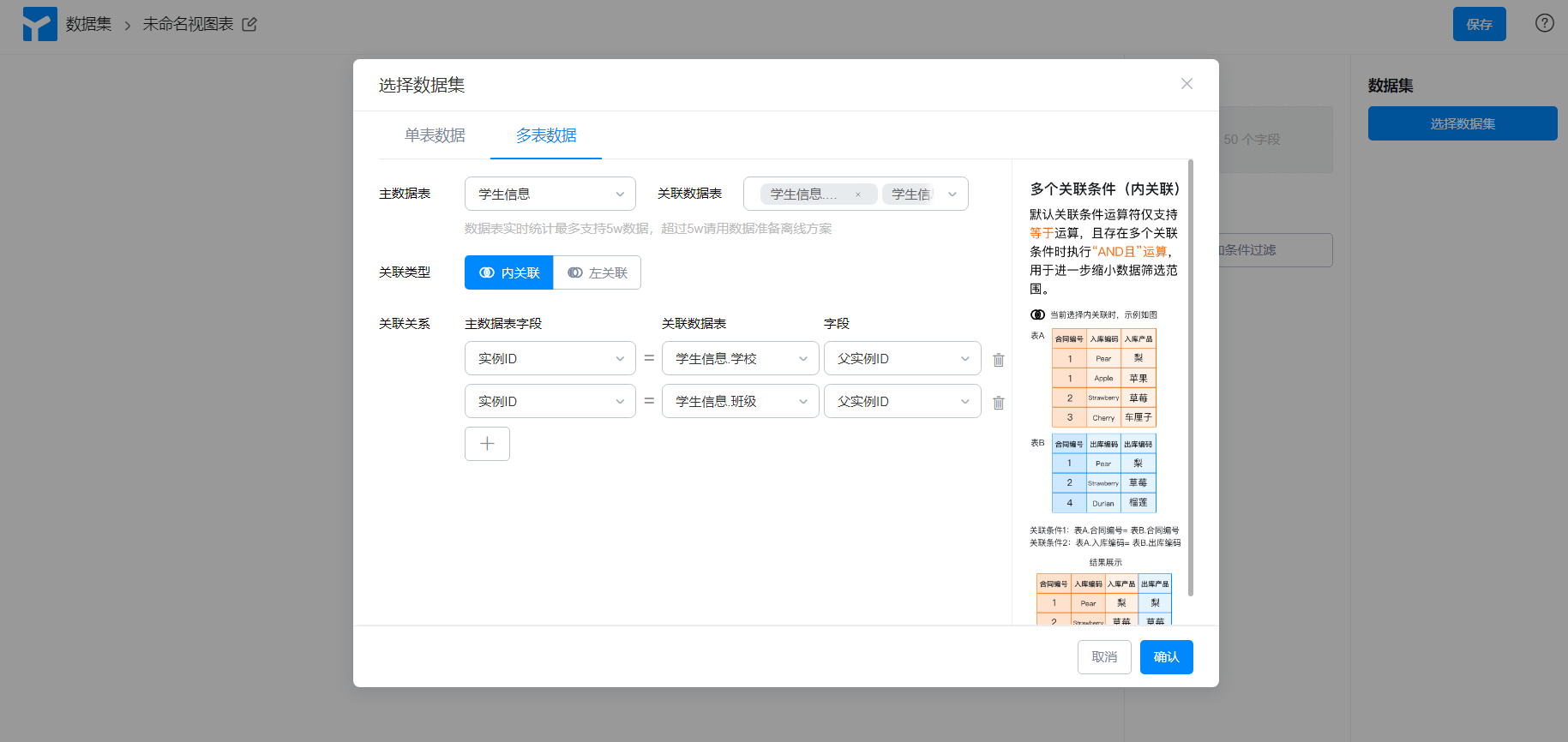 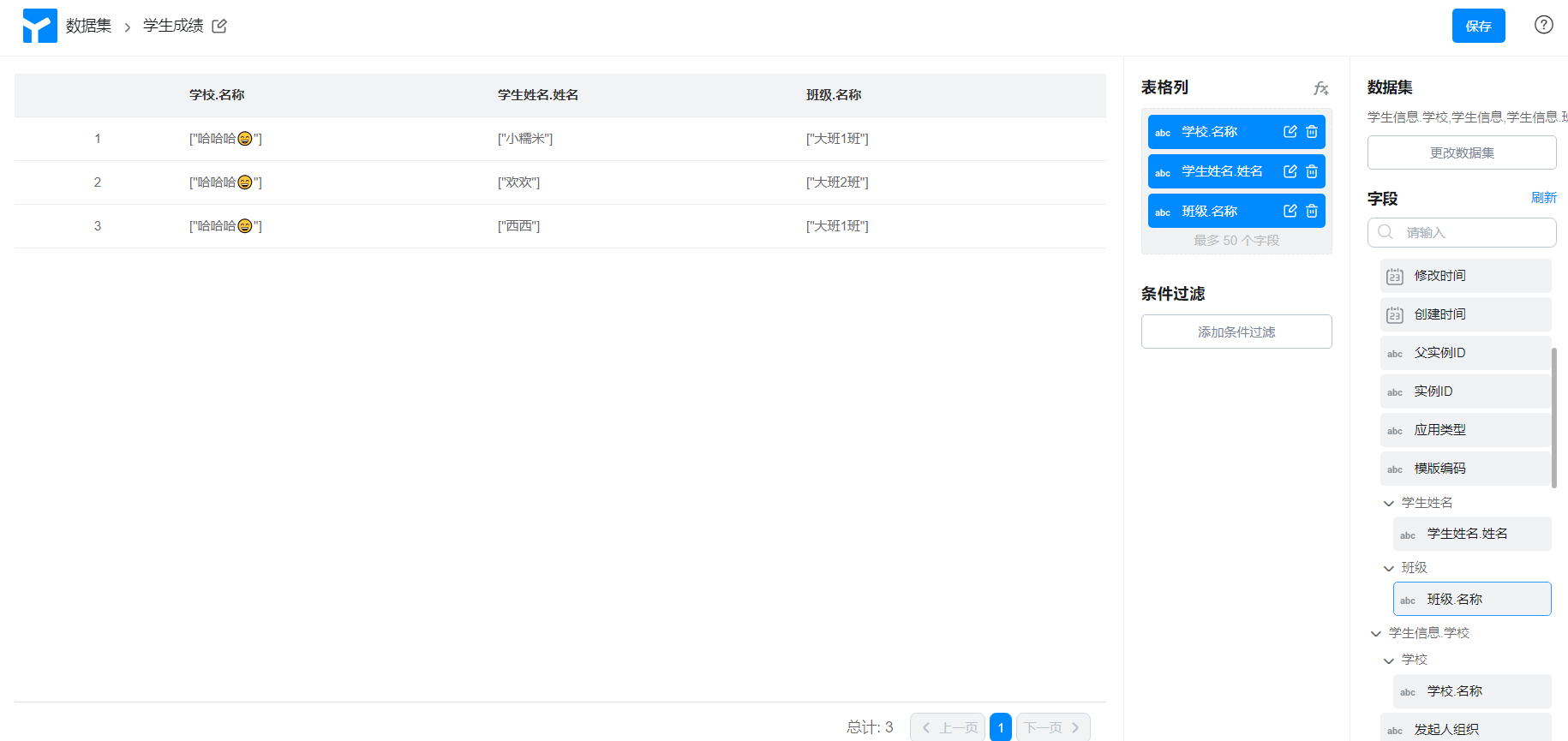 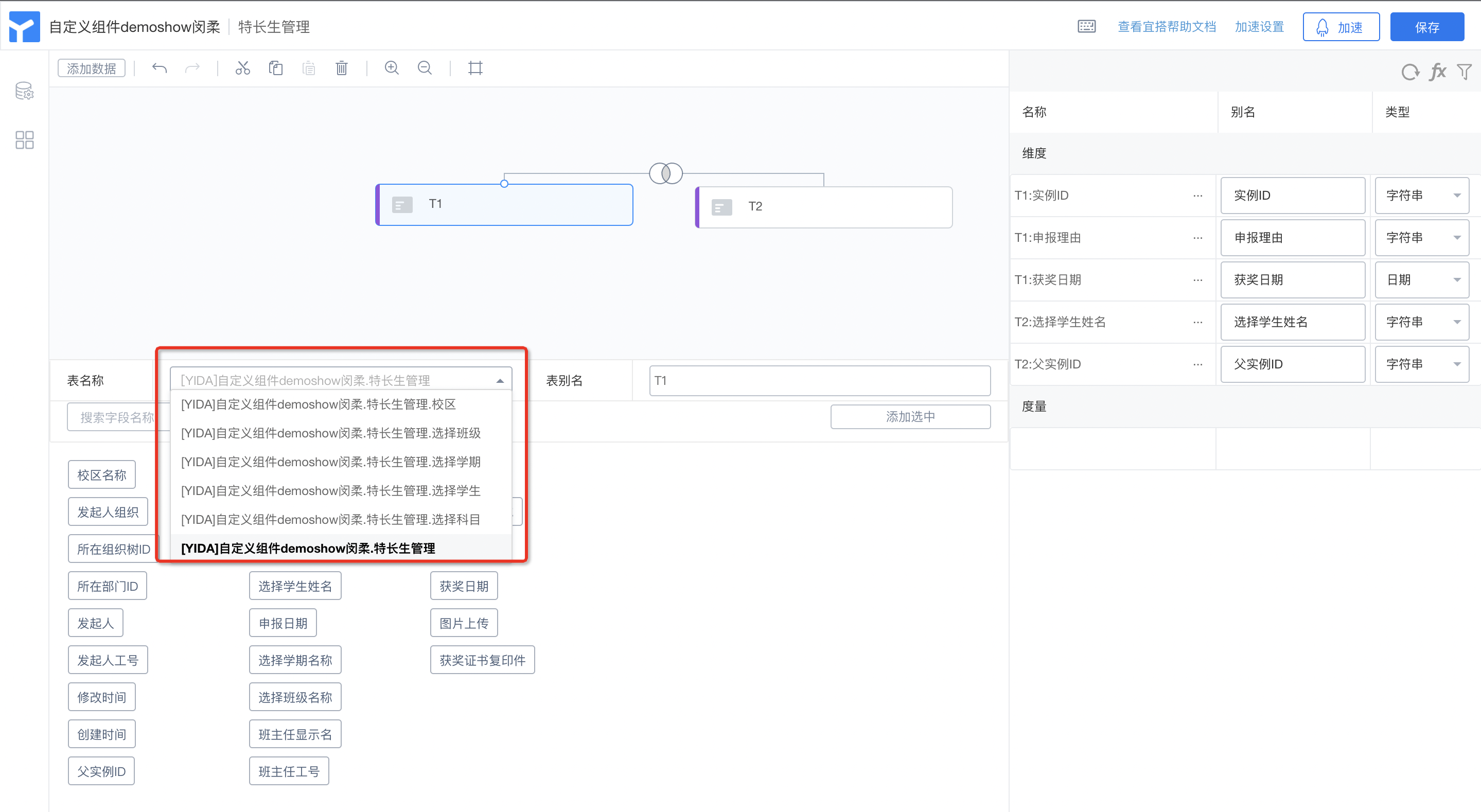 Create a report> select a component to display data> configure a dataset> select a View chart/or create a data preparation> select a data field to display 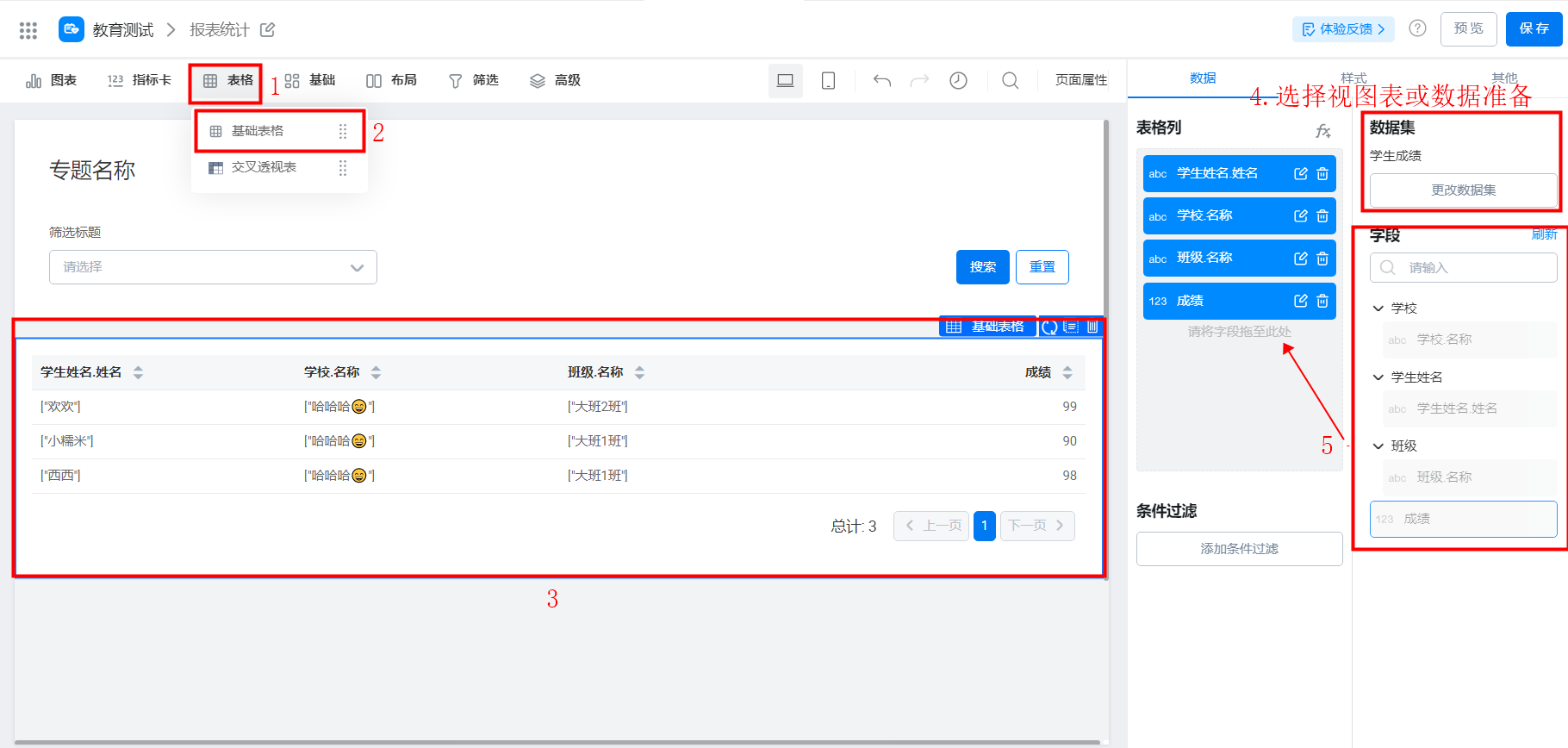 |
Note:
- The 9 new components of the education industry will be adapted to the process/student screening in the future to support functions such as drop-down selection of students;
- Education component not supportedOpenAPI API calls;
- The education component does not support batch export on the data management page. If you need to export data, you can display and export fields in the report table.
- The education component does not support batch import or batch modification of data.
4. FAQ
4.1 Communication Group for educational components
You can scan the code or search for the group number "32482084" to join the community exchange group for consultation.
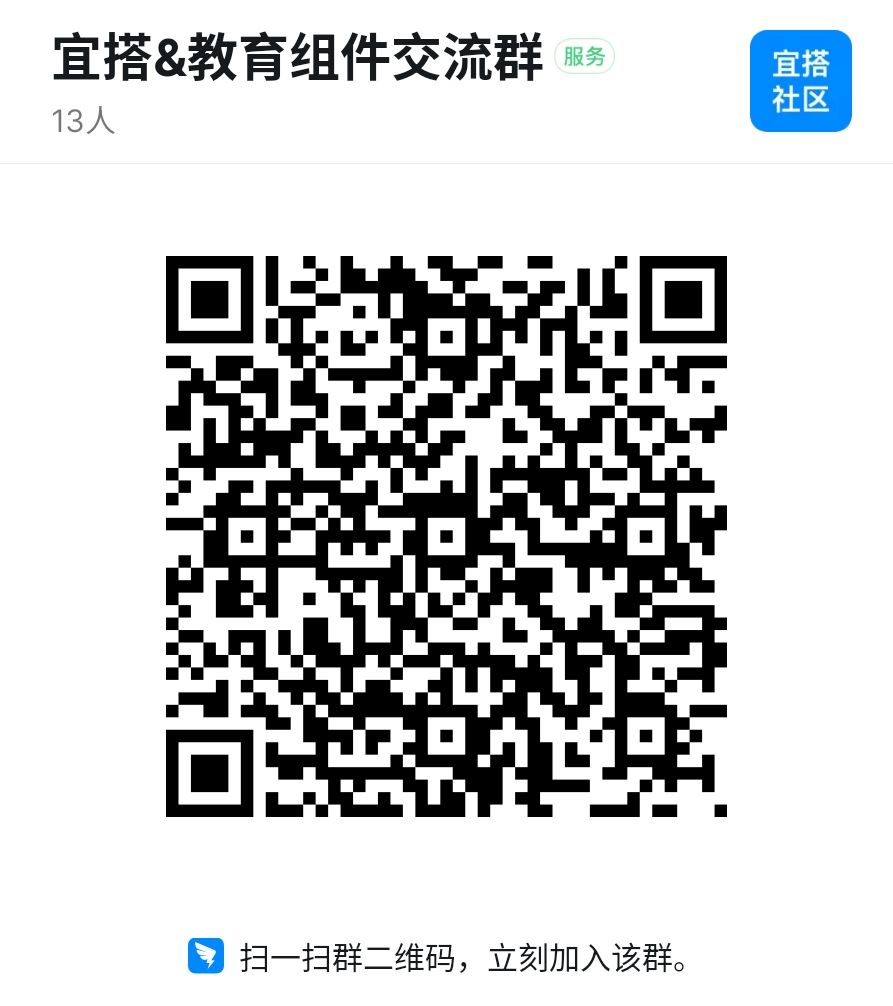
4.2 why student component cannot select student name search
Currently, only precise search is supported, and drop-down selection of students is not supported. Optimization will be carried out in the future, and we will continue to pay attention to it.
Example:
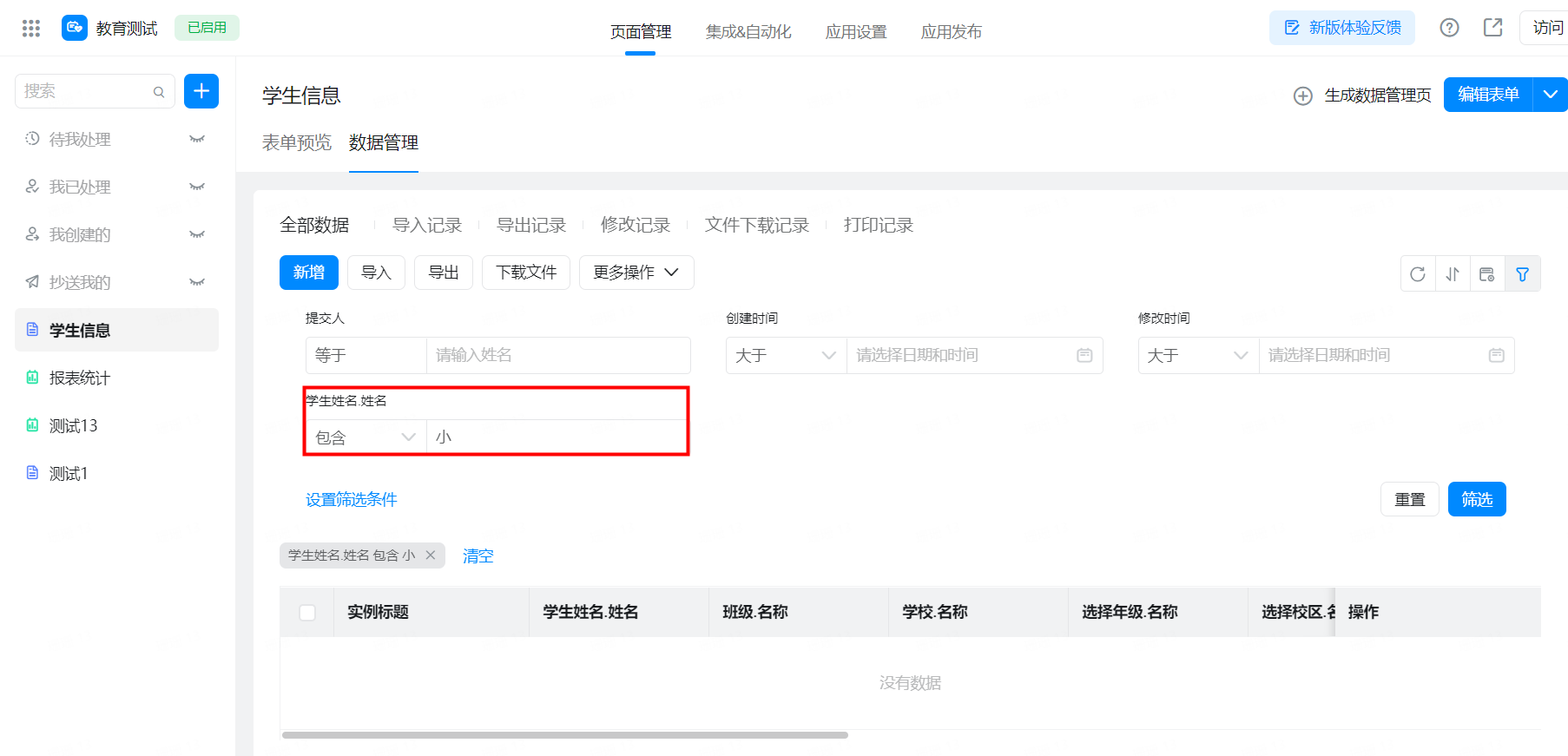
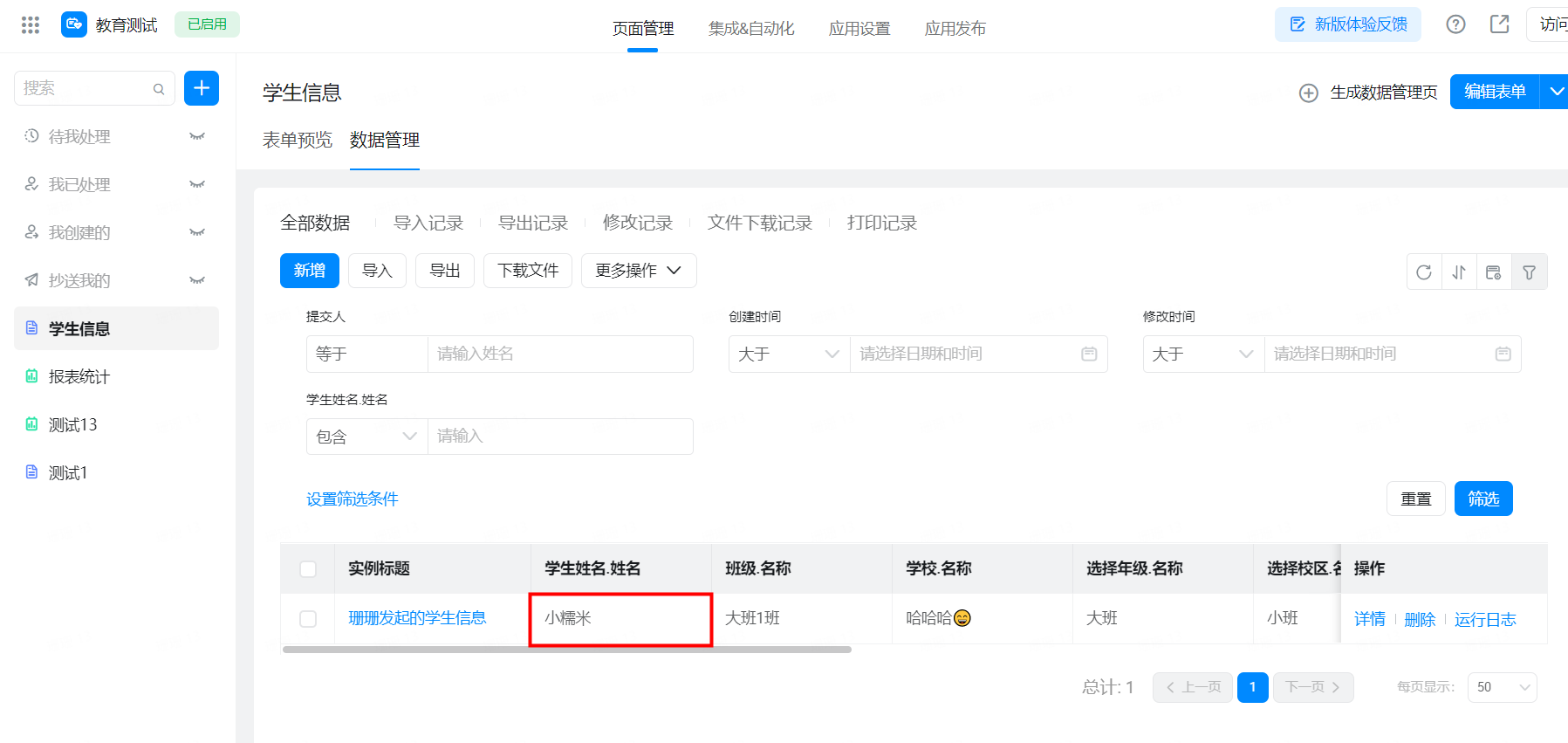
4.3 why did you choose to notify the student union to automatically notify the parents?
This situation is influenced by the special logic of the education industry. At present, there are only home-school groups (only teachers and parents) and teacher-student groups (only teachers and students) in the education industry, it is impossible to clearly confirm that the three roles are in the same group in the application of core educational scenarios. Therefore, the notification is currently published to students and parents at the same time, and the relationship between parents and students can be maintained in the address book of DingTalk schools.
4.4 how to remove the [""] symbol of the data displayed by the education component in the report?
This problem is known. The data submitted by the new form has been fixed normally without [""]. The old form data can be processed by string functions. You need to set formula fields in the report, for more information, see the following screenshot configuration:
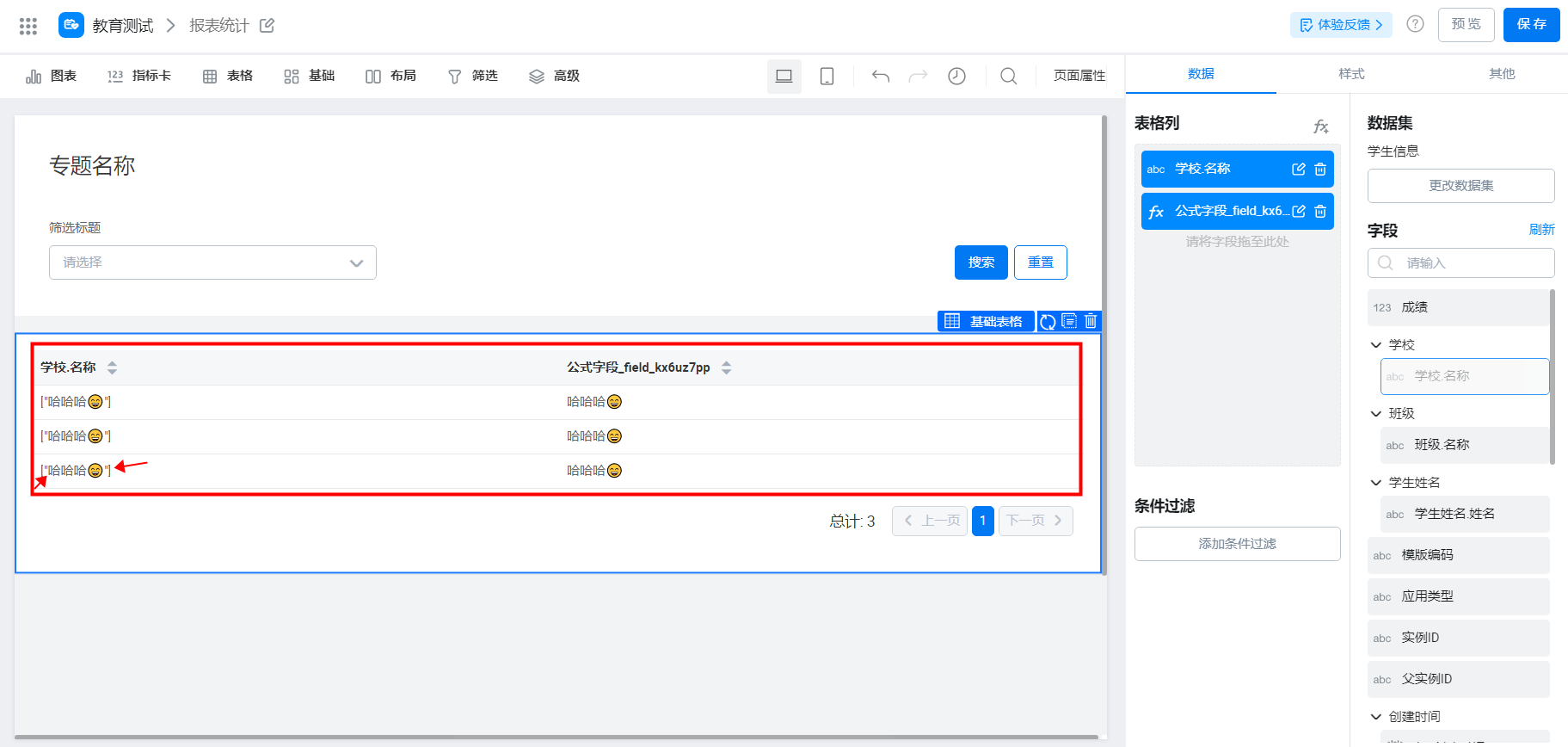
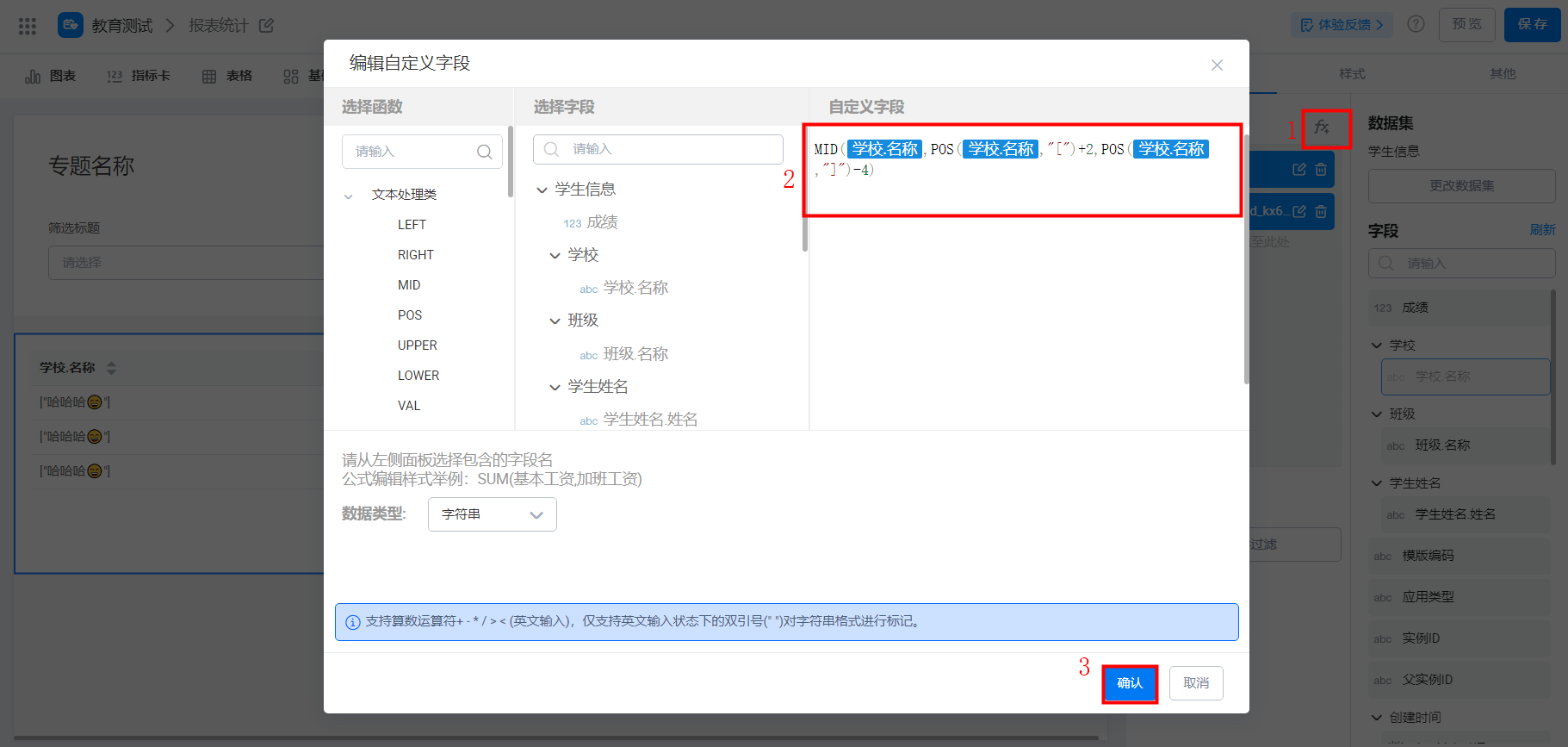
-------- Get the latest information on YIDA, welcome to follow US--------
