Word template
This article introduces the basic introduction of Word template components and how to use Word templates.
Ability | Free Edition | Light edition | Professional Edition | Exclusive Edition |
Word template | Not supported | Support | Support | Support |
Component properties
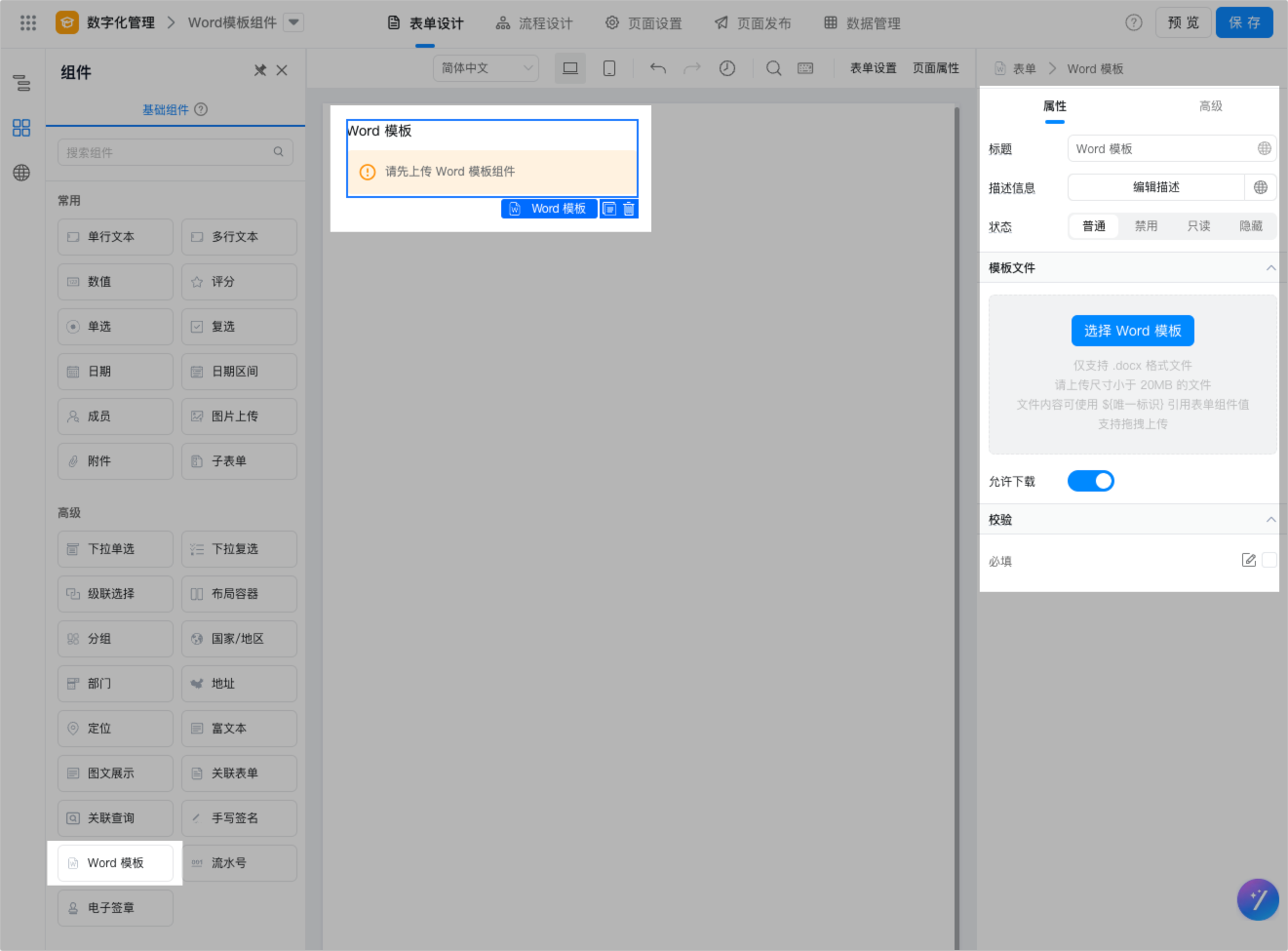
Properties | Description |
Title | The name of the component. You can configure a multi-language title. Default value: Word template. |
Description | For IntroductionDescription of the component, which is displayed below the component.  |
Template File | The main part of the component needs to upload a Word template when building the form. After the template is uploaded, it can be edited, previewed, and downloaded.
|
Verification | Check whether this parameter is required. |
Instructions
The Word template component is provided YIDAGenerate Word attachments based on the content of Word template components and form fieldsIt is applicable to scenarios with standard format specifications, such as unified document management nationwide.
The description of component functions is as follows:
- The content in the Word template supports binding form variables. You only need to set the content in the template to the unique identifier of the form component. The variable format is:
${unique component ID}. For more information, seeExample. - You can use the YIDA data management page (Display, export), associated forms (Display, filter), form details change records, process designer (node submission rules, field permission settings), used in print records.
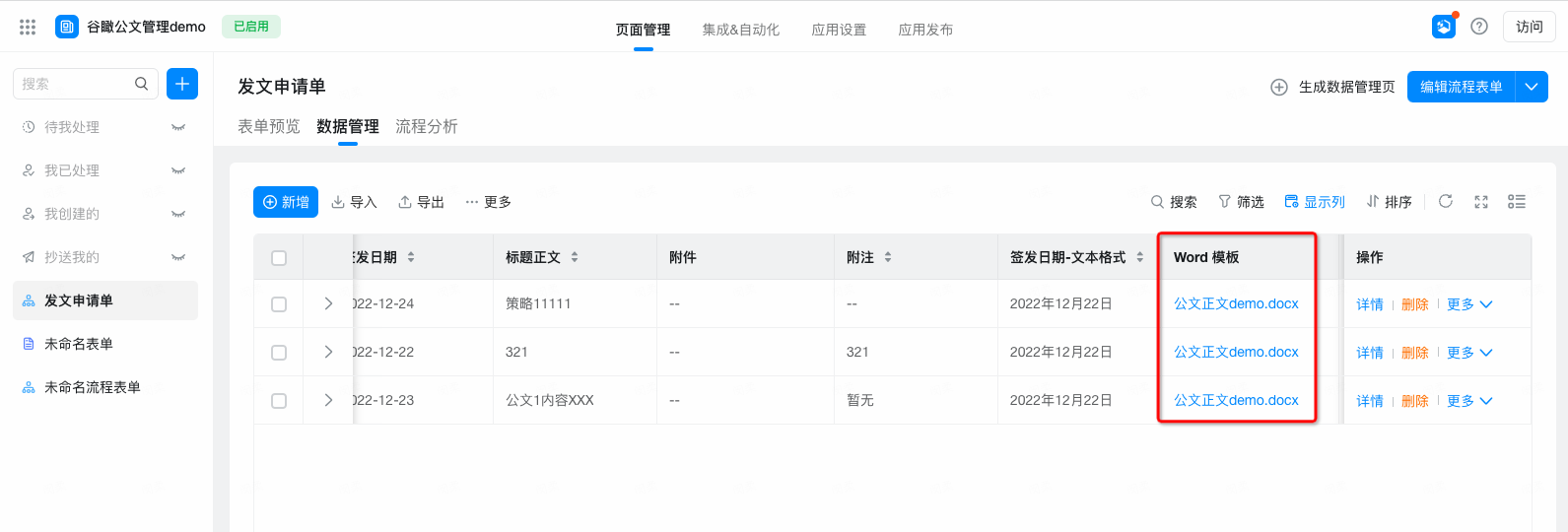
- Allows you to control the Word template component in the process designer and the permissions on different nodes (Editable,Read-only,Hide) control.
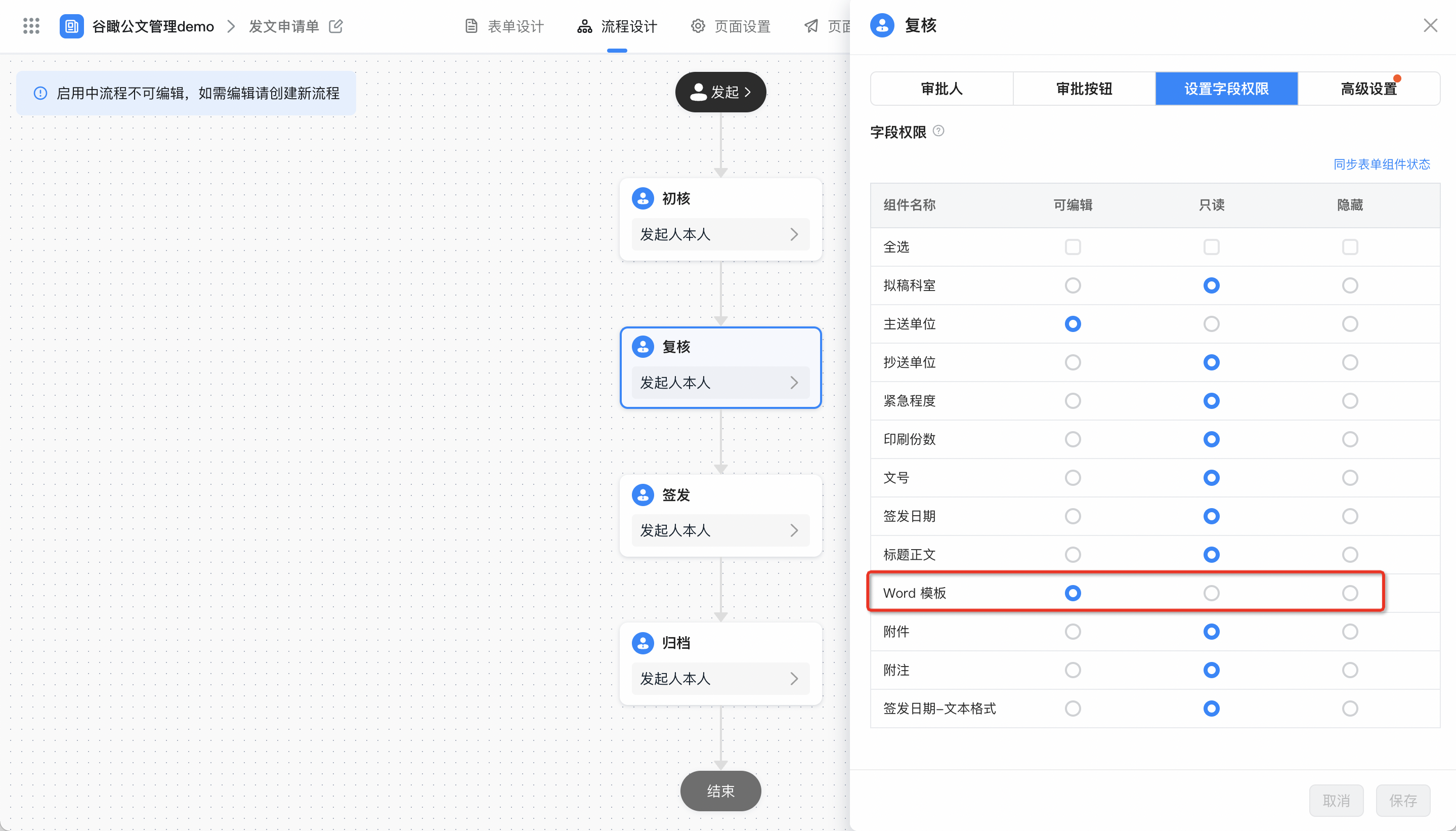
- Currently, only flow chart is supported.
- JS API values and values are not supported.
- You cannot use Open API to view the data format of Word templates.
The default print template configuration is as follows:
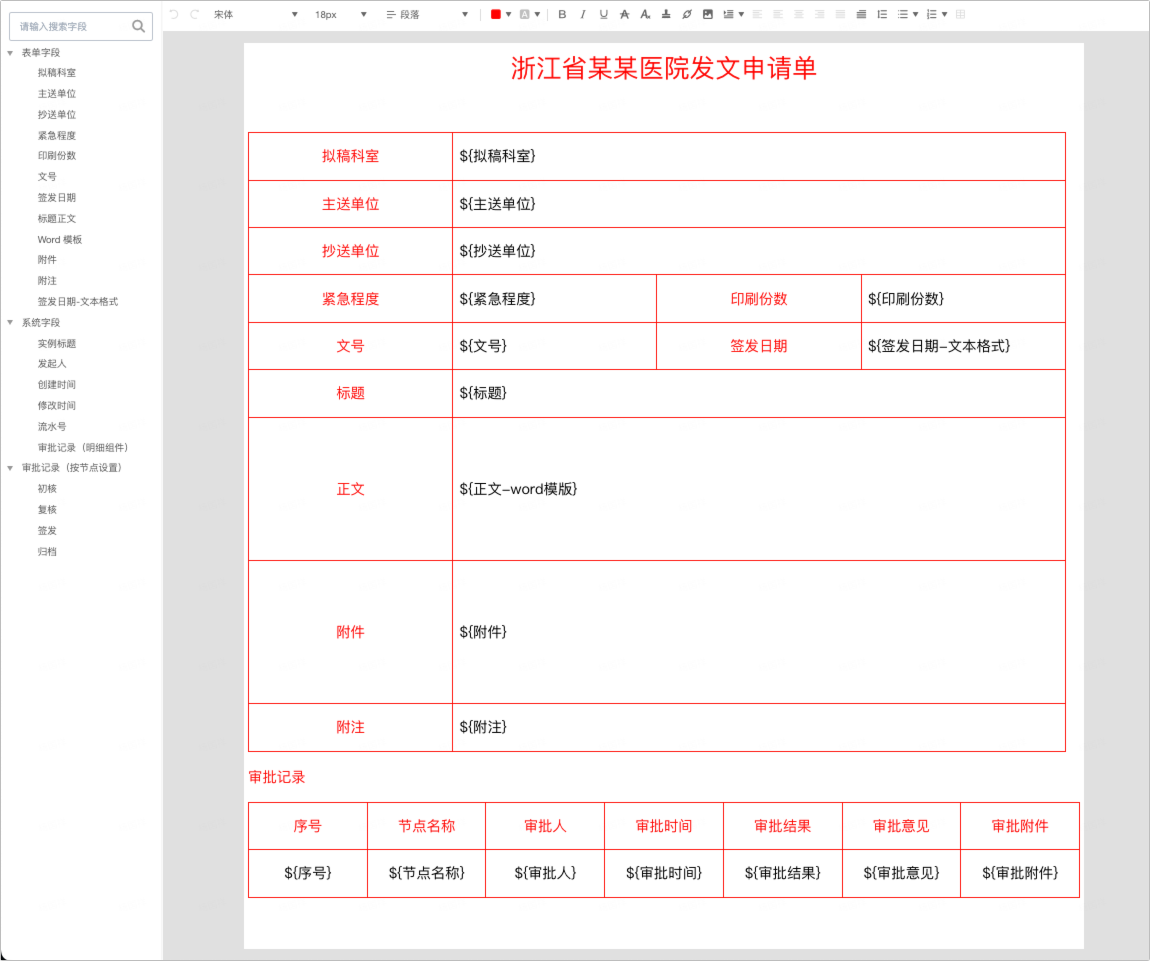
The printing effect is as follows:
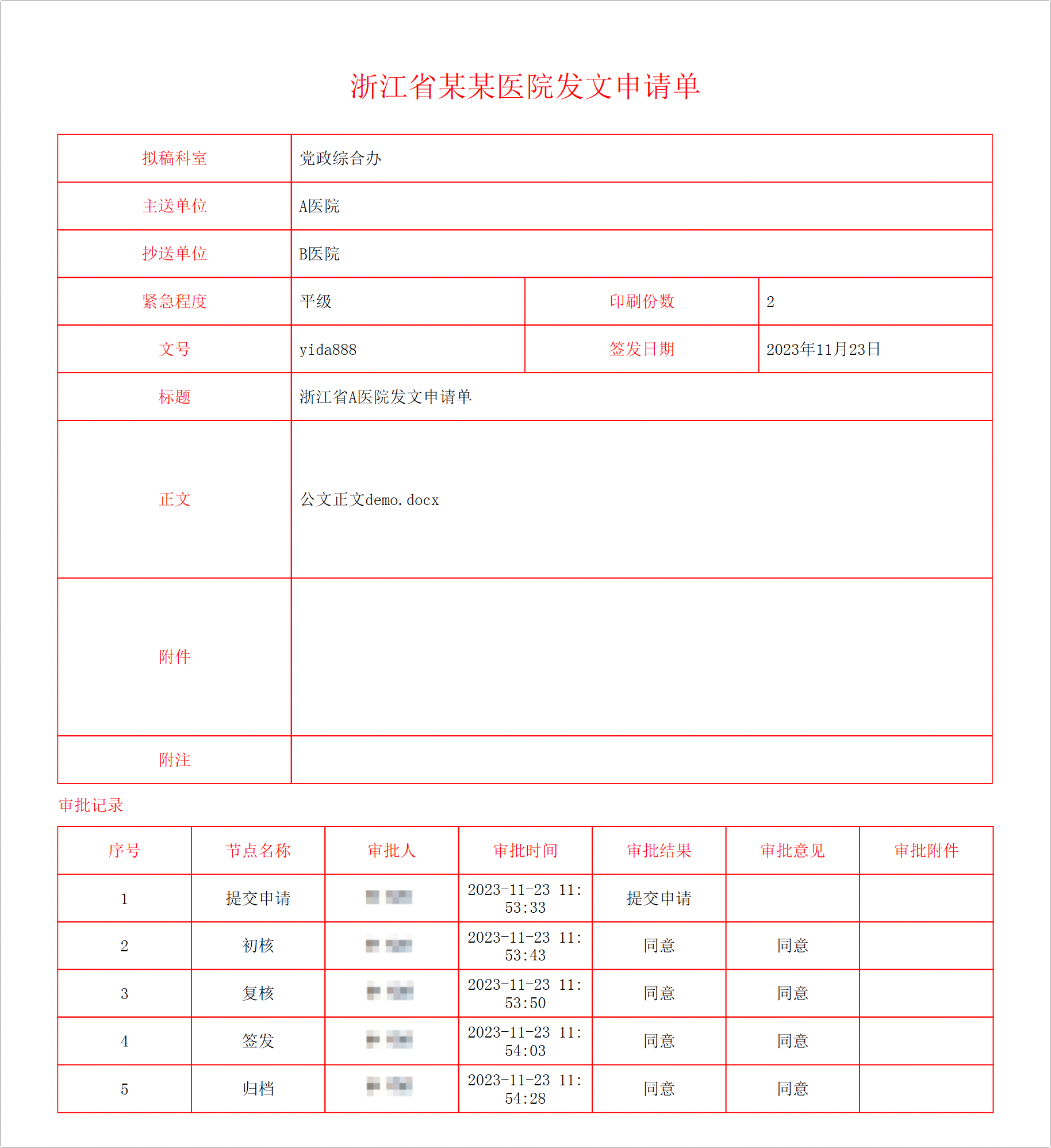
Example
You can use the Word template component as follows.
Step 1: create a flow chart
- LoginYIDA Workbench, and then create a blank application.
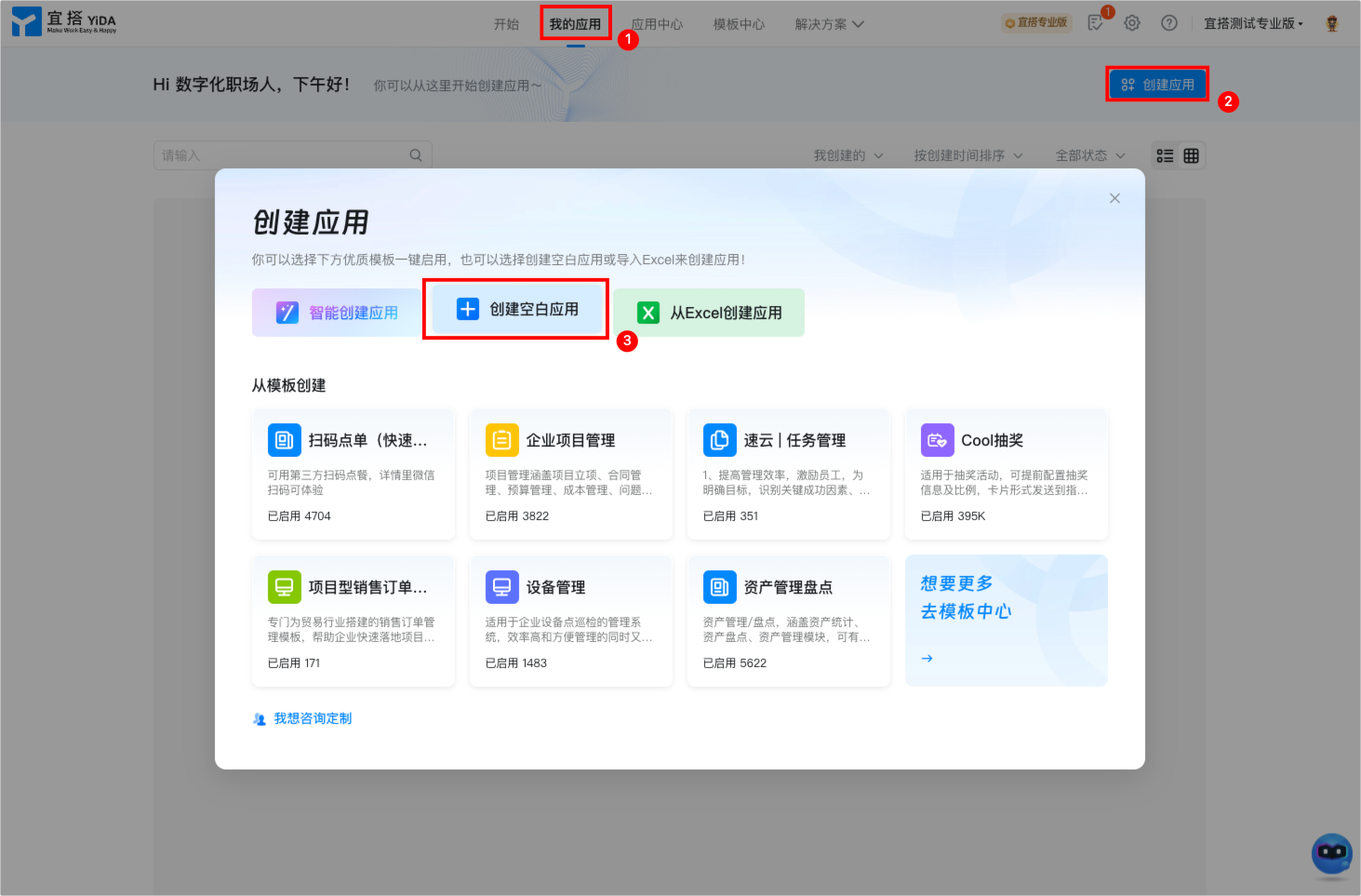
- ClickCreate flow chartButton to create a flow chart.

- Drag one into the formSingle line textComponent and oneWord templateThe component.
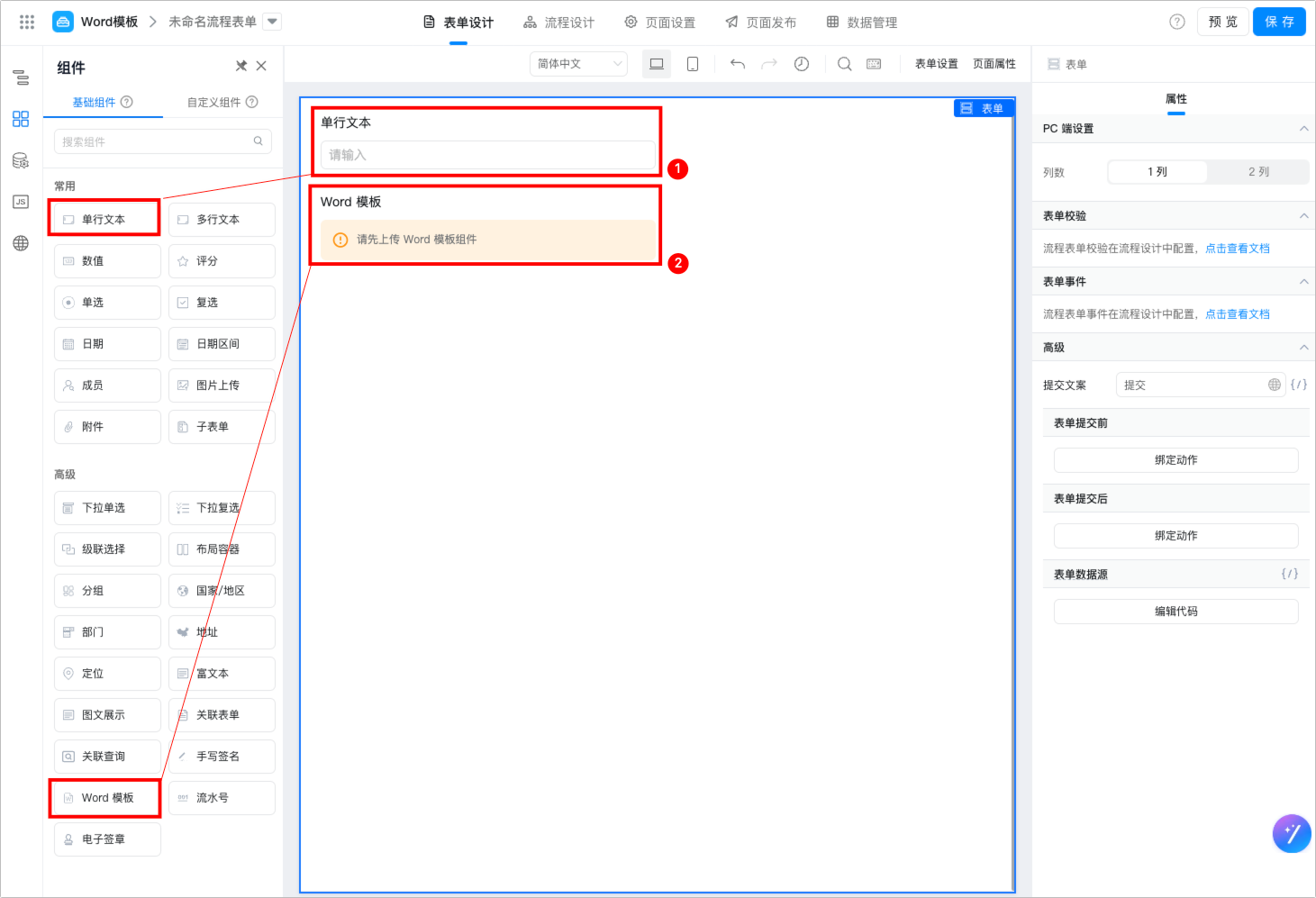
- Click SelectSingle line textComponent, and then clickAdvanced, copySingle line textThe unique identifier of the component.
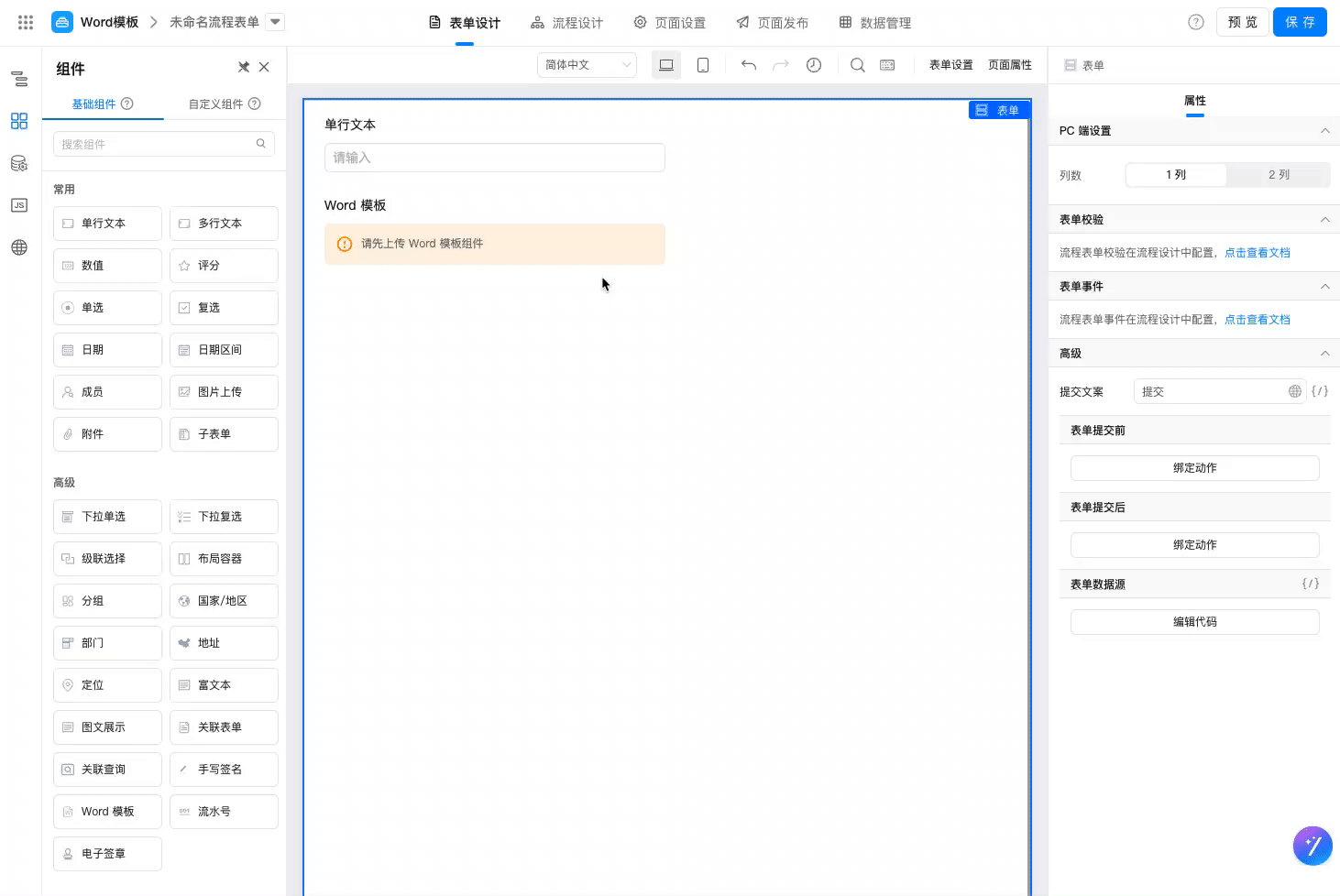
Step 2: Create a Word template
- Create a Word document locally (
.docx) and open. - Add the unique ID of the single-line text component copied in step 1 to the word document.
The format is as follows:
${
Unique identifier of a single-line text component}
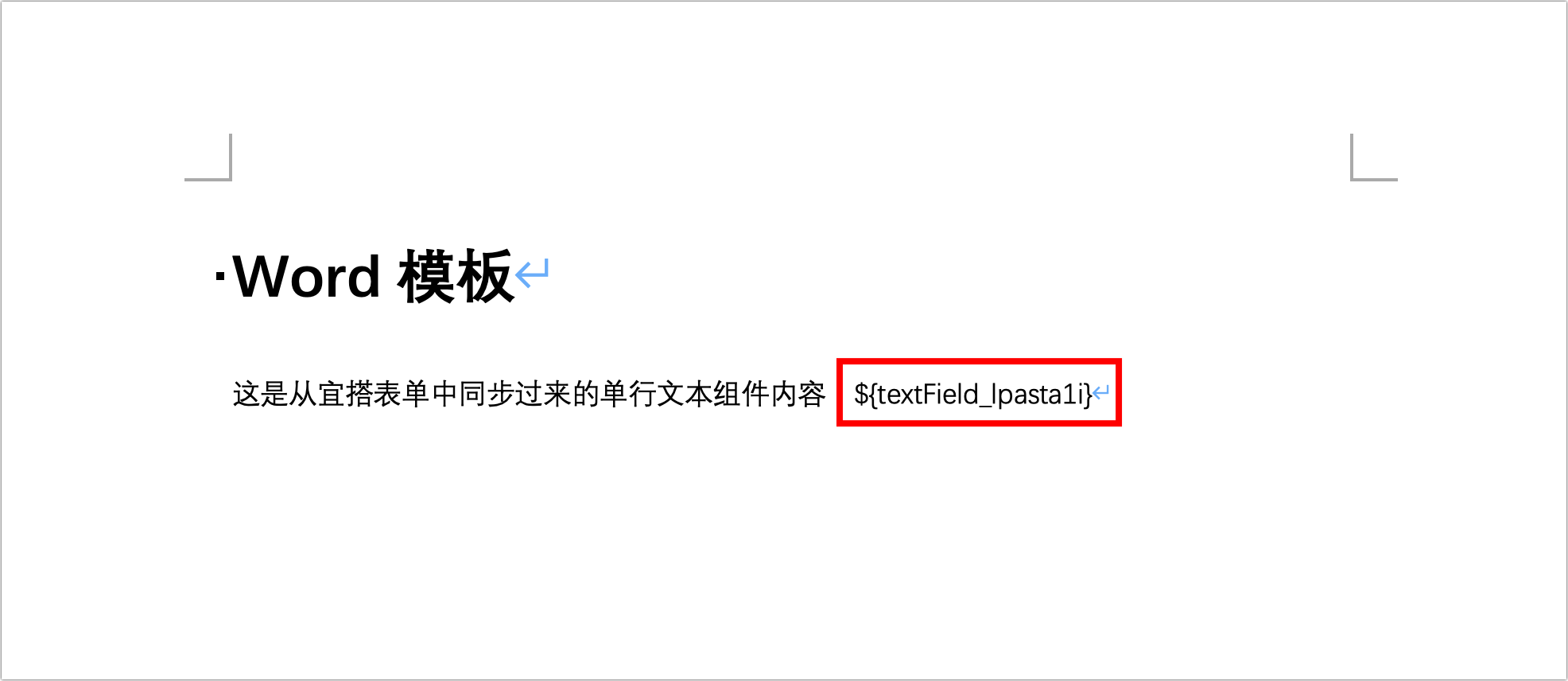
- Save.
Step 3: Use in the process
- Return to the YIDA Workbench form design page.
- Click SelectWord templateComponent, and then on the rightPropertiesColumn, clickSelect Word templateUpload the word document created in the previous step.
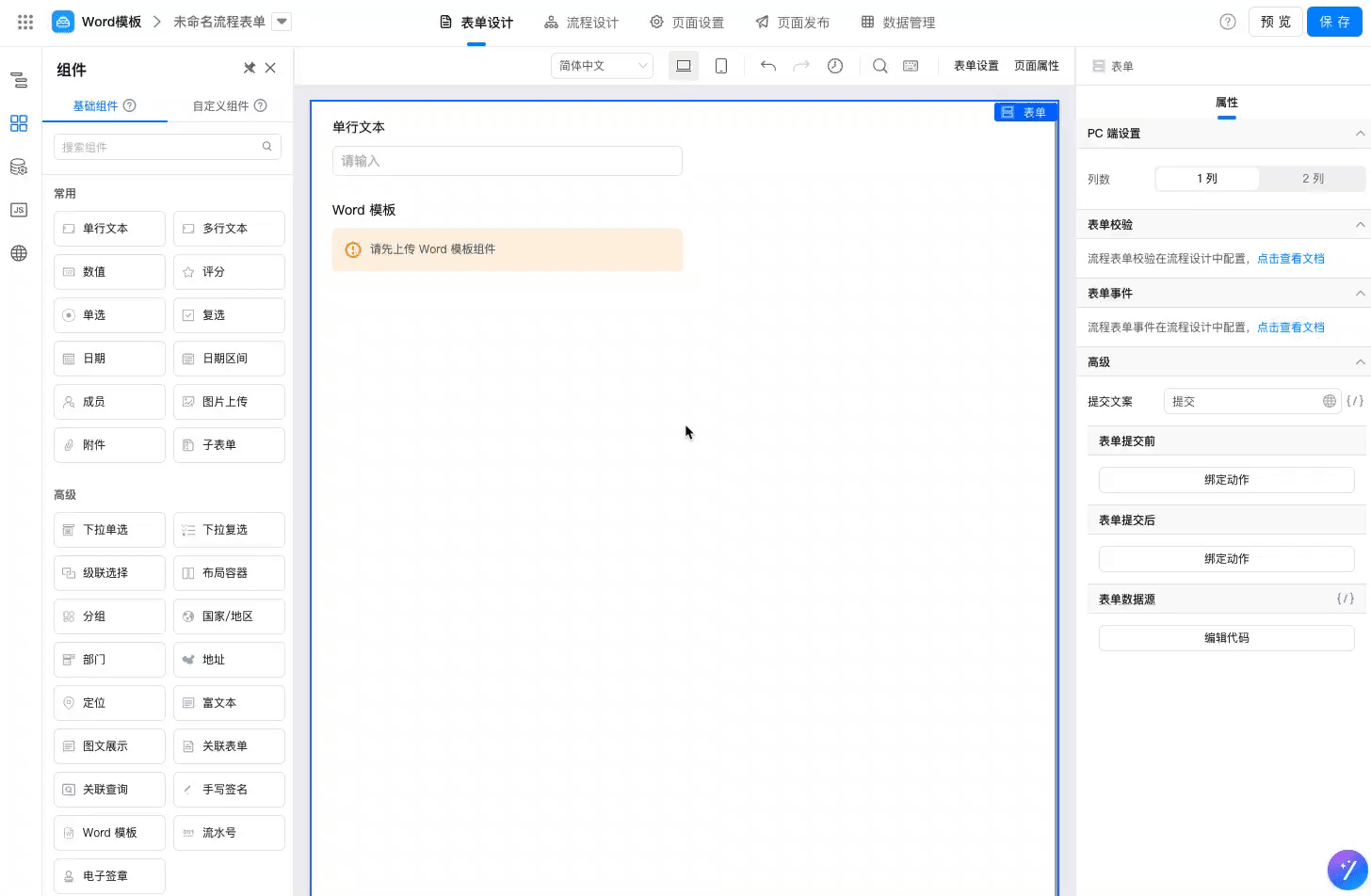
- Click in the upper-right cornerPreviewButton, and then clickVisit this page.
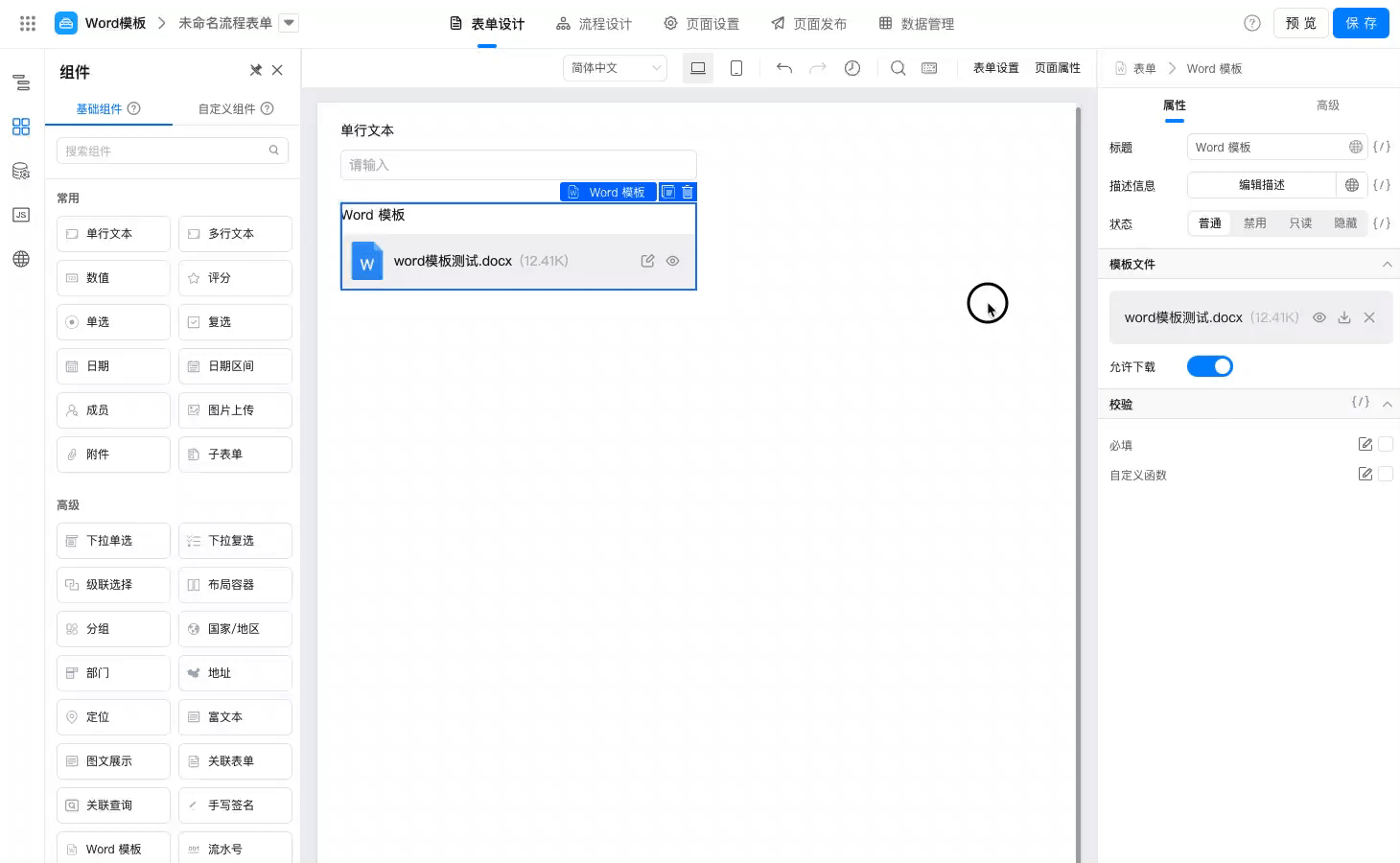
- InSingle line textEnter the content in, and then clickSubmit, preview the content in the word document in the approval interface after the submission is successful.
As shown in the following figure, placeholders in Word templates***}Successfully replaced with the actual value of the form.
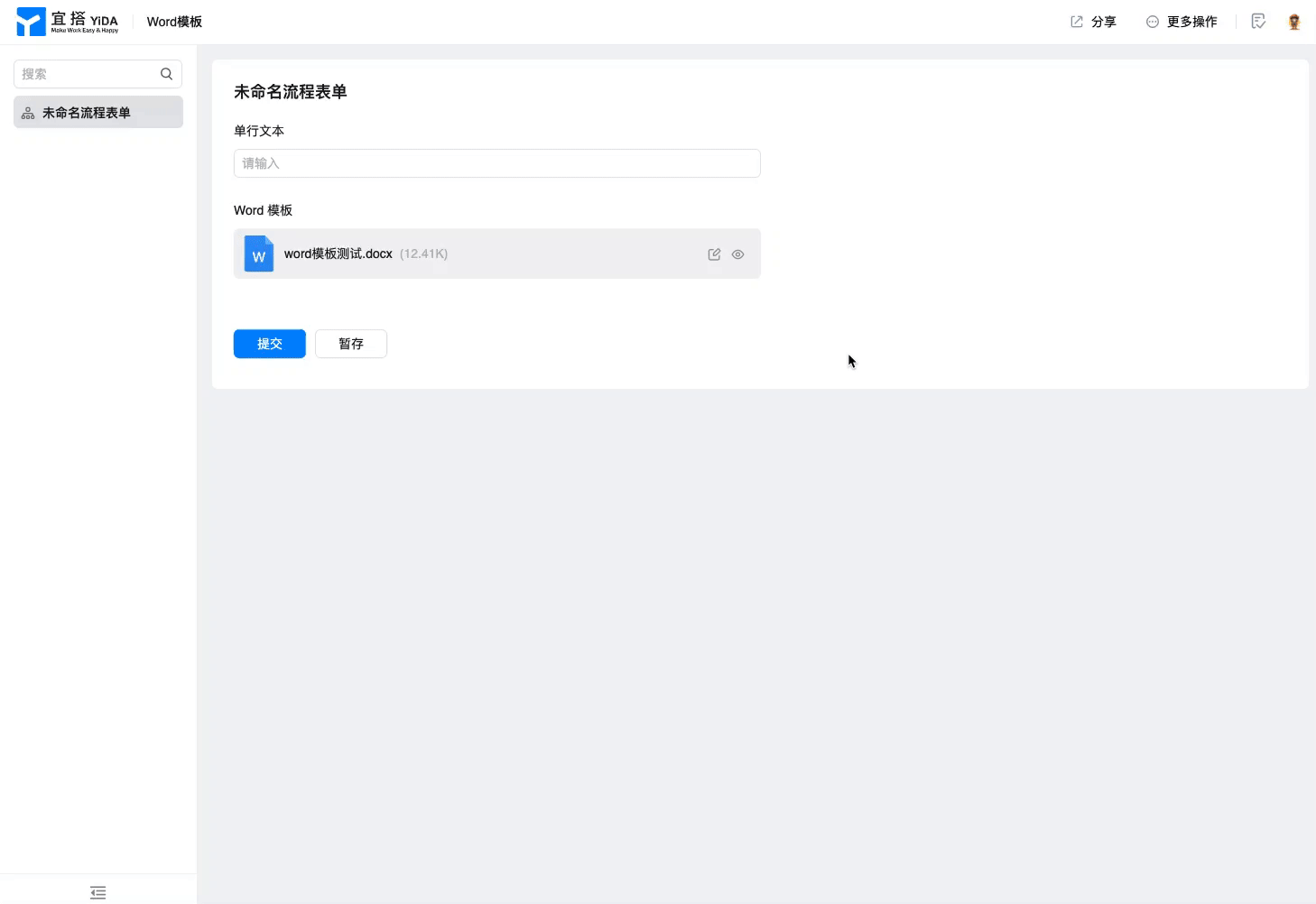
Precautions
- If a subform exists in the form, it is not supported for the time being.
${Placeholder}Reference the single-line input box, multi-line input box, number input box, single selection, drop-down single selection, multi-selection, drop-down multiple selection, date, image Upload component content rendering to the word template component, at the same time, printing does not support referencing the content of the Word template component in the subform.
- If a variable of the image type needs to be used in a word template, the component ID must beattachmentField or imageFieldStart with, for example:
attachmentField_kdtv9ayf,imageField_kdtv9aye. - In the YIDA 3.0 paid version, the Word template uploaded during form design does not occupyOrganization attachment quantity, the attachment capacity of this component is calculated only when the form is submitted.