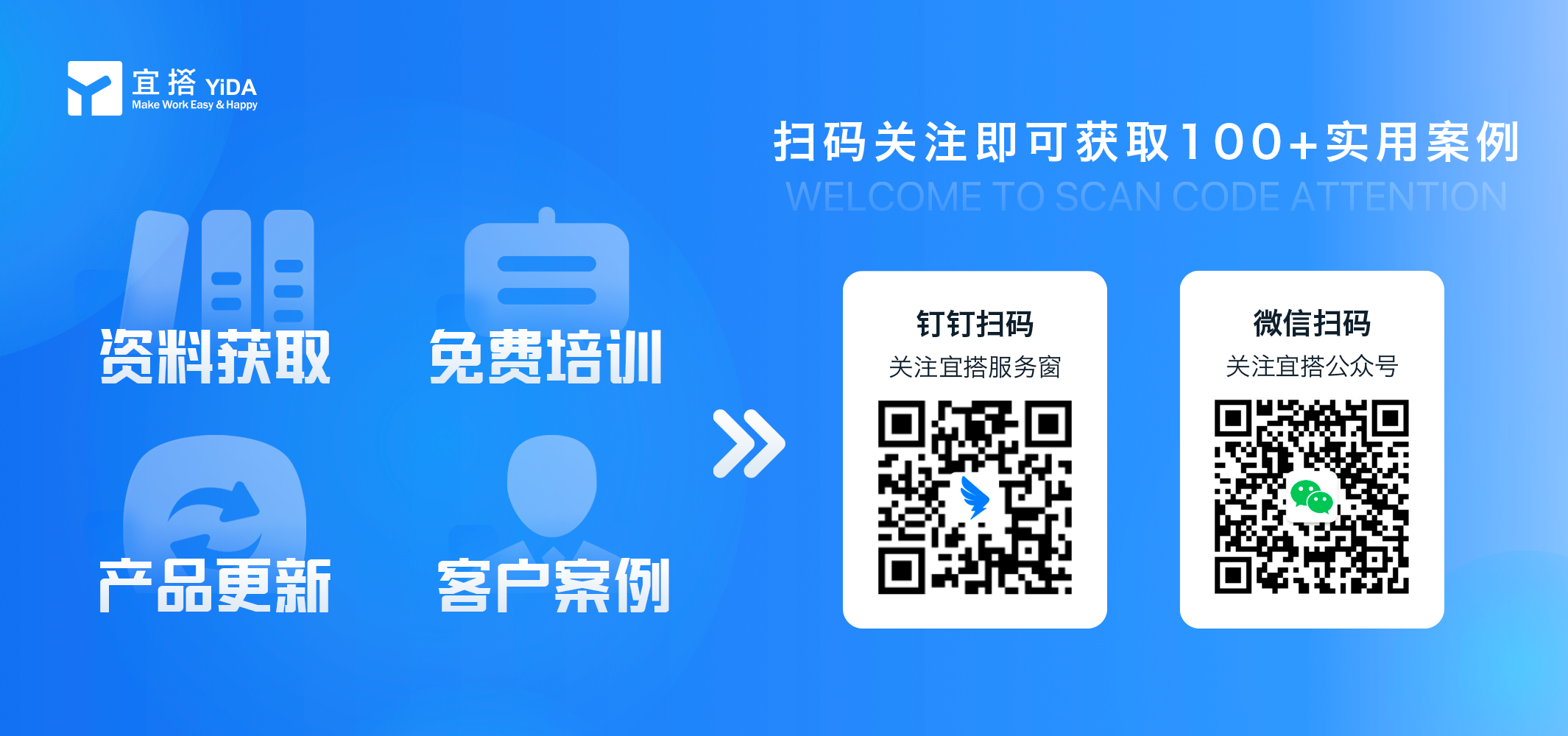Electronic Signature
Ability | Free Edition | Light edition | Professional Edition | Exclusive Edition |
Electronic Signature | Not supported | Additional purchase | Additional purchase | Additional purchase |
增购方式:You can purchase more on the YIDA platform management-> Basic information page;
Prerequisites:
- Before using the electronic signature component, you need to complete the e signatureActivate,Authorization,Enterprise real nameAndTop up;
- All versions are available (including education edition), and trial and recharge are required;
- Only YIDA 3.0 applications are available;
- The old version of advanced/simple process designer does not support electronic signatures.;
- Common form/flow chart/custom page, including Education Edition, can display electronic signature components.
1. Introduction
1.1 function introduction
YIDA through the upgrade with e-sign Bao and provide electronic signature capability, the document/contract can be signed anytime and anywhere, and hasLegal benefits.
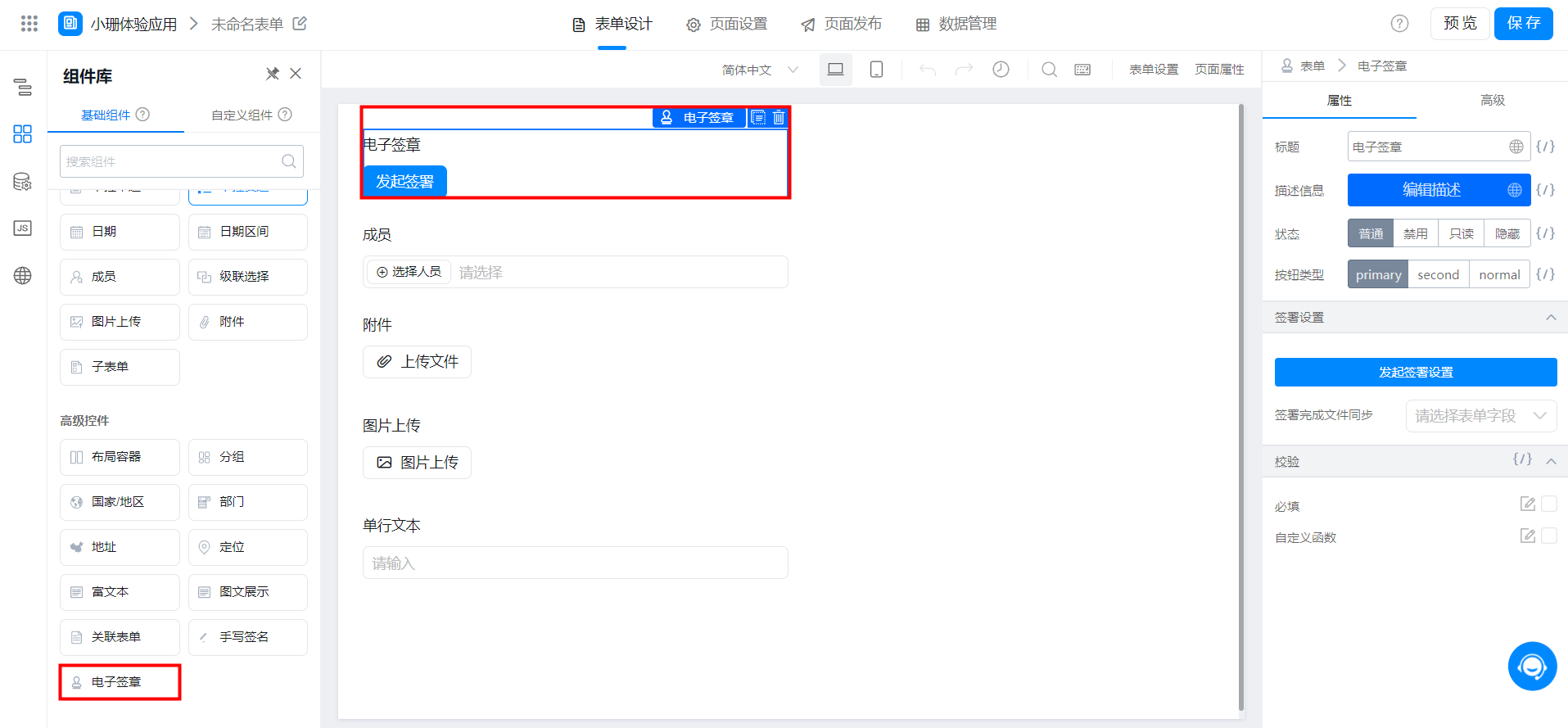
1.2 Usage scenarios
In the past, contract signing, guarantee signing, agreement signing and other work with legal benefits were usually carried out online and offline in the form of paper contracts. However, traditional paper contracts have difficulties in preservation and long signing time, the problem of long transmission, now use the YIDA electronic signature functionCan be solved.
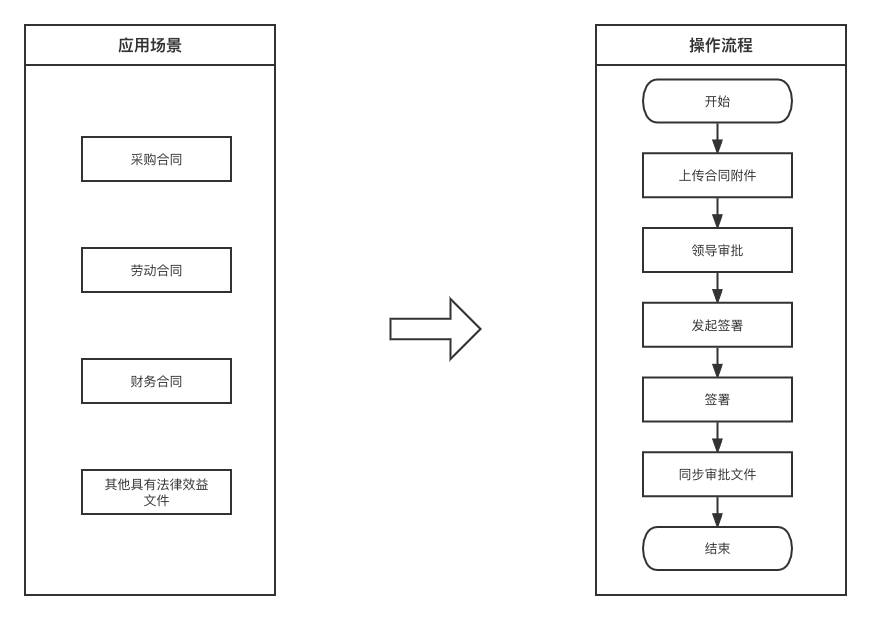
1.3 features not supported
The electronic signature is currently connected as a custom component and does not support the following functions:
- Excel batch import/export/modify/initiate/edit is not supported;
- Data Management page sorting, filtering, and list display are not supported;
- Integration automation is not supported;
- The old version of advanced/simple process designer uses electronic signatures;
- The browser must be signed on the DingTalk PC;
2. Use guide
2.1 activate e-sign treasure
e sign treasure use premise:
- Only supportedDingTalk activate e-tag as the organization administrator;
- Enterprise real-name requirementsDingTalk organization administrator operations.
2.1.1 activation path
To use the e-signature component, you must first install the e-signature function in the DingTalk organization. The activation method is as follows:
Path 1: mobile phone DingTalk> Workbench> Application Center Search e-sign treasure> free activation
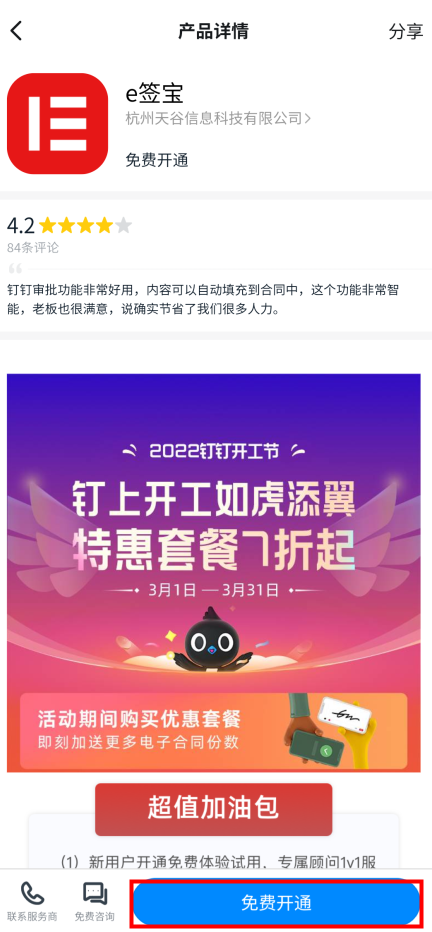
Path 2: mobile phone DingTalk> message page top right corner + number> Scan the QR code below> select the team> free activation
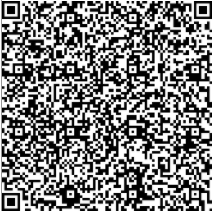
Path 3: PC-side DingTalk> Workbench> Application Center search e-Tag> free activation
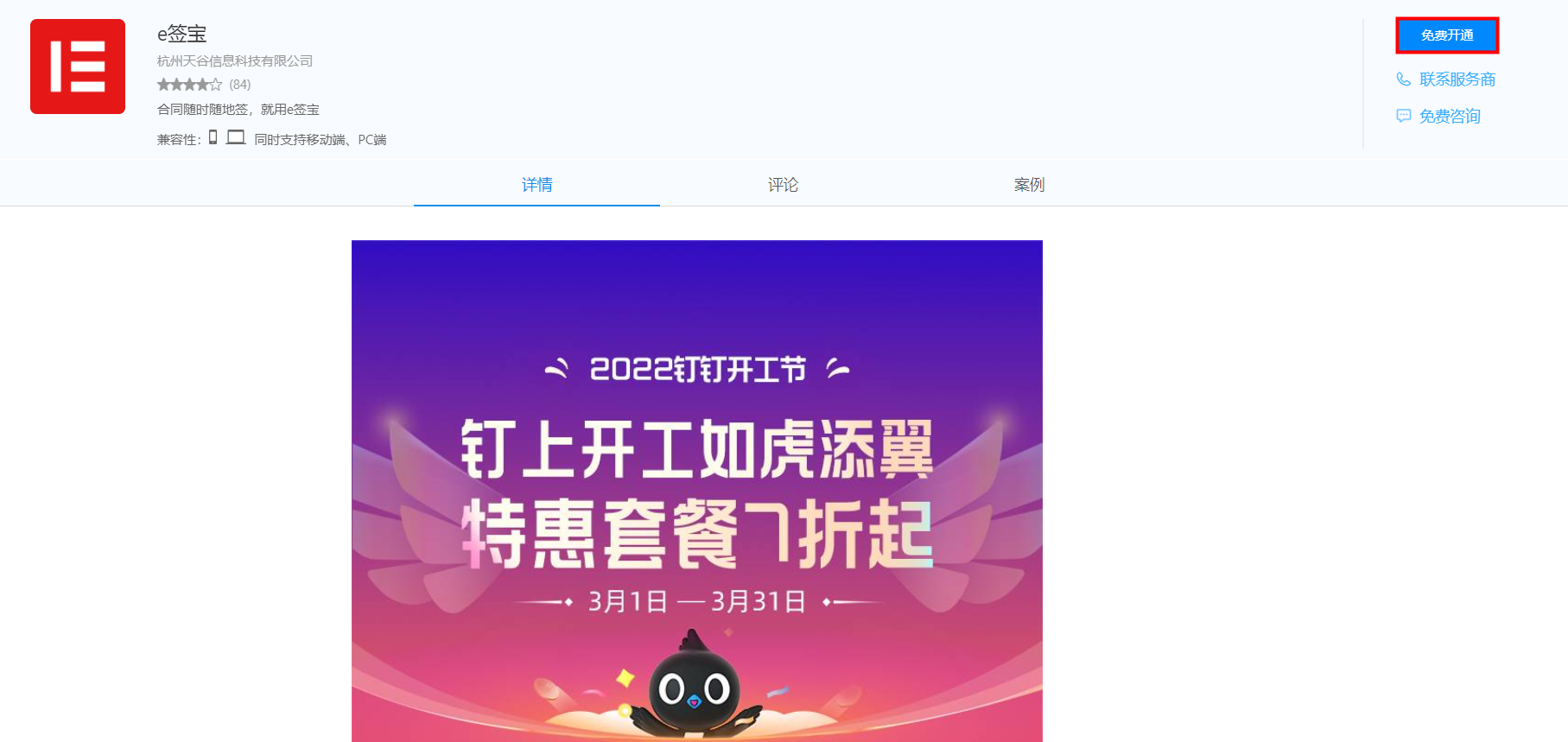
If e-signed treasure has been activated, select I have activated e-signed treasure directly on this page.
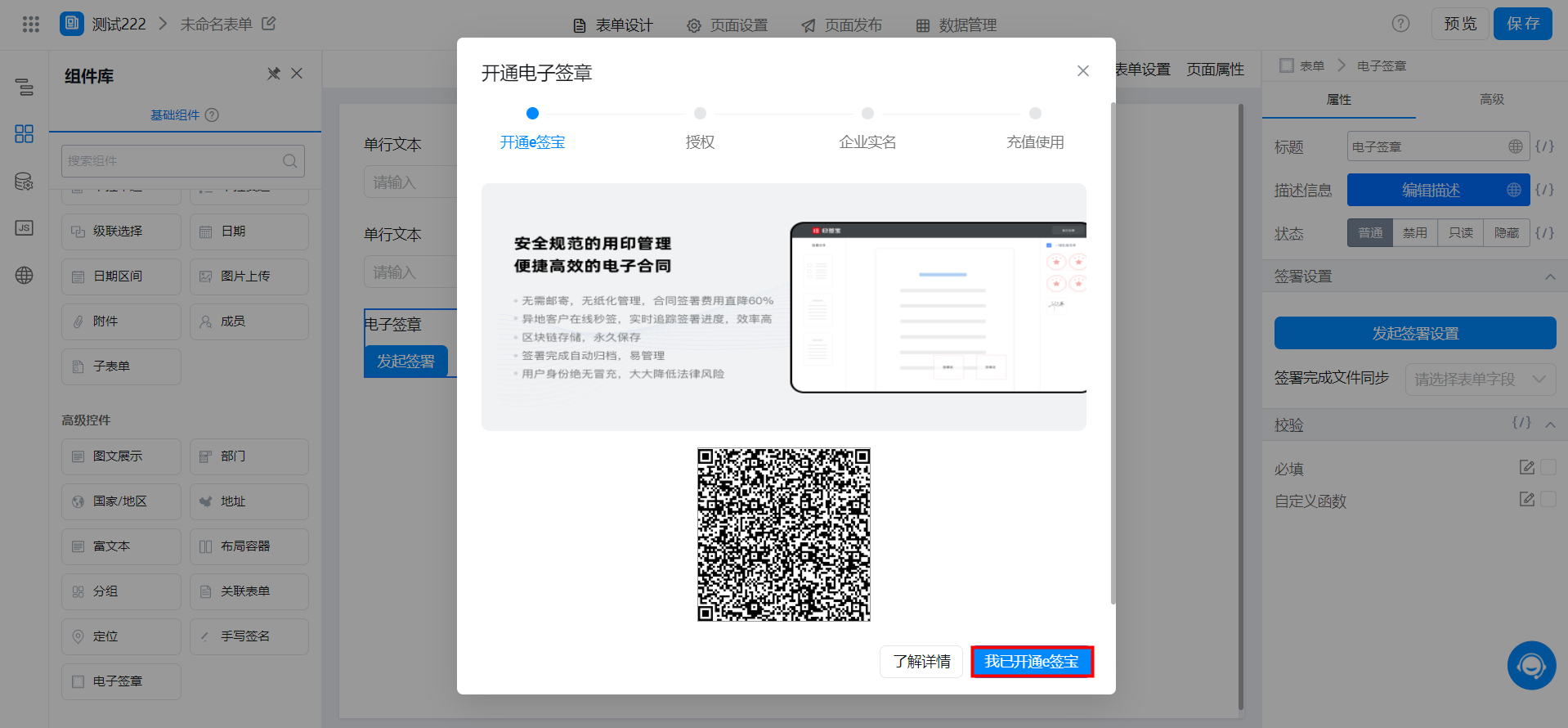
2.1.2 authorization
After e-signed treasure is activated, authorization is required before it can be used on YIDA.
Authorization path:Go to YIDA> platform management> Basic Information> Advanced Functions> E-signed treasure> Authorize, go to the e-signed treasure page, and perform authorization operations;
After authorization, clickReturnYou can go back to platform management and automatically proceed to step 3.
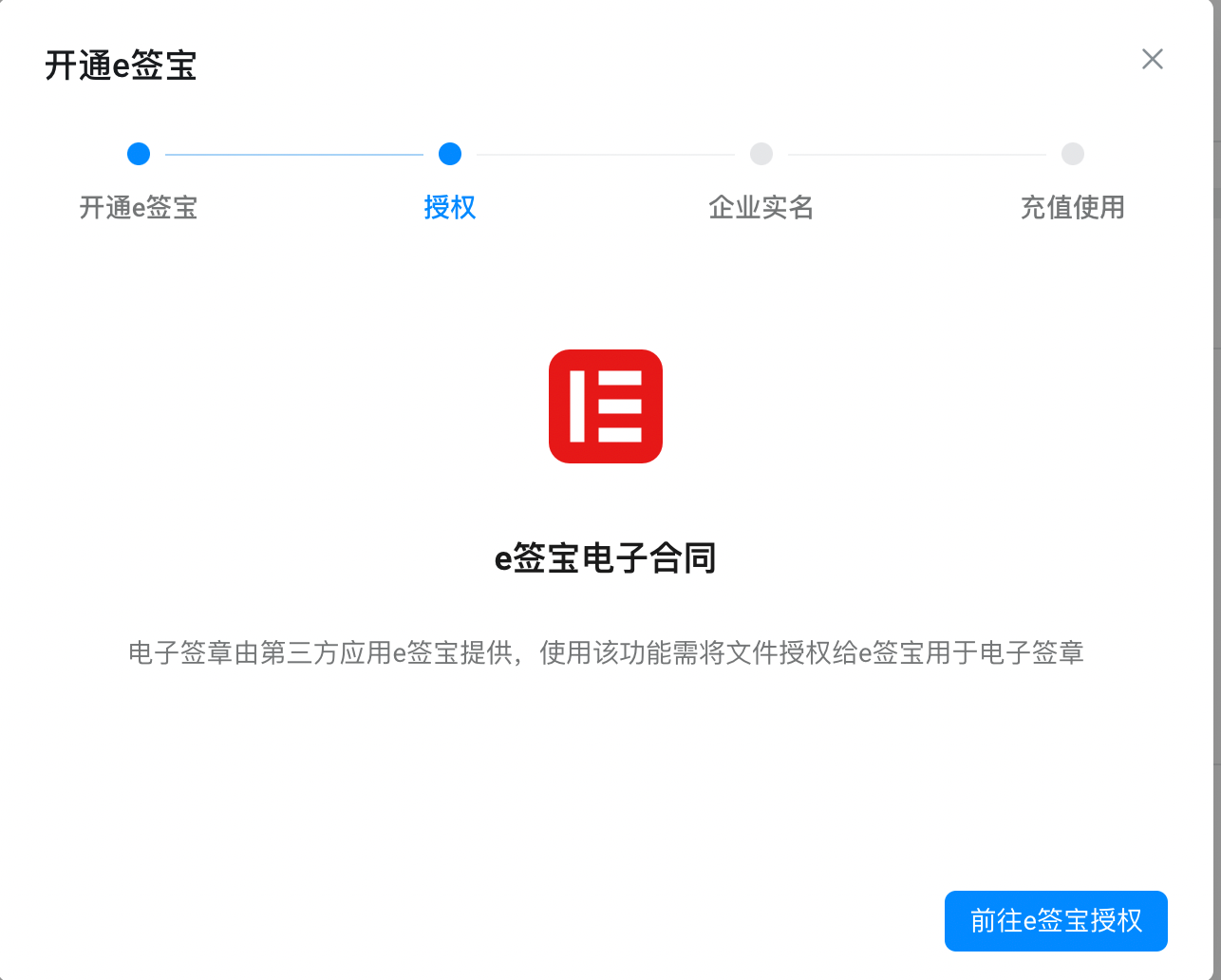
2.1.3 real name of Enterprise
DingTalk after the organization installs e-signed treasure, you needYou can only initiate signing and signing after e-signed enterprise real-name authentication. Only DingTalk administrators can perform enterprise real-name authentication in the following ways.
Real-name path of mobile phone: mobile phone DingTalk> Workbench> e-signed treasure> My> enterprise has no real name>Click [improve enterprise information]]
Note: Before the enterprise real-name authentication, the enterprise manager needs to complete the real-name first. If the manager does not complete the real-name, he will guide the manager to complete the personal real-name first. For more information, see[Personal real name]]
For more information, see the document:e how to carry out real-name authentication for enterprises
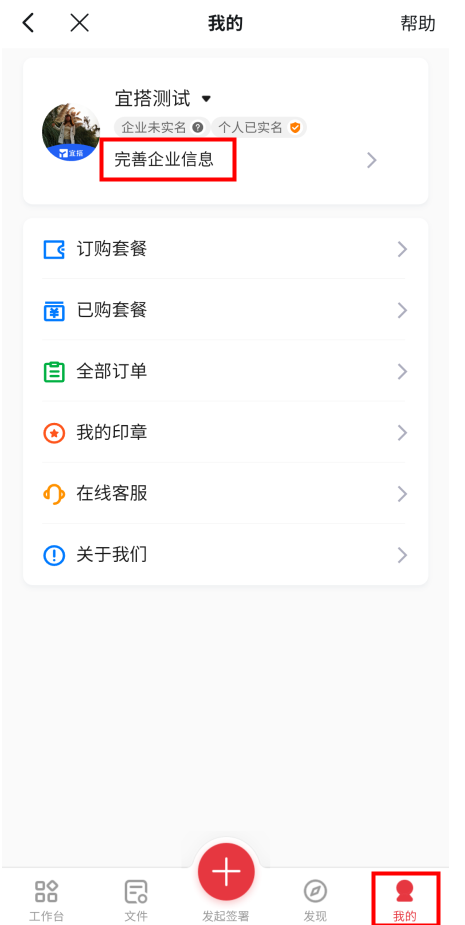
Computer real-name path: computer DingTalk> Workbench> e sign treasure>Click [enterprise information to be improved] to perform enterprise real-name authentication.
For more information, see the document:e how to carry out real-name authentication for enterprises
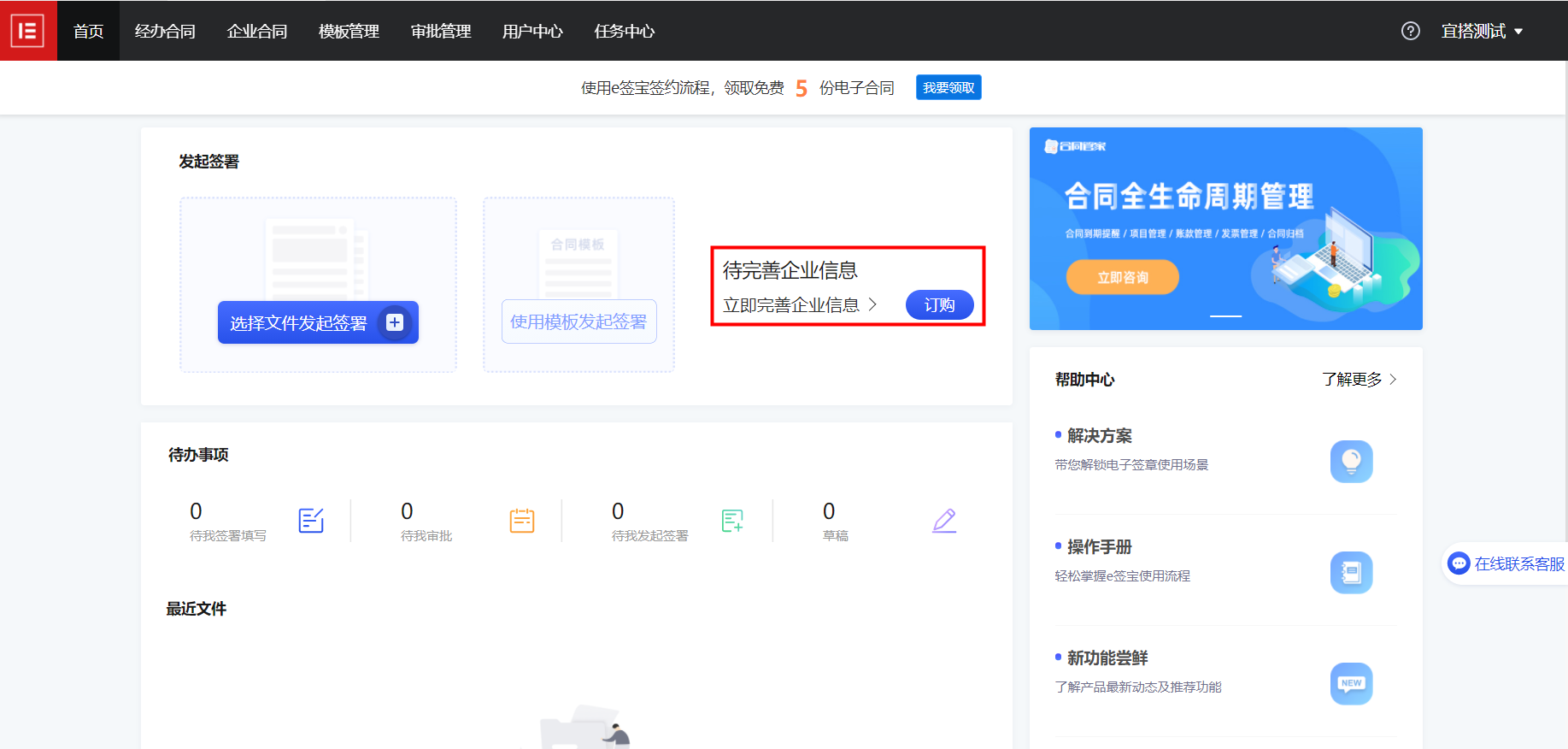
In the real-name process of an enterprise, the authenticity of the enterprise information must be verified. In order to meet the compliance requirements, the handler is required to authorize the platform to collect necessary information.
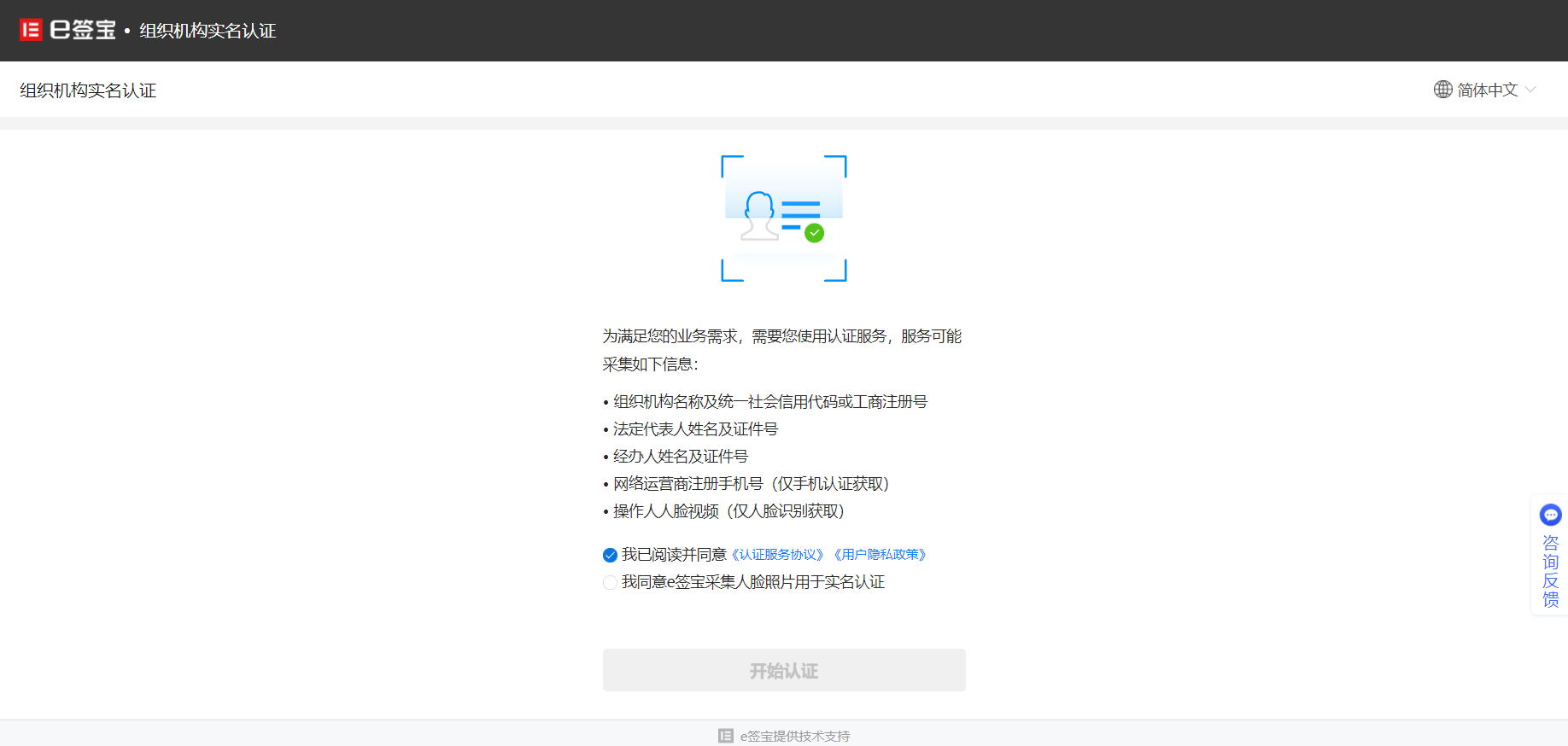
2.1.4 recharge use
e signed 5 contracts for free. For more information about how to obtain them, see the document:How to get 5 electronic contracts for free.
e-sign package can only be purchased on the mobile phone,You must contact the DingTalk administrator to place an order..
Path 1: mobile phone DingTalk> Workbench> e-Tag> Workbench> order
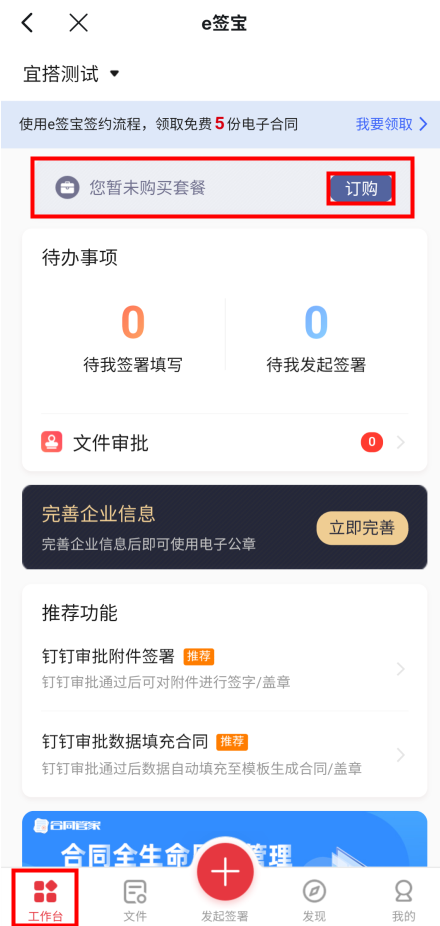
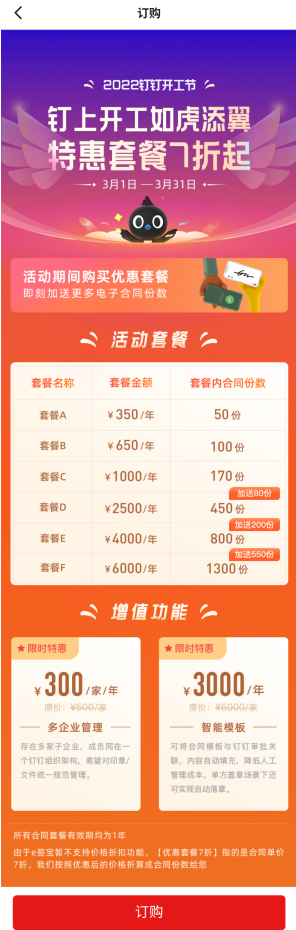
Path 2: mobile phone DingTalk> message top left corner + sign> Scan QR code below

2.2 initiate signing settings
2.2.1 signing documents
The signed document can be selected from the current form.Attachment field. The subtable field is not supported., if there is no attachment component in the form, the page displays no options.
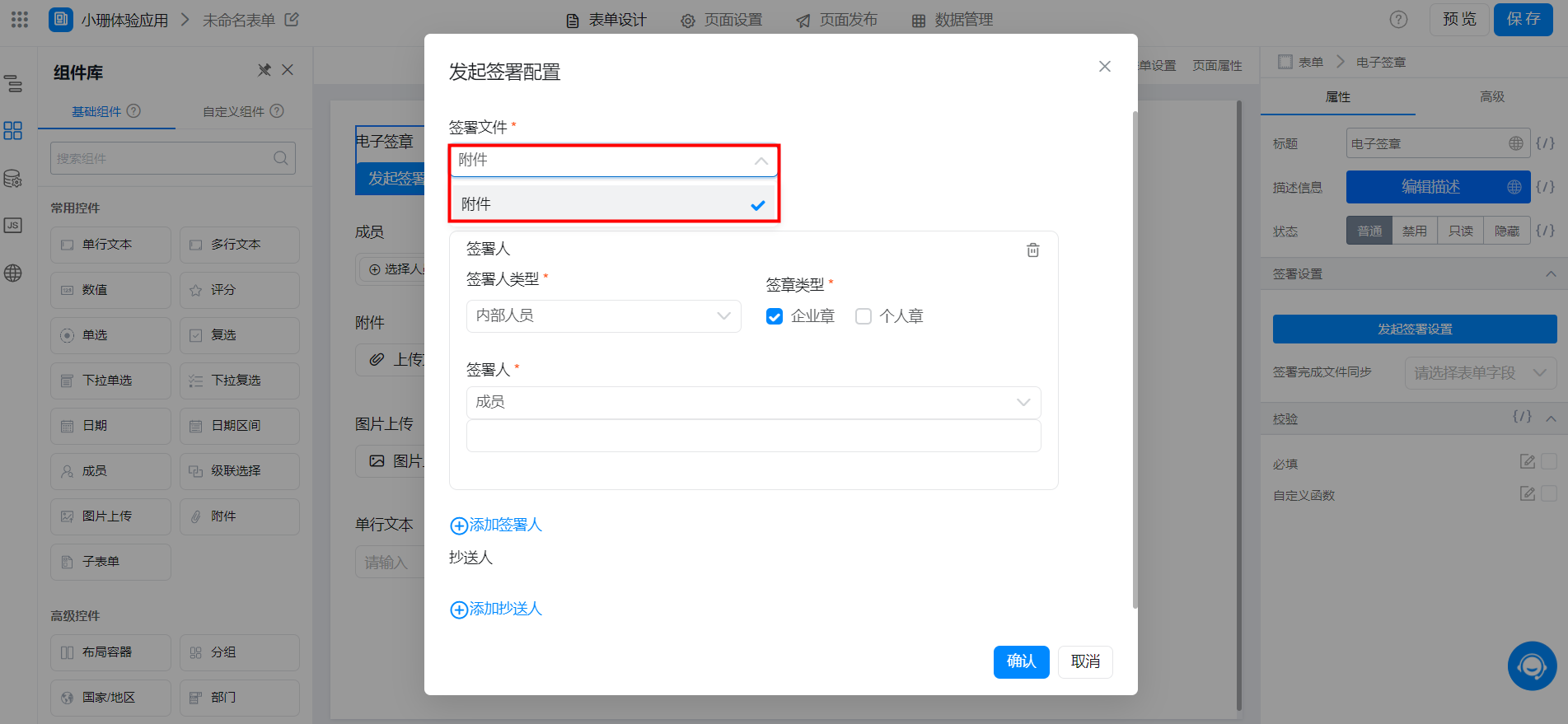
2.2.2 signatory
There must be at least one signatory.
Signer type
- Internal Personnel: DingTalk personnel within the organizational structure;
- External Personnel: DingTalk personnel outside the organizational structure.
Signature Type
- Enterprise chapter: the name of the signed enterprise needs to be configured;
- Personal seal: personal real-name authentication is required.
- You can select the above two signature types at the same time.
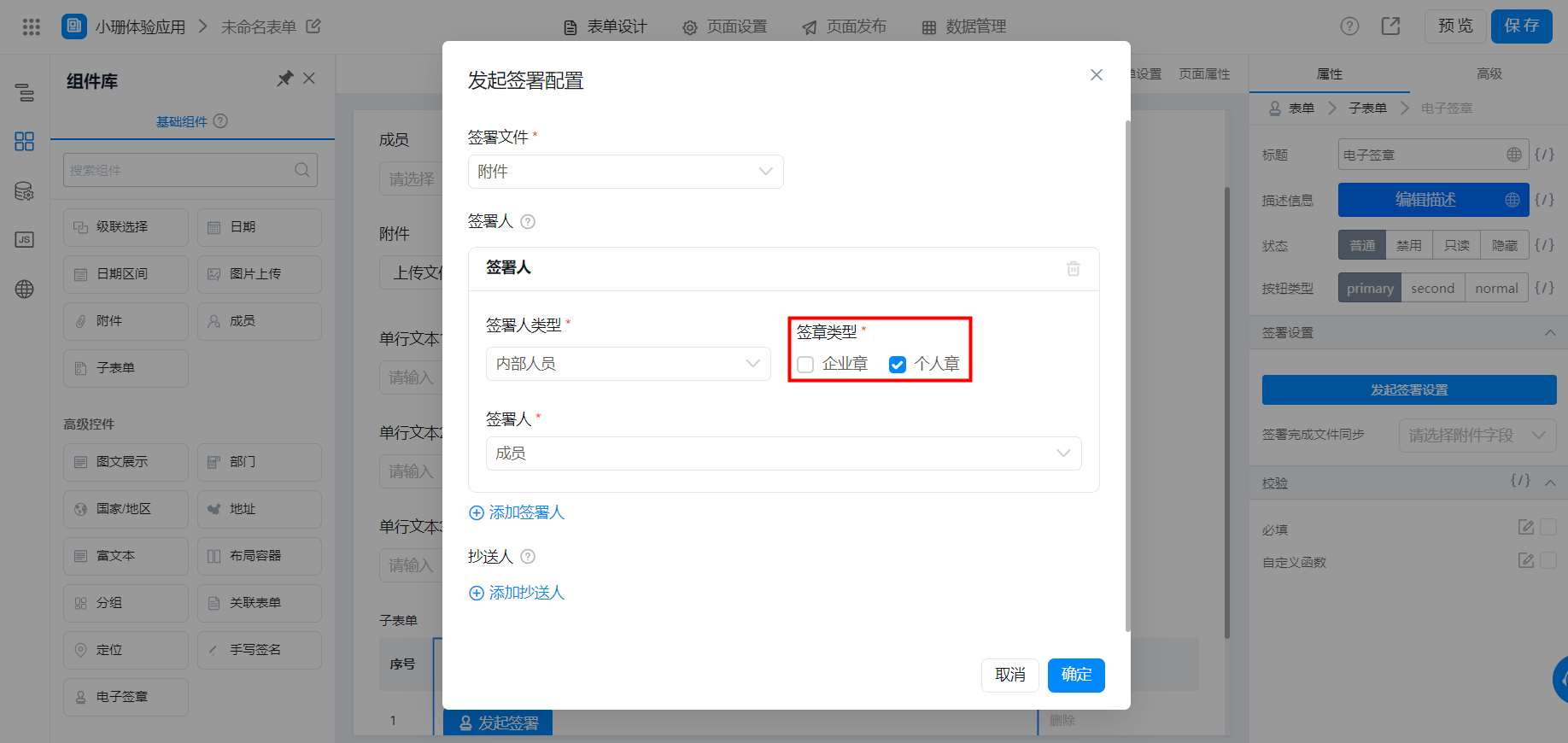
Signer
- Internal personnel: the specific signed personnel cannot directly set a fixed value. You can select a field type includingSelect one or more people in the current form. Subtable fields are supported..
- Please be sure to enter the real name of the signer, otherwise the signer will not be able to complete the real name signing in the future.
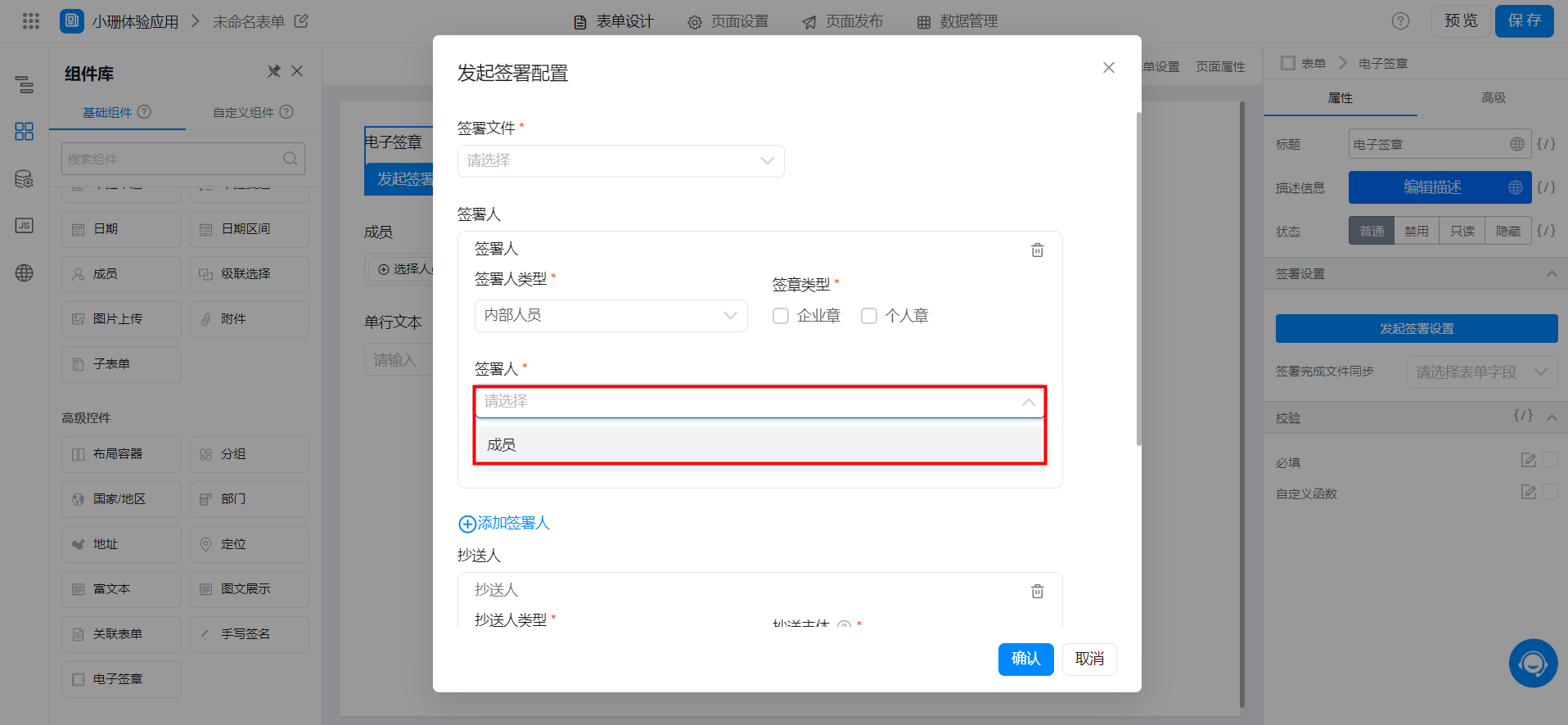
- External Personnel
- Signer: The field type that can be selected includesSingle-line text, single-choice, drop-down single-choice, and associated forms. Sub-table fields are supported.;
- The signer's mobile phone number/email address: make sure that the data in this field is used by the signer,The signer will receive the signing link via SMS or email,Optional field types includeSingle-line text, single-choice, drop-down single-choice, and associated forms. Sub-table fields are supported.;
- Signed enterprise name: when the signature type is enterprise seal, you must configure the name of the signed enterprise. You can select the same field type as the signer's name. You can select the field type includingSingle-line text, single-choice, drop-down single-choice, and associated forms. Sub-table fields are supported.,.
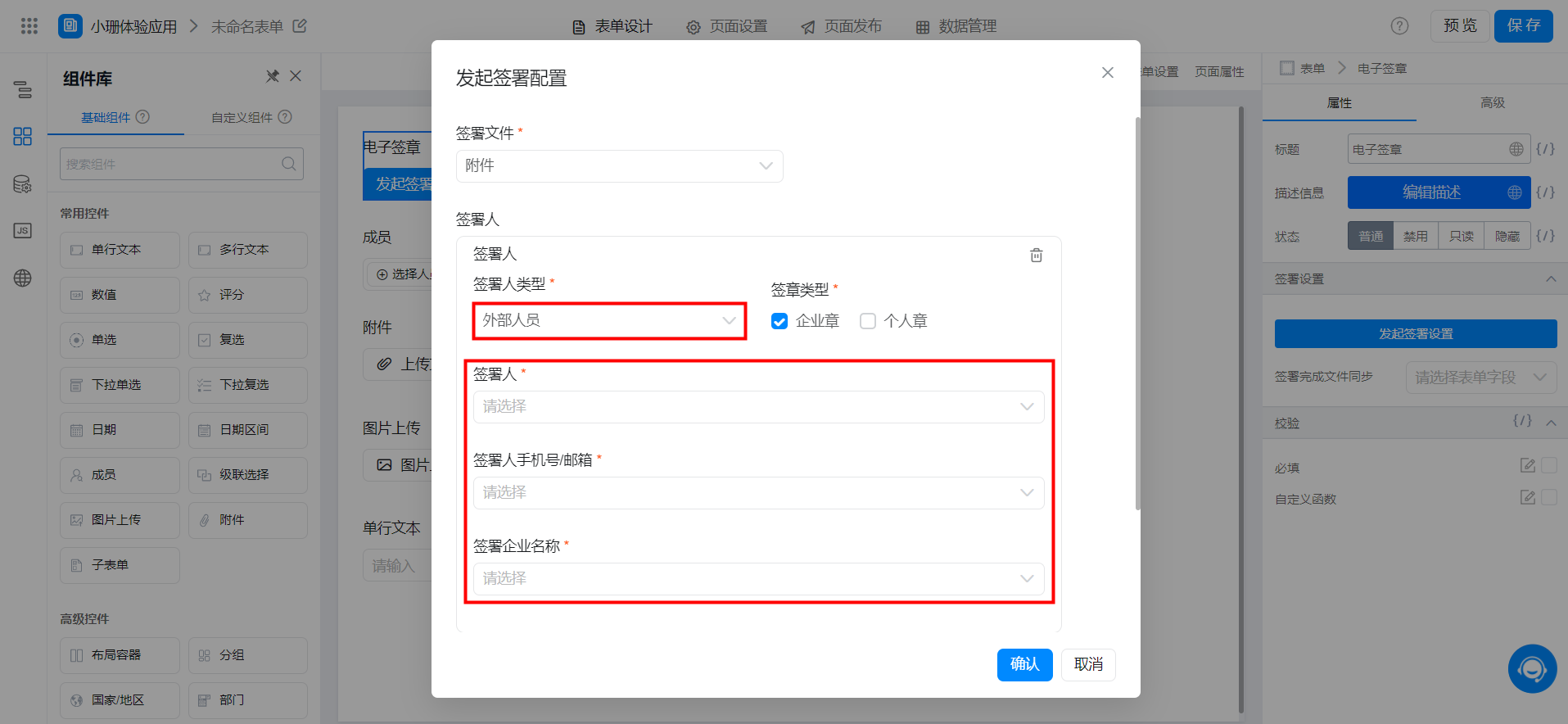
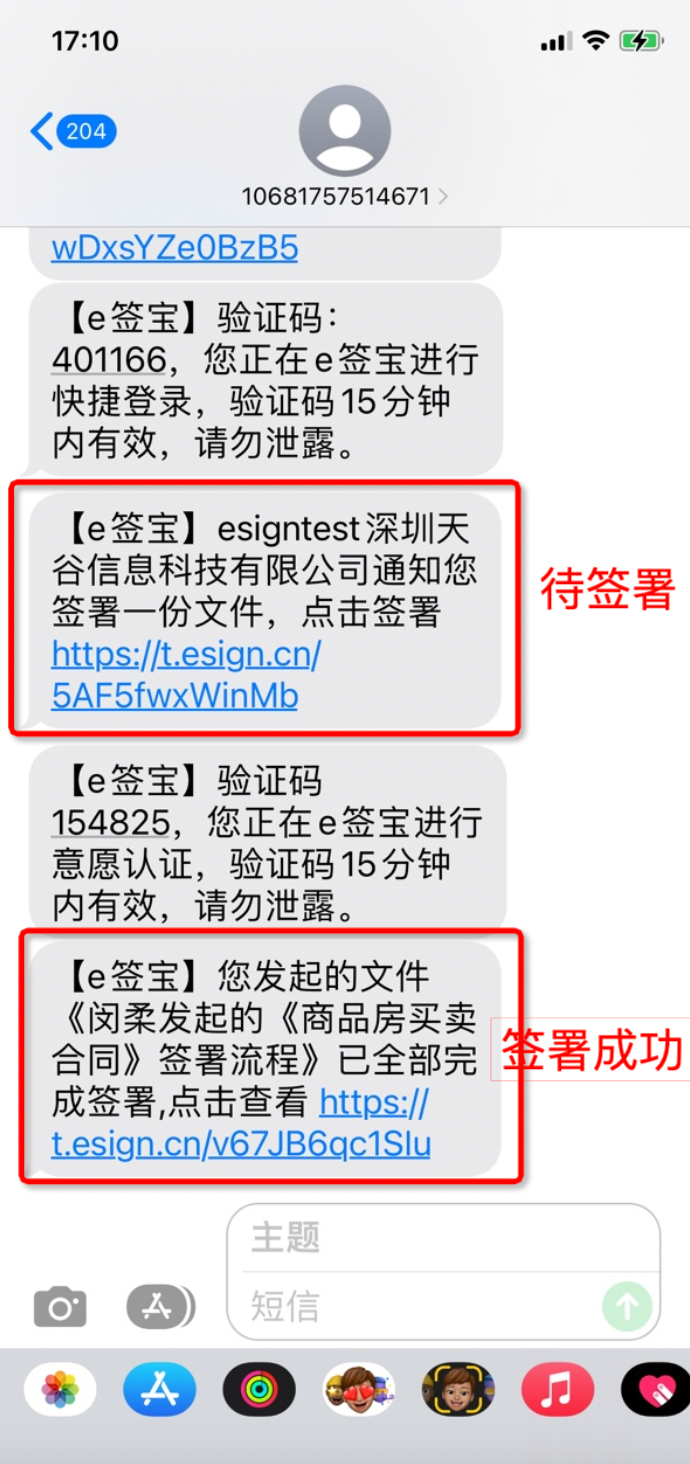
2.2.3 add CC
CC type
- Internal Personnel: DingTalk personnel within the organizational structure;
- External Personnel: DingTalk personnel outside the organizational structure.
CC body
- CC subjects are divided into two types: individual and enterprise. When the CC subject is an individual, the signed document belongs to an individual and can be downloaded directly. When the CC subject is an enterprise, it checks whether it has the enterprise file download permission. If it does not have the operation permission, it needs to be downloaded, please contact the e-signed administrator.
- Note: The CC subject does not support multiple selections.
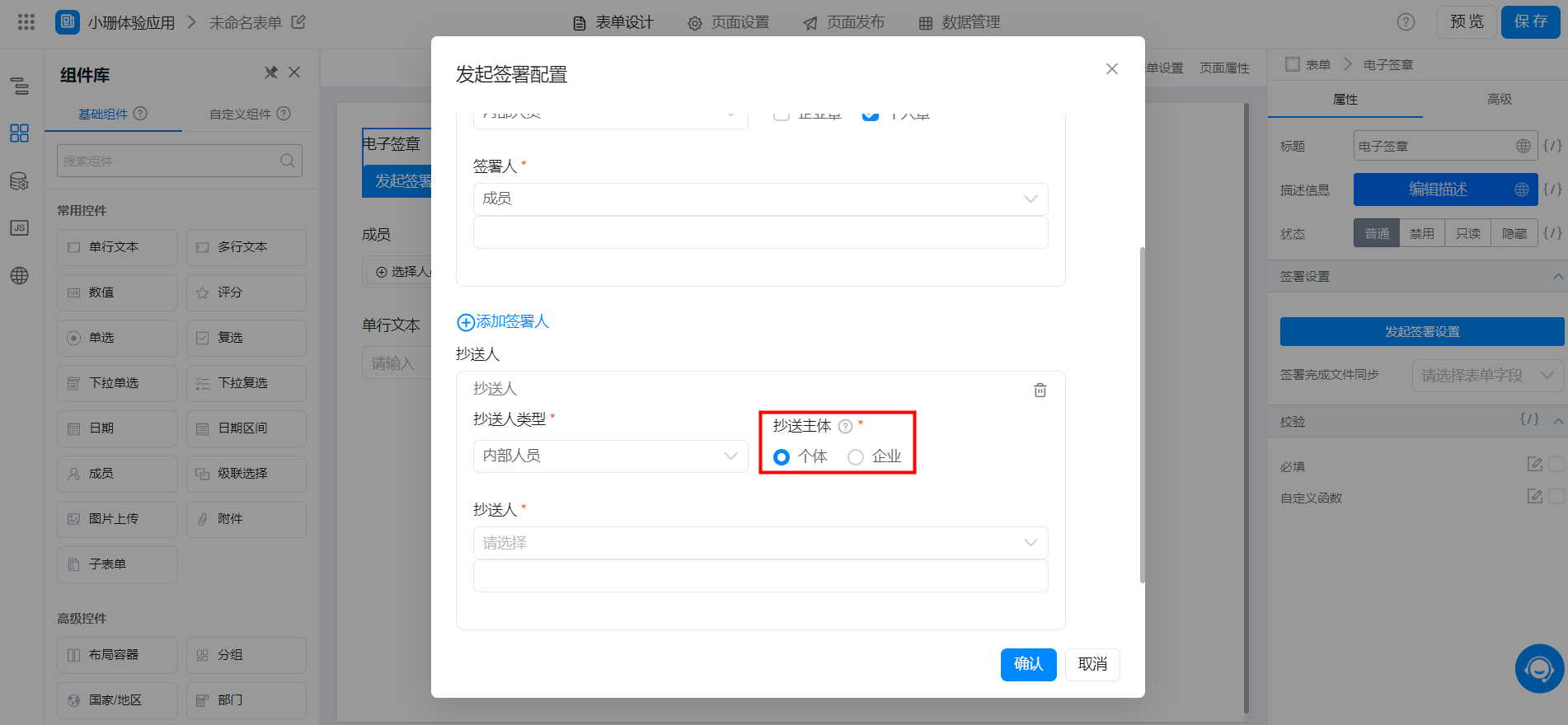
CC sender
- Internal Personnel. Only member components in the form can be selected;
- External personnel can select the text component in the form in the CC field, and the CC mobile phone number or email address is required;
- Please make sure to enter the real name of the CC, otherwise the CC will not be able to view it later.
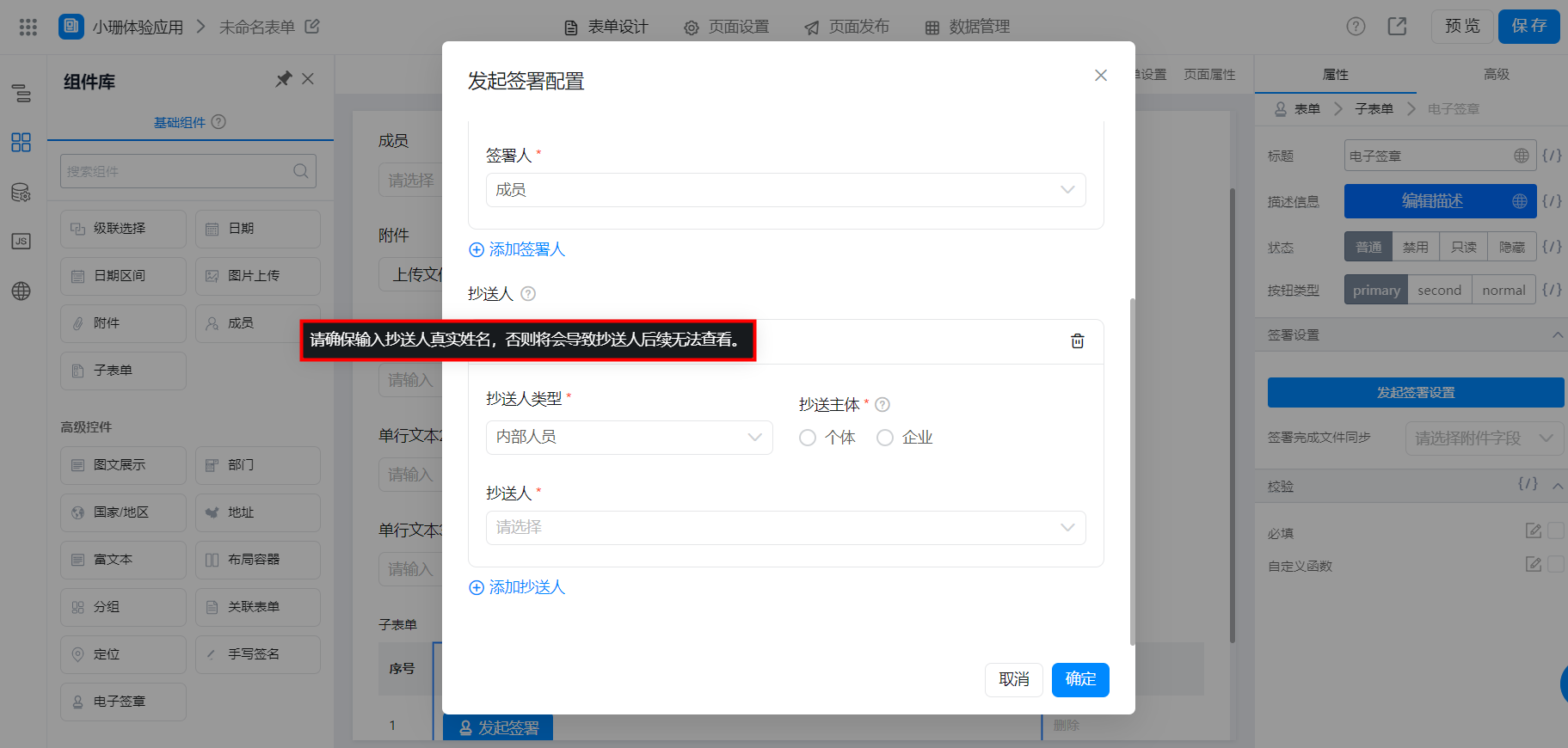
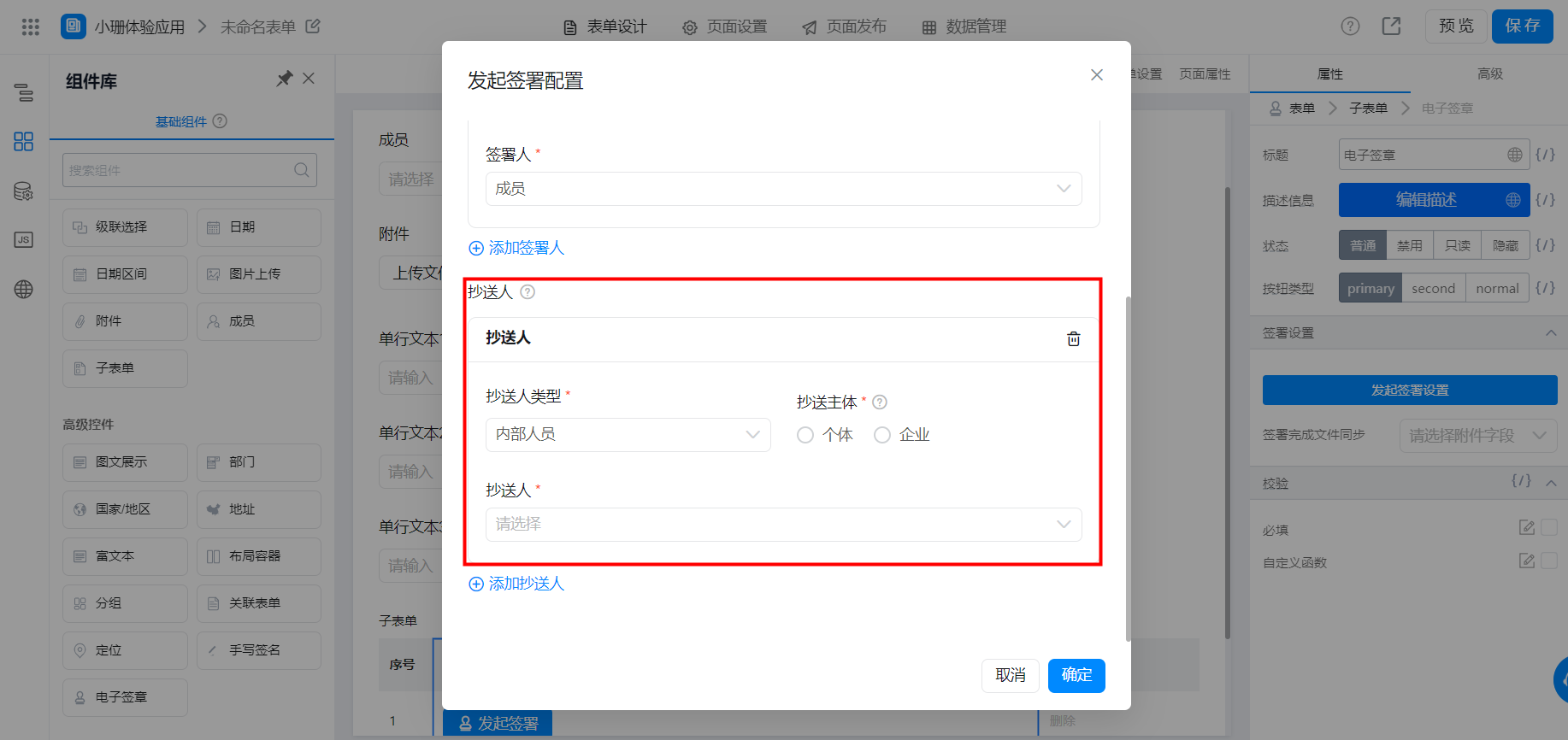
2.3 initiate signature
2.3.1 How to initiate signing
You can initiate signing/signing documents through the following two paths.
Path 1:Form design> add Component Library add electronic signature> access submit Form> initiate signature
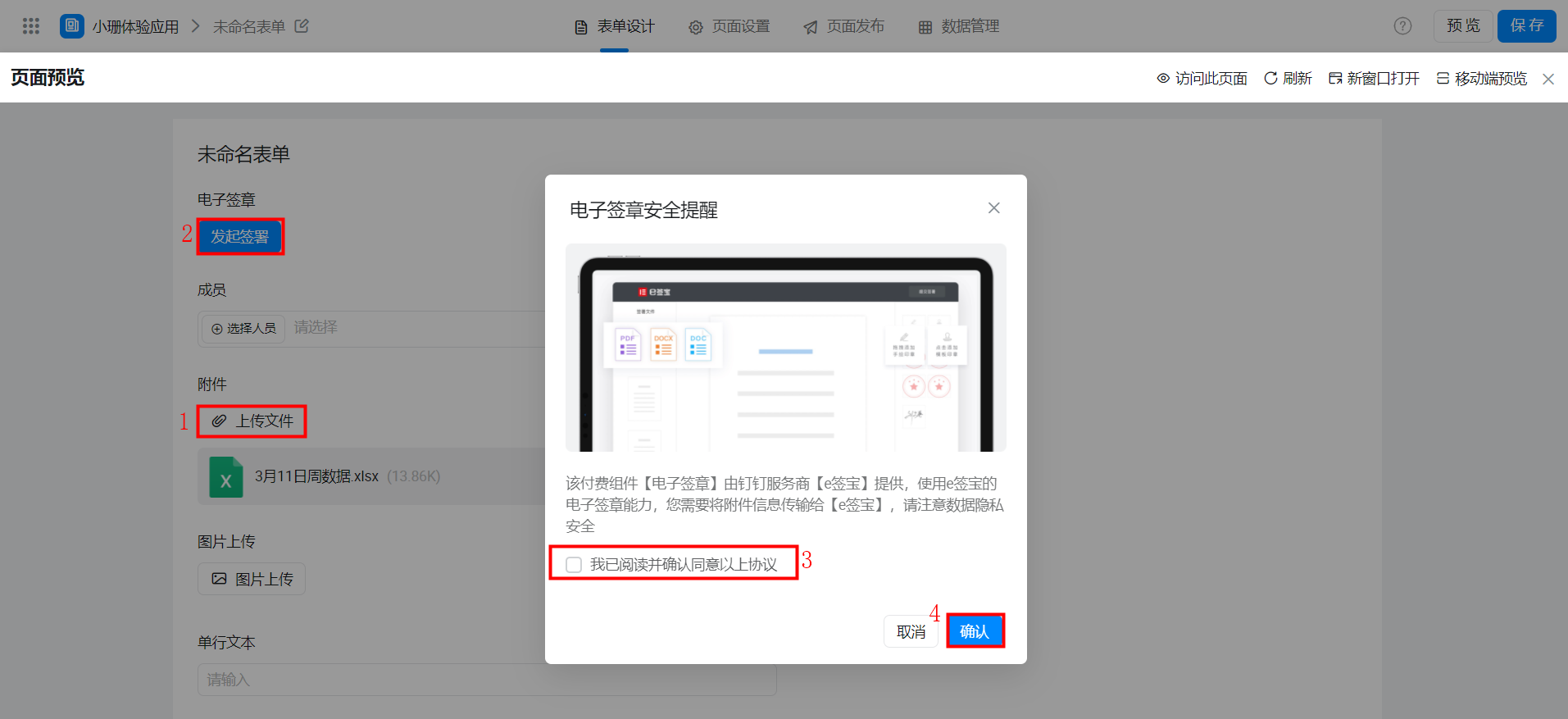
Path 2:Go to form Details> print> select print Template> sign File
Note: You can also sign files on the print preview page without adding an electronic signature component to the form design.
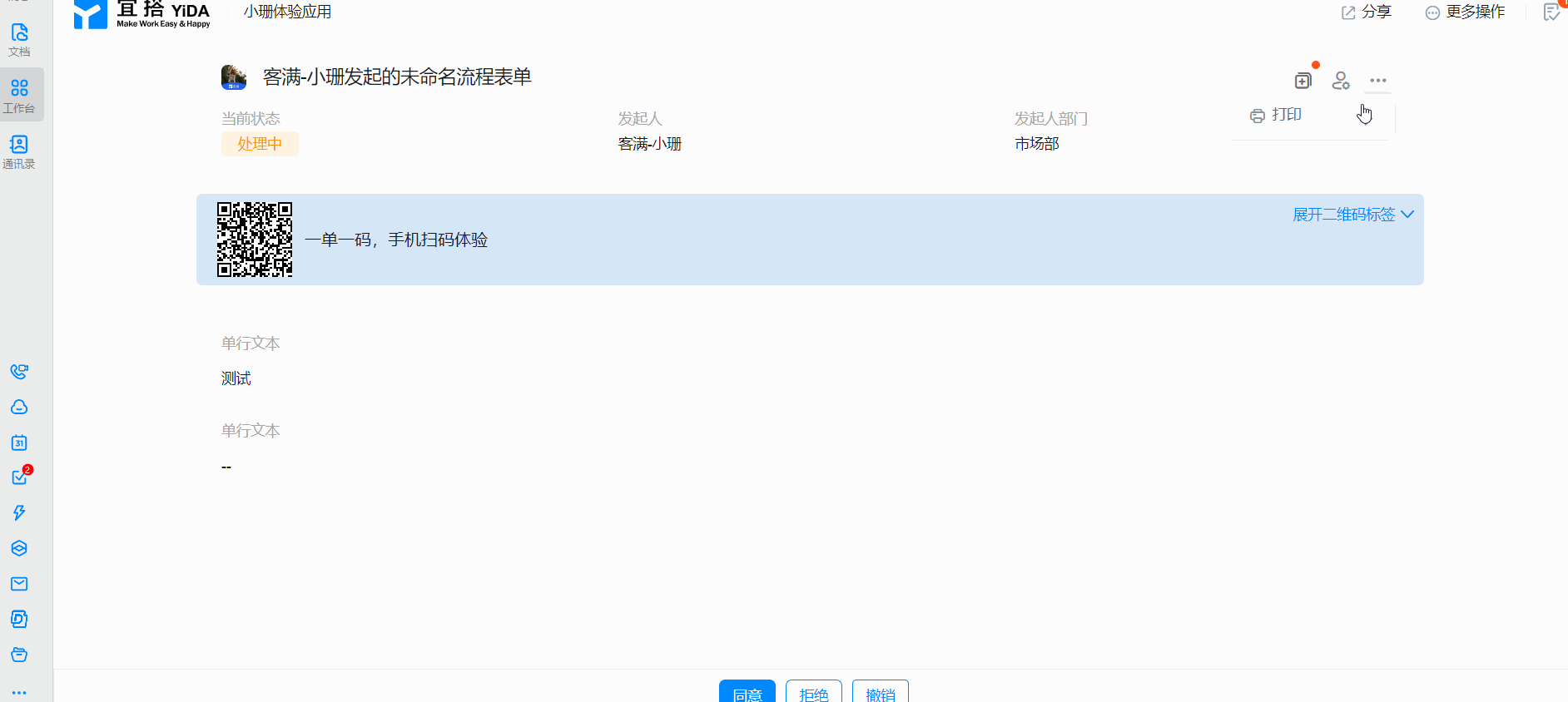
2.3.2 e sign treasure-initiate contract task
After the application is signed on YIDA, it will jump to the e-signed-initiated contract task page. The following information must be filled in.
For more information, see the document:How to initiate a contract task.
(1) basic task information
Task topicDefault format: the process initiated by XXX. You can customize other content.
Note:
- The second modification is not supported after the task topic is signed;
- A maximum of 50 Chinese characters are supported.
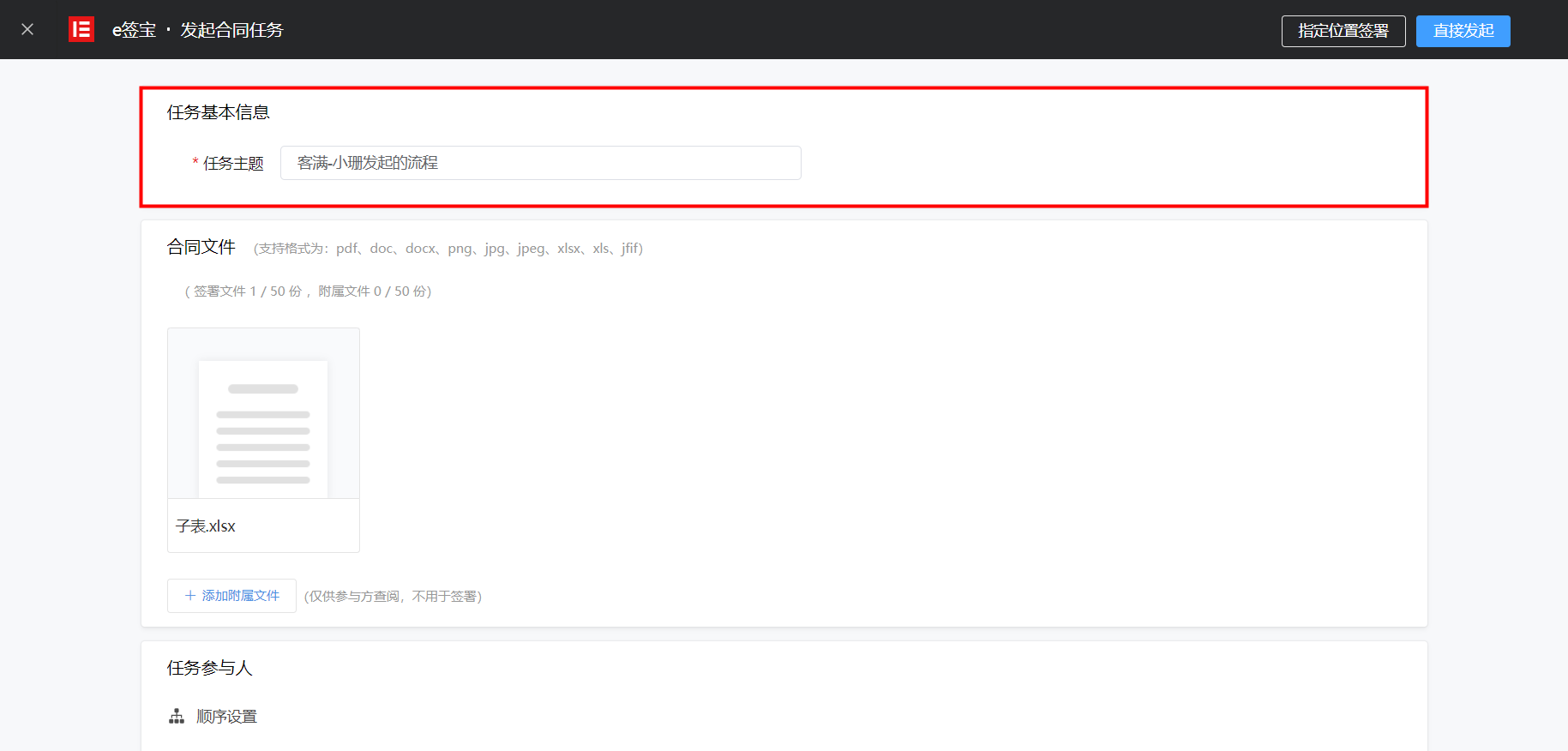
(2) contract documents
- Supported formats: pdf, doc, docx, png, jpg, jpeg, xlsx, xls, and jfif;
- A maximum of 50 signed documents and a maximum of 50 subsidiary documents;
- The attached documents are only for inspection by the other party and are not used for signing;
- By default, files in form attachments or printed files are displayed.
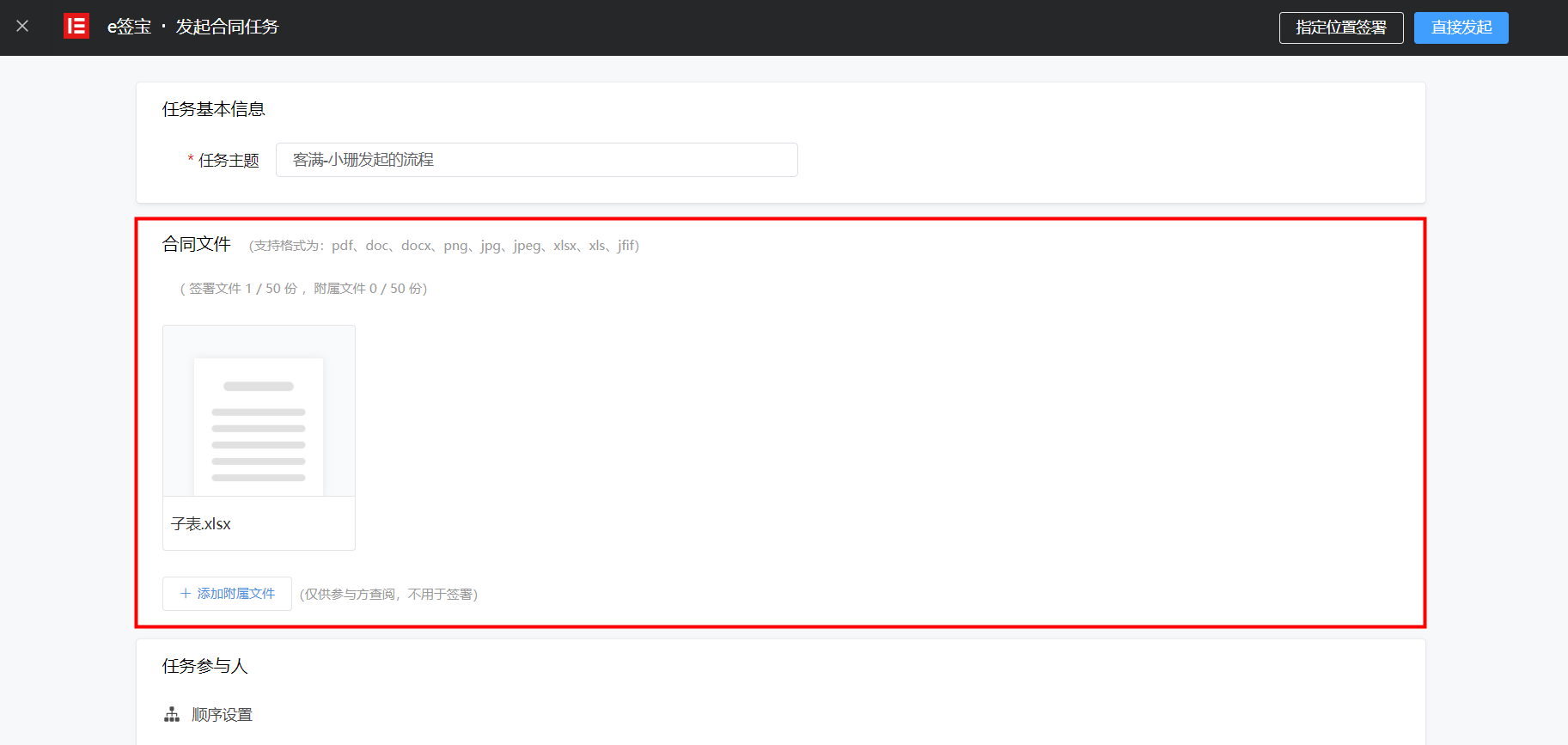
(3) task participants
Sequence settings
- The signing sequence setting is turned off by default. You need to manually turn it on. After the setting is enabled, you can set the filling and signing sequence and drag it up and down.
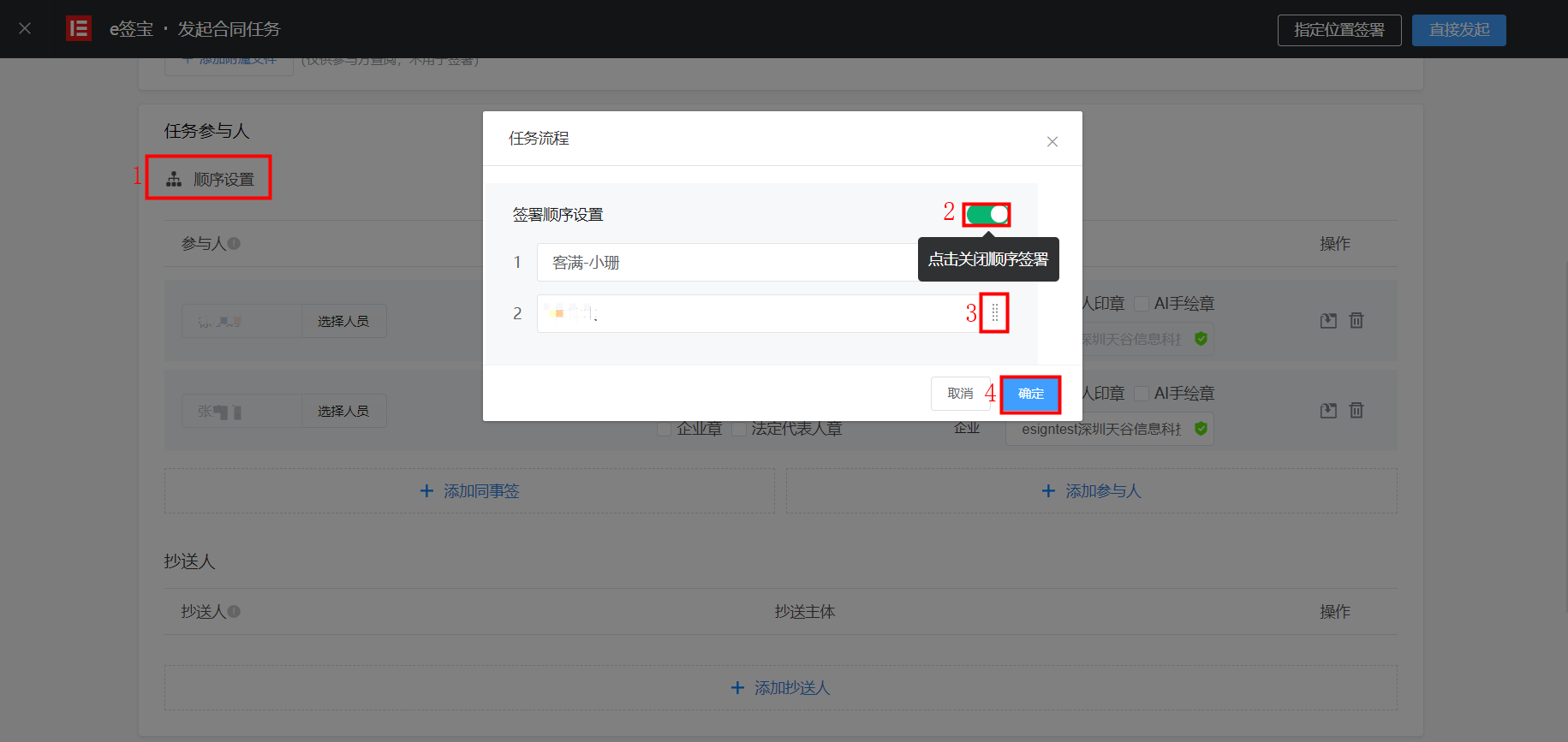
Participant
- Participants: directly select the names of personnel within or outside the enterprise. If you enter the names of personnel outside the enterprise, you must supplement the mobile phone number/email address of the corresponding personnel;
- Seal type: personal seal, enterprise seal, legal representative seal (select legal representative seal, you need to haveApplied for legal person seal, otherwise it cannot be signed), multiple choices are supported;
- Signature Requirements: hand-painted signature, personal seal, AI hand-painted seal, support multiple choices;
- Add a colleague sign:Signed by members of the organization(Belong to a DingTalk organization) click add colleague tab and select DingTalk member information;
- Add participants:Signed by members outside the organization(Not in the same DingTalk organization) click add participant to enter the participant's name and mobile phone number;
Note: Please make sure to enter the real name of the signer. Otherwise, the signer will not be able to complete the real name signing in the future.
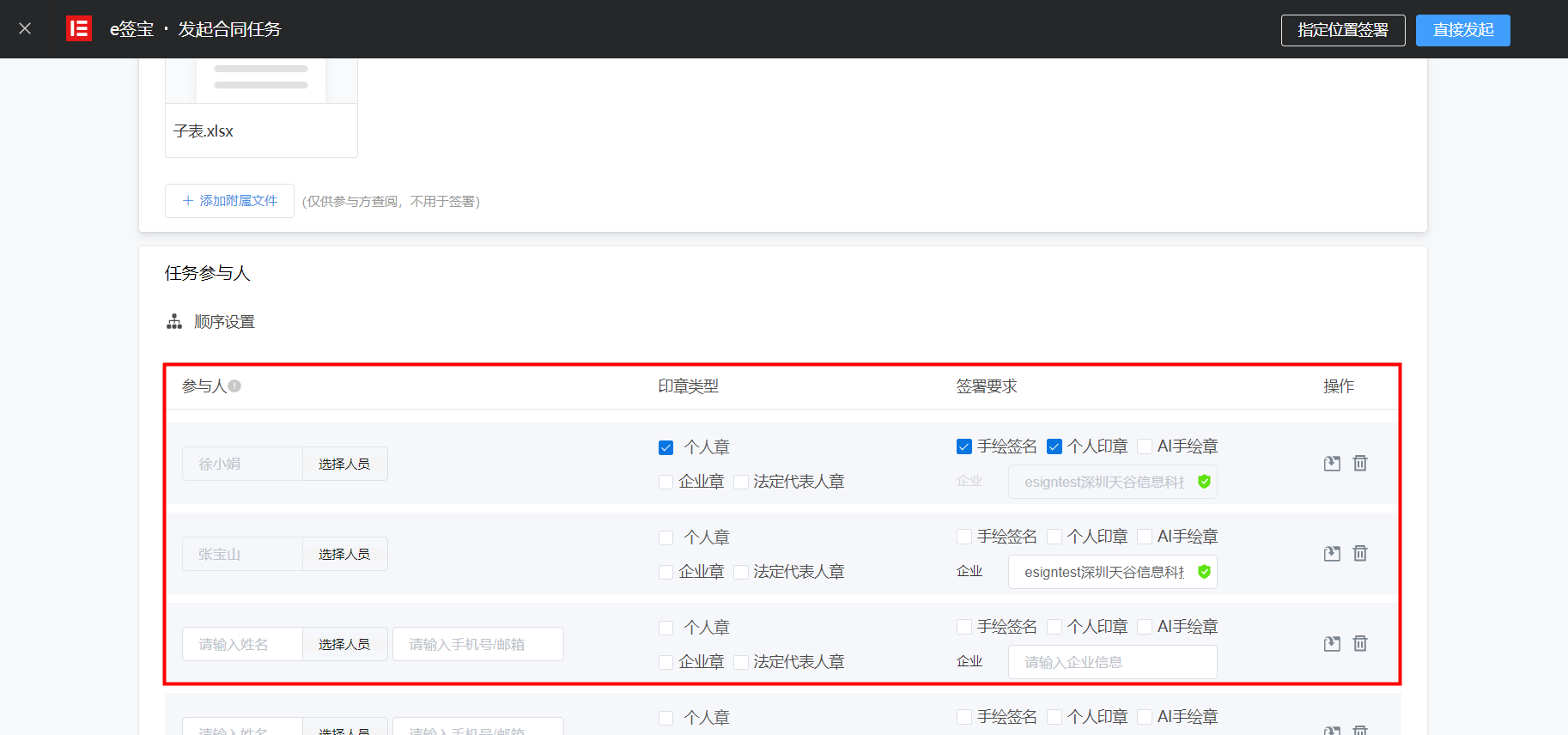
CC sender
- CC personnel: directly select the names of personnel within or outside the enterprise. If you enter the names of personnel outside the enterprise, you must supplement the mobile phone number/email address of the corresponding personnel;
- CC subjects are divided into individuals and enterprises.
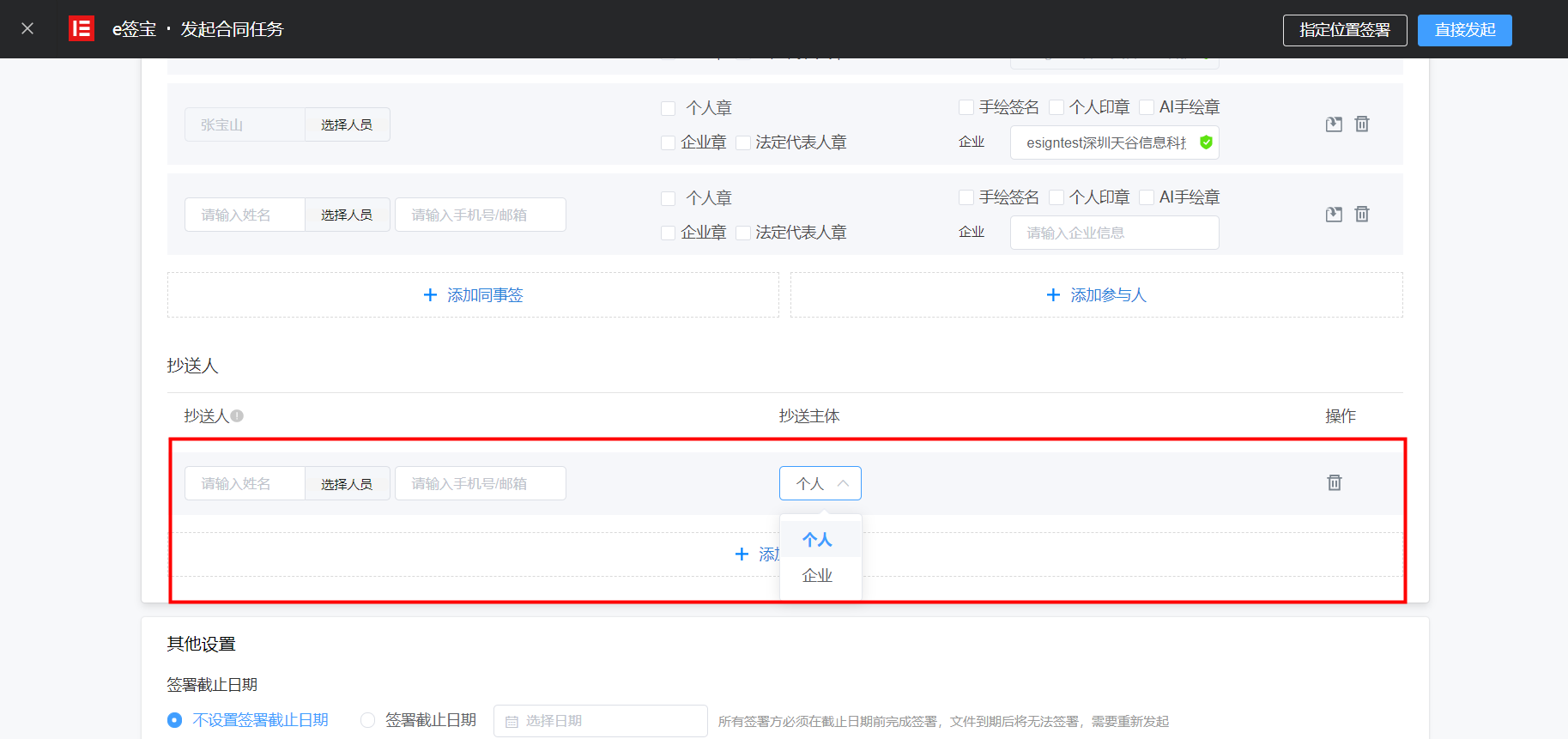
(4) other settings
Signing deadline
- By default, the signing deadline is not set. If the deadline is set, all signatories must complete the signing before the deadline. After the document expires, it cannot be signed and needs to be re-initiated.
- Note: The expiration status cannot be returned at YIDA. Therefore, the signing deadline can only be set in e-sign.
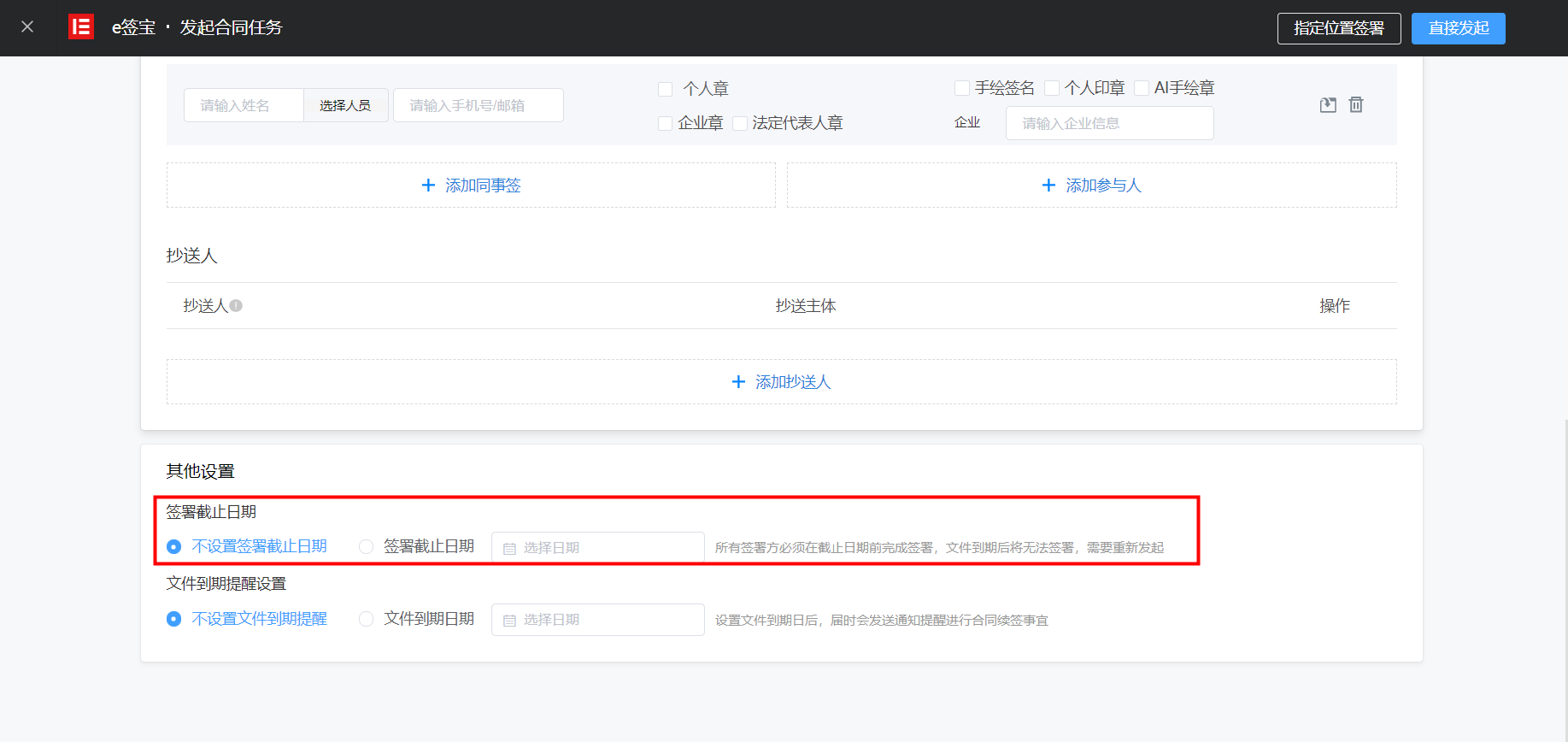
File expiration reminder settings
- By default, the file expiration reminder is not set. If the file expiration date is set, a notification reminder will be sent to renew the contract.
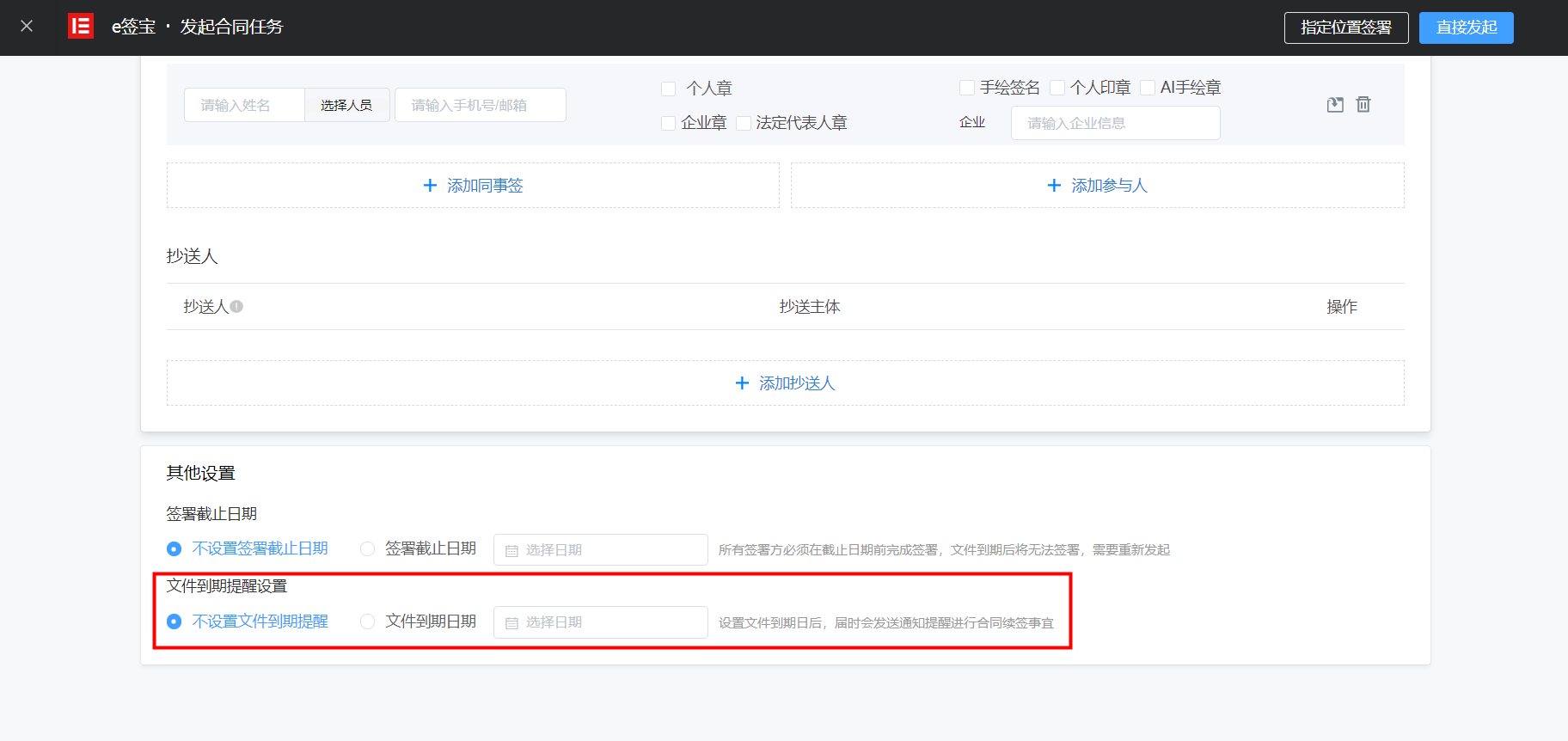
2.3.3 Check the signed contract
(1) view the entrance
PC-side DingTalk> Workbench> e-signed treasure> recent files> view all> I initiated/I received/copied my

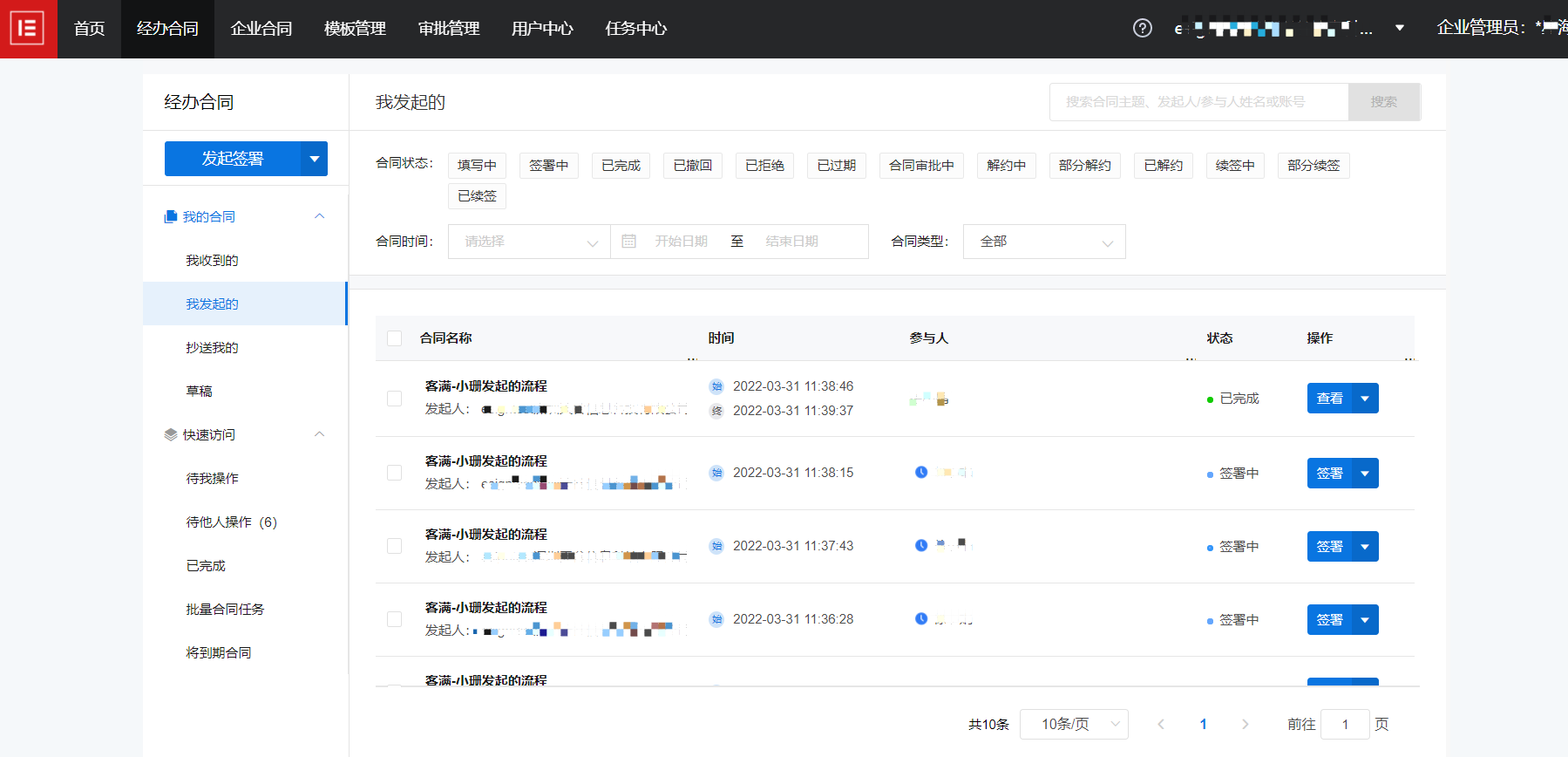
(2) signing status
Currently, there are six signing states, as shown in the following figure:

2.4 sign and print
By default, the electronic signature component participates in printing. The system automatically displays three fields: Business ID, signing status code, and signing status.
Note:
- Batch signing and printing is not supported;
- Support single printing process;
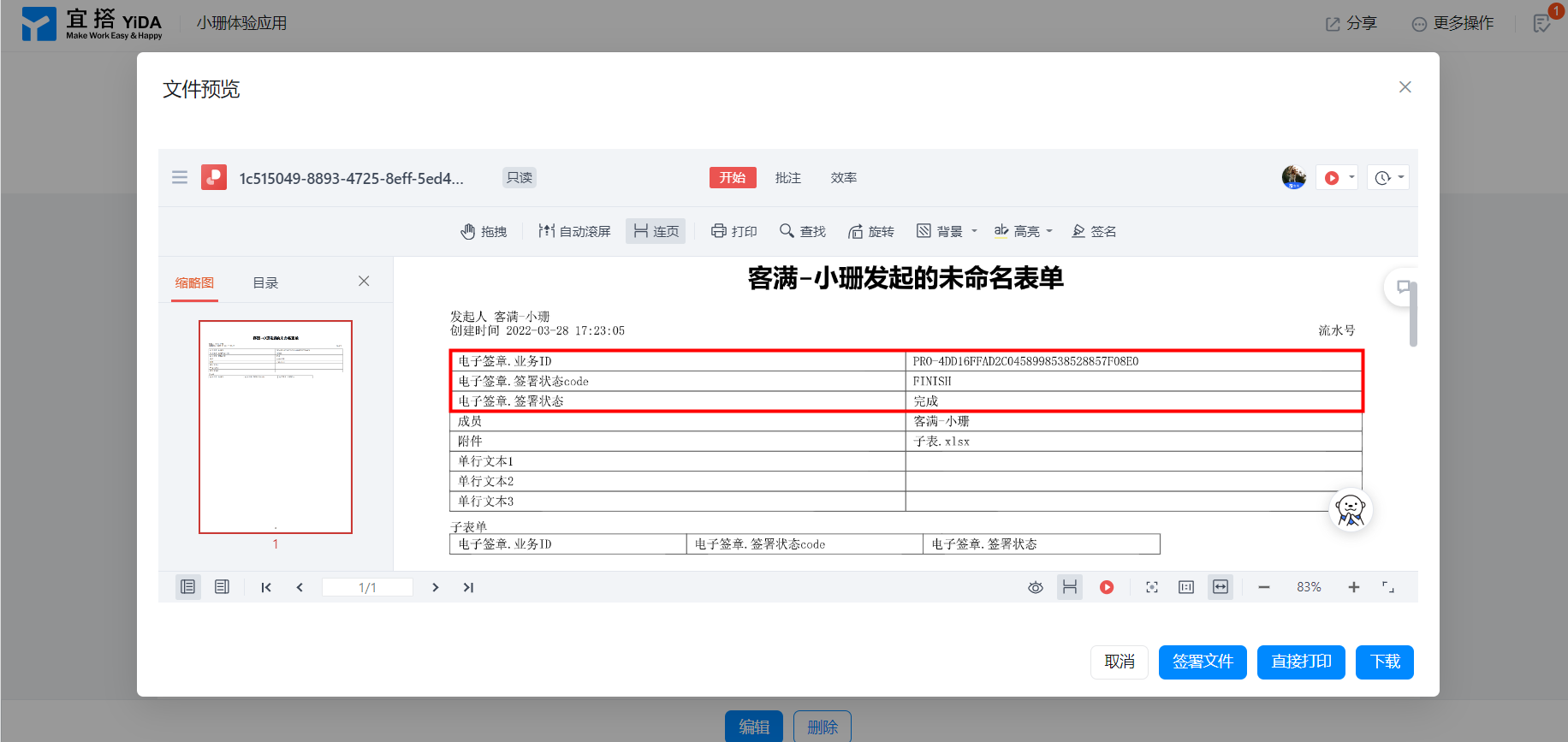
3. FAQ
3.1 Why is the signed file empty? Please upload it and try again?
Check whether the attachment component in the form has uploaded files. If the file is not uploaded, the following error message will appear.

3.2 will external personnel charge?
No,The initiator will pay for the number of signed contracts. e signed a free 5 electronic contracts,For more information, see:How to get 5 electronic contracts for free.
3.3 The relationship between e sign treasure, YIDA and DingTalk?
DingTalk use e-signed treasure
- Install e-signed treasure on DingTalk, and create an enterprise space after the enterprise real-name authentication. DingTalk organization members are e-signed treasure enterprise personnel. By default, you have an enterprise Chapter. You can also create an additional enterprise chapter and legal person chapter for signing company seal. Supports permission management such as seals and contracts.
YIDA use e-signed treasure
- First, you need to install e-signed treasure in the DingTalk organization and authorize YIDA to connect to DingTalk e-signed treasure. You can initiate signing. Please go to DingTalk e-signed treasure management seal and permission.
Non-DingTalk enterprises use e-signed treasure
- Sign: Open the SMS signature address, verify the login with the mobile phone number, and seal the signature (real-name authentication is required).
- Initiate signing: Login with mobile phone numbere-sign Bao platform, initiate signing after real-name authentication.
- Seal management: ine-sign Bao platform, create an enterprise space after real-name authentication. By default, it has an enterprise Chapter. You can also create an additional enterprise chapter and legal person chapter for signing company seal.
The signer can sign the contract without using YIDA or DingTalk. Only the mobile phone number is required to verify the login.(Real-name authentication is required for the first time)
3.4 Why is it always prompted to initiate signing in the browser on the new page e signed?
e-signed treasure can be signed on the PC. If it is started in the browser, it will be prompted: Please sign in the new page e-signed treasure.
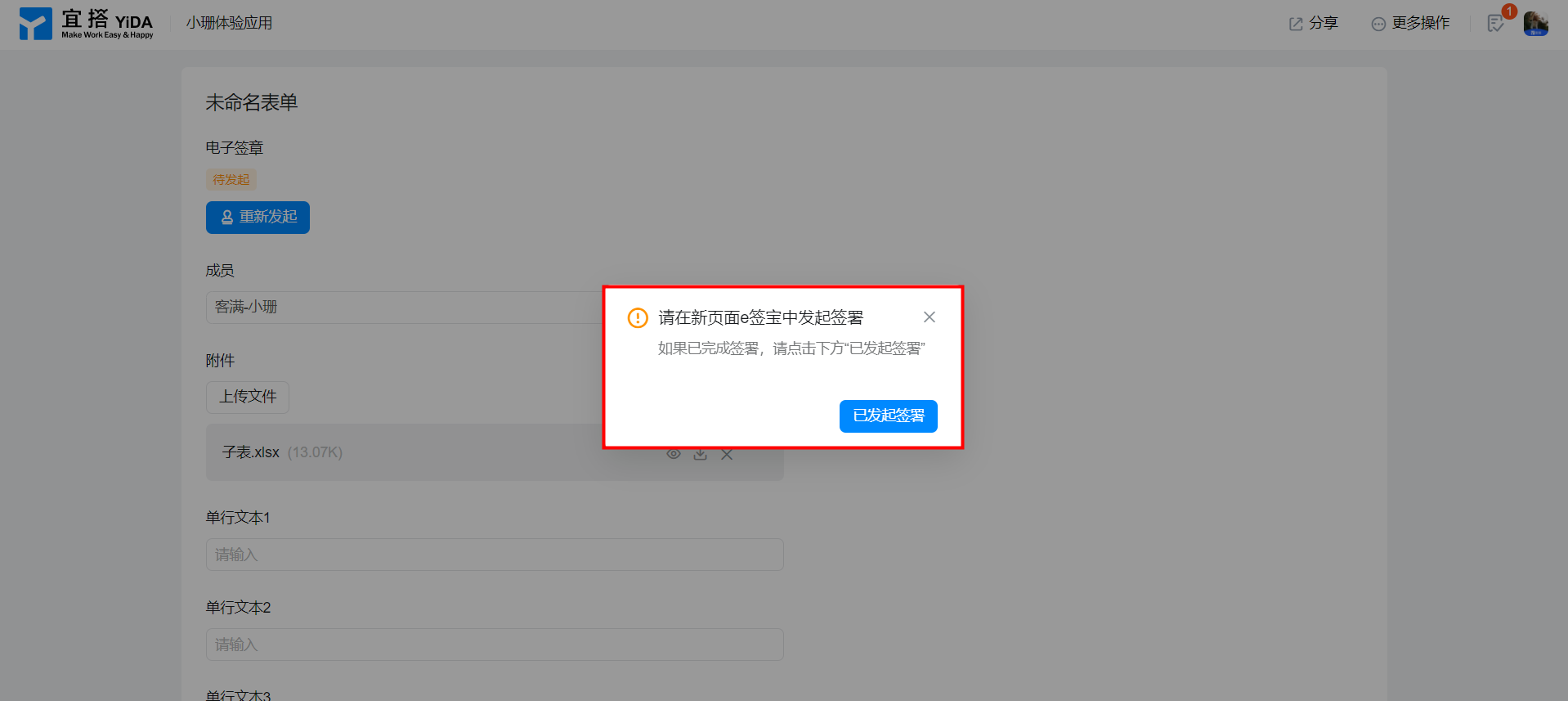
3.5 Why is there no response when clicking to authorize?
Please check whether there are two DingTalk applications in the YIDA management background> workbench, disable older applications, and then enter YIDA to try operation authorization.
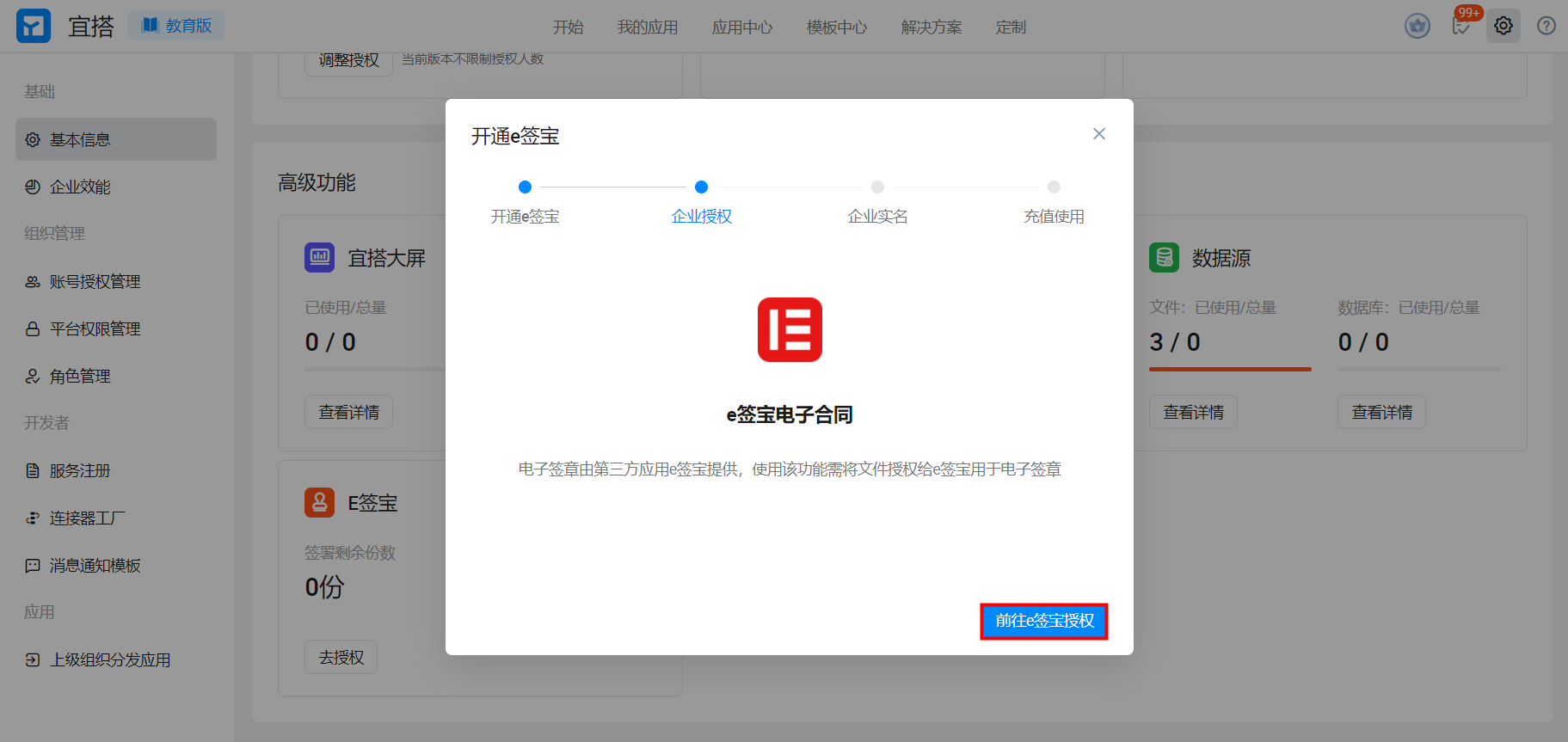
3.6 signing component synchronizing file component cannot be the same as signing file component
Check whether the attachment component in the form has been used as a signed File. The signed file and the signed synchronization file cannot use the same attachment component.
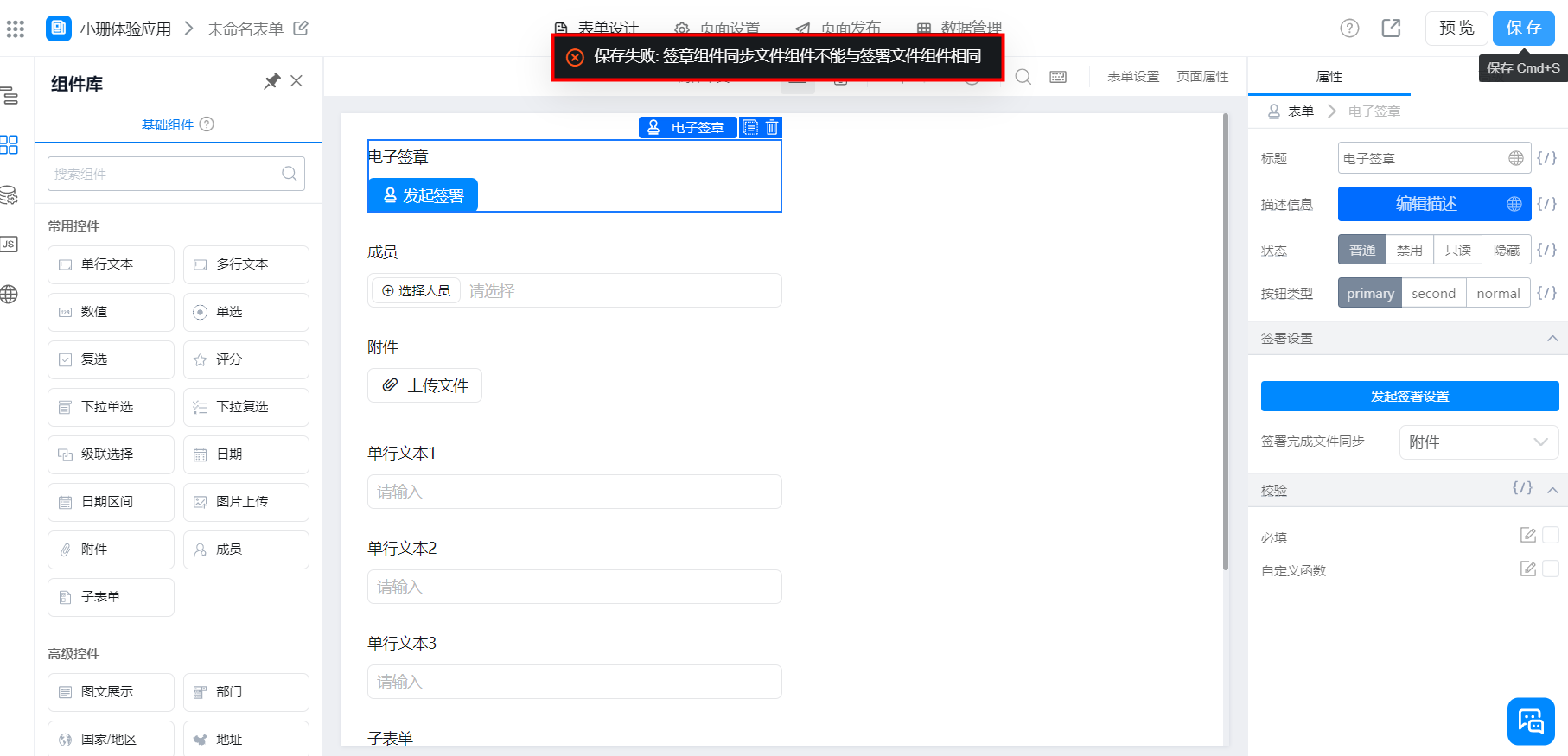
3.7 The current node signing process has not been completed. Approval can only be performed after all signing processes are completed.
The electronic signature component is used in flow chart, but the signature is not initiated or signed. If you directly agree or reject flow chart, the following screenshot prompt will appear.
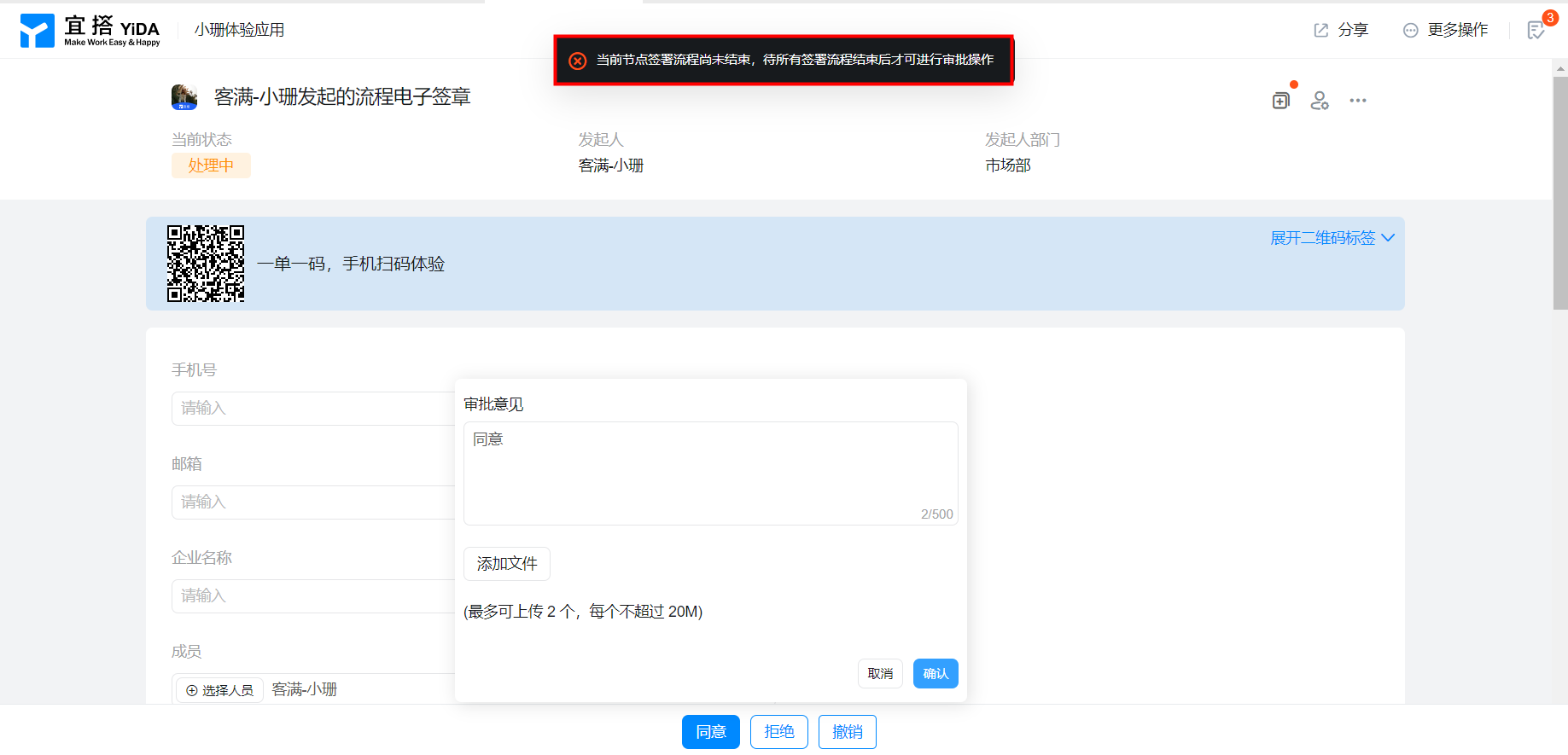
More e-signed products often see the following questions:
How do I view the phone number of the signatory in the signing process?
How do I set/modify the signing password?
How to deal with the situation that SMS cannot be received?
Click E-signed treasure to enter: No more settings, no access
4. Feedback
If you encounter any problems or suggestions during the use of [e-signature-electronic signature]; Or if you have business opportunities based on electronic signature capabilities, you can scan the QR code below, join the communication group for feedback.
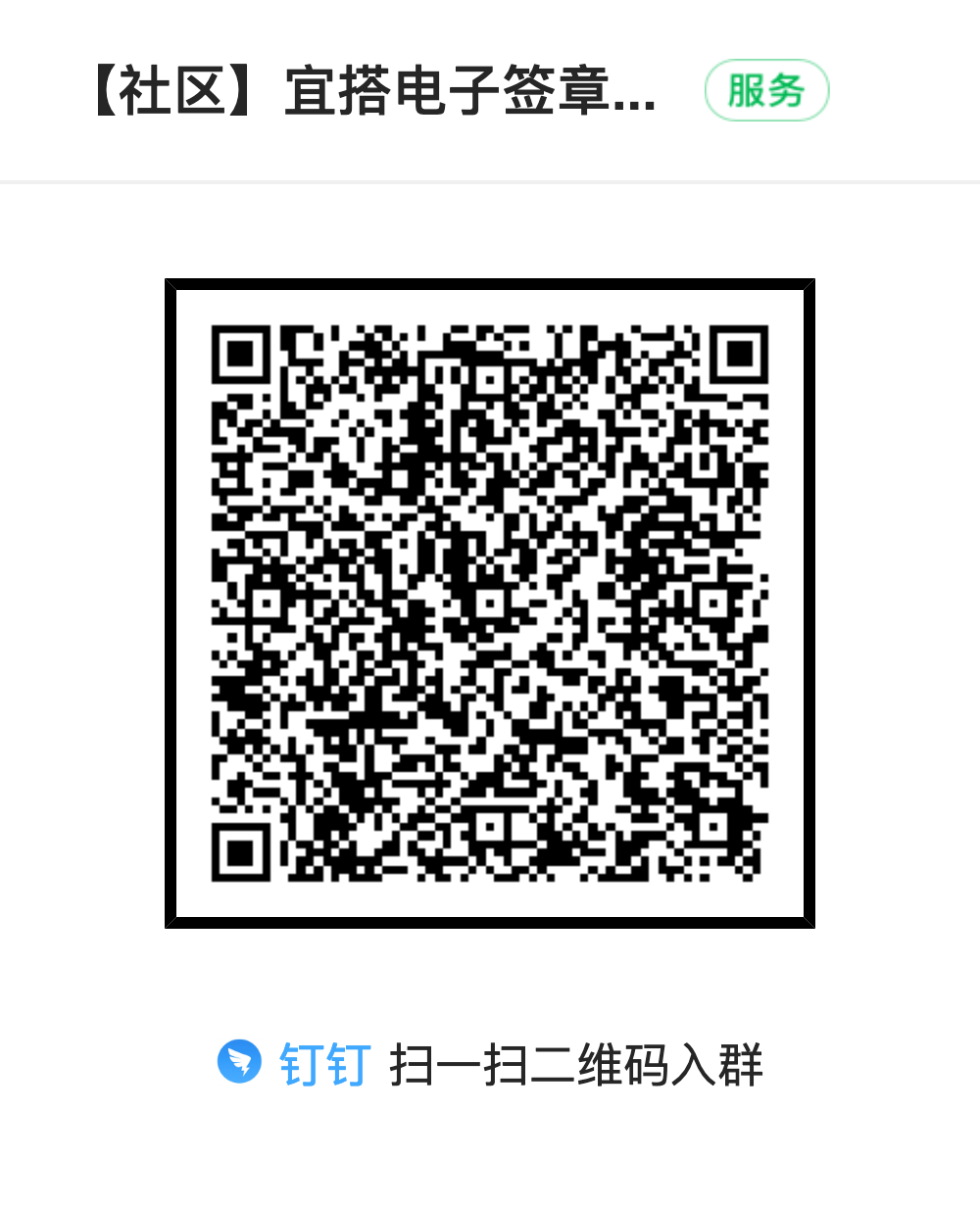
##> training consultation ###<
---------- Get the latest information YIDA, welcome to follow US---------