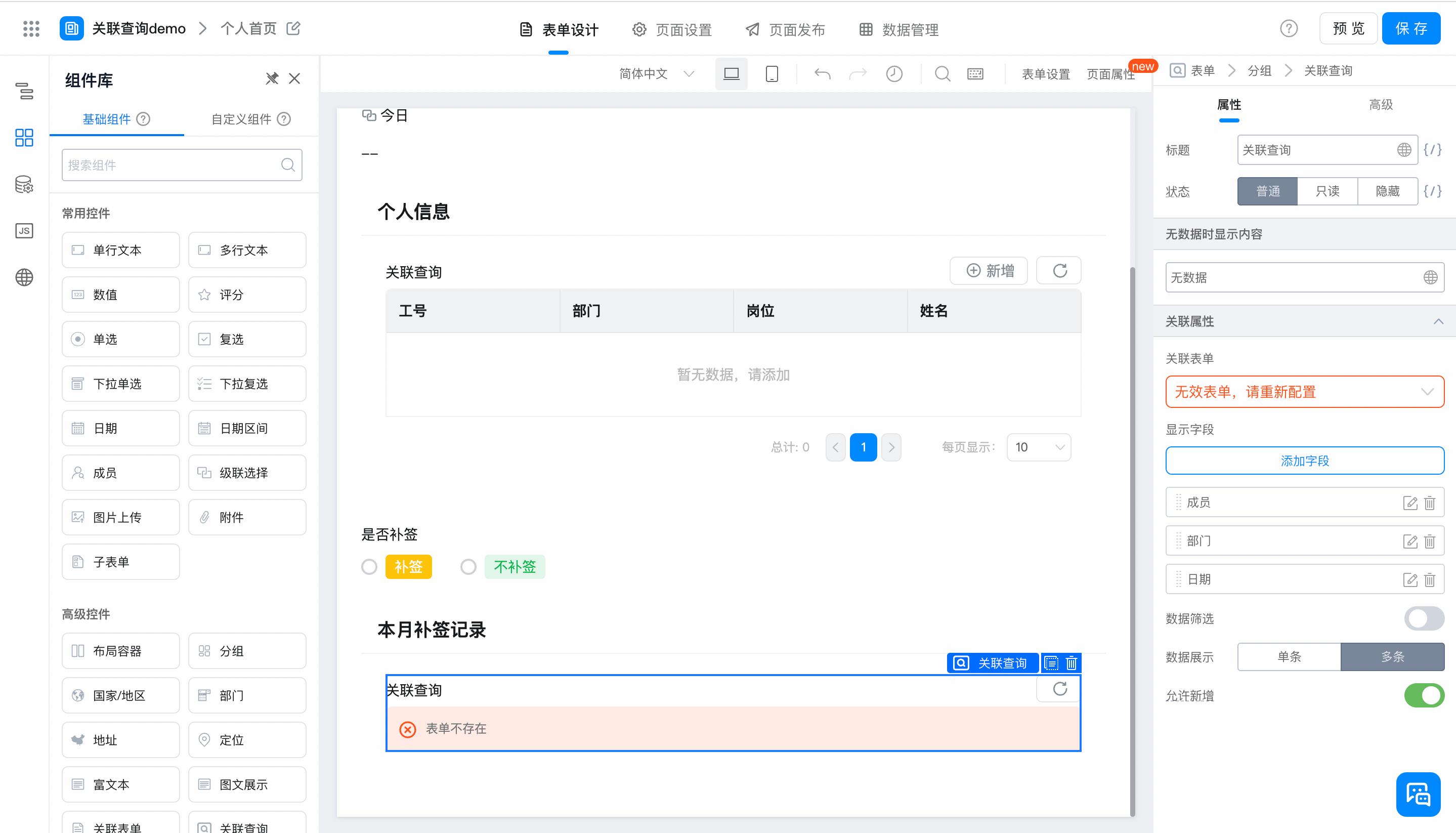Associated query
Scenarios:
Query other form data through association in core forms can be applied to various data query scenarios, such:
● PersonnelOAIn the management system, check your employee profile information, meeting appointment records, attendance records and other data on the personal information homepage;
Before(The configuration is cumbersome, the number of data bars has an upper limit, and nested queries cannot be nested) For example"Product"The table corresponding to raw materials is currently implemented using the sub-table scheme,The maximum amount of data in the subtable is500Strip, andSubtables cannot be nested and associated with subtables. 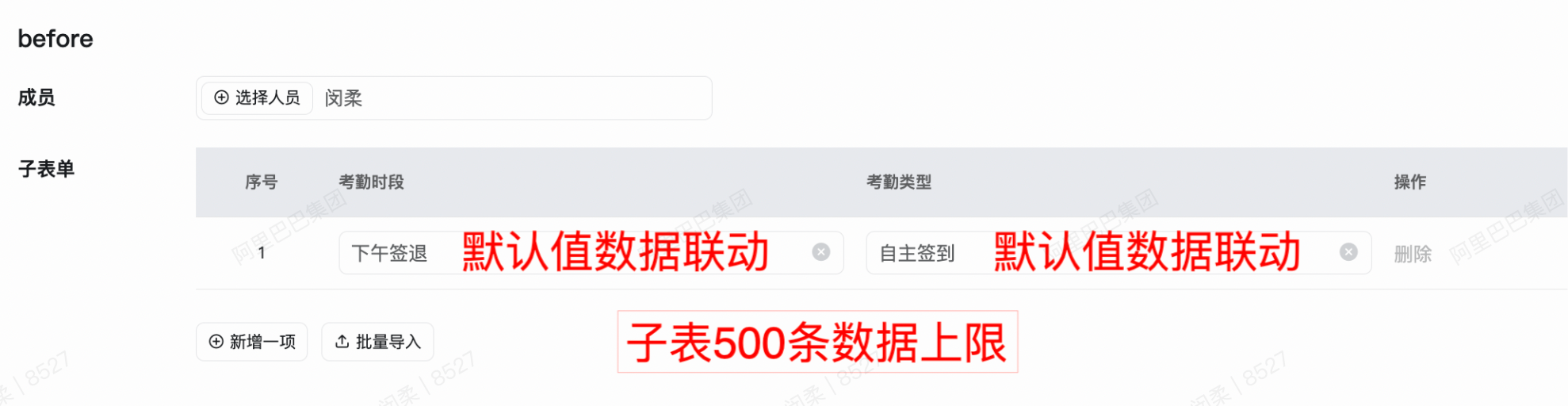 | After(Simple, direct, efficient, easy to understand, improve the upper limit of scenario data adaptation, and support recursive nested queries) Directly reference the association query component to find out the details of the associated table and display it. You do not need to use the default value data linkage method for each field in the subtable to improve the configuration efficiency of best practices, reduce operation and understanding costs, and support association query of subtable information. 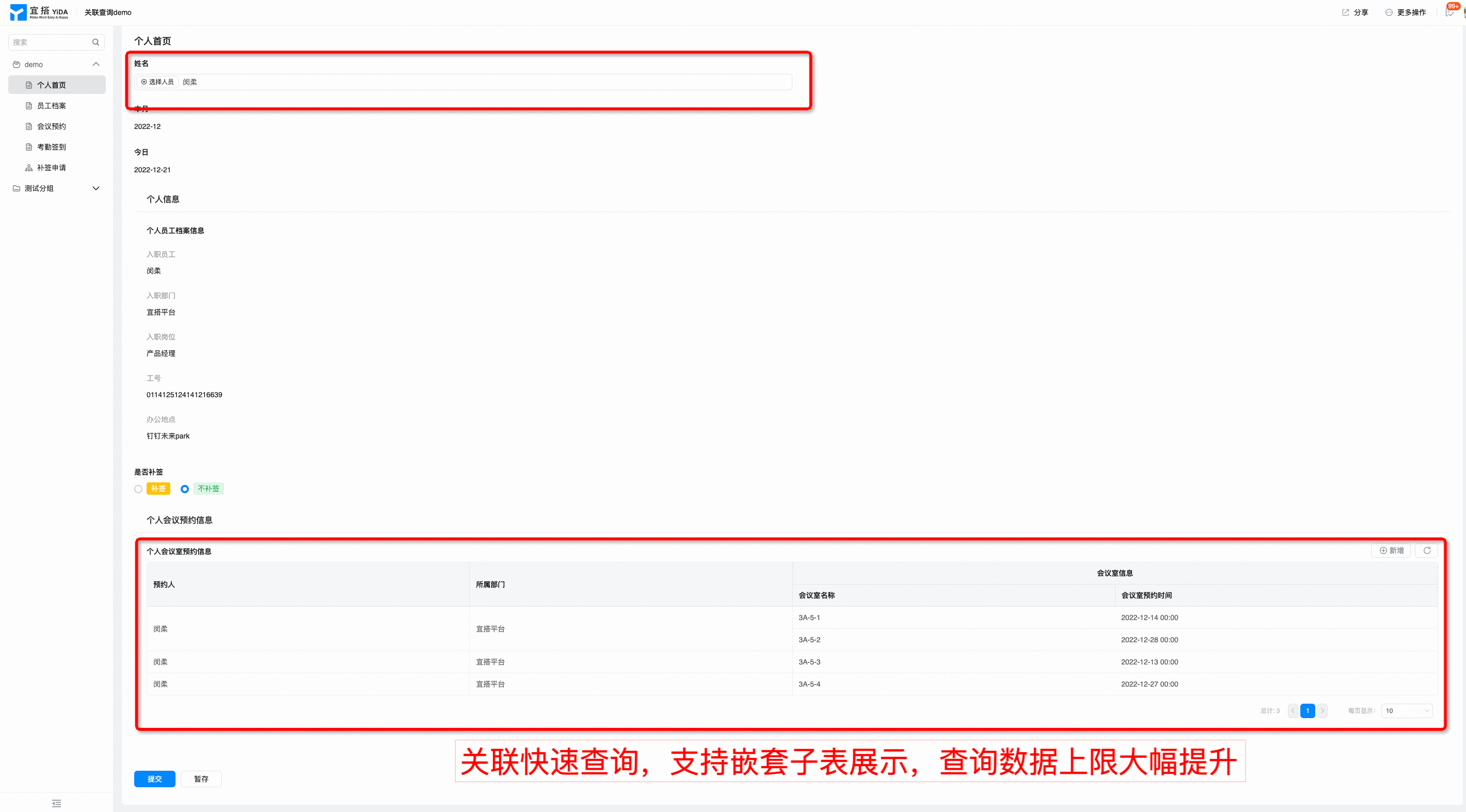 |
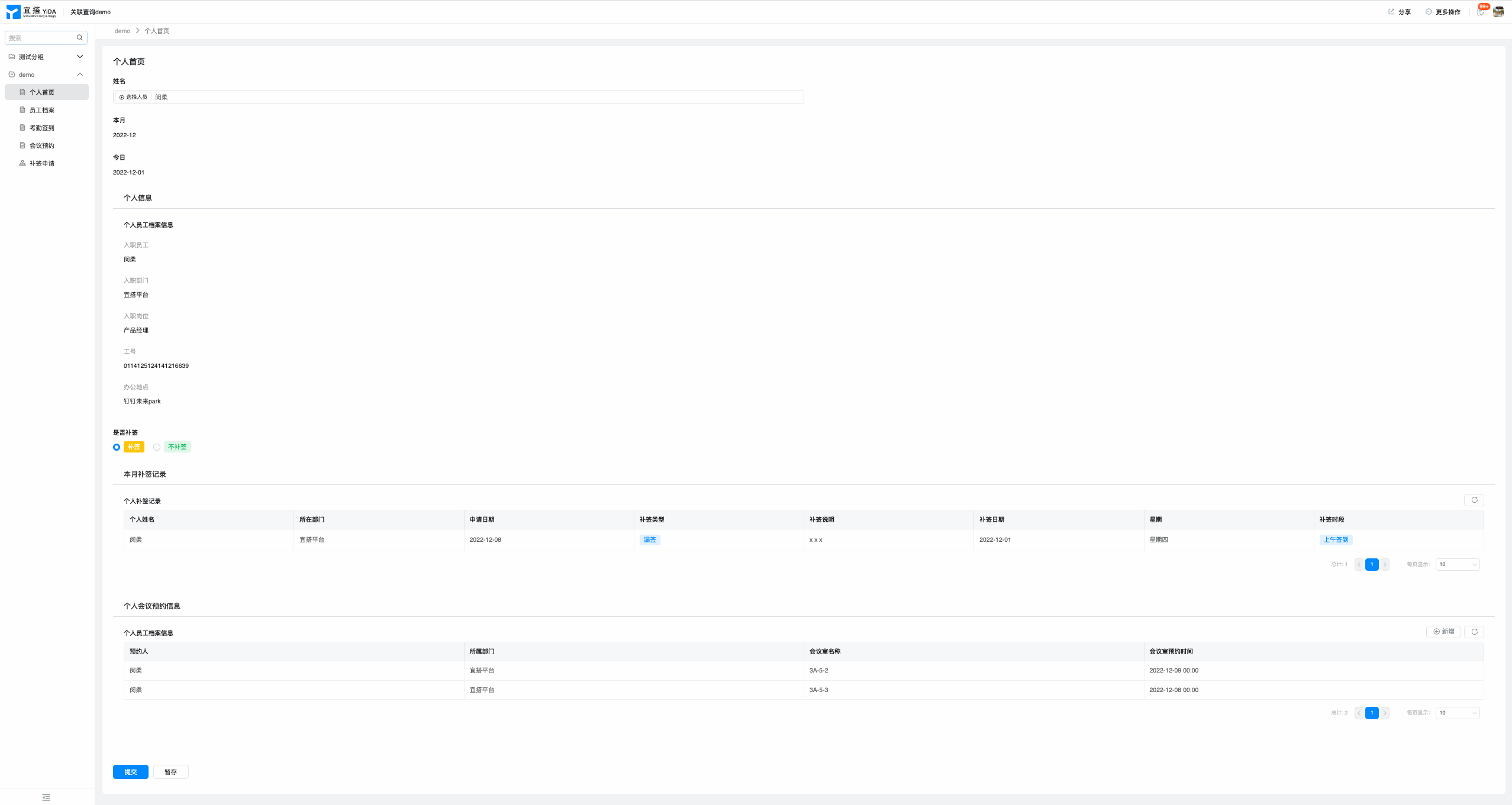
Description of component functions
1.Field introduction
As a separate query display function, associated queries can automatically query one or more pieces of data in other forms without warehousing.
Description of component functions:
- All versions of YIDA are supported. [Dual-end adaptation]]
- Applicable to YIDA common form and flow table single page types. Currently, it cannot be used in custom pages.
- Due to the usage characteristics of this component, it is suitable for simple data query or viewing scenarios, and does not need to submit data for storage. Therefore, this component is currently only applicable to the form details page, and other function consumption fields (such as data management pages) do not support the disclosure of this component.
- You can consume associated query components in the Display/hiding logic of components such as single-select drop-down and multi-select drop-down"
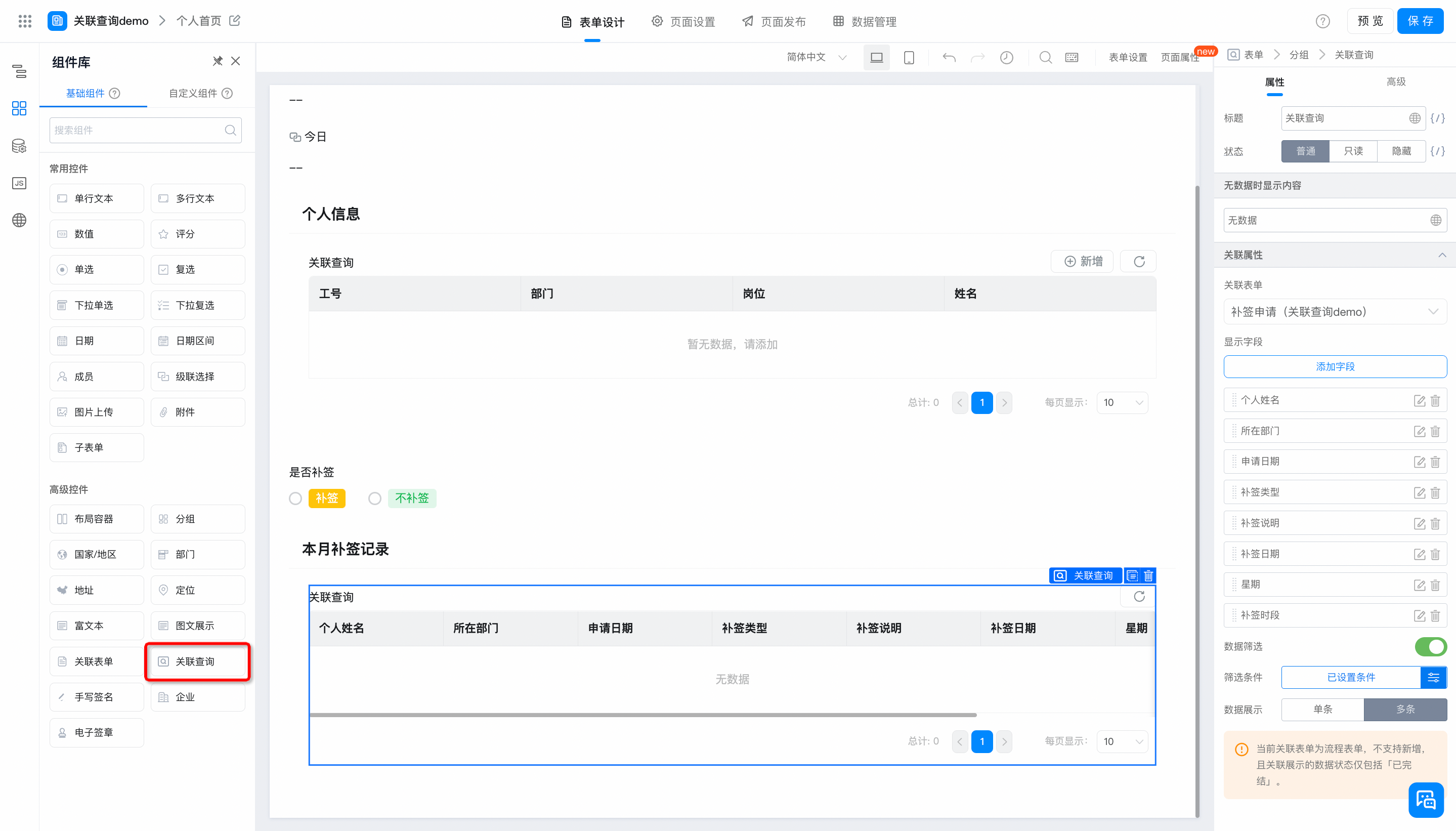
2.Field properties
2.0Common properties
Common properties of the associated query component include:
- Title
- Status: normal/read-only/hidden
- Display content when no data is available: Custom
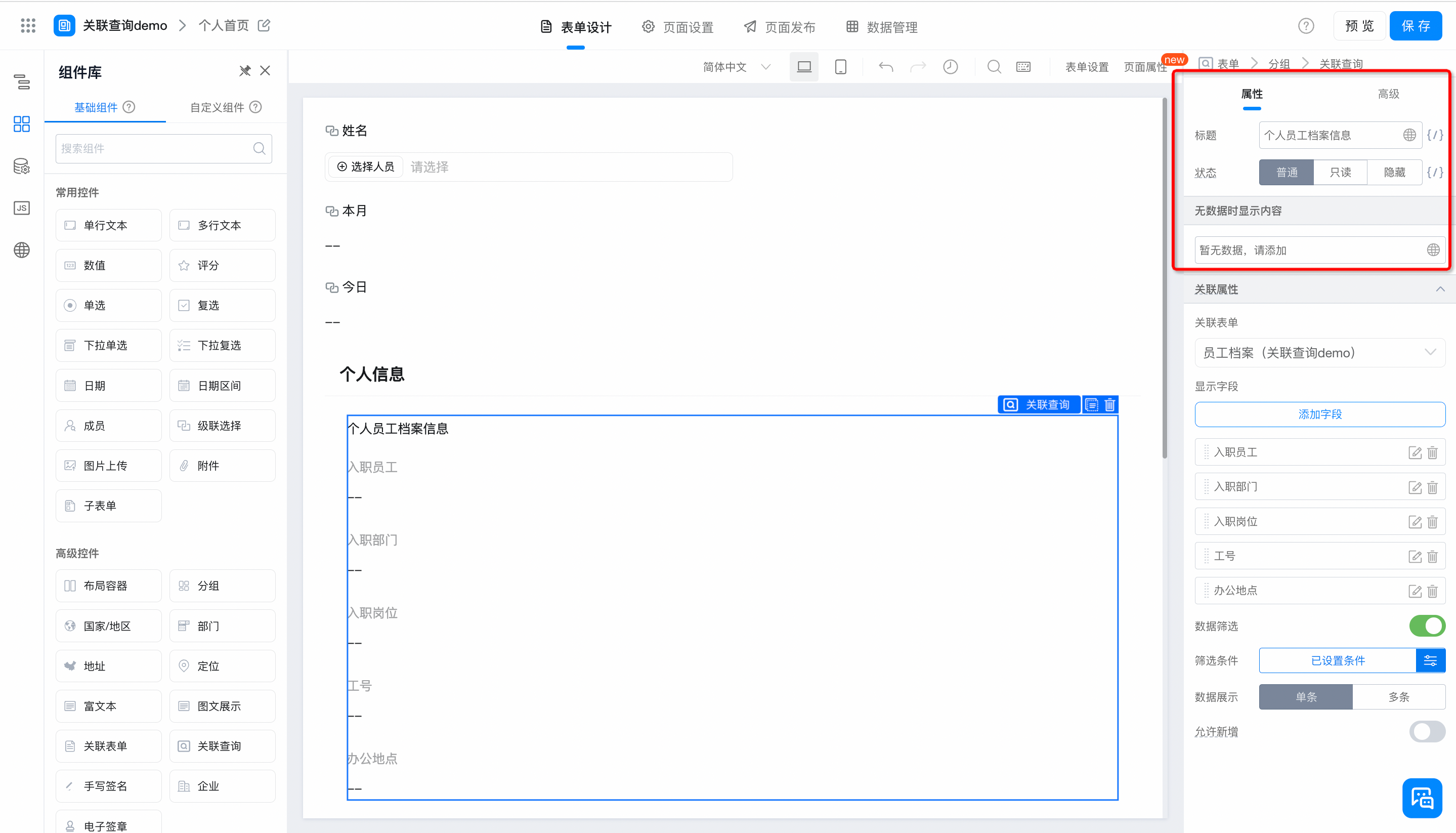
2.1Associated attributes
You can select associate form to associate this application form and cross-application form.
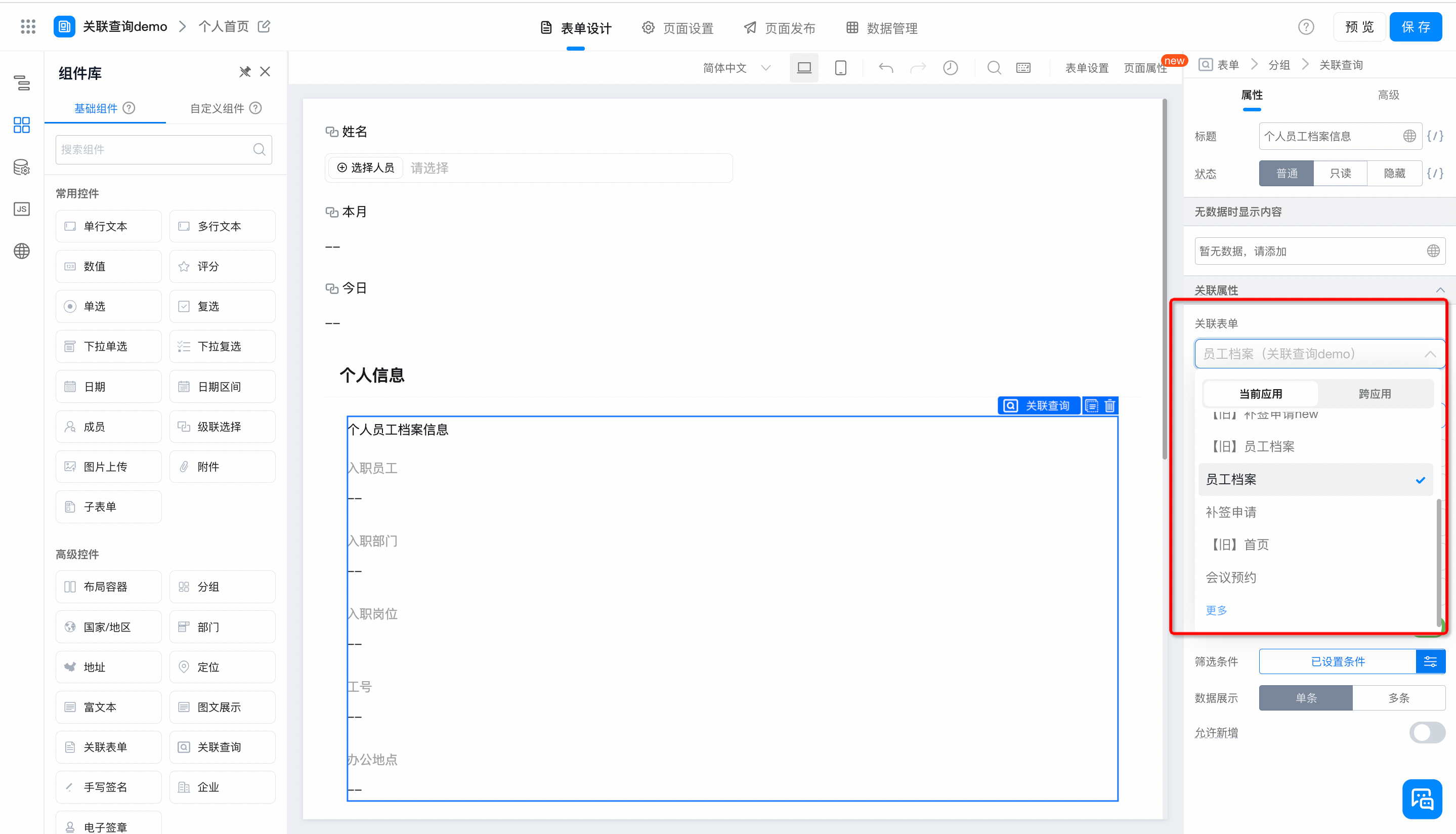
2.2Display fields
- Display field: associate and query the fields of an associated form for retrieval and display.
- Note: the display field is only used when filling in the form. It will not be submitted for storage or participate in logical operations such as formulas.
- The added Display field supports sorting, renaming, and deleting operations.
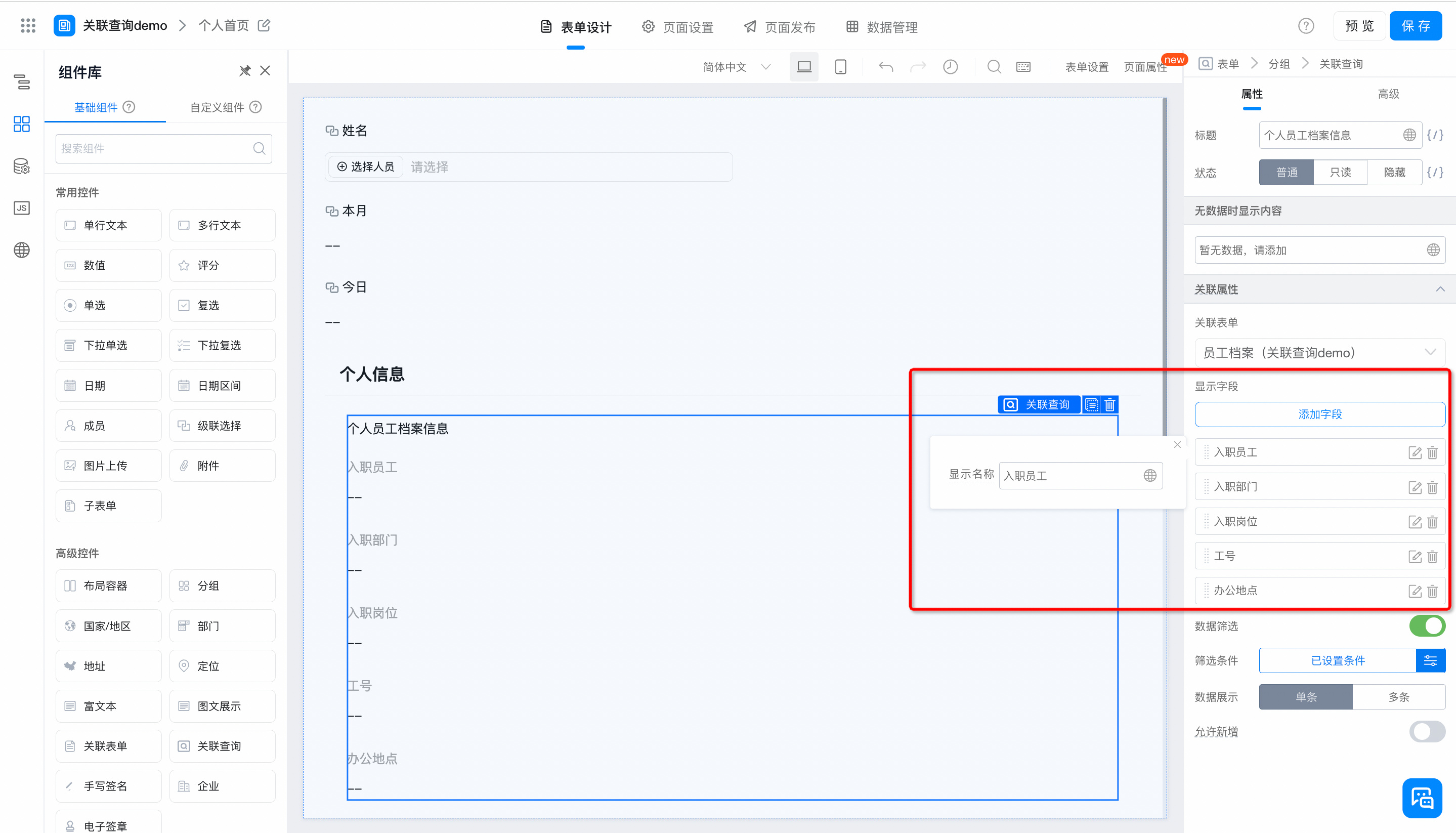
2.3Data Filtering
You can filter data from associated queries. Data that meets the filtering criteria will be displayed in the corresponding fields as query results.
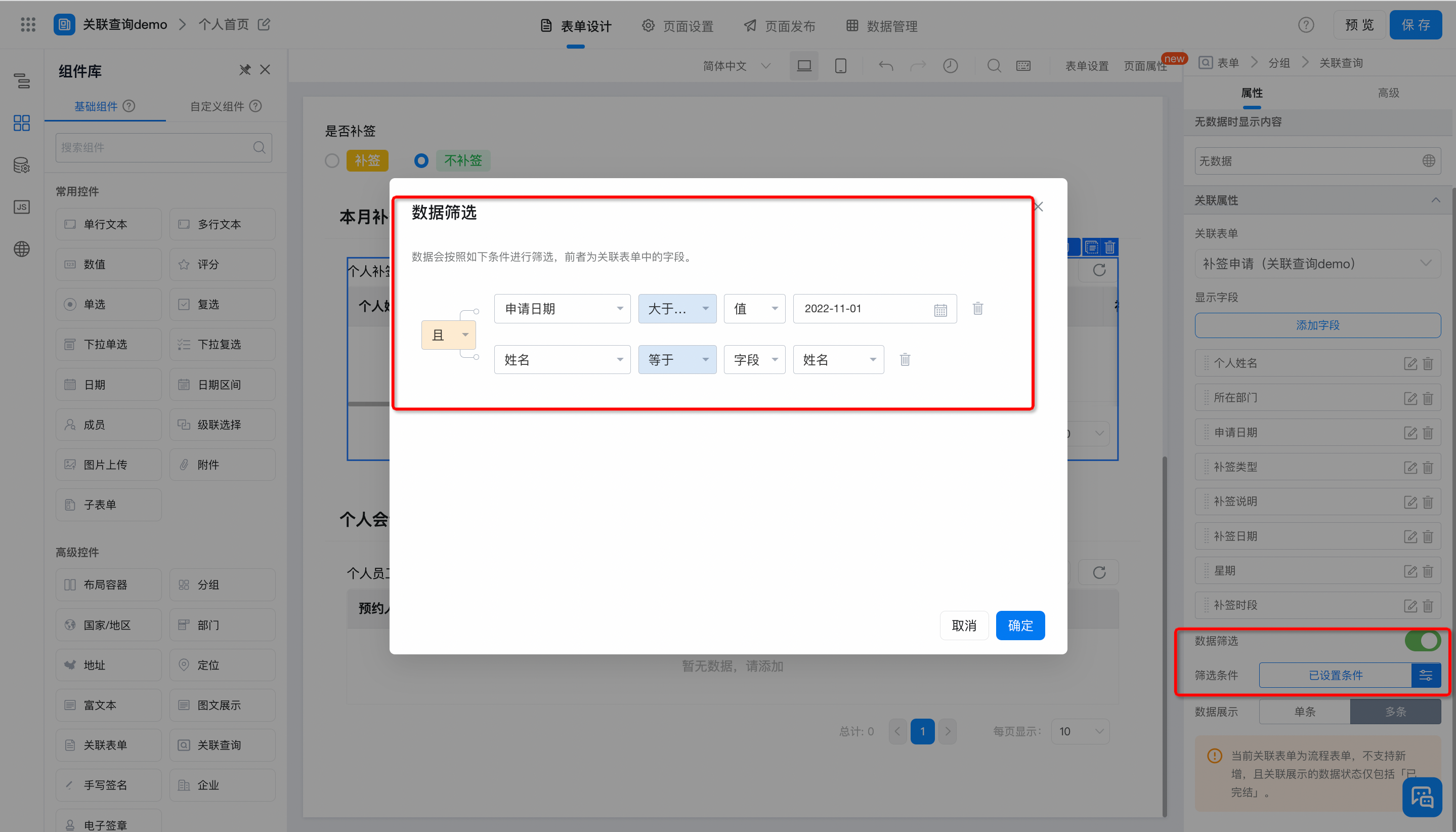
2.4Displays the number of data bars.
You can define the actual effect of associating query data: "single" and "multiple 」
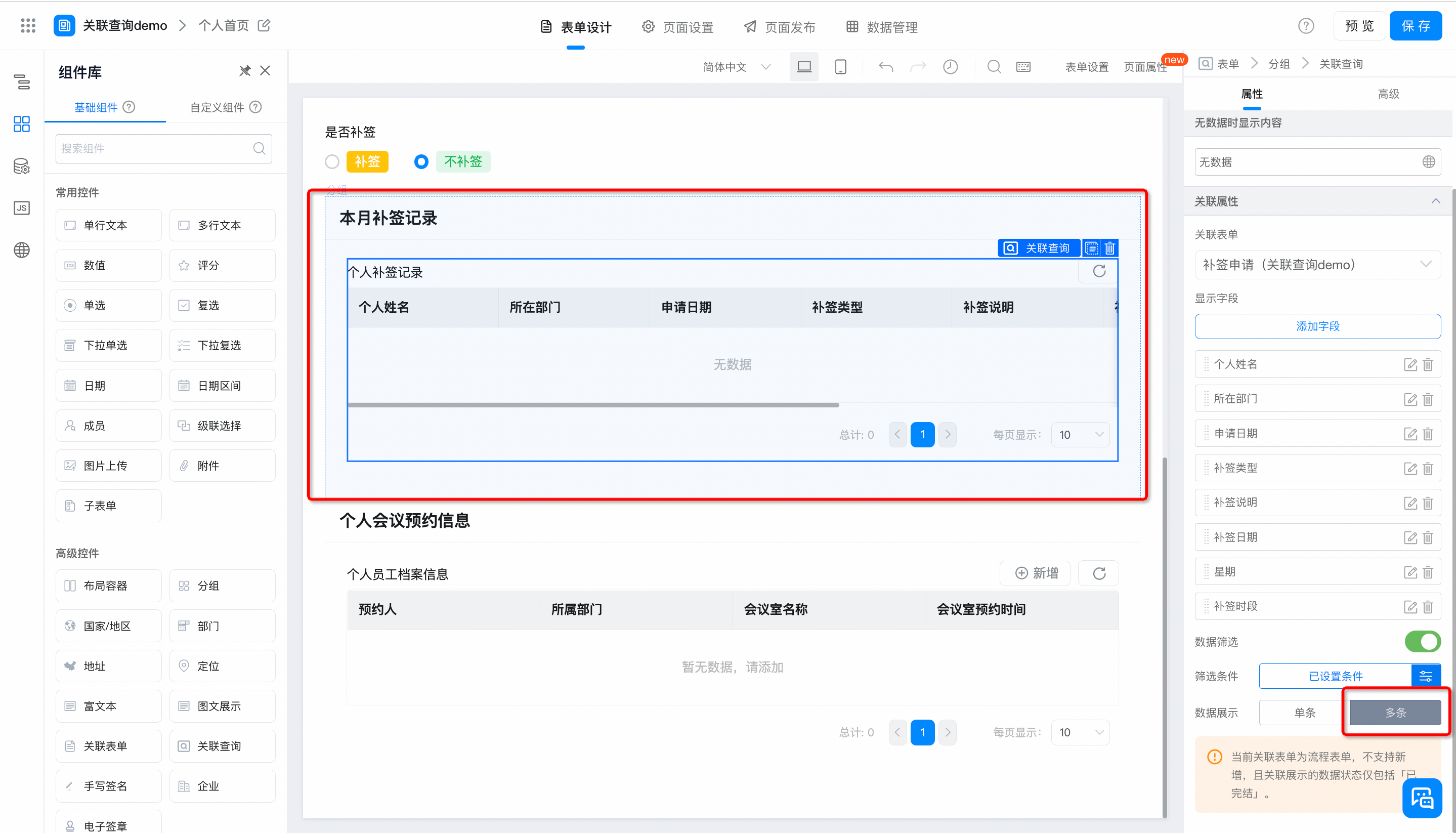
a."Single": applies to the query of association details and displays the latest submitted data in the order of submission.
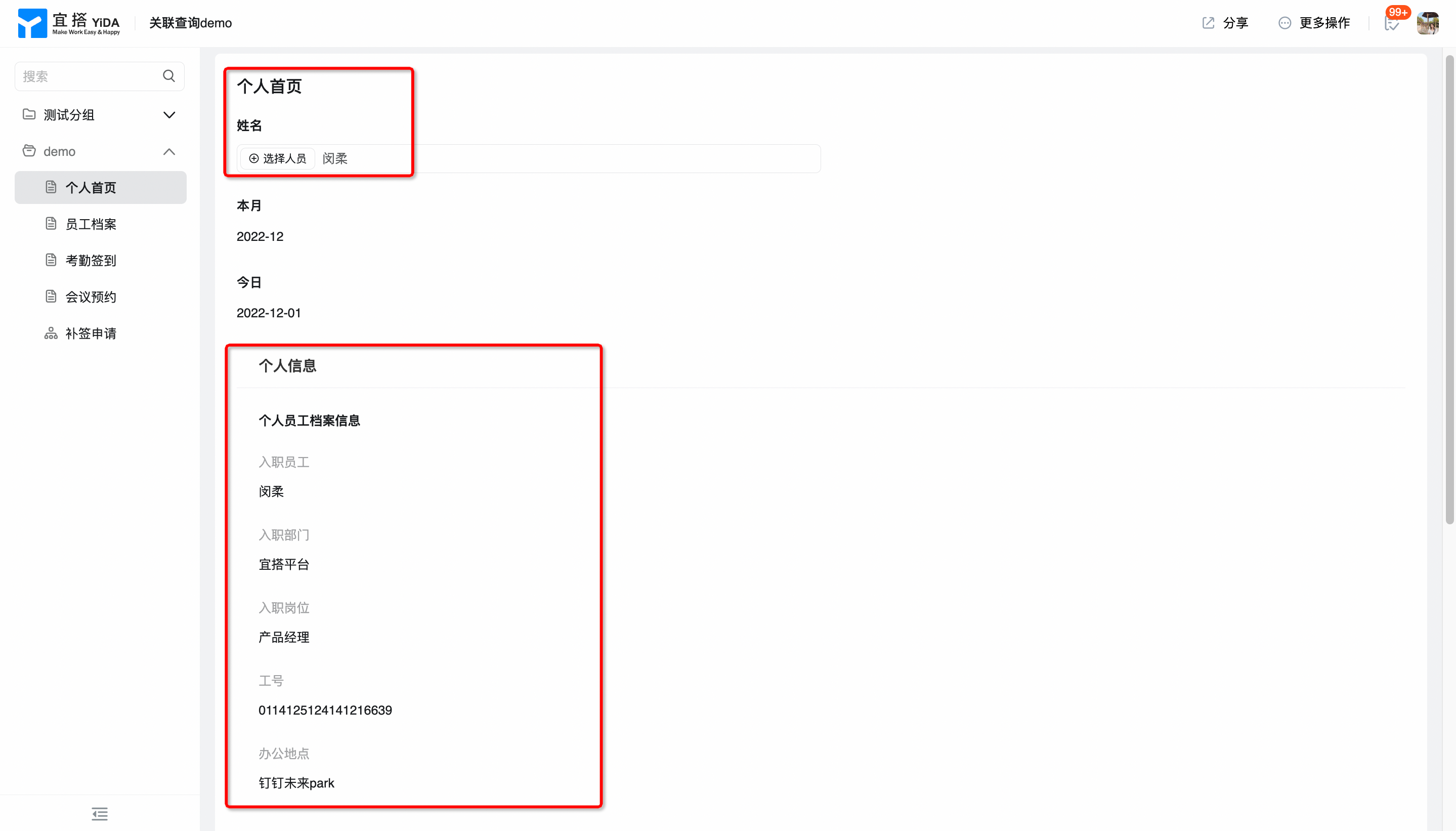
B.Multiple entries: Applies to associated list queries. Multiple entries that meet the filter criteria will be displayed in the list.
I. When you select associate flow chart, only flow chart of the associated data can be queried if the instance status is completed.
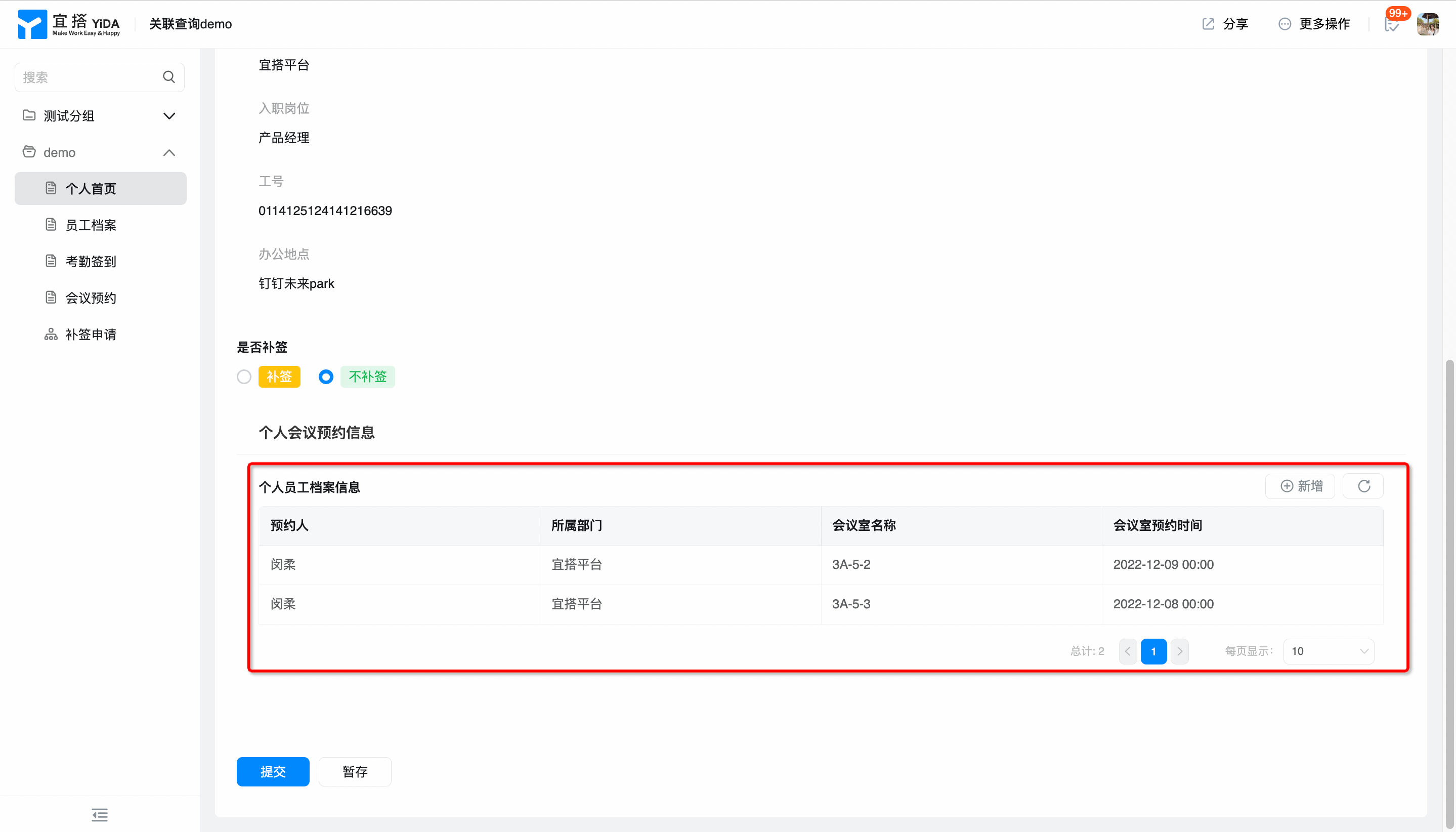
2.5Associate table operations
When there is no data in the associated form, you can display the dataIn the case of multiple entries,After you select allow new to associate table data, you can directly add data to the target table in the list.
⚠Note: The current associated form is flow chart and cannot be added. The associated data status only includes completed 」.
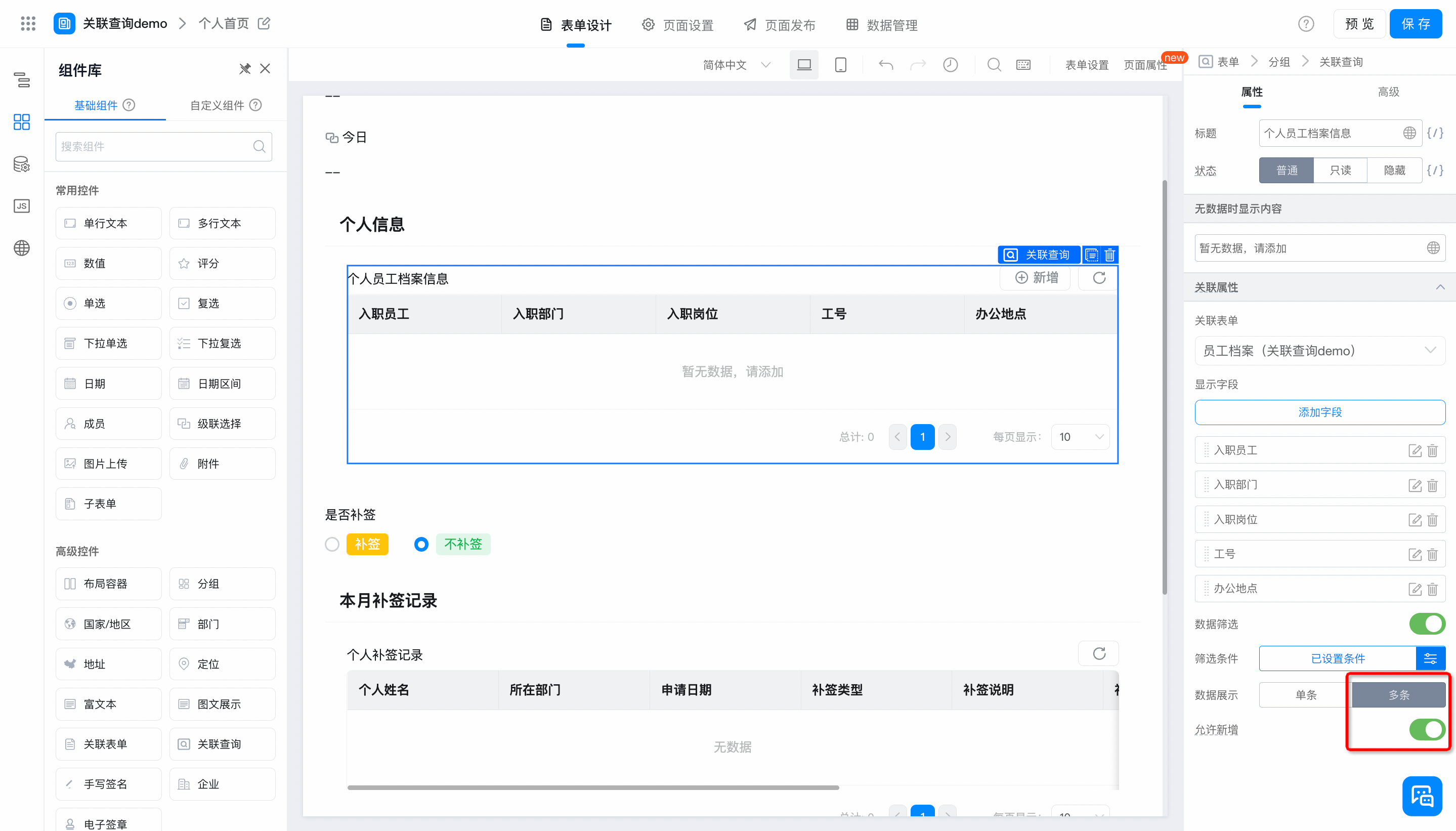
3.Precautions
- The list data associated with the query can contain up to 5,000 entries.
- When querying flow chart data, you can only query data whose process status has been completed.
- When this component exists on the page, public access cannot be enabled.
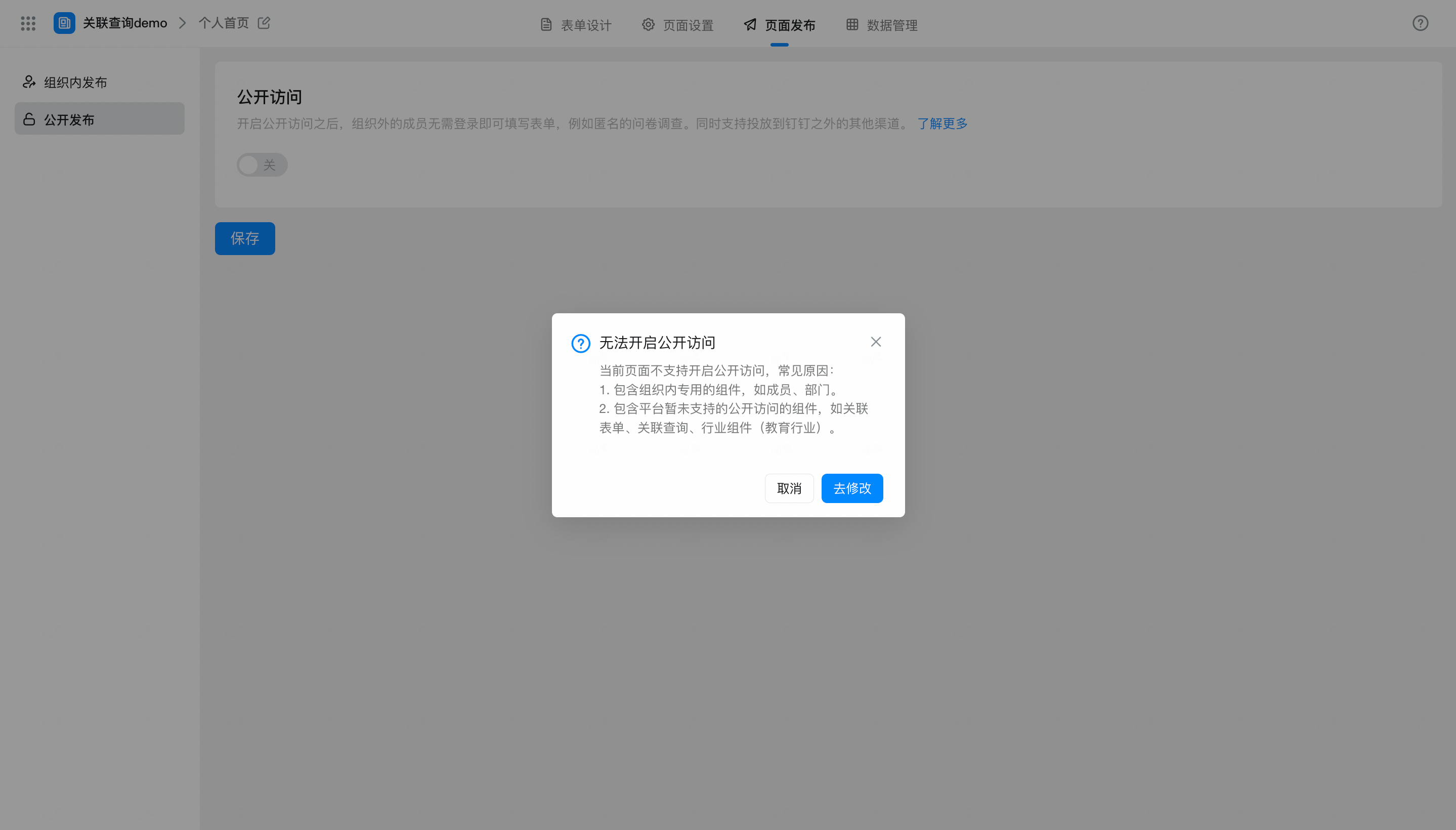
- The data queried by the associated component inherits the range of form fields/data permissions.
- When the form associated with the query is deleted, an exception message appears:
- When the form in the navigation bar is deleted, the existing data can still be queried. If you enter the historical form details page, you can see the associated query components and data.
- When you enter the current form design state, click save directly to verify that the error message is reported and cannot be saved successfully. You need to calibrate the configuration function by yourself. If this Associated query component is deleted, the form details of the newly added data are not associated with the query information.