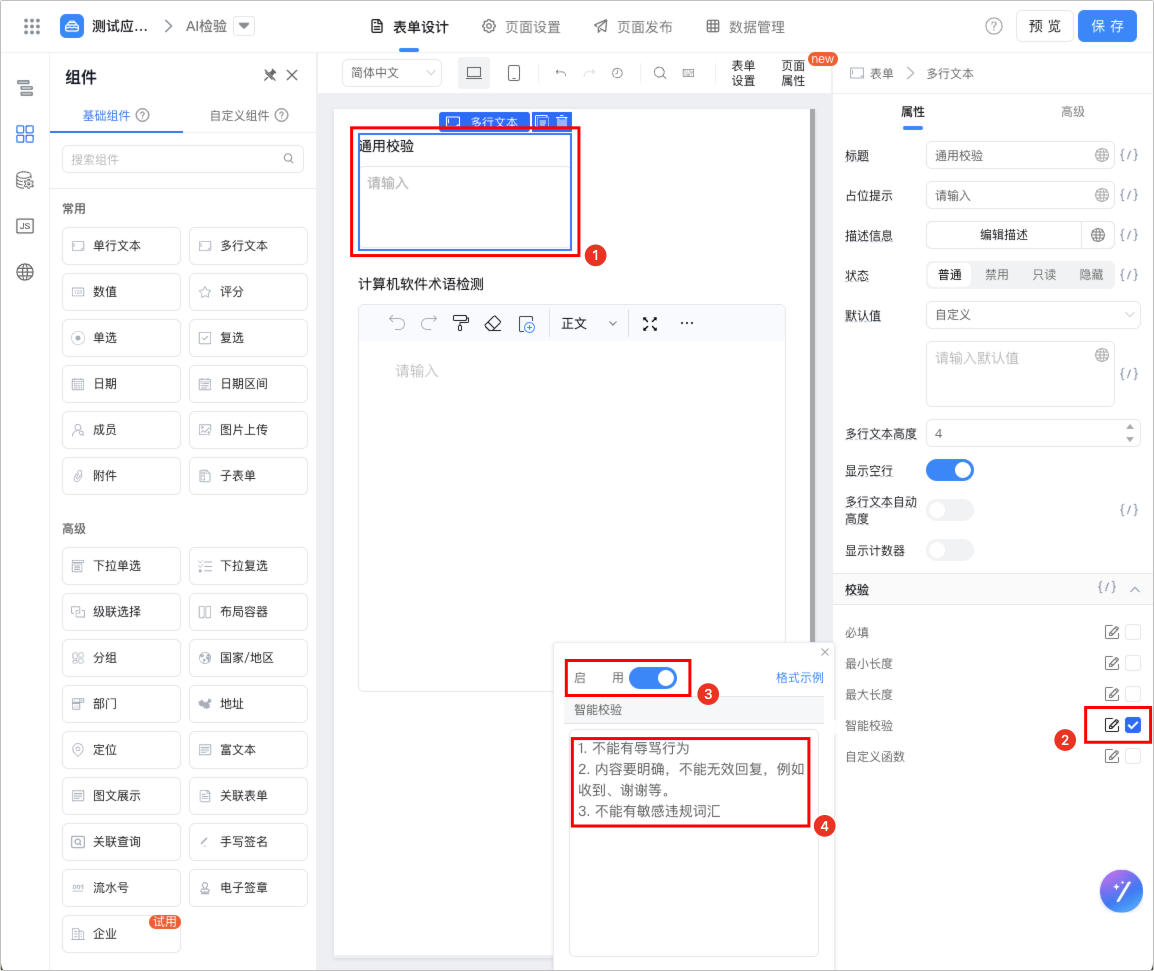AI intelligent verification
YIDA AI intelligent verification refers to analyzing the text content entered by users through AI technology when filling in form data, this article describes how to use AI smart verification to determine whether the content meets the verification rules (for example, in scenarios such as work orders and customer service, the content that employees reply to customers is restricted).
Features
Instructions
AI intelligent verification is currently only supported.Multi-line textComponents andRich textThe component.
If you need to add more componentsAI intelligent verificationFunction, yesClick hereSubmit requirements.
YIDA AI smart verification can help you quickly complete the following verification:
- Style and Format specifications:
- Follow specific stylistic guidelines (such as work order replies, news reports, business copywriting, weekly reports, etc.) to ensure consistency and standardization of language expression.
- Checking whether the text meets specific format requirements, such as title level, quotation format, and required content, also has a certain auxiliary checking function for document layout.
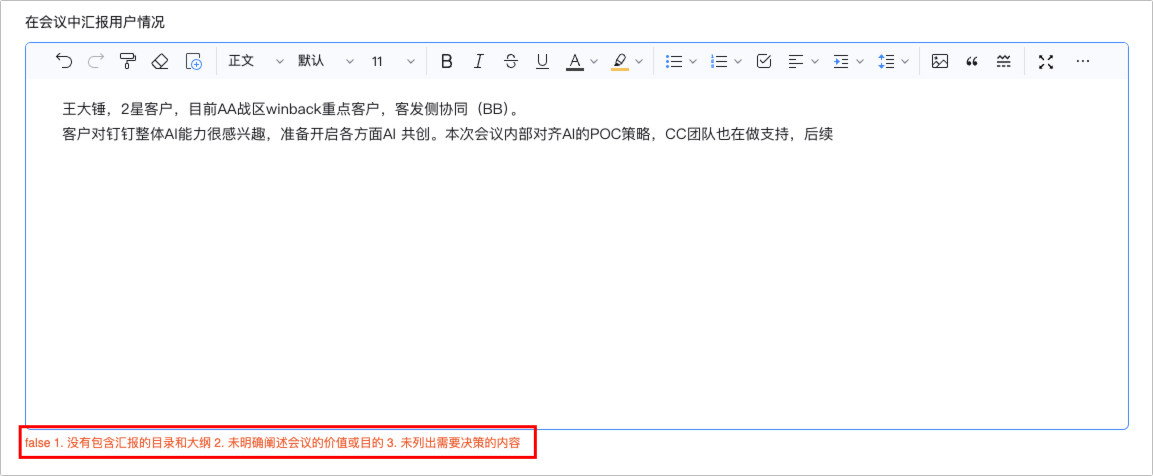
- Terminology and expertise calibration:
- Verify professional terms in specific industries or fields to ensure accuracy and avoid confusion or misuse.
- Verify the accuracy of facts, data, references, and other content in the text according to specific knowledge base or industry standards.
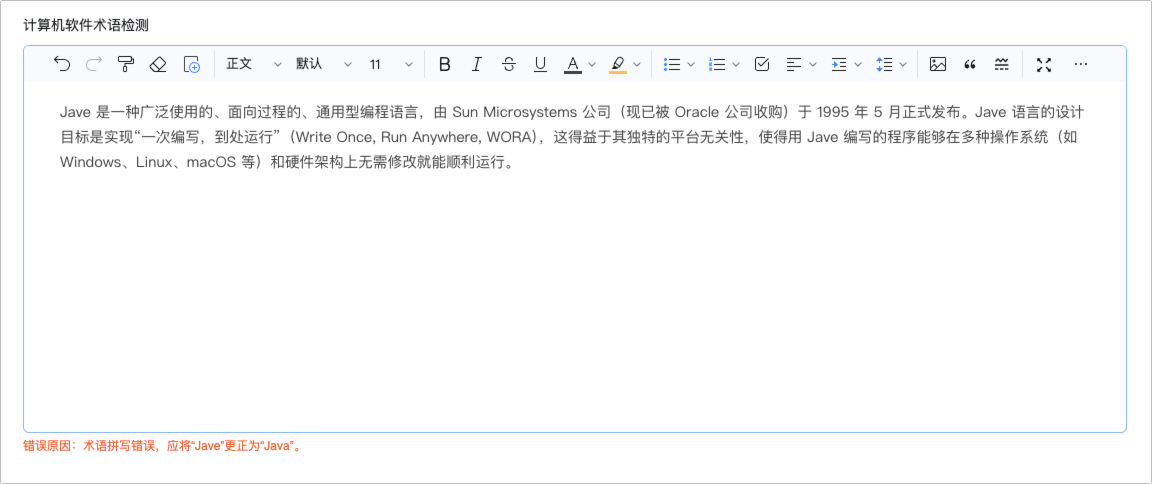
- Sensitive information filtering and compliance review:
- Detect and Mark potentially sensitive information (such as personal privacy, trade secrets, illegal remarks, etc.) to ensure that the text complies with data protection regulations and content release policies.
- Check whether the text contains illegal or inappropriate content according to specific regulations, ethical guidelines or internal regulations of the enterprise.
Quick use
Follow these steps to configure AI smart verification on the form editing page.
- LoginYIDA WorkbenchTo go to the application details page.
- Click in the upper-right cornerEdit formGo to the form editing page.
- In the page canvas, dragMulti-line textComponent orRich textThe component.
Instructions
You can also directly use the existing form.Multi-line text,Rich textConfigure the component.
- SelectedMulti-line textOrRich textComponent, SelectVerification, SelectIntelligent Verification, click the rearEditButton to configure intelligent verification rules.