自定义页面实现树形数据展示及数据异步加载
1. 使用场景
在一些 ERP 系统中,我们需要展示产品的 BOM 清单,但是不知道怎么去设计表单及数据处理,借助此案例,我们探讨下如何实现该需求。
2. 实现功能
2.1. 在树形控件中使用
2.1.1. 创建表单页面用于存储节点数据

2.1.2. 创建自定义页面
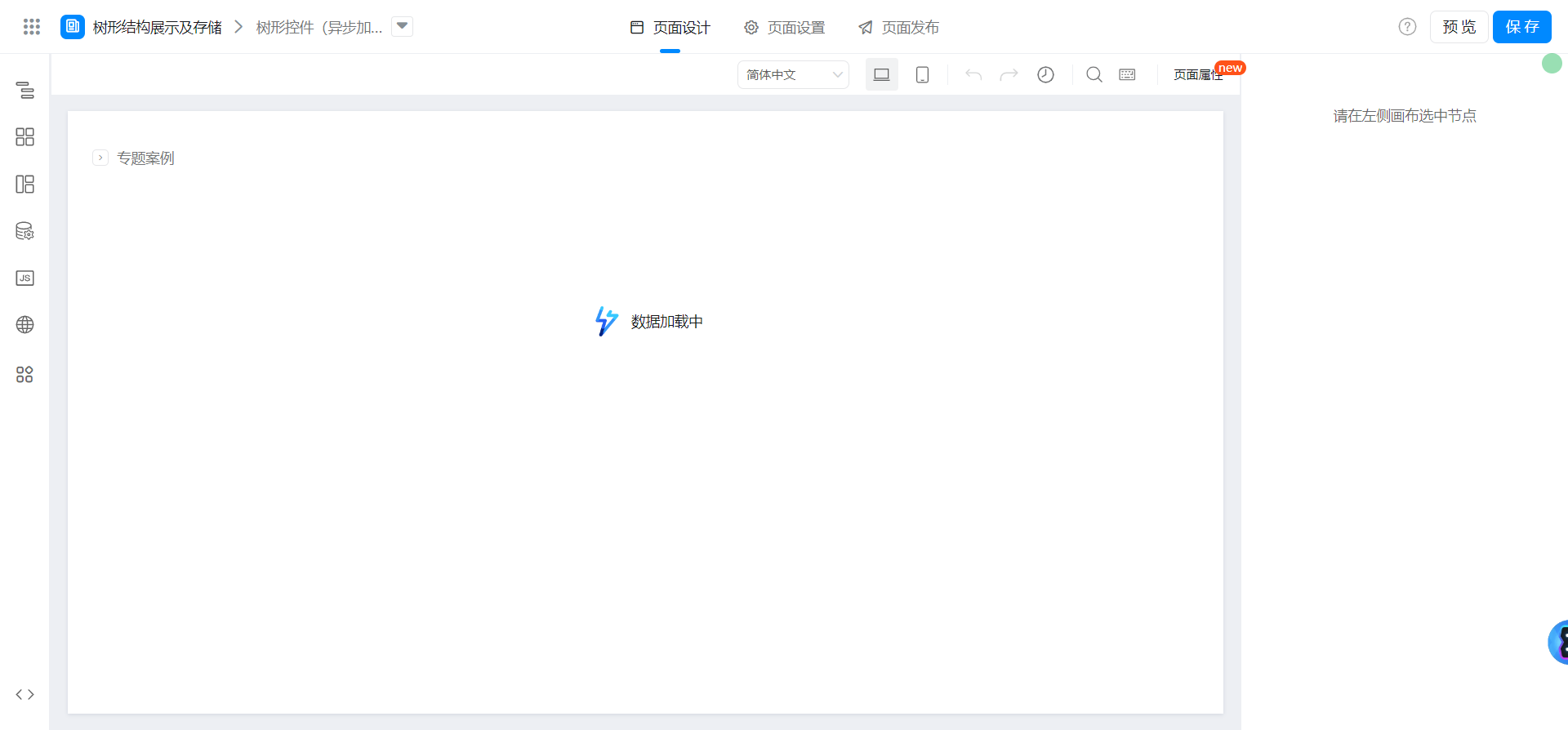
2.1.3. 配置数据源及变量


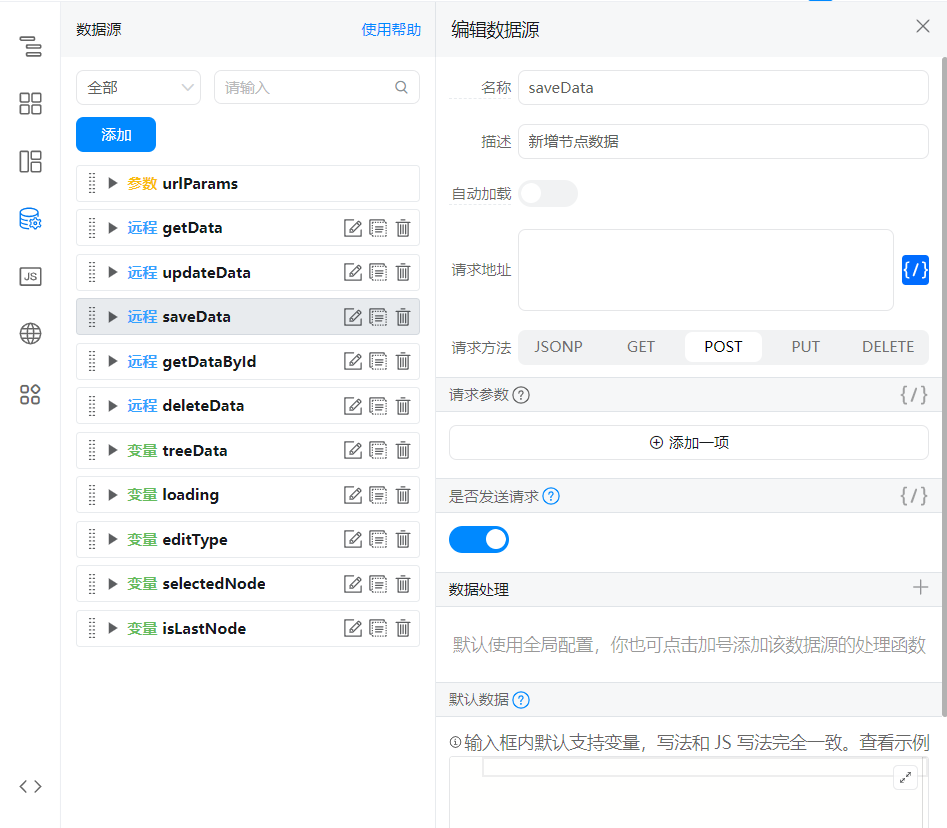
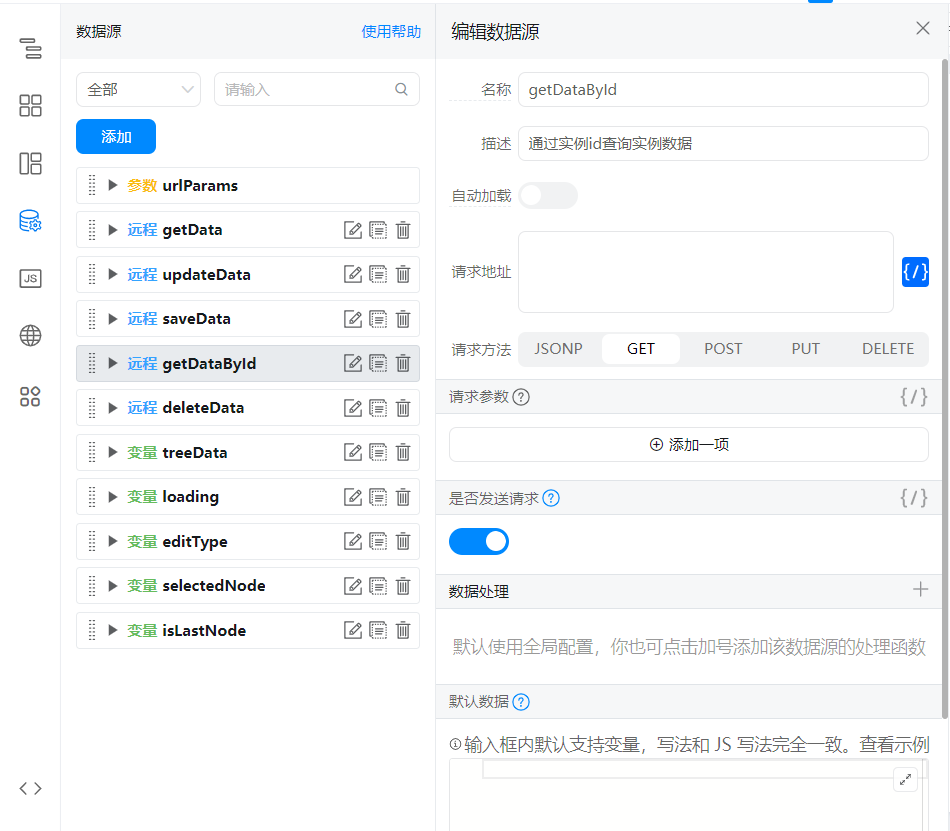
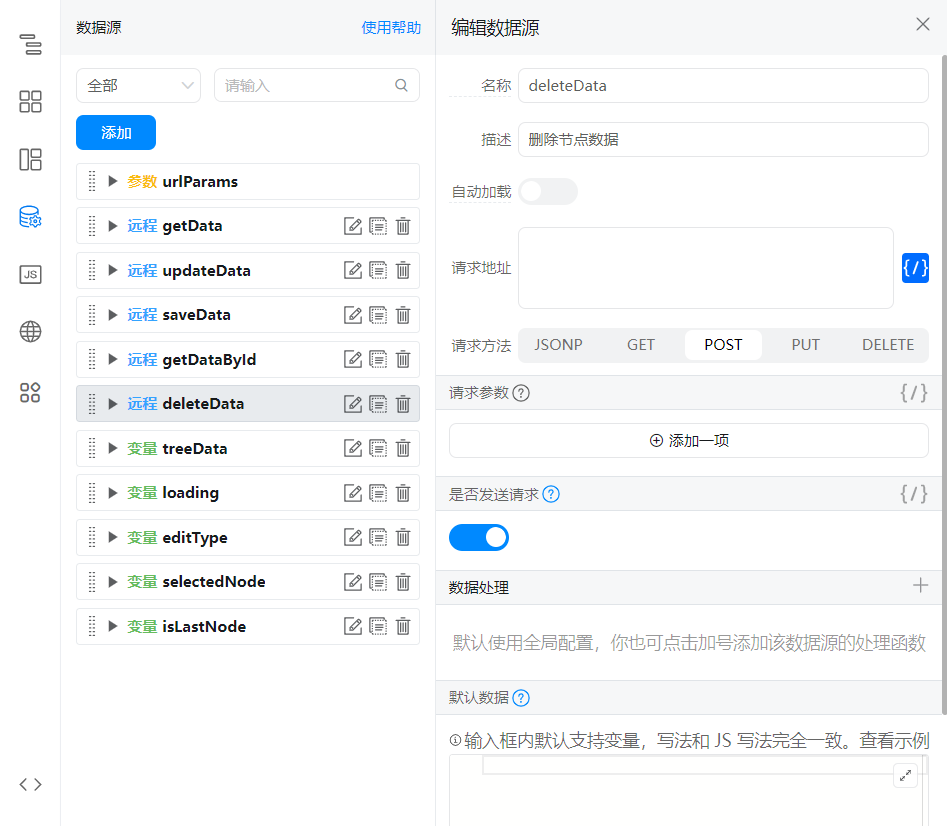
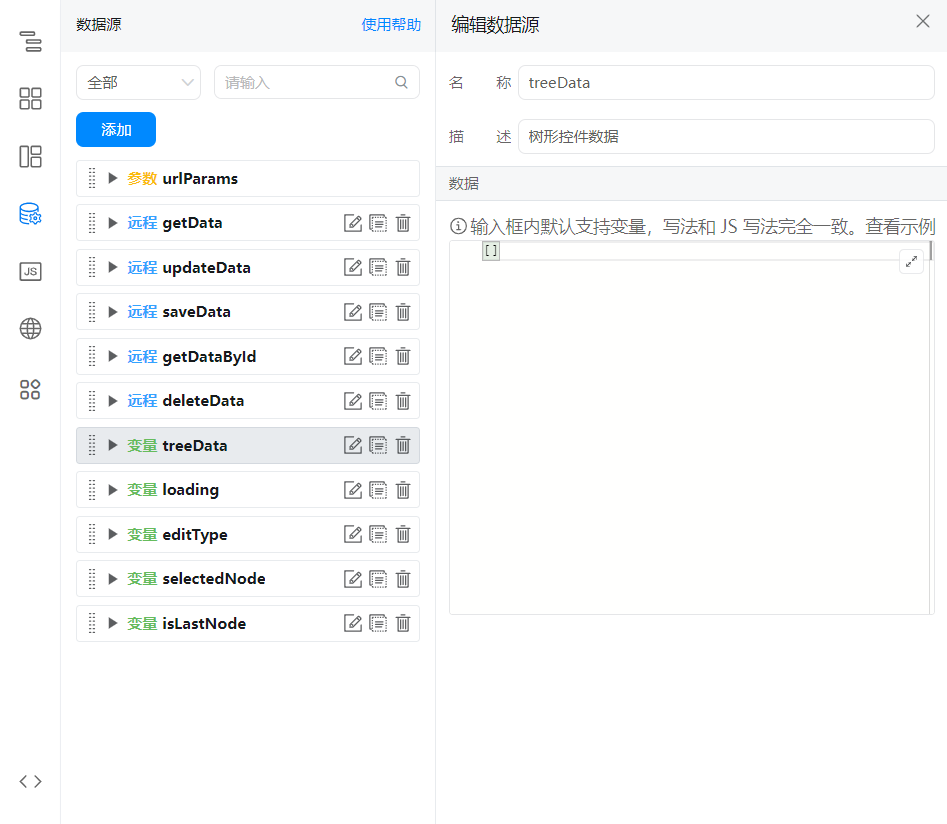
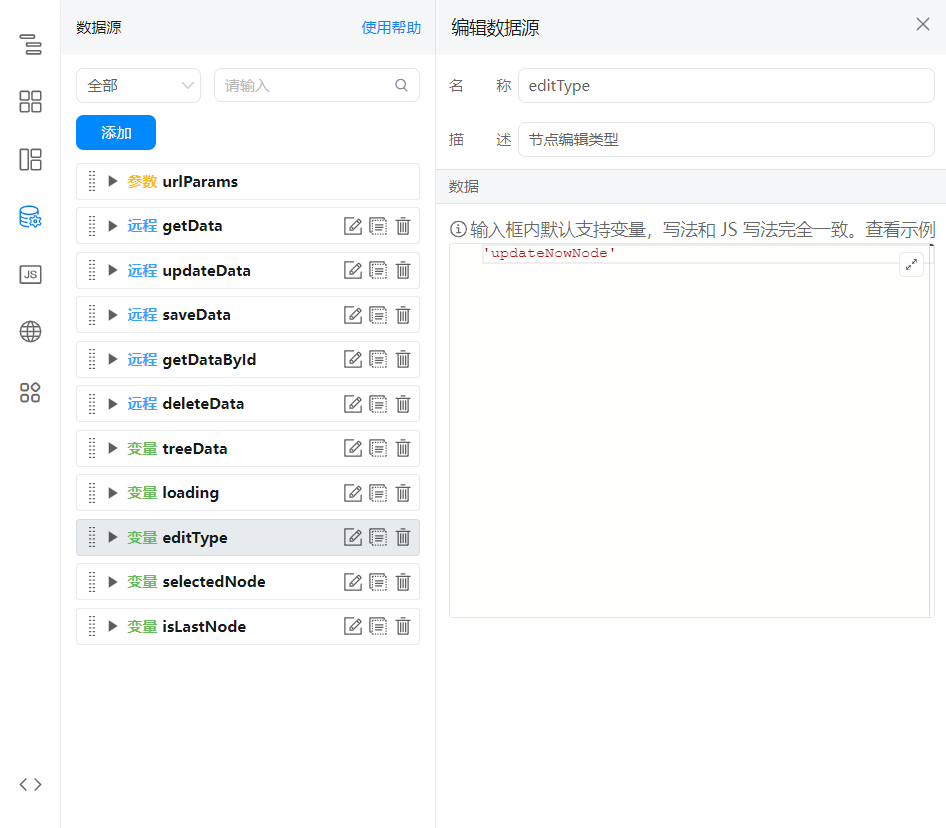
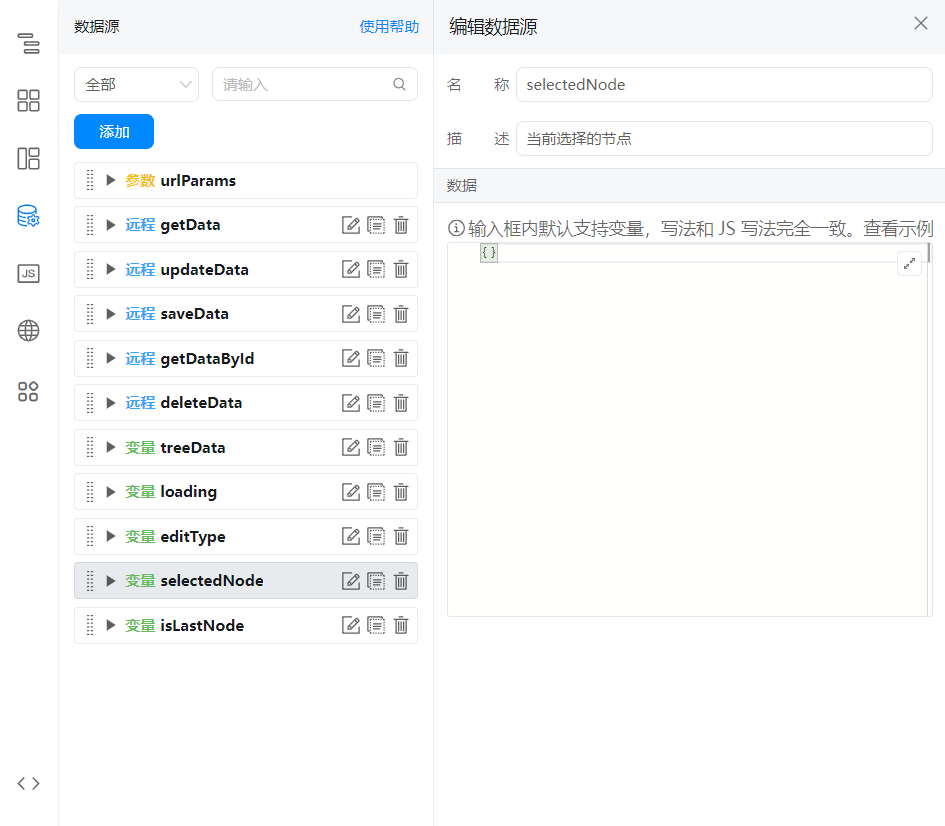

2.1.4. 获取节点数据并渲染树形控件
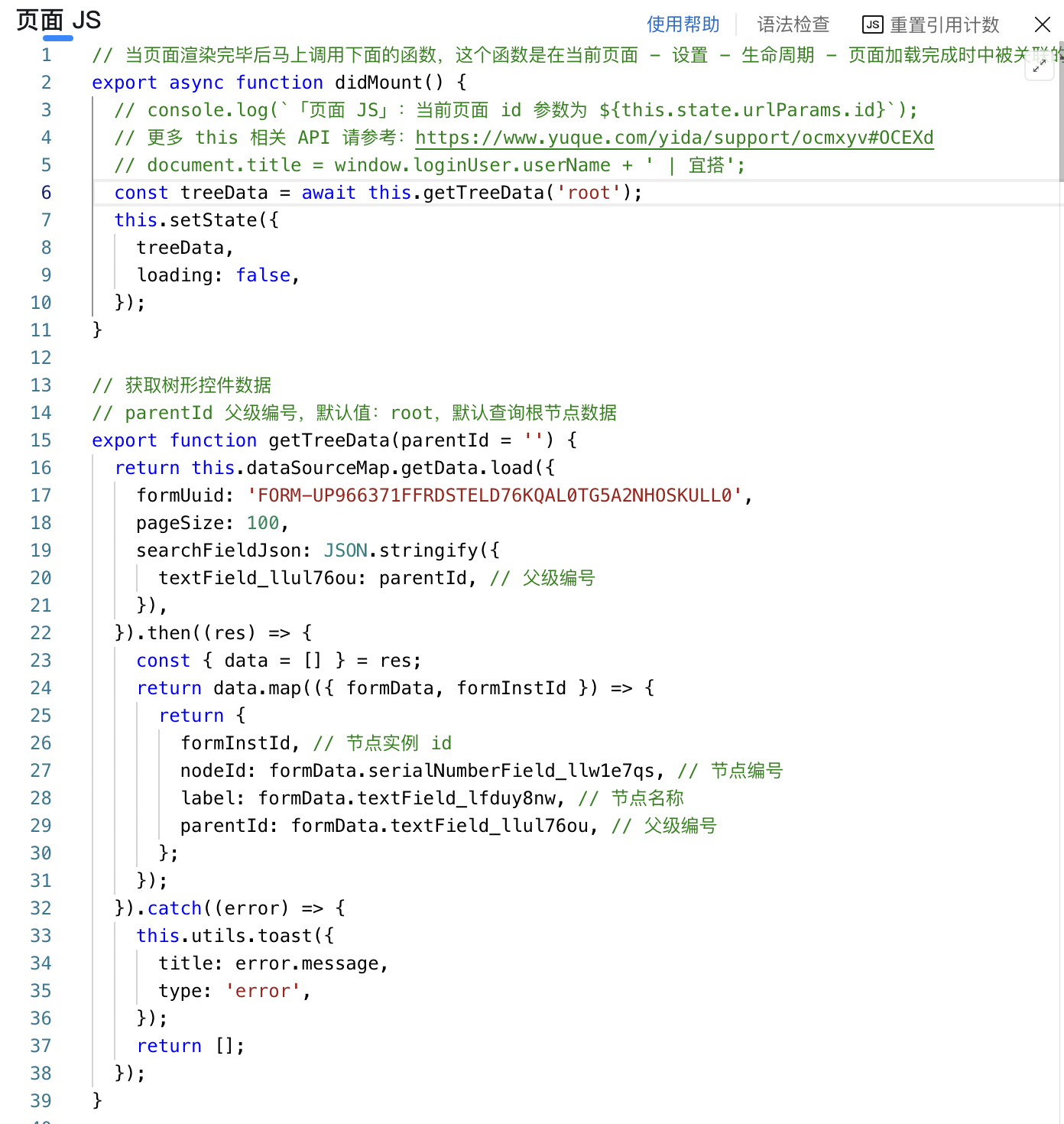
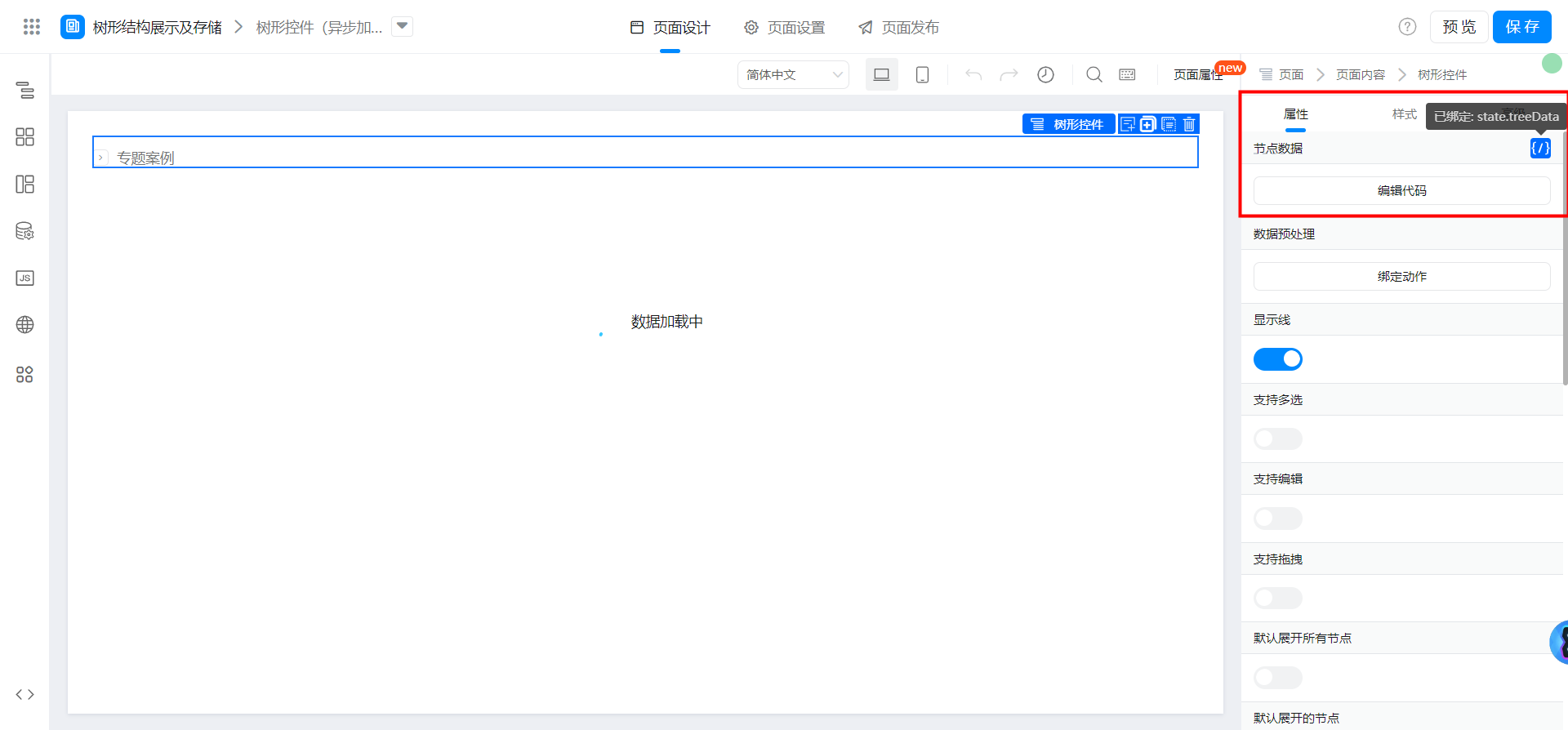
export async function didMount() {
// console.log(`「页面 JS」:当前页面 id 参数为 ${this.state.urlParams.id}`);
// 更多 this 相关 API 请参考:https://www.yuque.com/yida/support/ocmxyv#OCEXd
// document.title = window.loginUser.userName + ' | 宜搭';
const treeData = await this.getTreeData('root');
this.setState({
treeData,
loading: false,
});
}
// 获取树形控件数据
// parentId 父级编号,默认值:root,默认查询根节点数据
export function getTreeData(parentId = '') {
return this.dataSourceMap.getData.load({
formUuid: 'FORM-UP966371FFRDSTELD76KQAL0TG5A2NHOSKULL0',
pageSize: 100,
searchFieldJson: JSON.stringify({
textField_llul76ou: parentId, // 父级编号
}),
}).then((res) => {
const { data = [] } = res;
return data.map(({ formData, formInstId }) => {
return {
formInstId, // 节点实例 id
nodeId: formData.serialNumberField_llw1e7qs, // 节点编号
label: formData.textField_lfduy8nw, // 节点名称
parentId: formData.textField_llul76ou, // 父级编号
};
});
}).catch((error) => {
this.utils.toast({
title: error.message,
type: 'error',
});
return [];
});
}
2.1.5. 配置树形控件异步加载
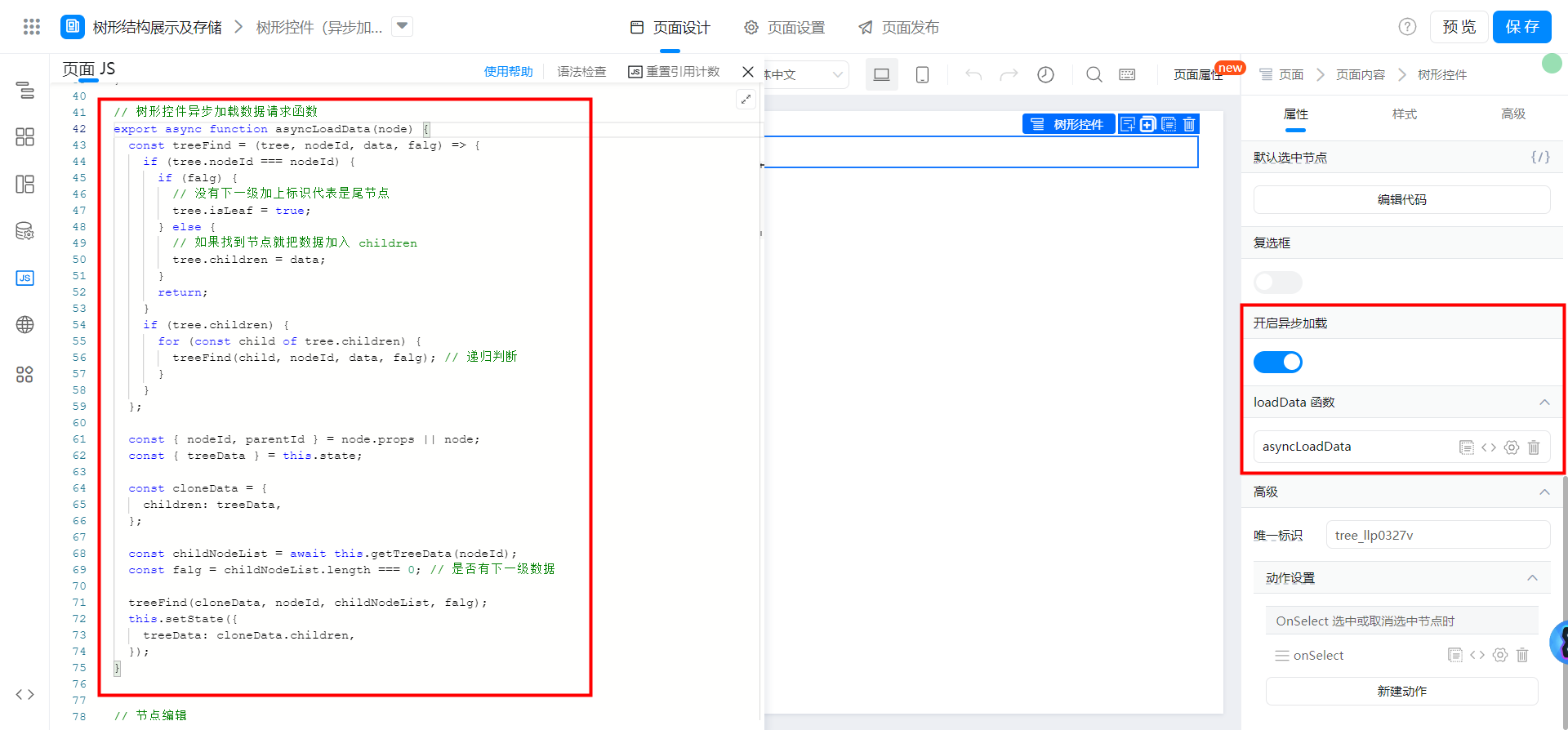
// 树形控件异步加载数据请求函数
export async function asyncLoadData(node) {
const treeFind = (tree, nodeId, data, falg) => {
if (tree.nodeId === nodeId) {
if (falg) {
// 没有下一级加上标识代表是尾节点
tree.isLeaf = true;
} else {
// 如果找到节点就把数据加入 children
tree.children = data;
}
return;
}
if (tree.children) {
for (const child of tree.children) {
treeFind(child, nodeId, data, falg); // 递归判断
}
}
};
const { nodeId, parentId } = node.props || node;
const { treeData } = this.state;
const cloneData = {
children: treeData,
};
const childNodeList = await this.getTreeData(nodeId);
const falg = childNodeList.length === 0; // 是否有下一级数据
treeFind(cloneData, nodeId, childNodeList, falg);
this.setState({
treeData: cloneData.children,
});
}
2.1.6. 配置节点数据操作函数
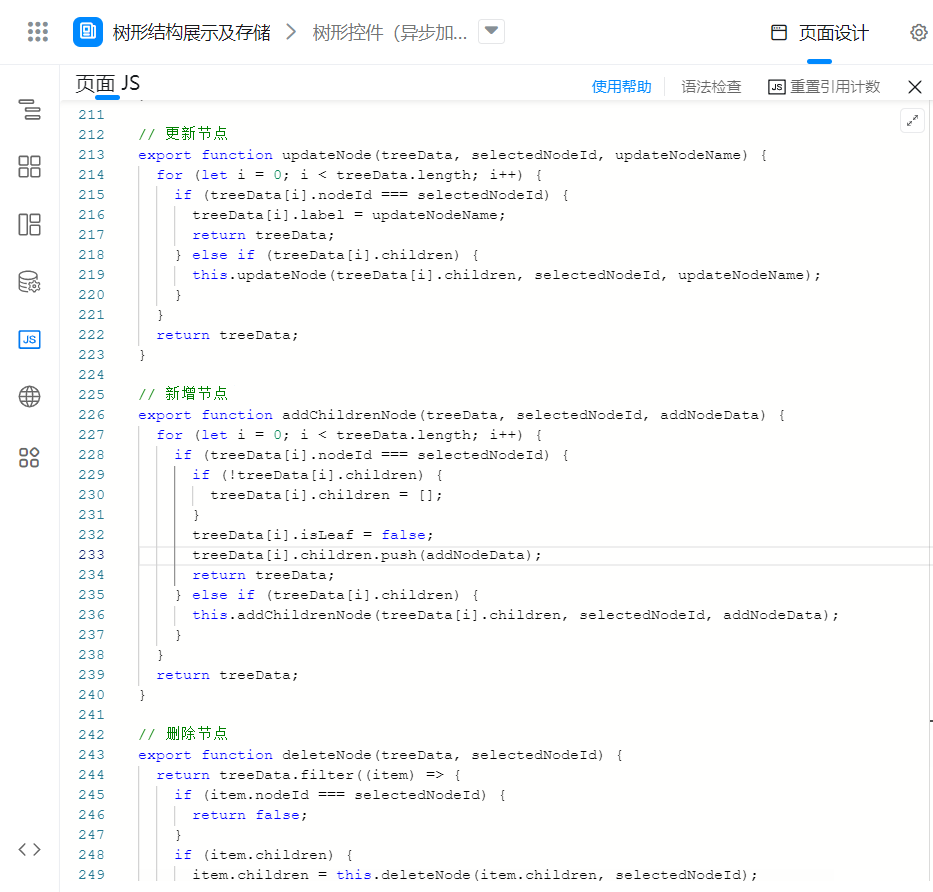
// 更新节点
export function updateNode(treeData, selectedNodeId, updateNodeName) {
for (let i = 0; i < treeData.length; i++) {
if (treeData[i].nodeId === selectedNodeId) {
treeData[i].label = updateNodeName;
return treeData;
} else if (treeData[i].children) {
this.updateNode(treeData[i].children, selectedNodeId, updateNodeName);
}
}
return treeData;
}
// 新增节点
export function addChildrenNode(treeData, selectedNodeId, addNodeData) {
for (let i = 0; i < treeData.length; i++) {
if (treeData[i].nodeId === selectedNodeId) {
if (!treeData[i].children) {
treeData[i].children = [];
}
treeData[i].isLeaf = false;
treeData[i].children.push(addNodeData);
return treeData;
} else if (treeData[i].children) {
this.addChildrenNode(treeData[i].children, selectedNodeId, addNodeData);
}
}
return treeData;
}
// 删除节点
export function deleteNode(treeData, selectedNodeId) {
return treeData.filter((item) => {
if (item.nodeId === selectedNodeId) {
return false;
}
if (item.children) {
item.children = this.deleteNode(item.children, selectedNodeId);
}
return true;
});
}
2.1.7. 配置节点操作
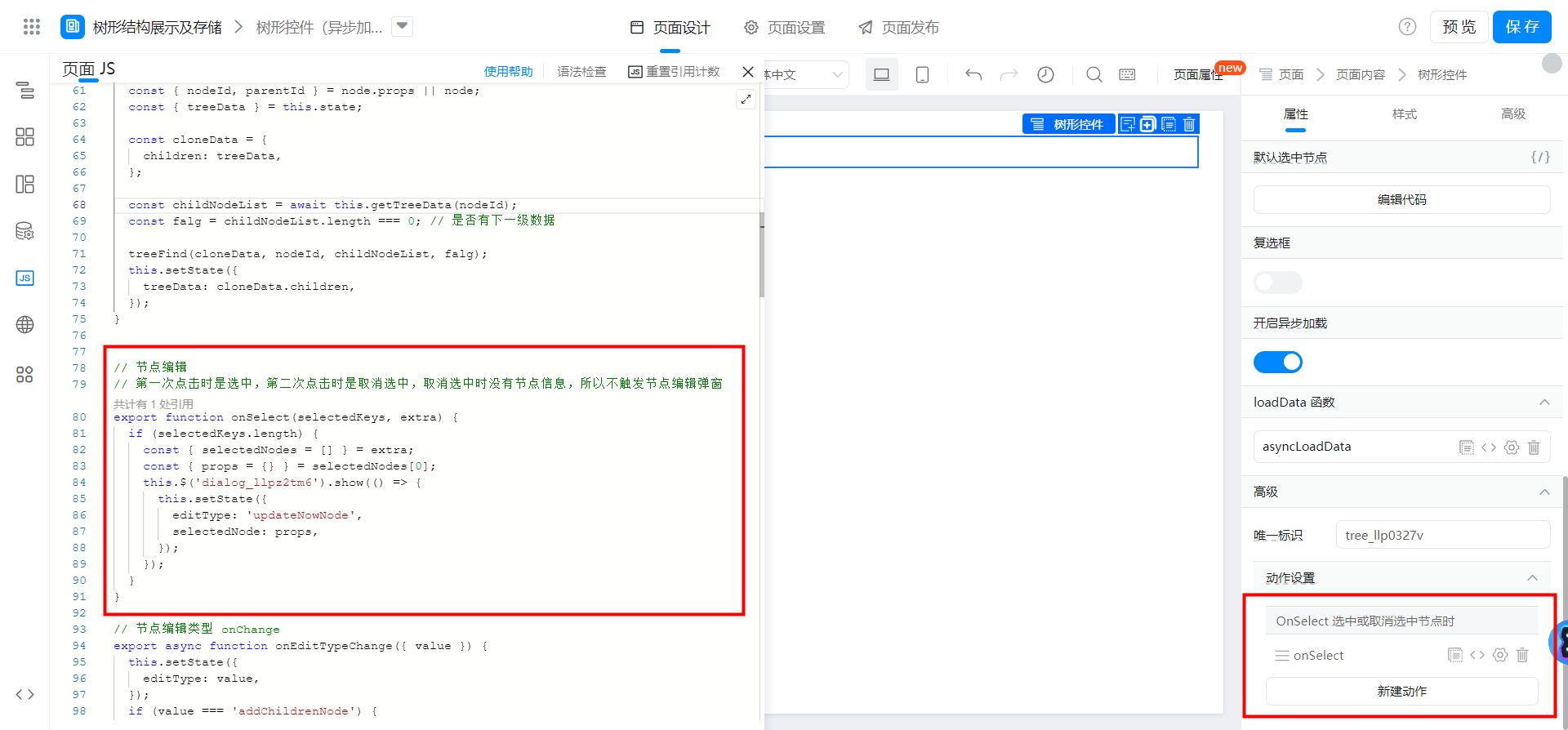
// 节点编辑
// 第一次点击时是选中,第二次点击时是取消选中,取消选中时没有节点信息,所以不触发节点编辑弹窗
export function onSelect(selectedKeys, extra) {
if (selectedKeys.length) {
const { selectedNodes = [] } = extra;
const { props = {} } = selectedNodes[0];
this.$('dialog_llpz2tm6').show(() => {
this.setState({
editType: 'updateNowNode',
selectedNode: props,
});
});
}
}
2.1.8. 配置节点编辑对话框及操作回调函数

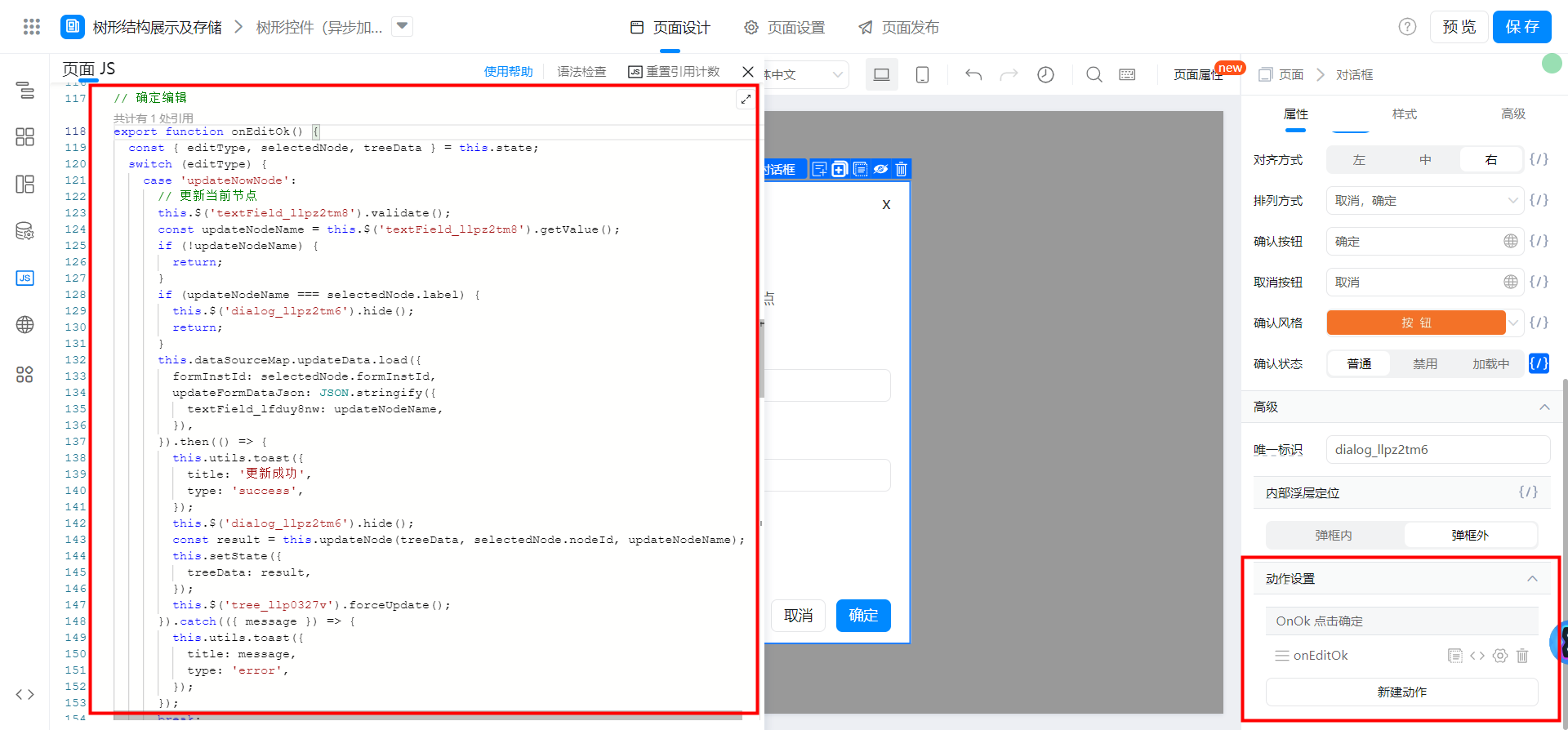
// 确定编辑
export function onEditOk() {
const { editType, selectedNode, treeData } = this.state;
switch (editType) {
case 'updateNowNode':
// 更新当前节点
this.$('textField_llpz2tm8').validate();
const updateNodeName = this.$('textField_llpz2tm8').getValue();
if (!updateNodeName) {
return;
}
if (updateNodeName === selectedNode.label) {
this.$('dialog_llpz2tm6').hide();
return;
}
this.dataSourceMap.updateData.load({
formInstId: selectedNode.formInstId,
updateFormDataJson: JSON.stringify({
textField_lfduy8nw: updateNodeName,
}),
}).then(() => {
this.utils.toast({
title: '更新成功',
type: 'success',
});
this.$('dialog_llpz2tm6').hide();
const result = this.updateNode(treeData, selectedNode.nodeId, updateNodeName);
this.setState({
treeData: result,
});
this.$('tree_llp0327v').forceUpdate();
}).catch(({ message }) => {
this.utils.toast({
title: message,
type: 'error',
});
});
break;
case 'addChildrenNode':
// 新增子节点
this.$('textField_llpz2tmg').validate();
const addNodeName = this.$('textField_llpz2tmg').getValue();
if (!addNodeName) {
return;
}
this.dataSourceMap.saveData.load({
formUuid: 'FORM-UP966371FFRDSTELD76KQAL0TG5A2NHOSKULL0',
appType: window.pageConfig.appType || window.g_config.appKey,
formDataJson: JSON.stringify({
textField_lfduy8nw: addNodeName, // 节点名称
textField_llul76ou: selectedNode.nodeId, // 父级编号
}),
}).then((res) => {
this.dataSourceMap.getDataById.load({
formInstId: res,
}).then((newNode) => {
const { formData = {} } = newNode;
this.utils.toast({
title: '新增成功',
type: 'success',
});
this.$('dialog_llpz2tm6').hide();
const result = this.addChildrenNode(treeData, selectedNode.nodeId, {
formInstId: res, // 实例 id
label: formData.textField_lfduy8nw, // 节点名称
nodeId: formData.serialNumberField_llw1e7qs, // 节点编号
parentId: formData.textField_llul76ou, // 父级编号
});
this.setState({
treeData: result,
});
this.$('tree_llp0327v').forceUpdate();
});
}).catch(({ message }) => {
this.utils.toast({
title: message,
type: 'error',
});
});
break;
default:
// 删除当前节点
this.dataSourceMap.deleteData.load({
formInstId: selectedNode.formInstId,
}).then(() => {
this.utils.toast({
title: '删除成功',
type: 'success',
});
this.$('dialog_llpz2tm6').hide();
const result = this.deleteNode(treeData, selectedNode.nodeId);
this.setState({
treeData: result,
selectedNode: {},
});
this.$('tree_llp0327v').forceUpdate();
});
break;
}
}
2.2. 在表格中使用
2.2.1. 创建表单页面用于存储节点数据

2.2.2. 创建自定义页面
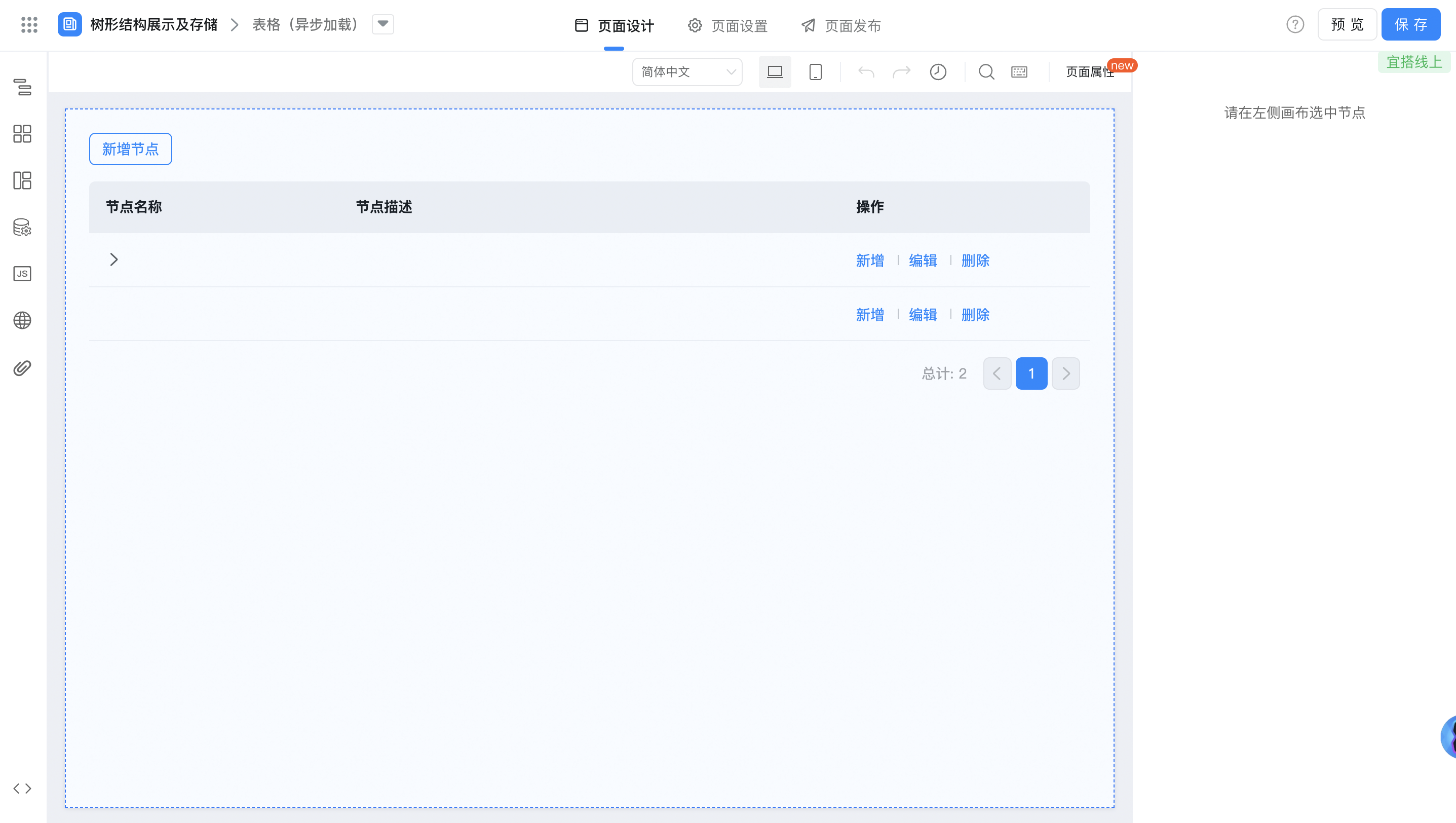
2.2.3. 配置数据源及变量


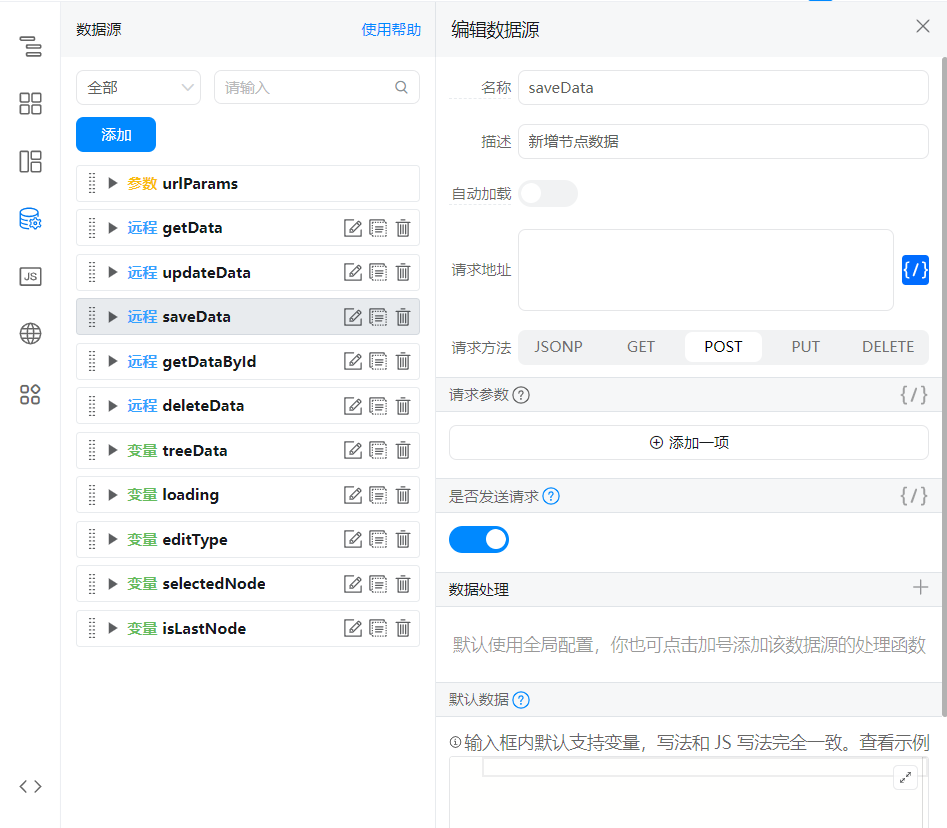
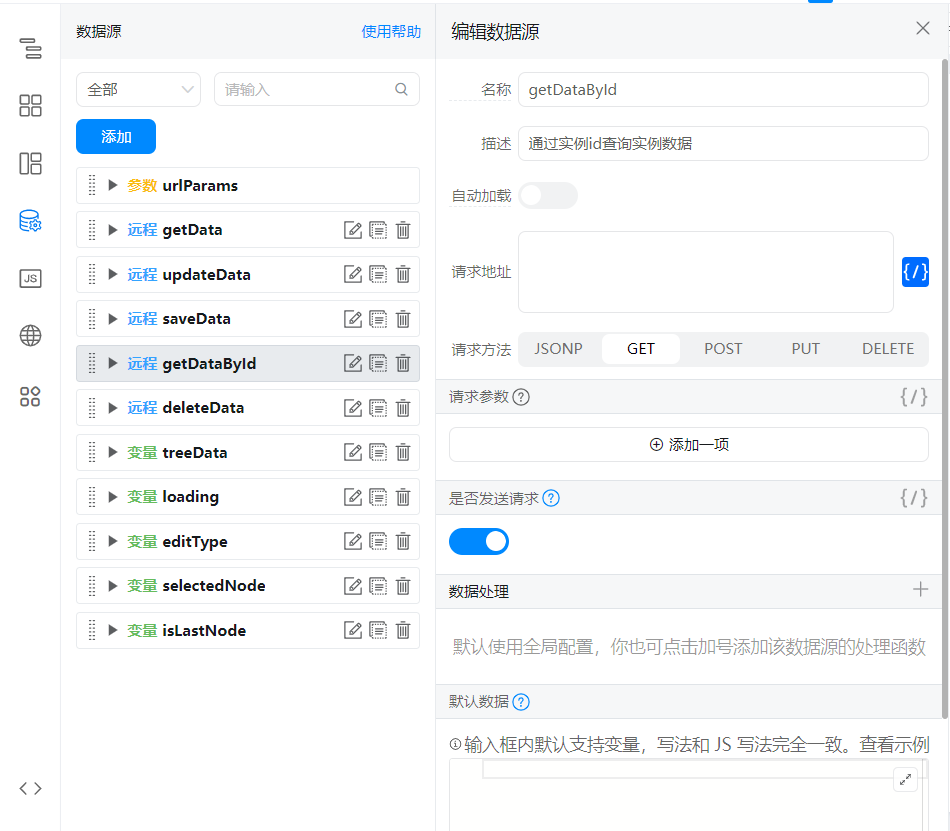
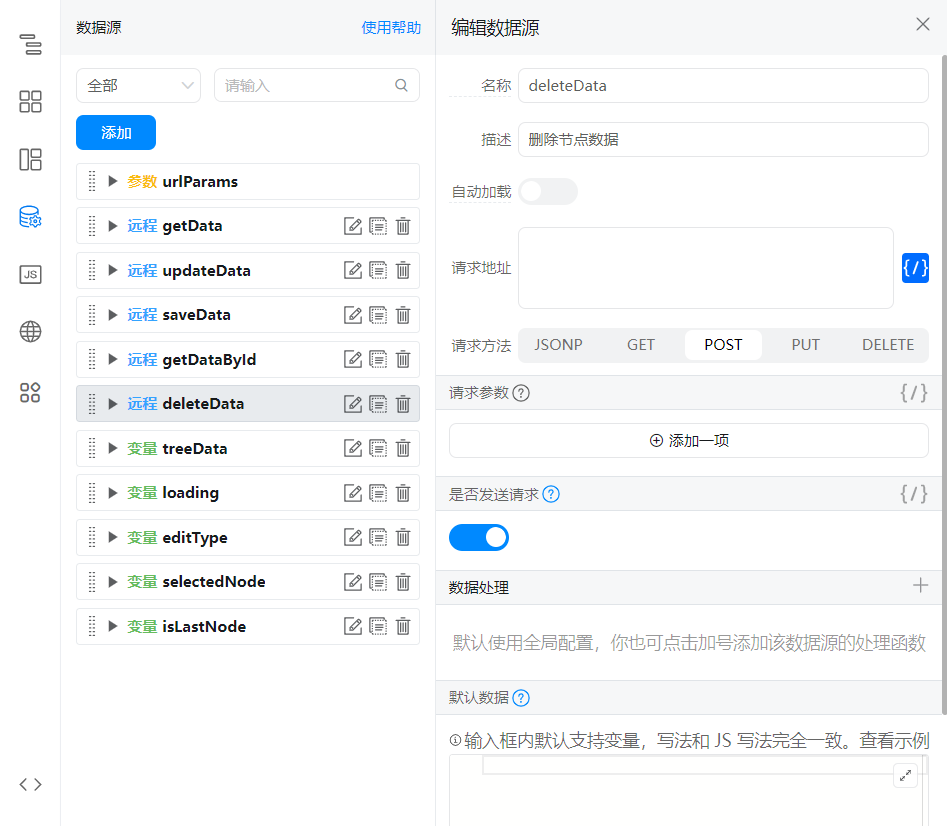
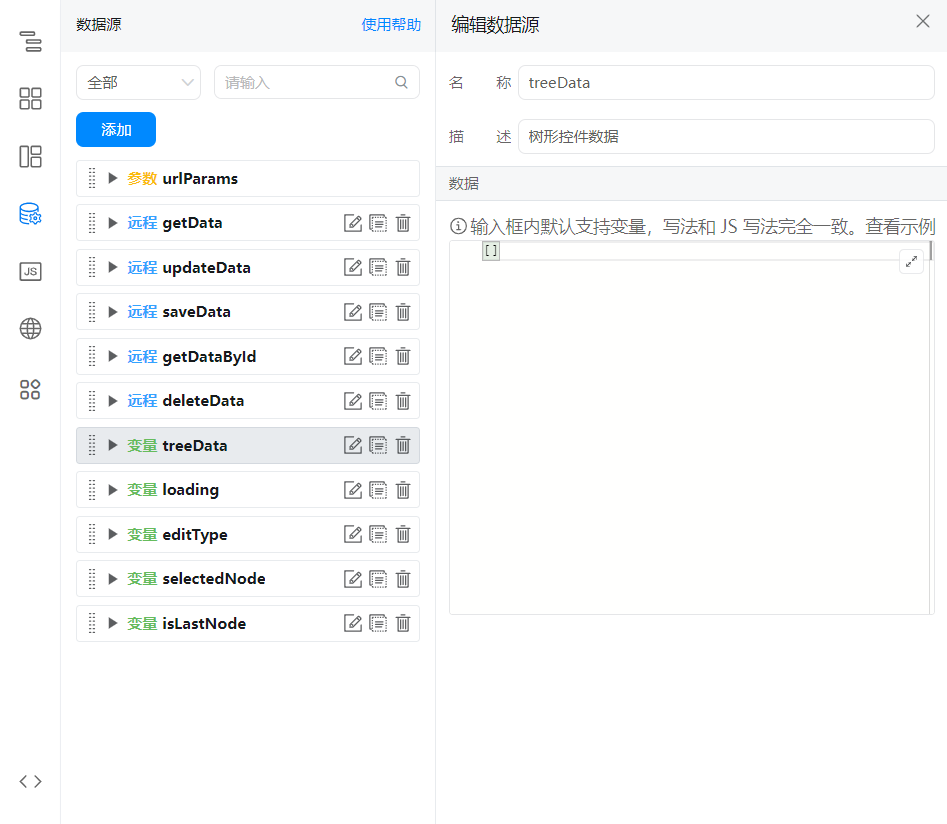
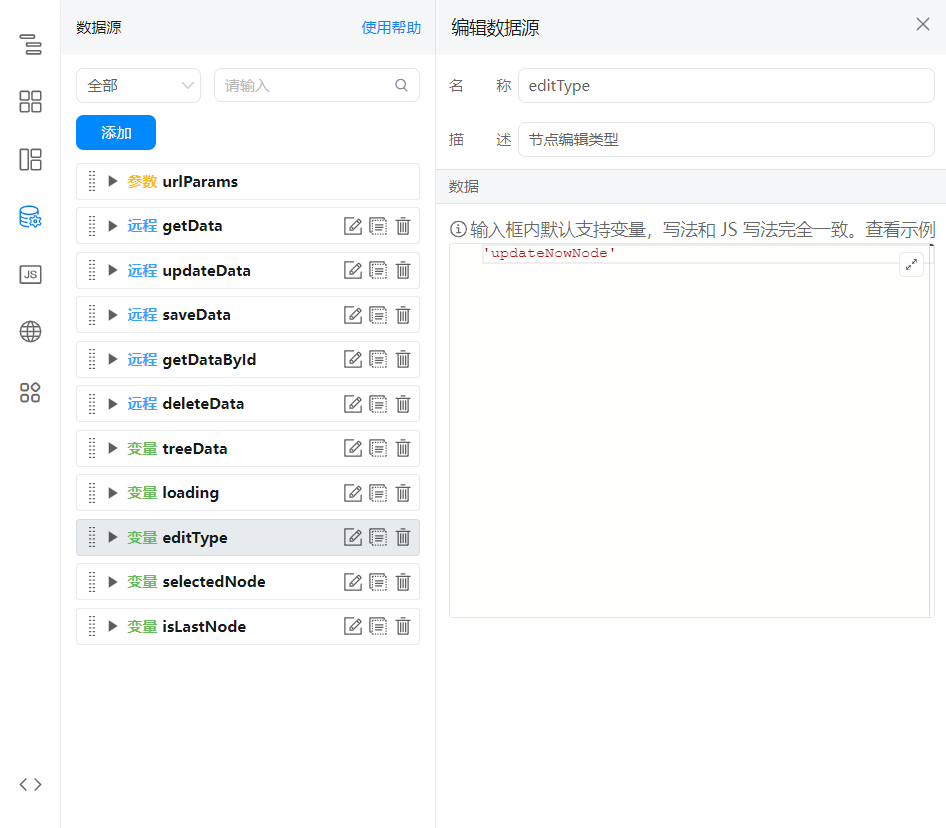
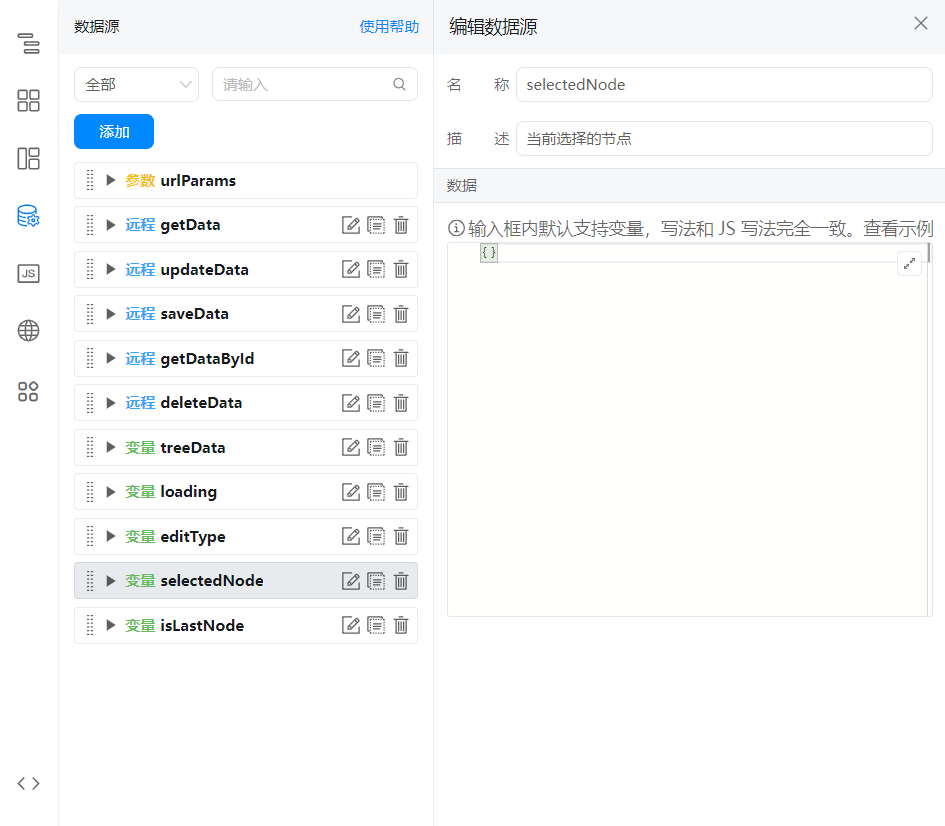

2.2.4. 获取节点数据并渲染表格
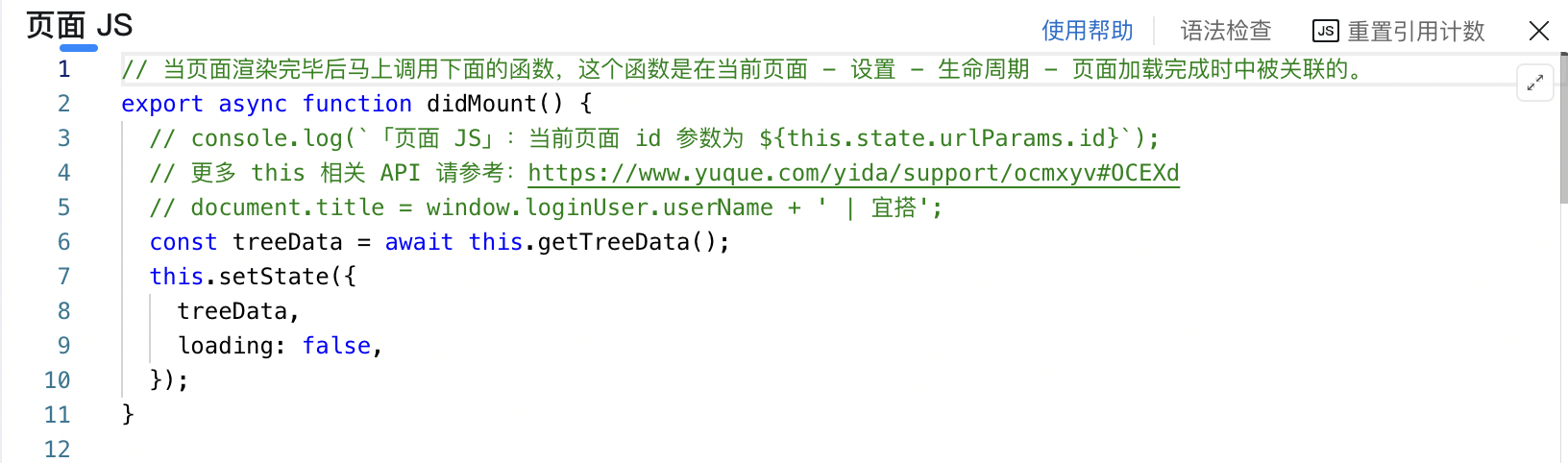

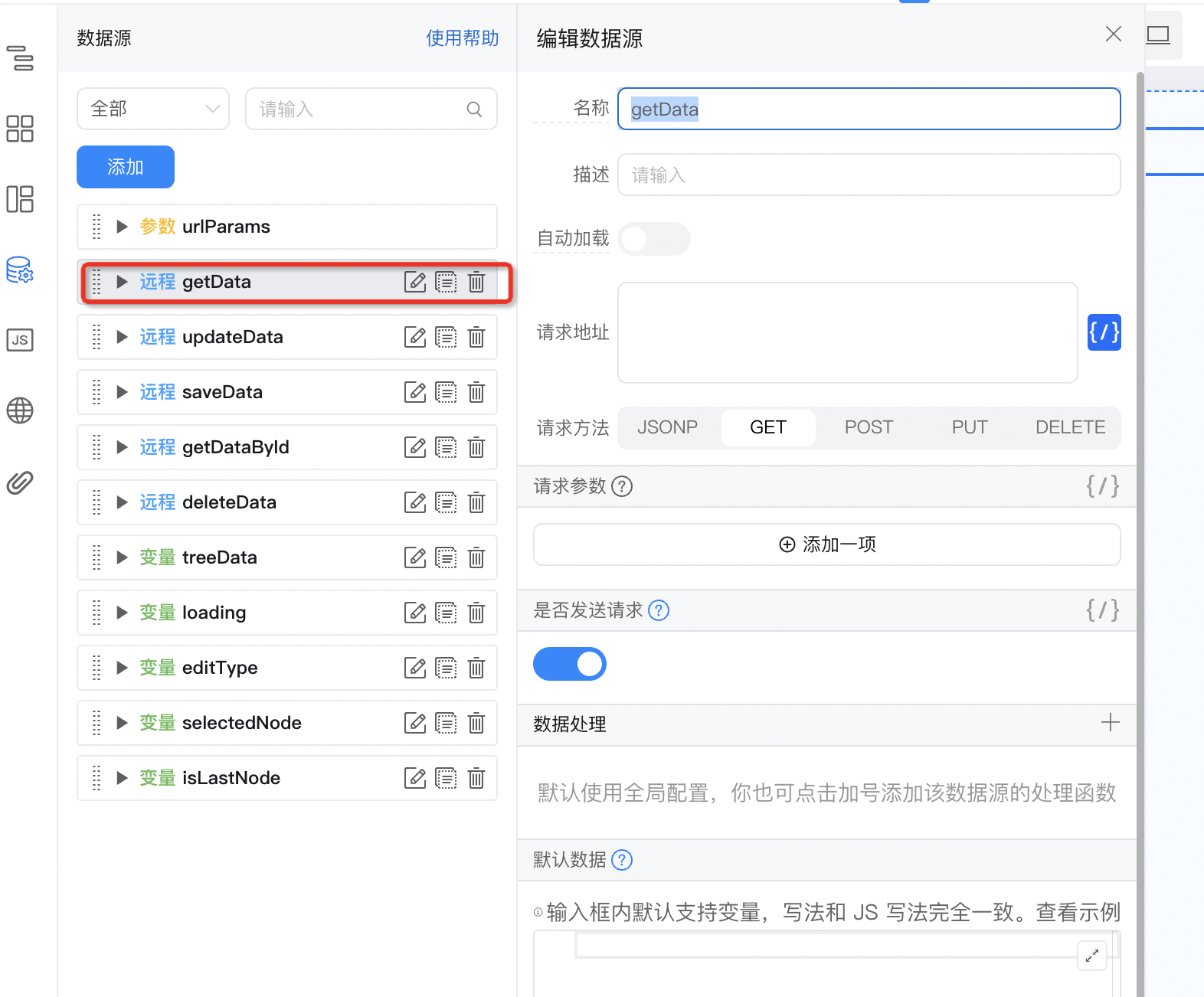
2.2.5. 配置开启树形表格及异步加载函数
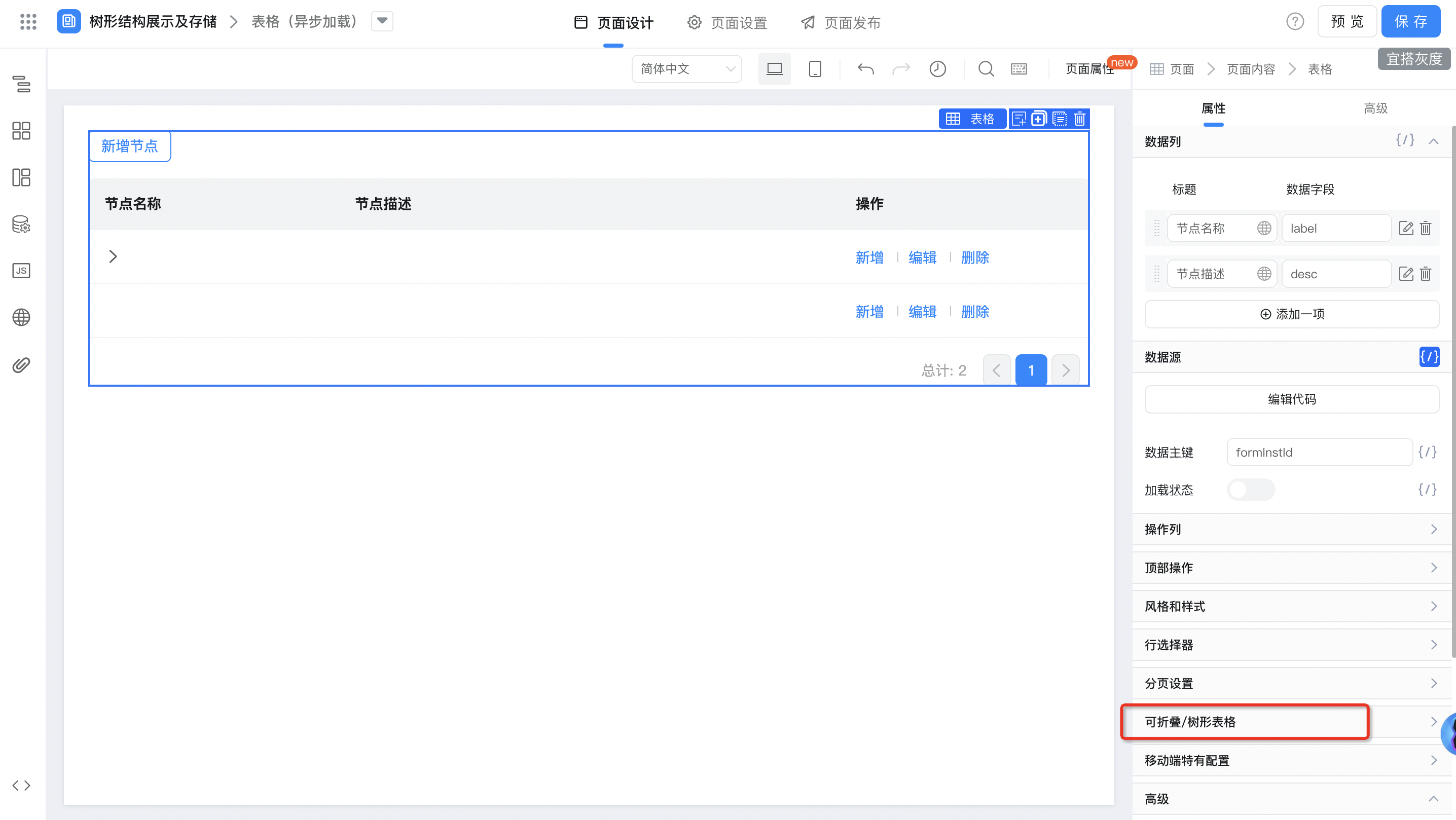
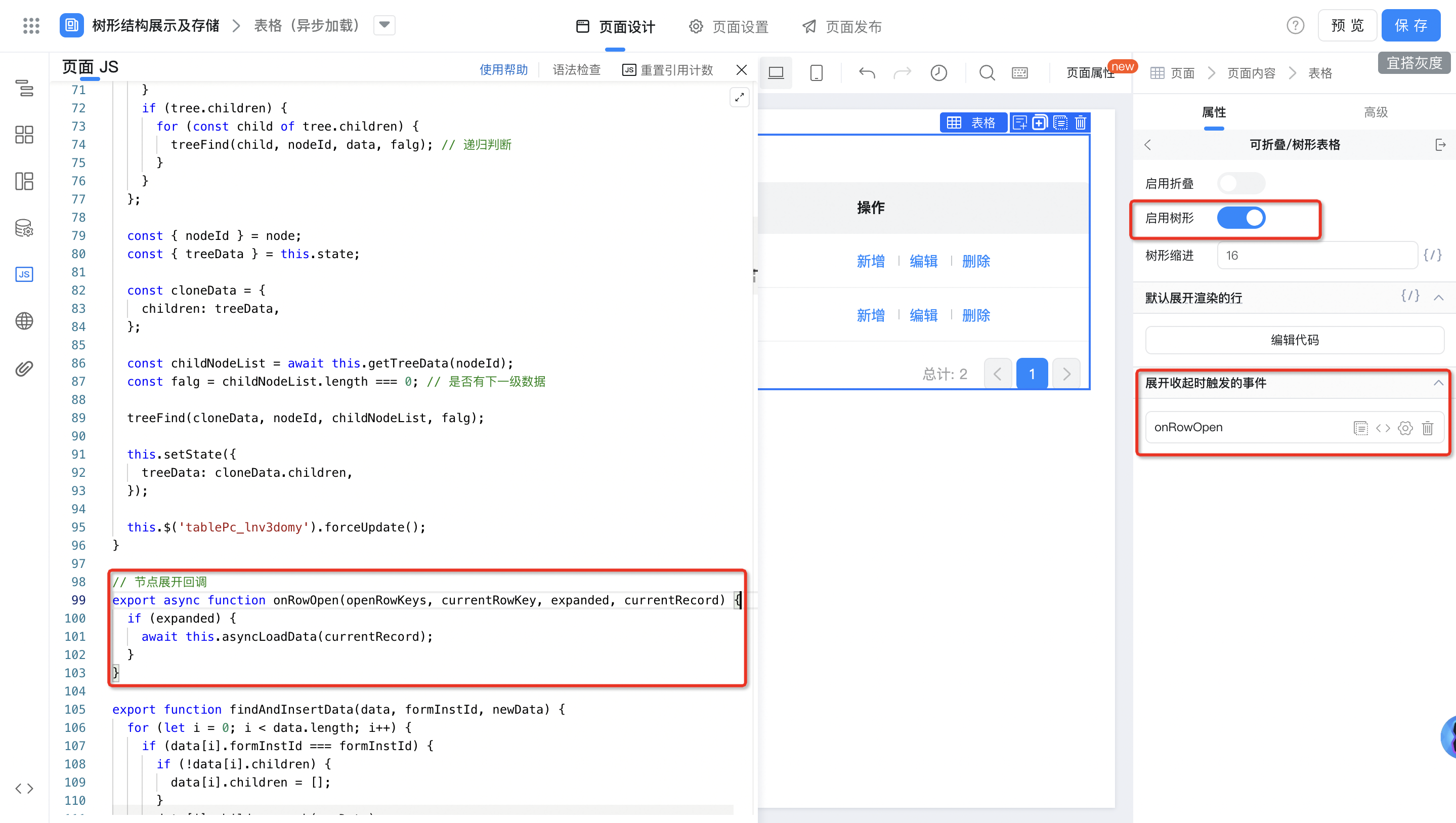

2.3. 在组织架构图中使用
2.3.1. 创建表单页面用于存储数据节点
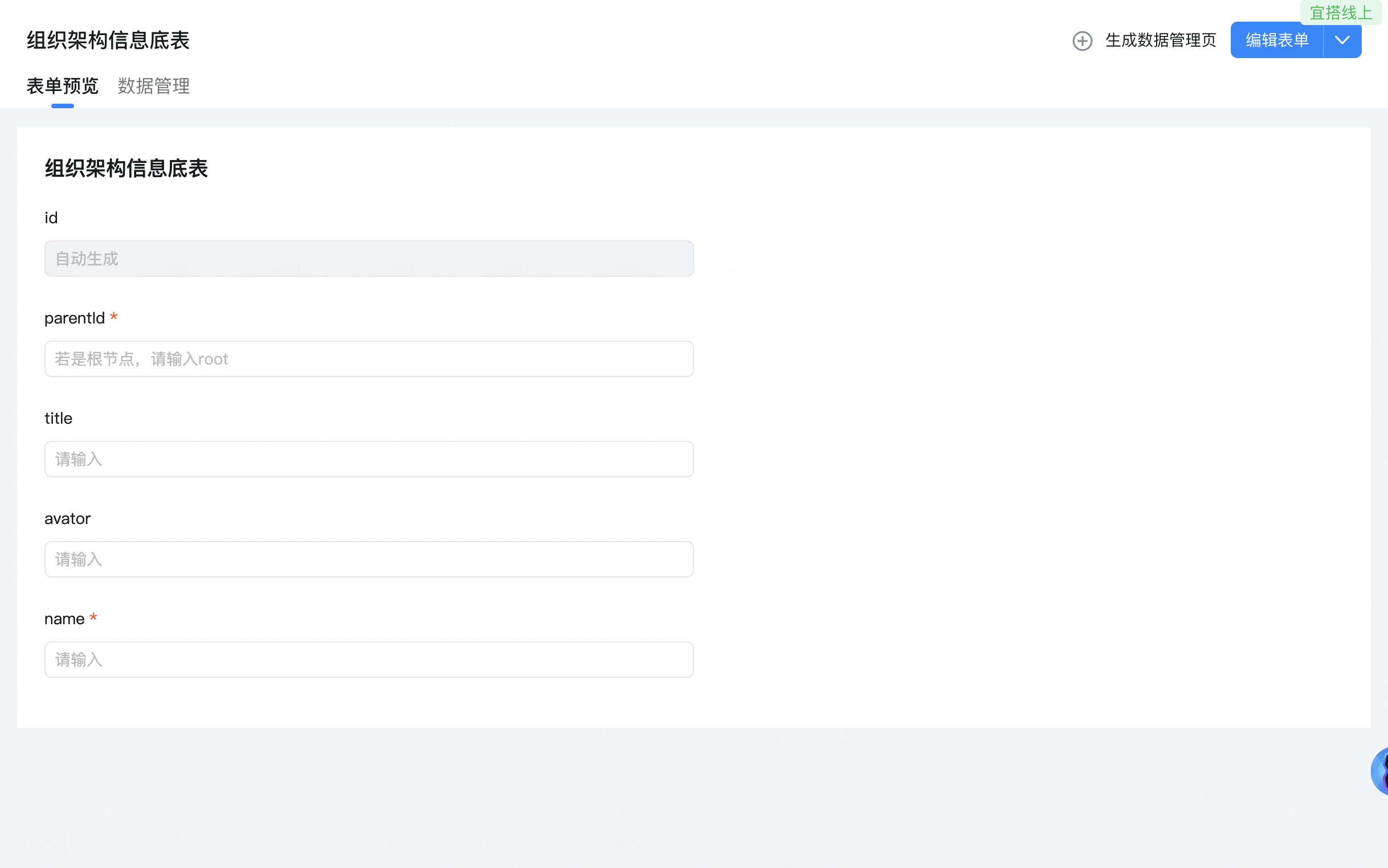
2.3.2. 创建自定义页面

2.3.3. 配置数据源及变量
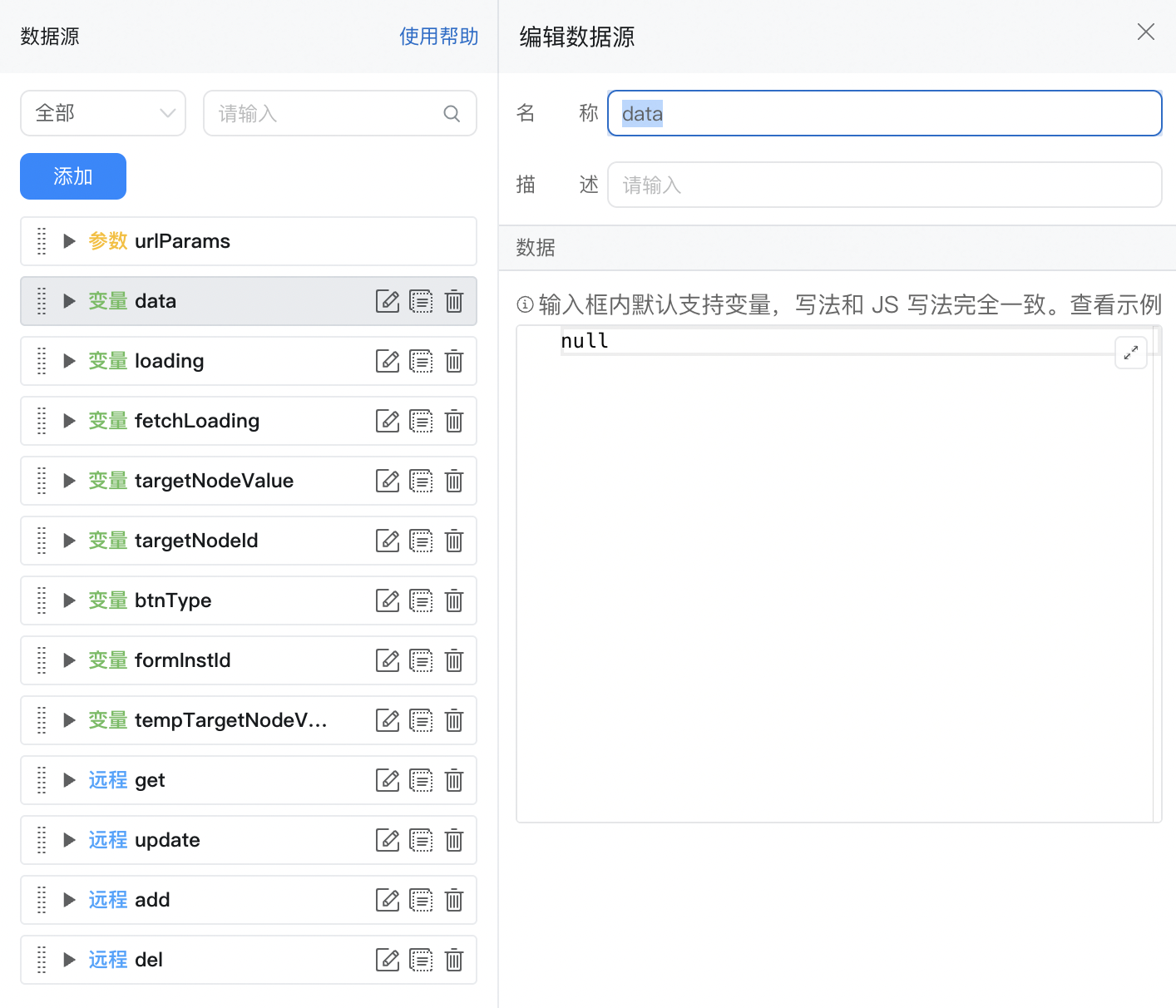
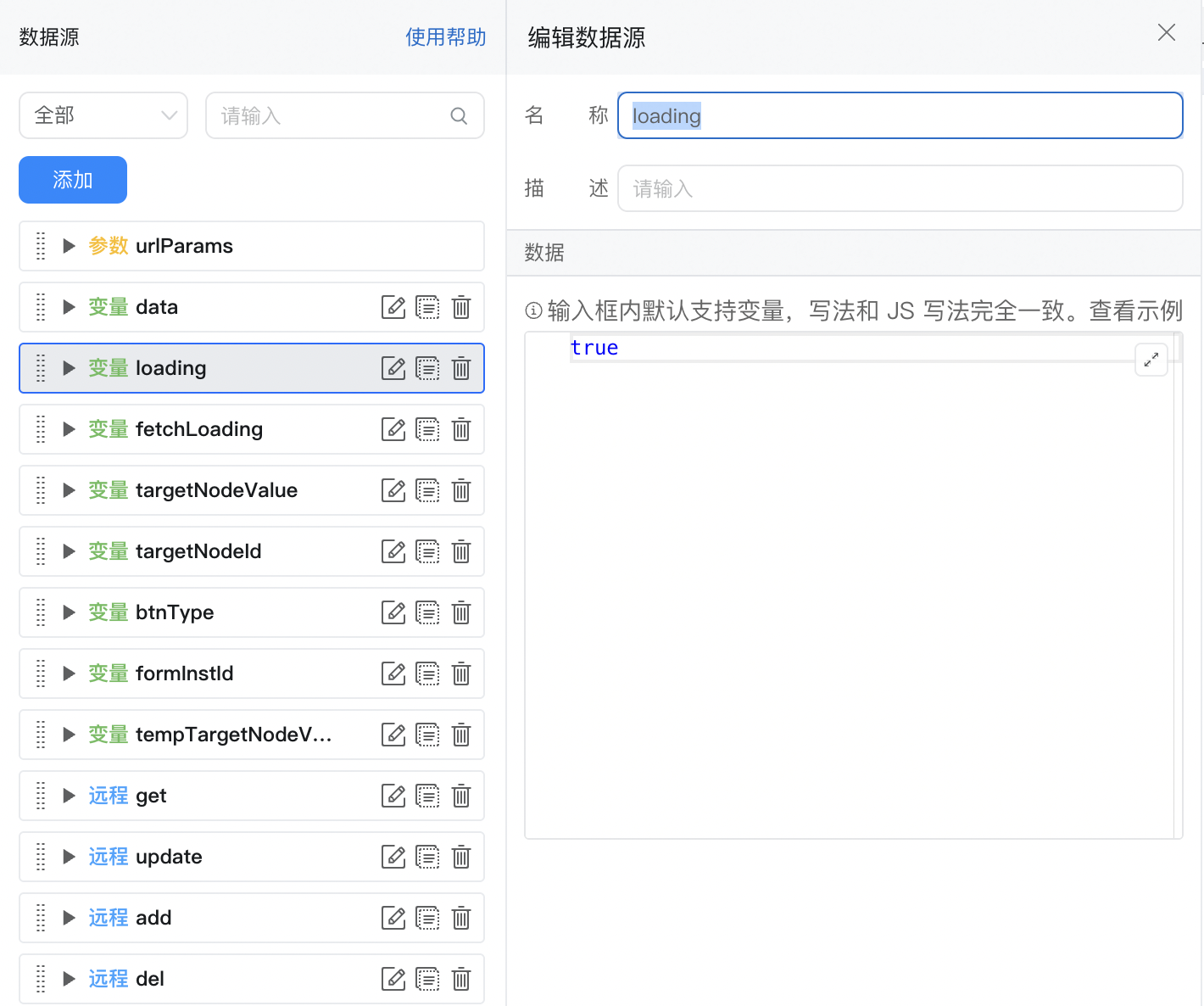
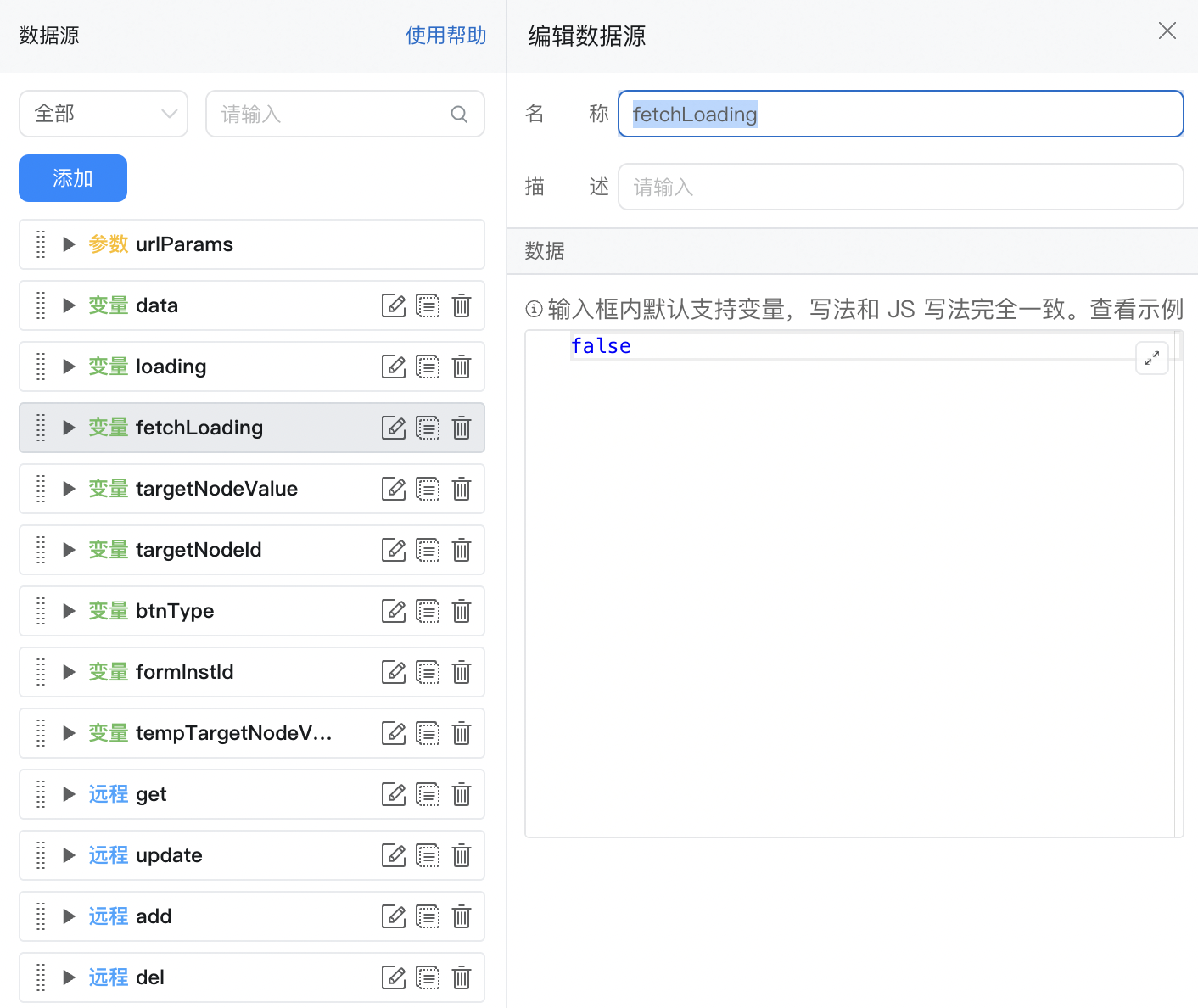


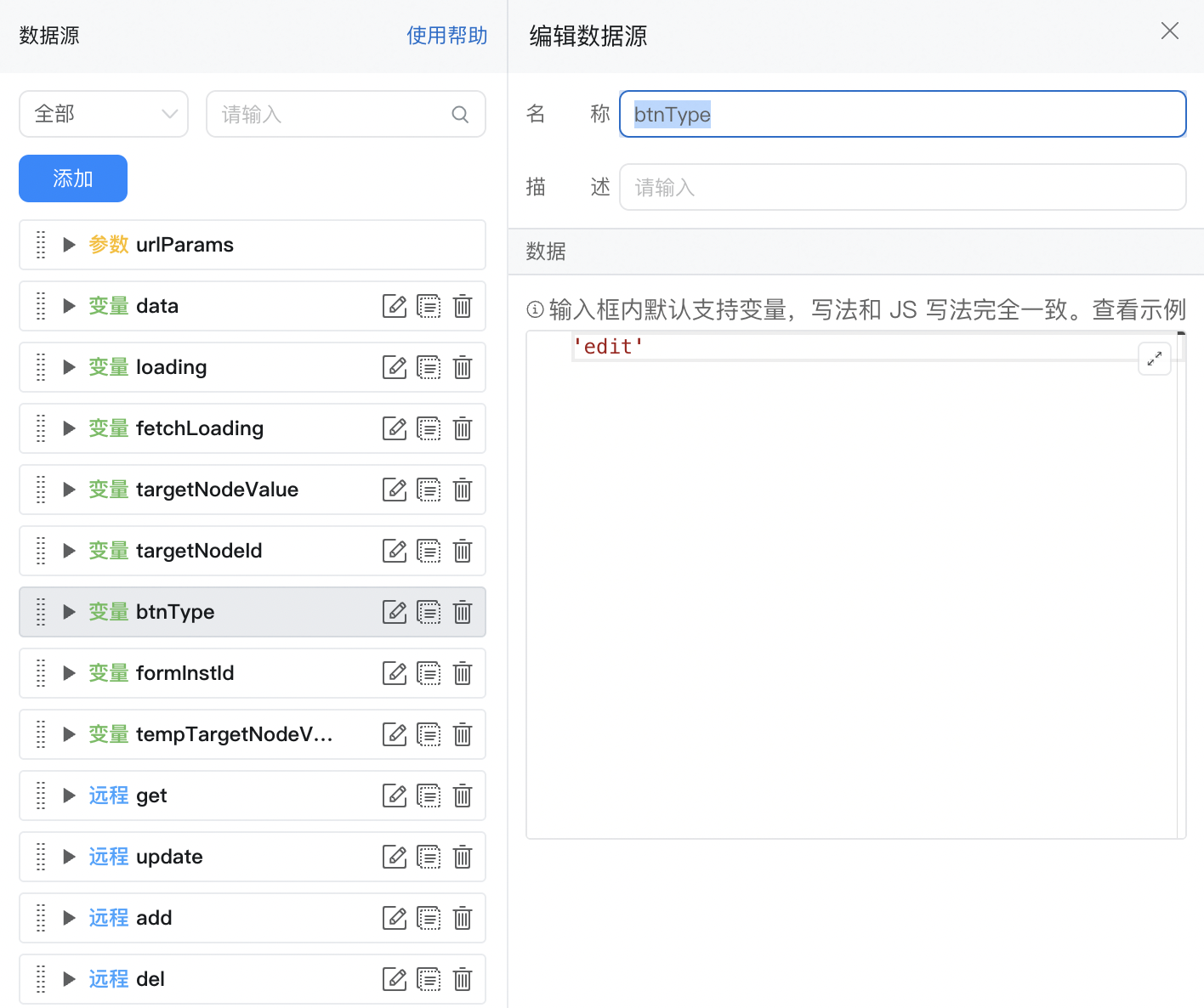

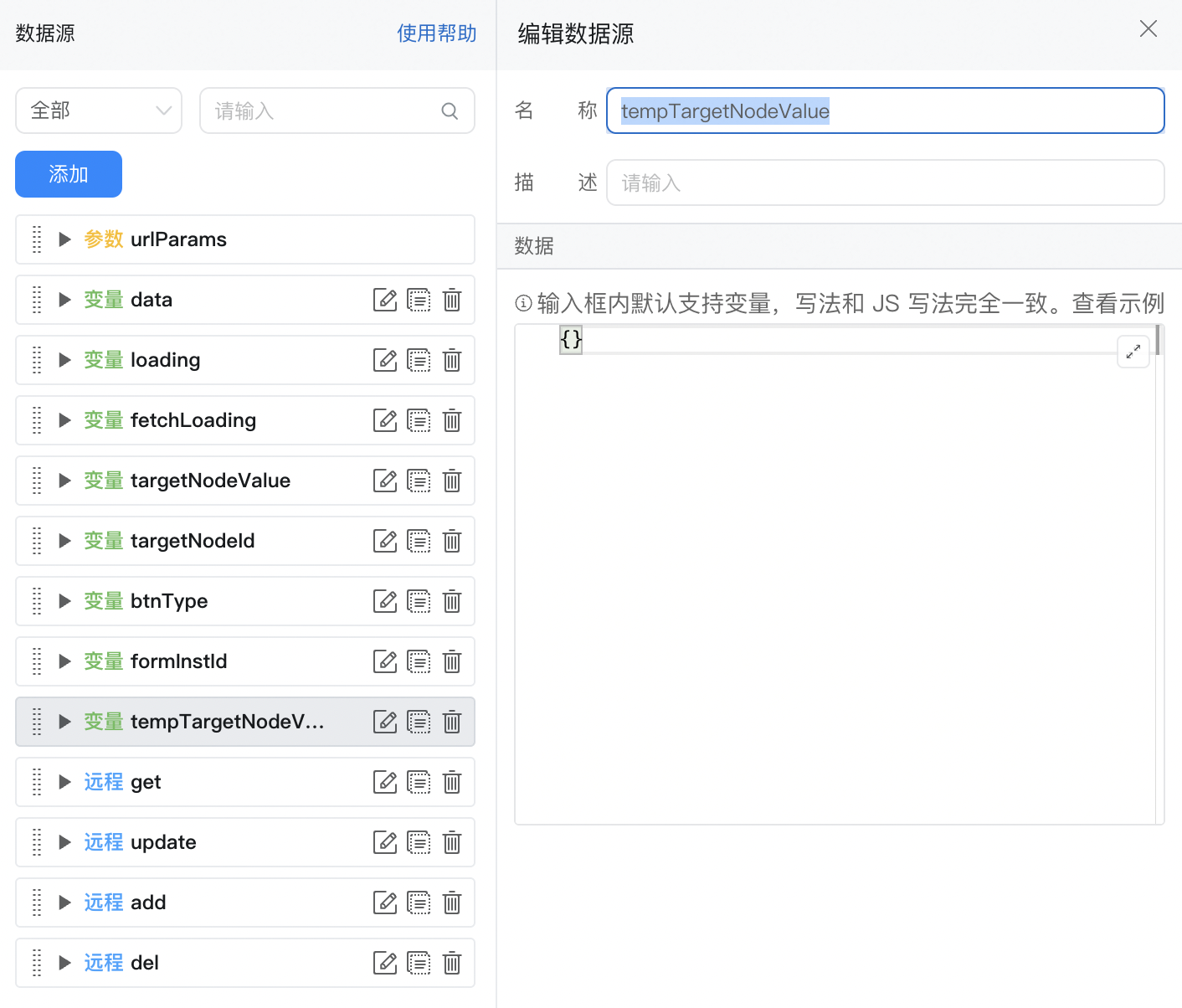


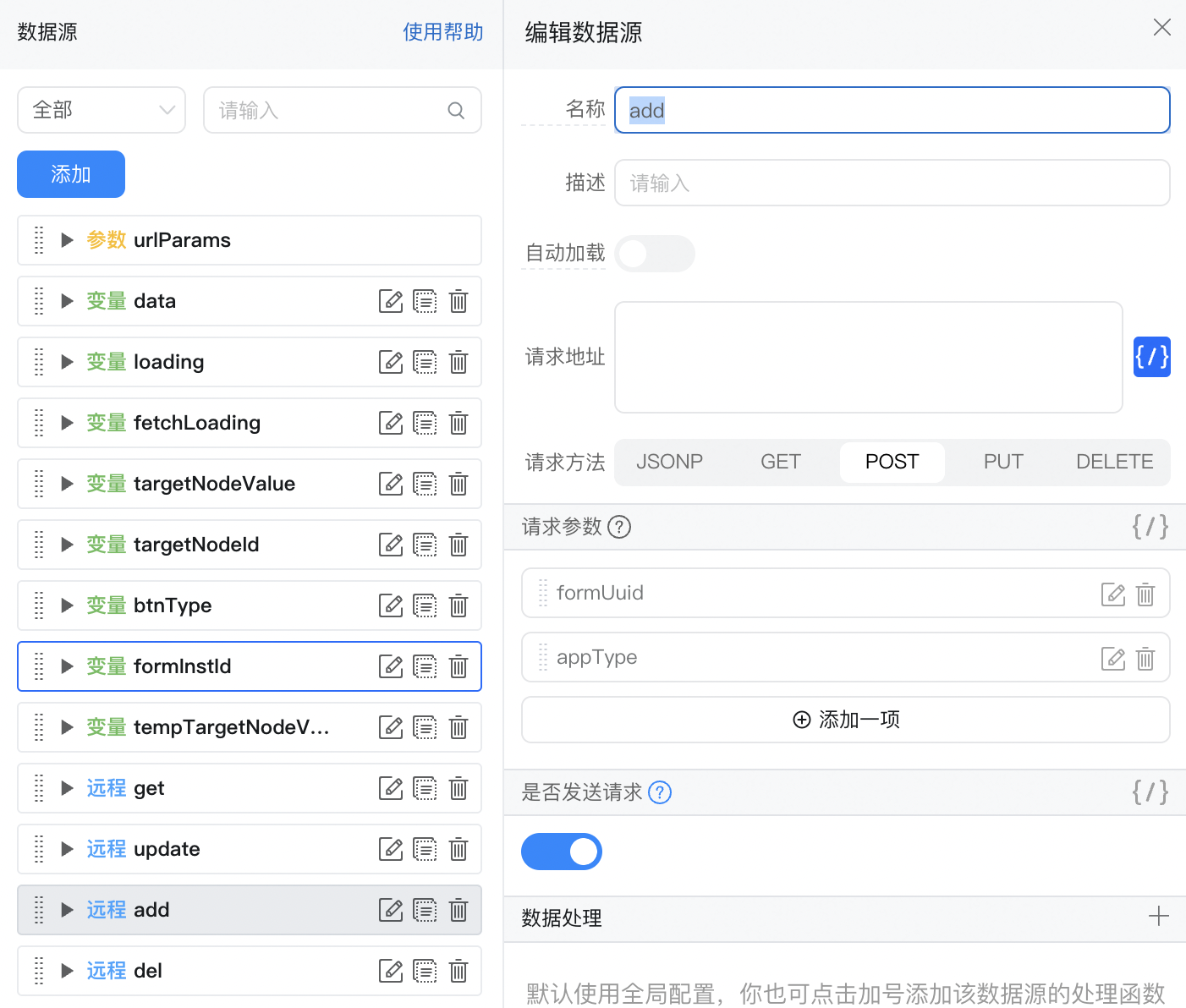

2.3.4. 引入第三方图表库
引入第三方资源参考示例: 示例中心 | 开发者赋能平台
示例中心 | 开发者赋能平台
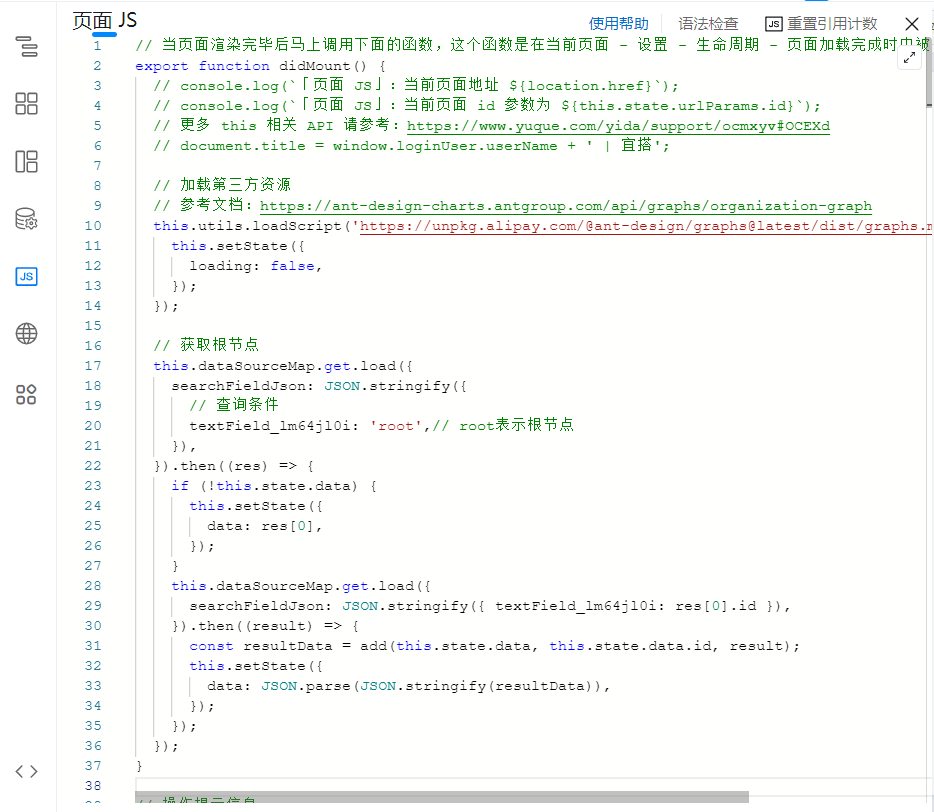
2.3.5. 编写图表渲染函数

2.3.6. 自定义页面JSX中添加渲染函数
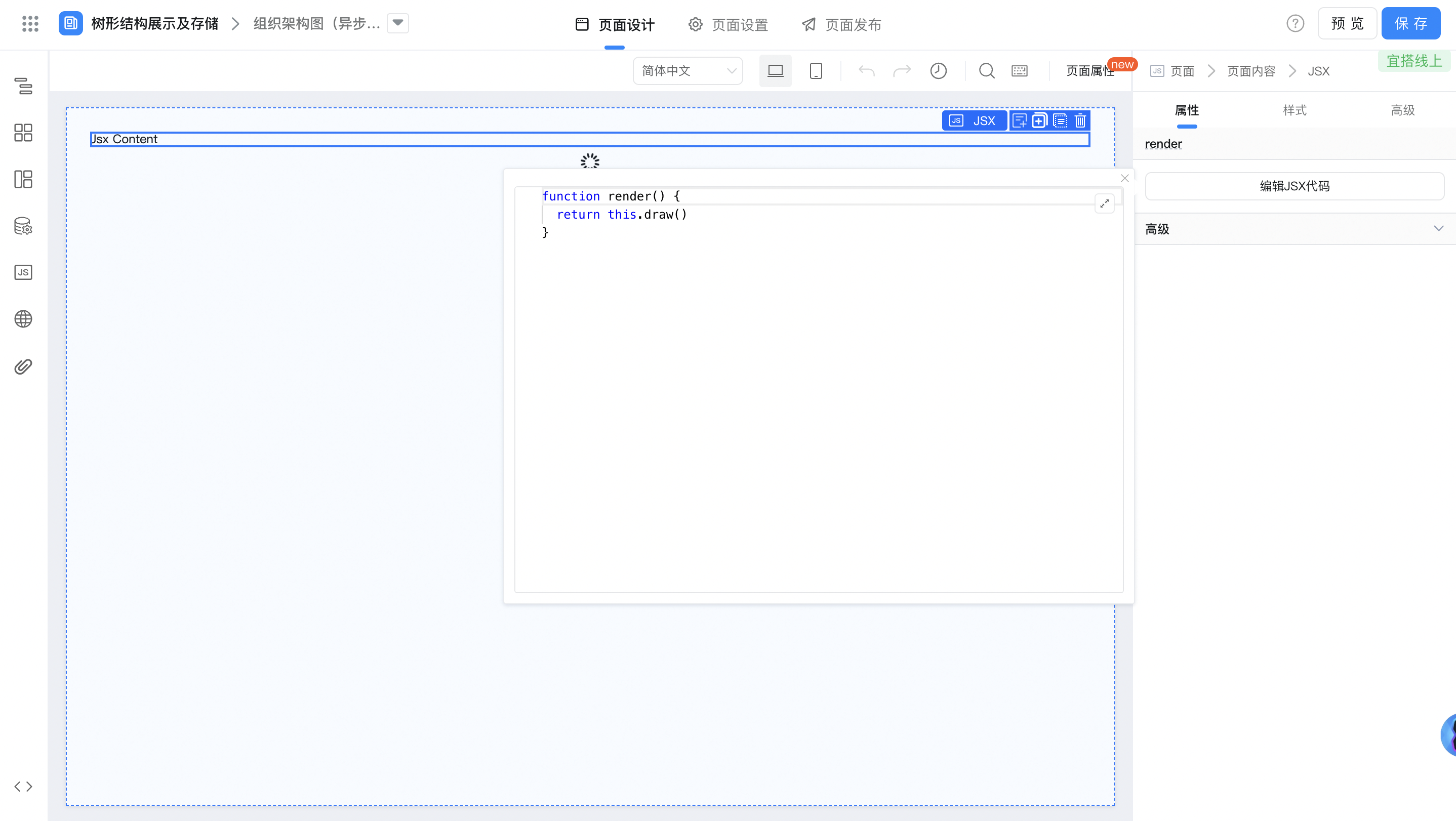
2.3.7. 获取数据渲染图表
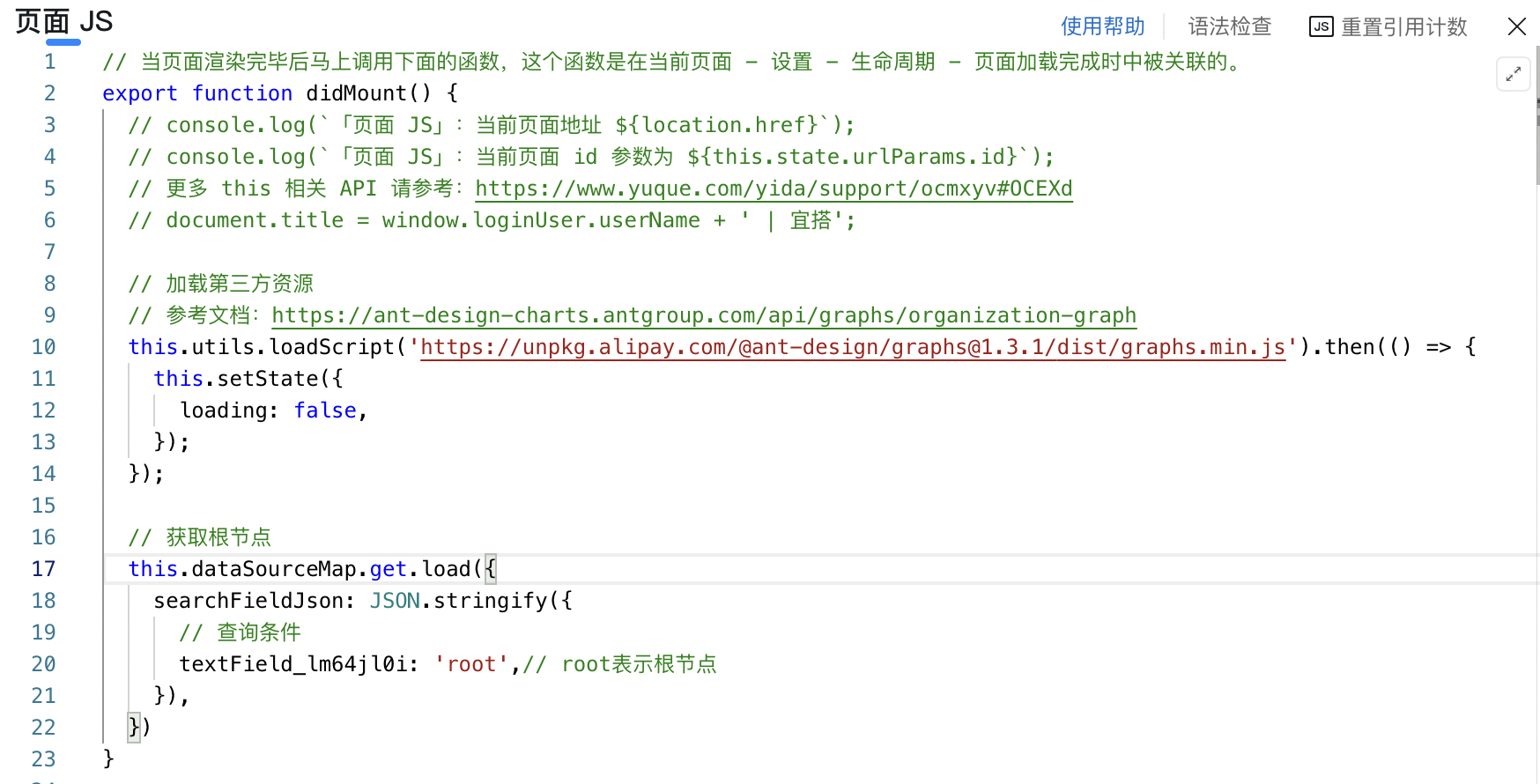
3. 实现效果
3.1. 树形控件
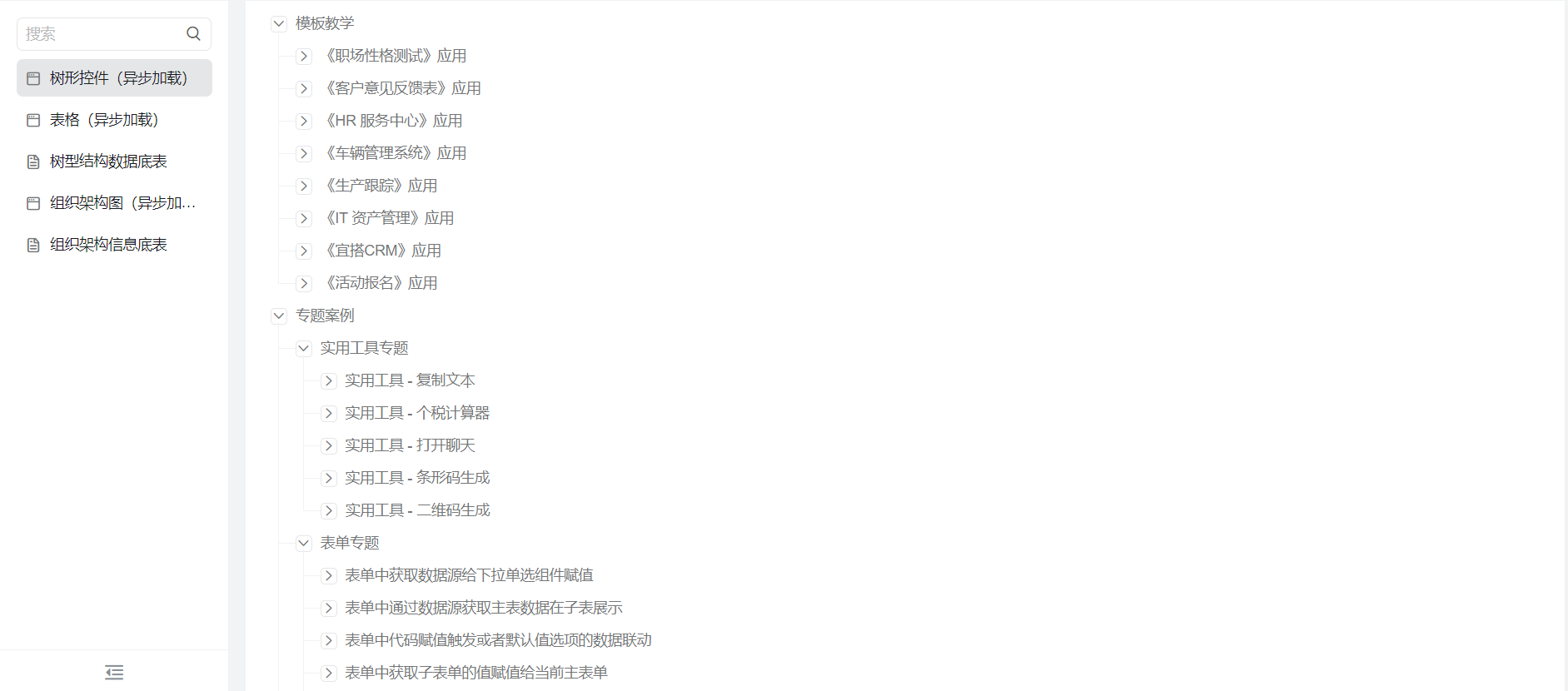
3.2. 表格
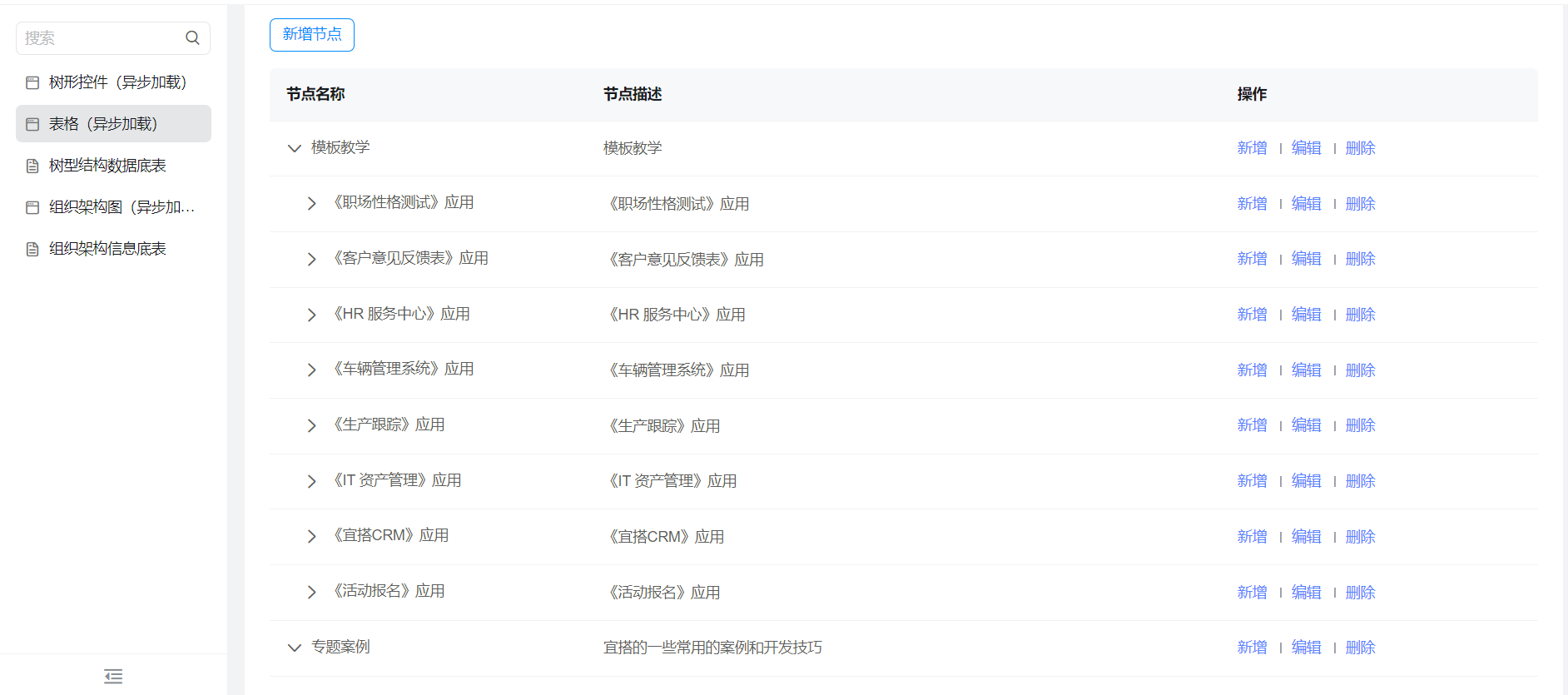
3.3. 组织架构图
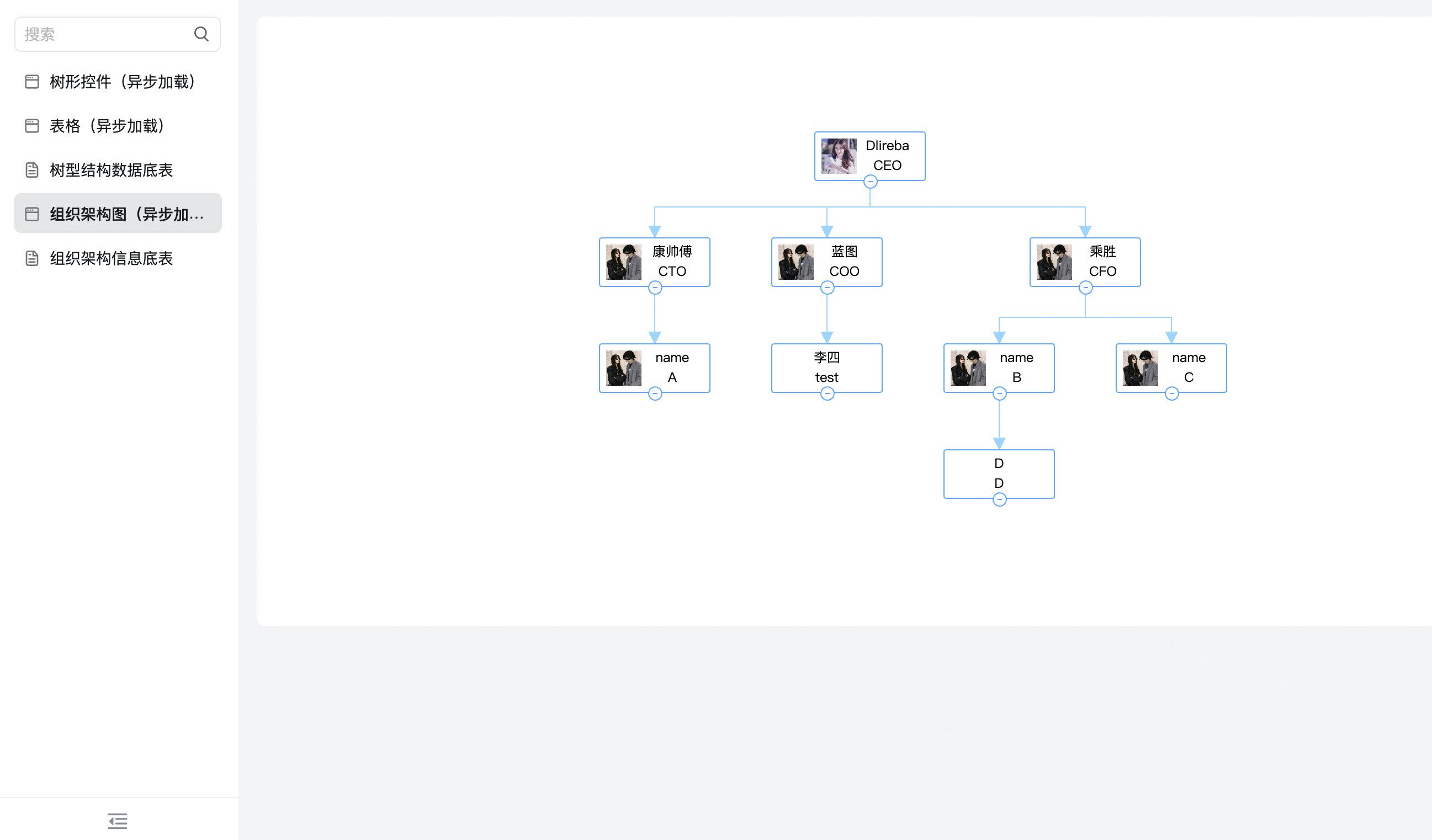
4. 在线试玩
此文档对您是否有帮助?
